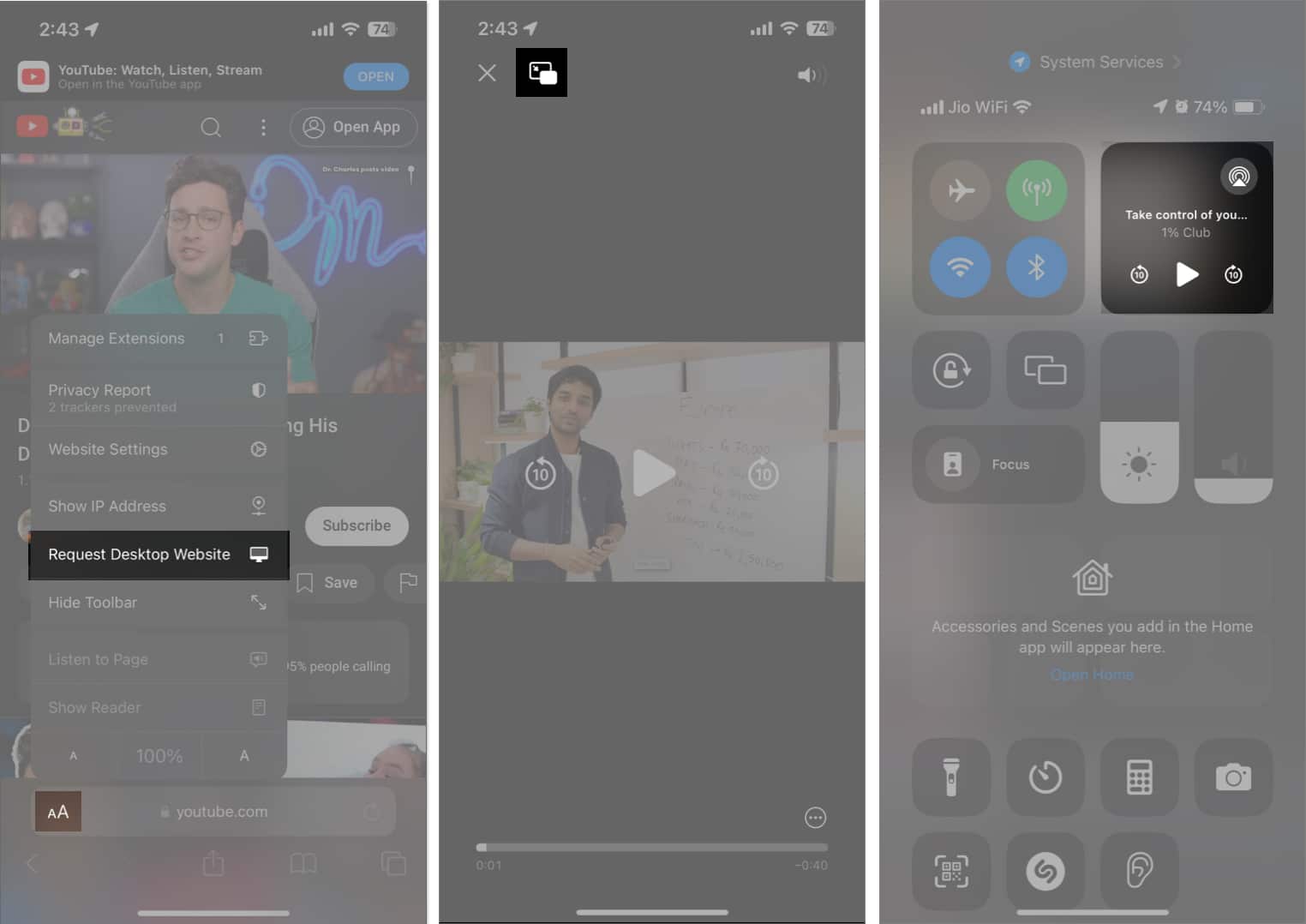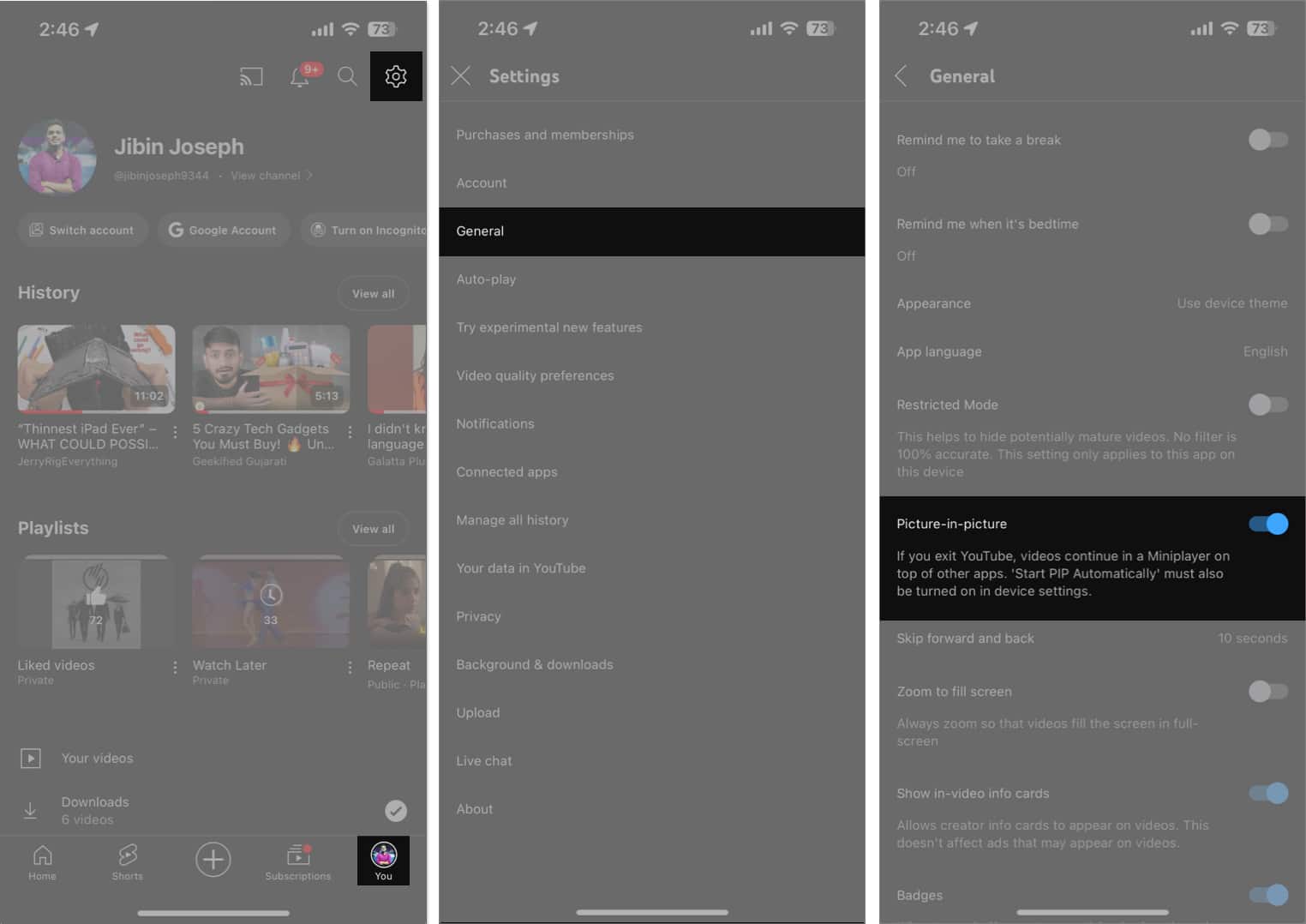How To Play Youtube In Background On Iphone Or Ipad 2024 Guide
While YouTube requires you to get a Premium subscription to use this feature, some nifty Safari tricks let you do the same for free! If you are excited to learn more about these two methods, here’s a detailed guide on how to get YouTube to play in the background on iPhone or iPad.
How to play YouTube in background on iPhone using Safari How to play YouTube in background on iPhone using YouTube Premium
How to play YouTube in background on iPhone using Safari
If you use the free version of the YouTube app, the video will stop playing the moment you push the app to the background or lock your screen. That’s where Safari comes to the rescue. In Safari, you can play the audio of any YouTube video in the background without even signing in! Don’t believe me? Try it yourself: Interestingly, the above method works on a few other iPhone browsers as well. For instance, I tried it with Chrome and got amazing results. Moving forward, there’s another Safari trick you should know about. It involves using the desktop view of the YouTube website to play audio in the background. While both these solutions work well, repeating the steps for each video can get tiresome. Also, while testing, I didn’t enjoy the process. Sometimes, I had to switch to landscape mode just to access the PiP icon. Further, I had to sit through the ads before starting a video. So, to save time and get a more reliable option to play YouTube in the background, I’d recommend subscribing to YouTube Premium and using its built-in PiP mode.
How to play YouTube in background on iPhone using YouTube Premium
To use the PiP mode in YouTube, you need to satisfy a few conditions:
First, you must buy YouTube Premium, which starts at about $7.99 for students and $13.99 for others. Second, you need to enable PiP in the YouTube app. To do that, open YouTube → Tap the profile icon (You) at the bottom right → Go to Settings (gear icon) → General → Toggle on Picture-in-picture.
After completing the above formalities, playing YouTube videos in the background is a breeze. Now, the video should start playing in the background. You can even lock your screen and let the audio play! To learn more about what you can do in PiP mode, check out our guide on how to use YouTube PiP mode. Signing off So, that’s about it. You can use the Safari or YouTube app on your iPhone to play YouTube videos in the background. Additionally, if you are a stickler for third-party apps, you can try something like YubePiP. I personally prefer using YouTube Premium. Reason? The subscription is affordable, ad-free, and has the added benefit of YouTube Music. I think it’s one of the best subscriptions you can get for your iPhone. (I wish YouTube paid me for writing this 😜) I’m eager to know which method you’d go with. Share your thoughts in the comments below! Explore more on YouTube:
How to loop a YouTube video on iPhone, iPad, and Mac How to delete YouTube search and watch history on iPhone or iPad How to fix YouTube “Something went wrong, Tap to retry” error
🗣️ Our site is supported by our readers like you. When you purchase through our links, we earn a small commission. Read Disclaimer. View all posts
Δ


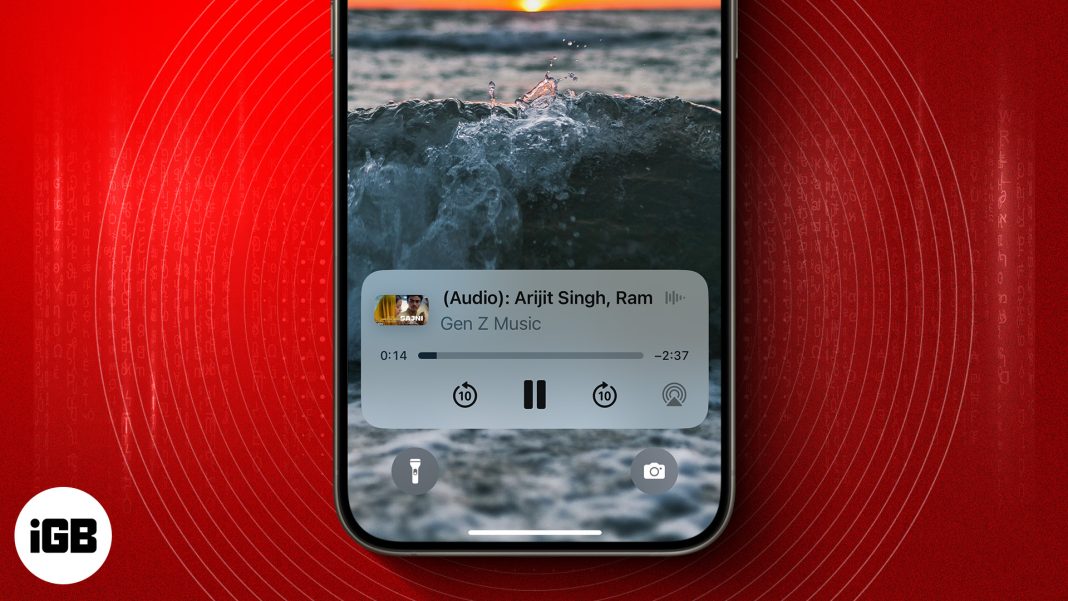
![]()