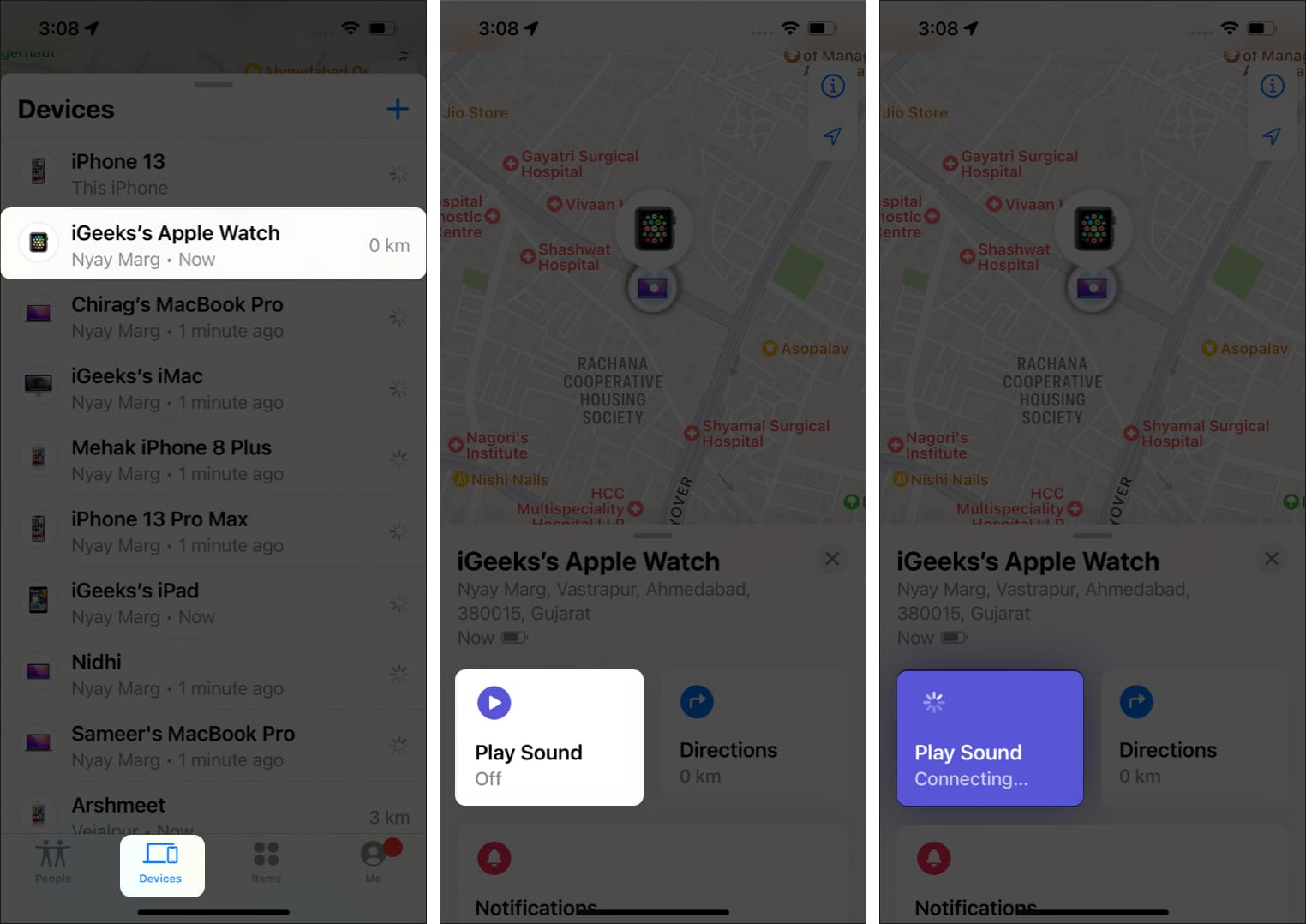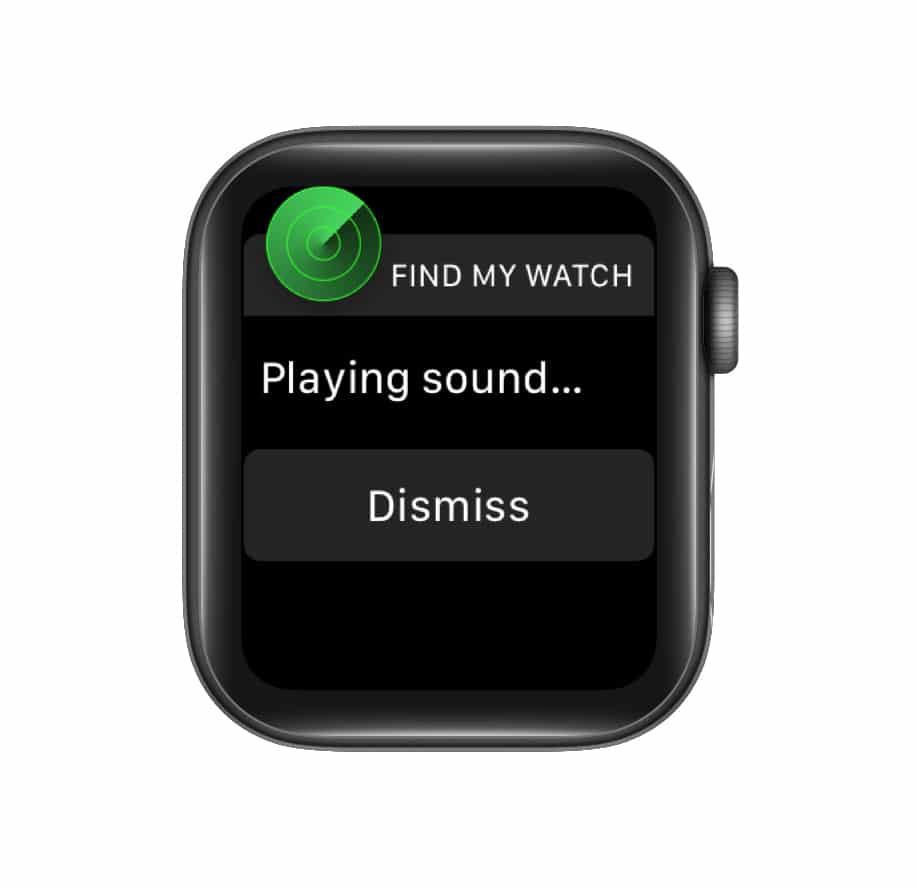How To Ping Apple Watch From Iphone With Ios 17 And Vice Versa
So, if you misplace your Apple Watch often and get frustrated looking for it, you need not worry anymore. I will explain how to ping your Apple Watch from your iPhone and vice versa.
How to find Apple Watch by pinging it from iPhone
Earlier, you had to rely on the Find My app to locate your Apple Watch. But with iOS 17, things changed. Among the many amazing features released with iOS 17, the ability to use Ping My Watch from the Control Center stands out. Below, I have illustrated both the new and old methods for pinging.
Method 1: Using Control Center for iPhone with iOS 17
First, you need to add the Ping shortcut to your Control Center. After that, all you need to do is invoke the Control Center and tap the Apple Watch icon to ping. Here’s how the process goes: That’s it! Your Apple Watch should start ringing and vibrating now.
Method 2: Using Find My app
This is the traditional method to find Apple devices logged in with the same Apple ID.
How to ping iPhone from Apple Watch in the new update
Note: If you’re in a dark environment, press and hold the phone icon on your Apple Watch, and the LED flash of your iPhone will blink in a rhythm.
Benefits of using ping from Apple Watch or iPhone
There can be numerous reasons why you can decide to ping your Apple Watch using an iPhone or vice versa. Some of these reasons are outlined below. Final thoughts! No matter where your Apple Watch happens to be, Ping My Watch is up for the task of finding it. It’s incredibly convenient to locate your devices using this feature. I’d love to hear your thoughts on this particular feature and your overall opinion on the Apple ecosystem. Feel free to share your comments below! Read more:
Best iOS 17 tips and tricks you should know How to use NameDrop in iOS 17 on iPhone Apple Watch not vibrating? Easy ways to fix it!
🗣️ Our site is supported by our readers like you. When you purchase through our links, we earn a small commission. Read Disclaimer. View all posts
Δ


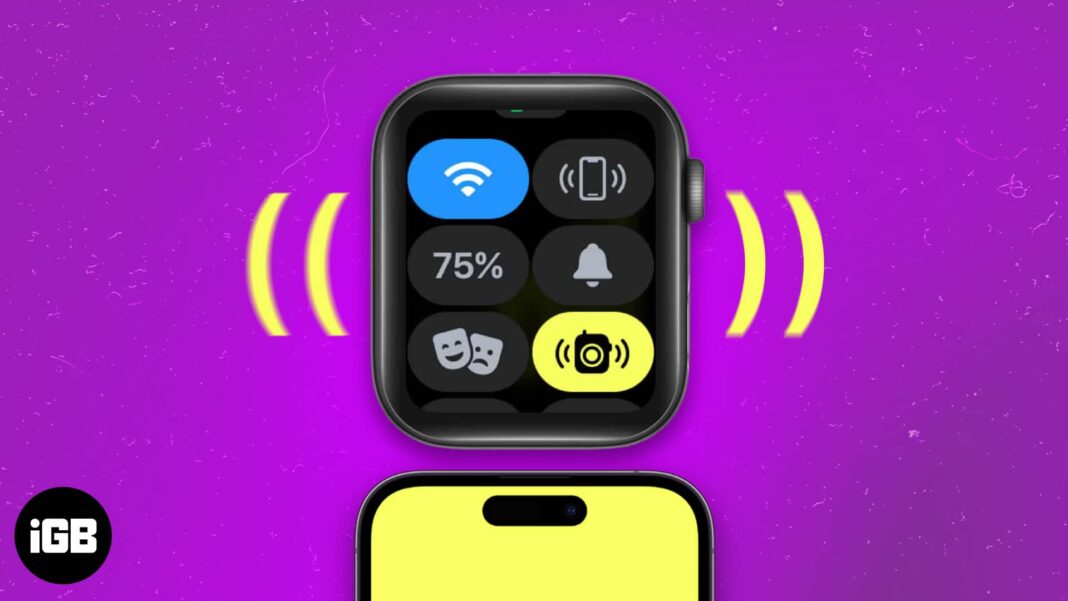
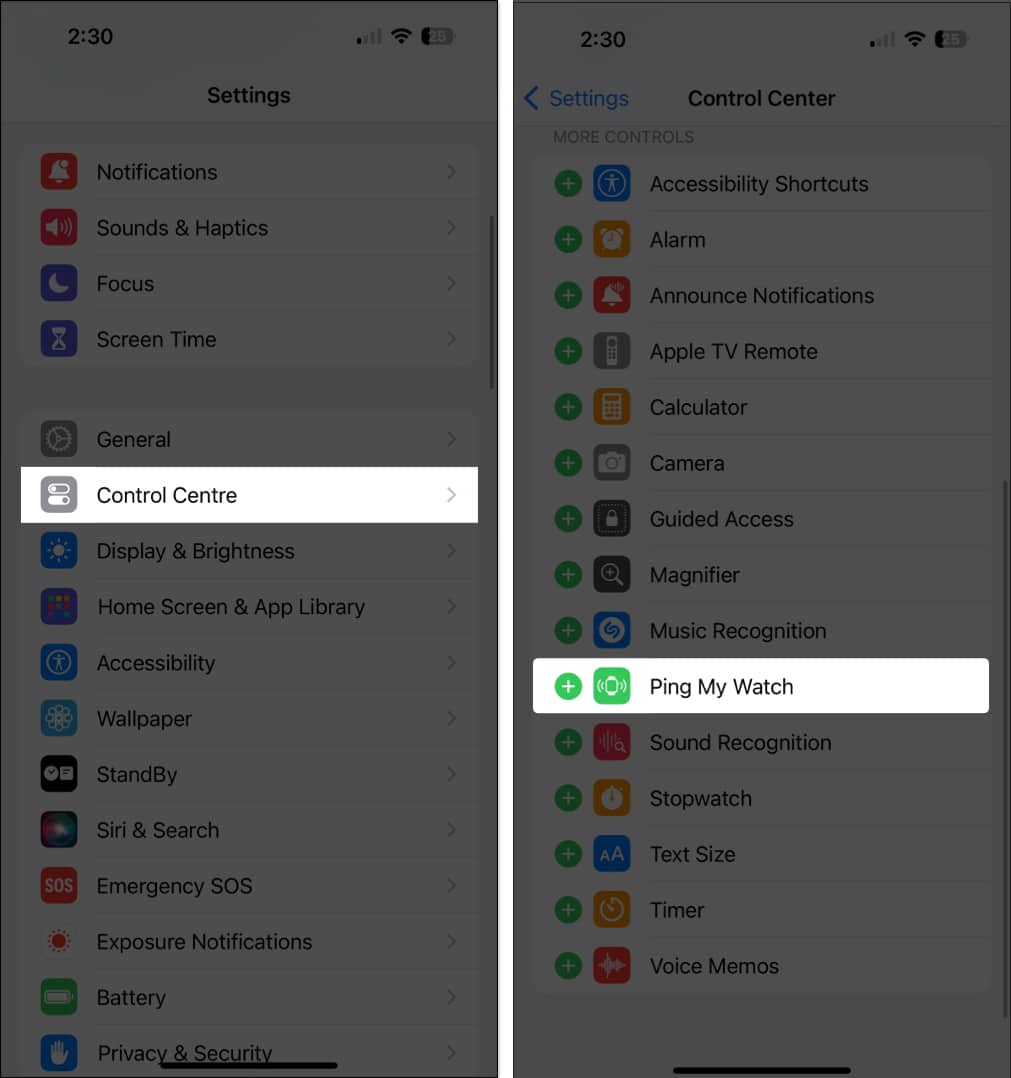
![]()