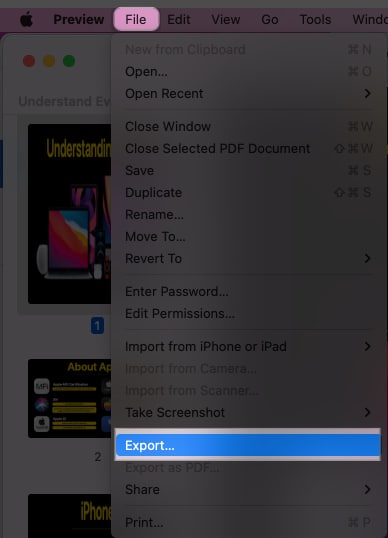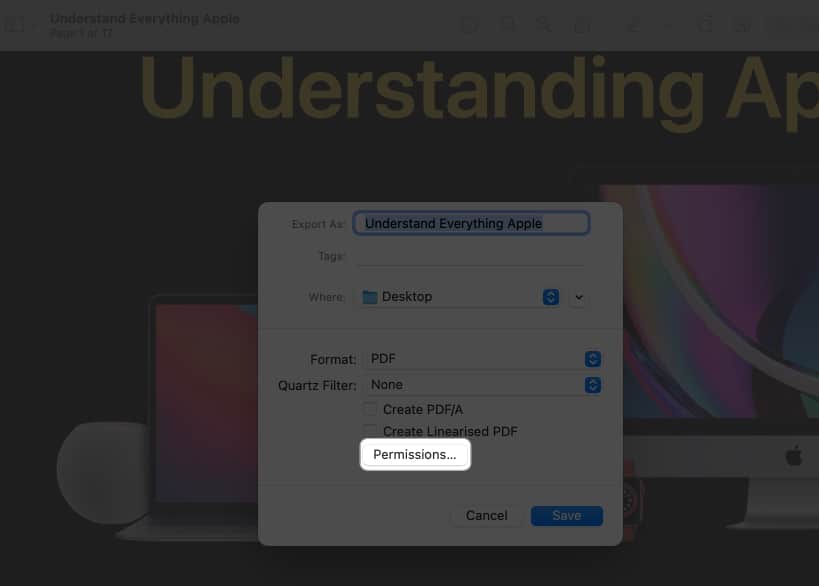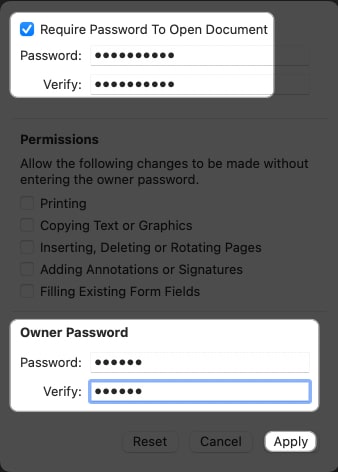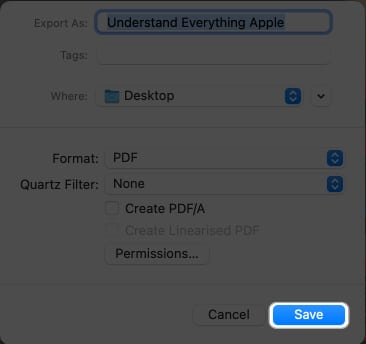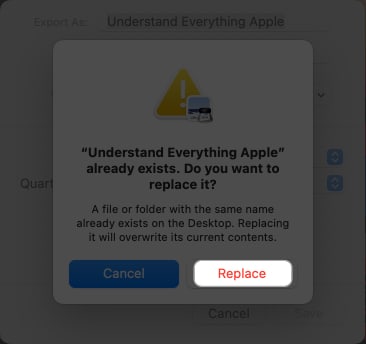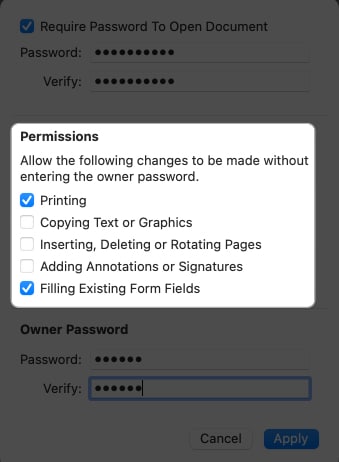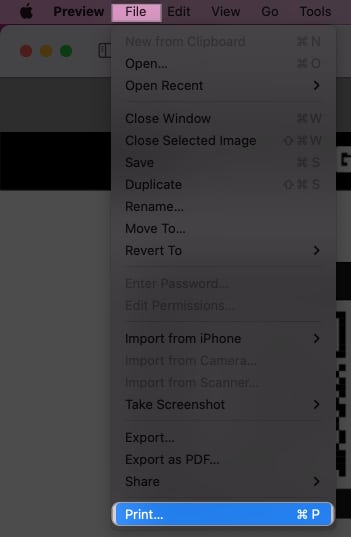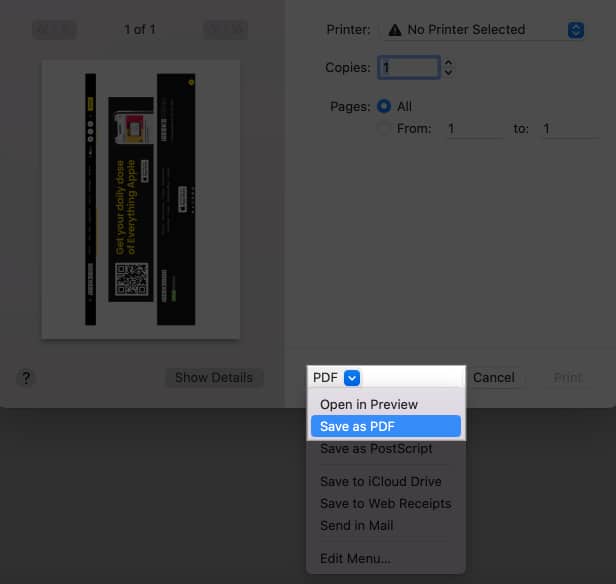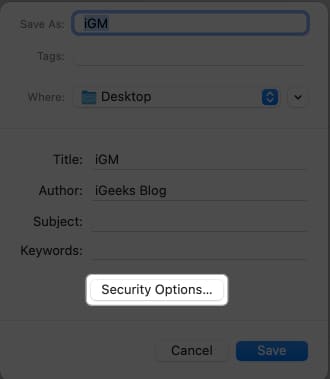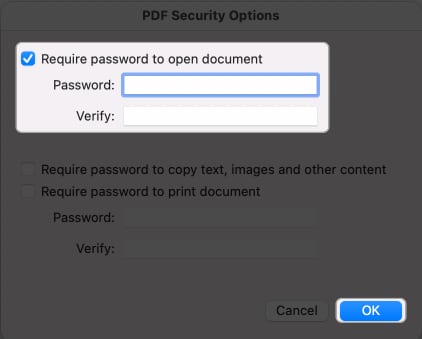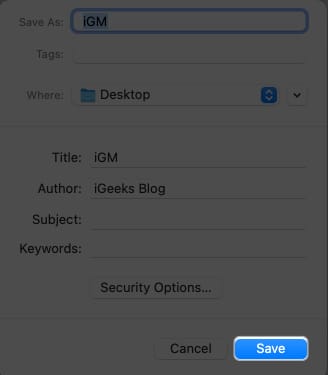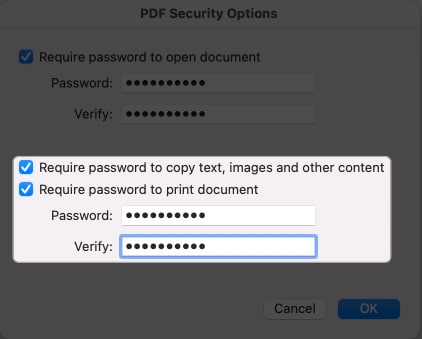How To Password Protect Pdf On Mac
Why password protecting a PDF on Mac is essential? How to create a password-protected PDF file on Mac Best Third-party apps to set a password for PDF on Mac How to open password-protected PDF files on Mac
Why password protecting a PDF on Mac is essential?
Password-protecting PDFs on your Mac is crucial to keep your data secure from prying eyes. This process is safe and simple for users of all levels of expertise. When you password-protect a PDF file, the content inside will be encrypted and inaccessible without a password. So, you can share or distribute it without fear of information loss or security breaches. This is especially critical for businesses and organizations that handle sensitive data like customer information and financial records. Also, they can ensure compliance with industry and government regulations for data protection and privacy.
How to create a password-protected PDF file on Mac
You can create a password-protected PDF on a Mac using different methods. Let’s try to get a gist of the methods you can use to secure PDFs on Mac in a few simple steps:
Method 1: Password protect PDF in Preview
Overview of security options In addition to locking the PDF, you can enable many security permissions to ensure total control over the document.
Printing: It will allow the users to print the document. Copying Text or Graphics: You can copy all contents of the PDF. Inserting, Deleting, or Rotating Pages: It will facilitate the user to act accordingly on the PDF. Allowing Annotations or Signatures: The user can make a signature or add annotations in the PDF. Filling Existing Form Fields: It enables the user to fill out a particular section or an entire form in the PDF.When you tick the box for a particular permission, the user can perform the action. Upon making the necessary changes, press Apply → Save → Replace.
Method 2: Using the print dialogue
Overview of security options Apart from locking the file, you can add extra security layers by turning on a few other options like:
Require password to copy text, images and other context: Check this dialogue box to prohibit the recipient from copying the content from the PDF. Require password to print the document: Enable it to prohibit anyone from printing the PDF.You have to create a different password for these permissions. Hit OK → Save once you’ve set the security settings for the document. Now, users will only be able to read the PDF, and they will require a password to copy or print the content of the PDF.
Best Third-party apps to set a password for PDF on Mac
The default system settings to lock a PDF is simple enough. However, several third-party apps are available for Mac beyond the default PDF viewing and editing tool. These apps have advanced features and security features.
UPDF Light PDF
How to open password-protected PDF files on Mac
Now that you clearly understand different methods for locking a PDF, you might wonder how you can unlock the same. Don’t worry; refer to our guide to remove password protection from a PDF in simple steps. Thus, you can quickly access the file content and print them. Signing off! Password-protecting PDFs on Mac is straightforward and simple, ensuring the safety and security of your sensitive documents and preventing malicious users from accessing them. With the steps outlined above, you can create a password-protected PDF with just a few clicks. Nevertheless, please drop your questions below if you have any concerns or trouble following the procedure. I’ll be happy to help! Read more:
How to convert photos to PDF on Mac How to change default PDF Viewer in macOS How to compress a PDF on Mac How to password protect folders on Mac in simple ways
🗣️ Our site is supported by our readers like you. When you purchase through our links, we earn a small commission. Read Disclaimer. View all posts
Δ