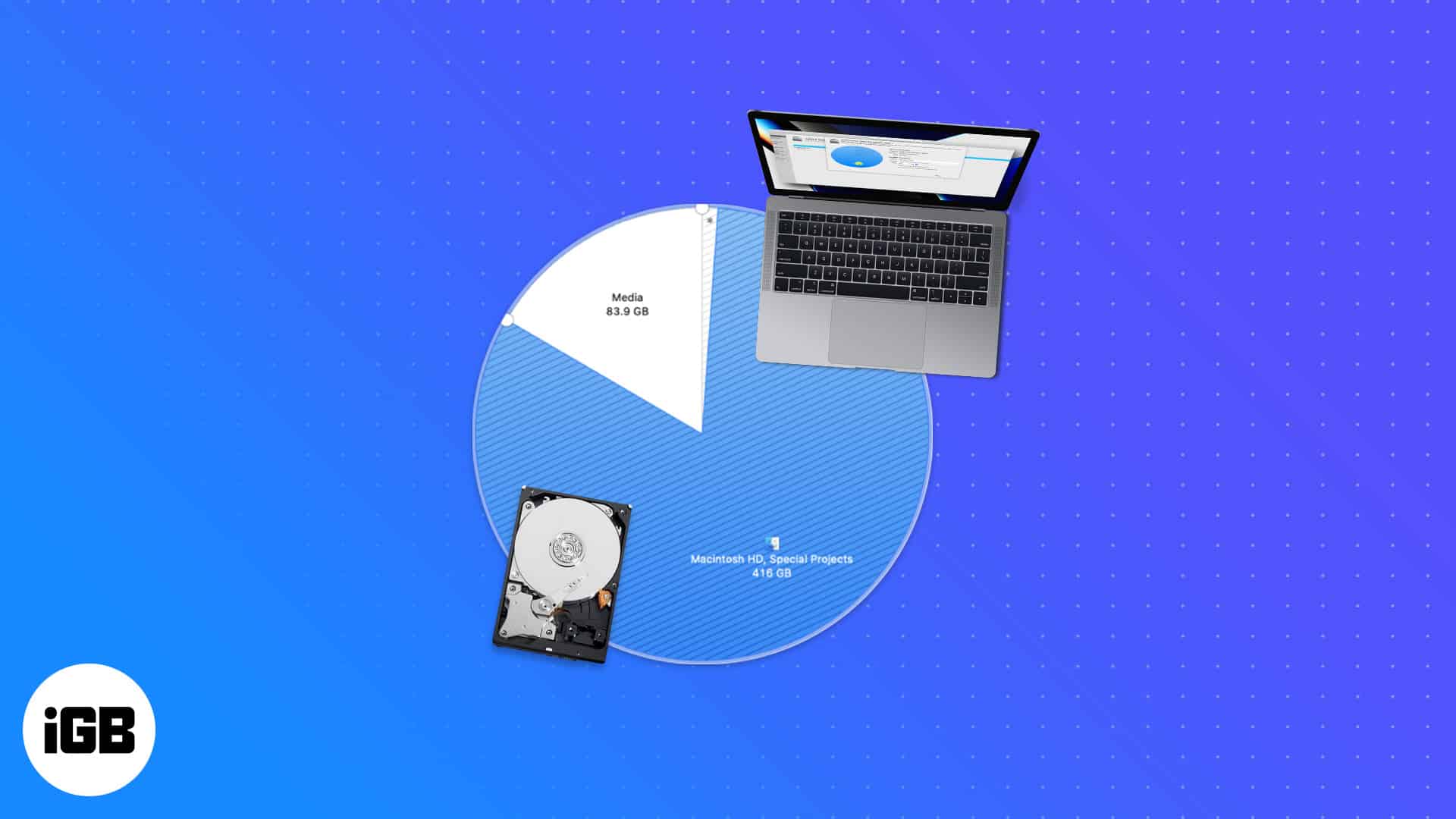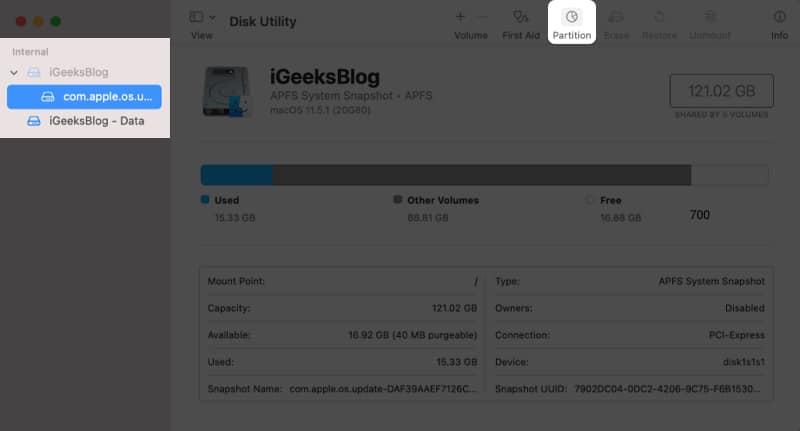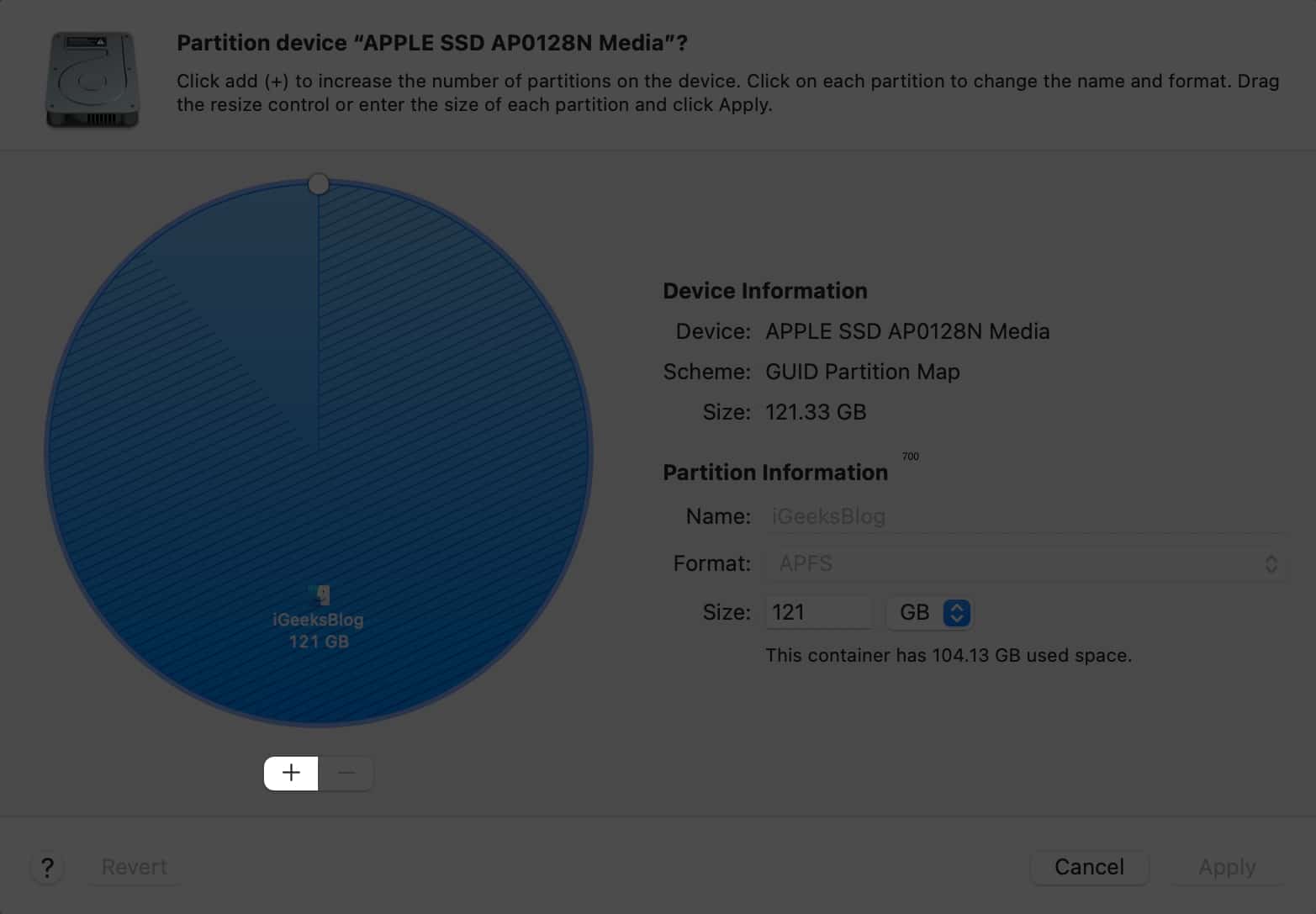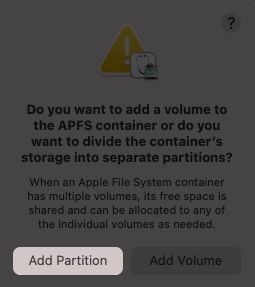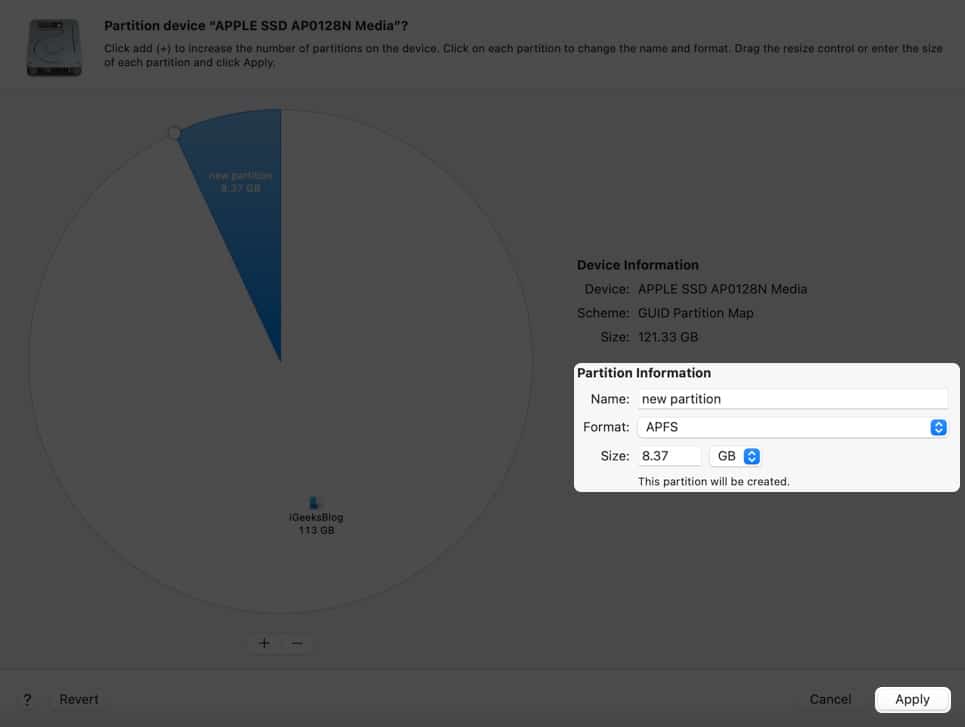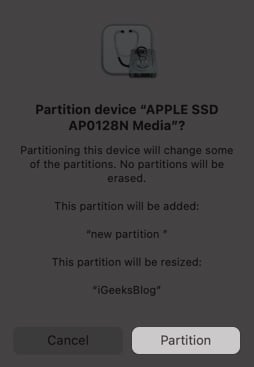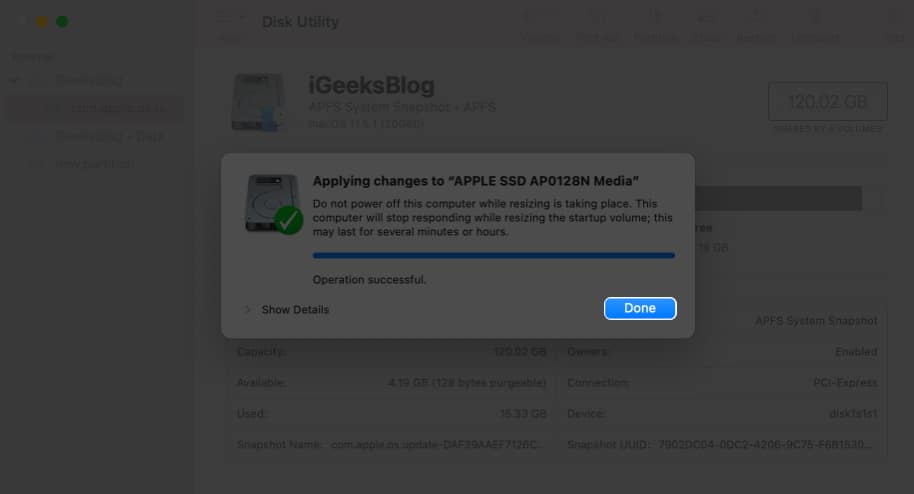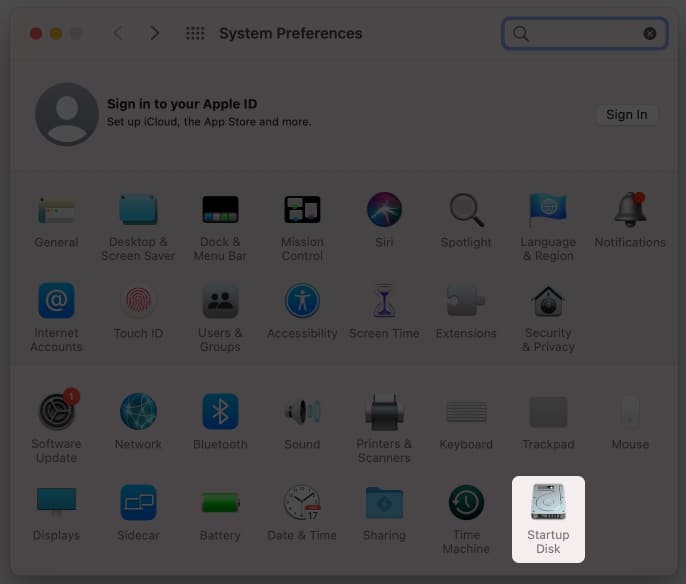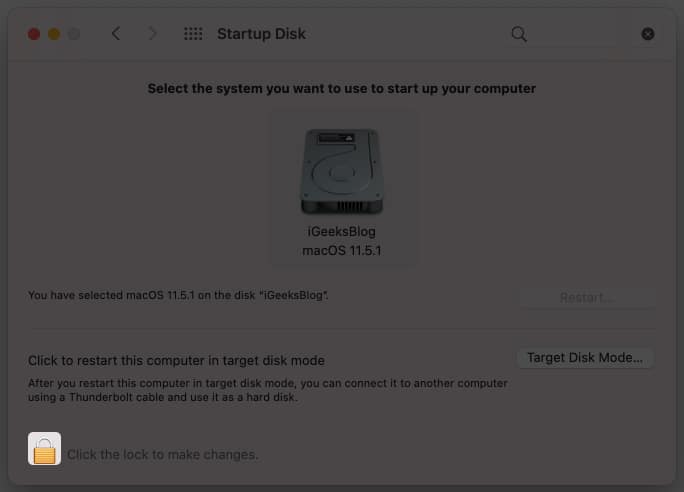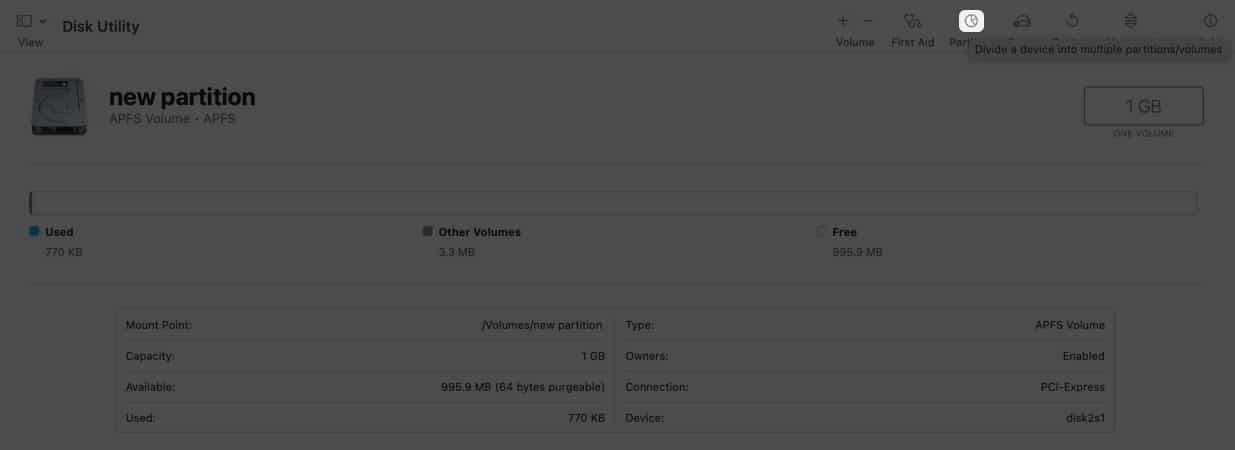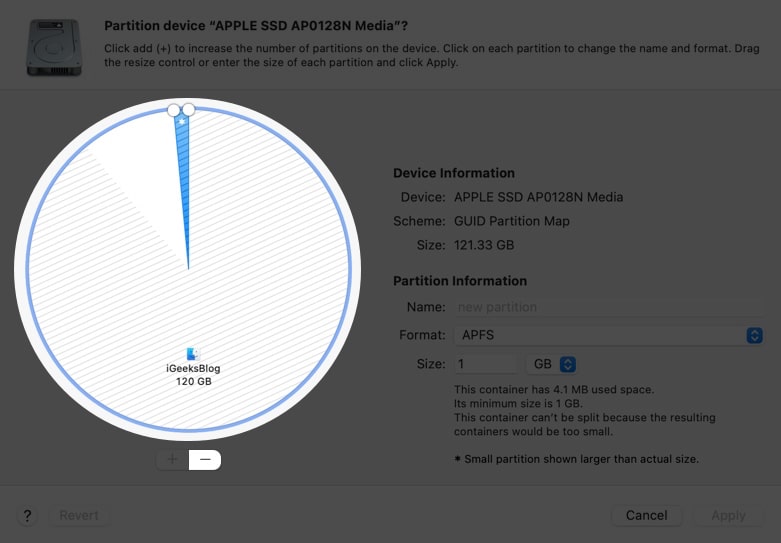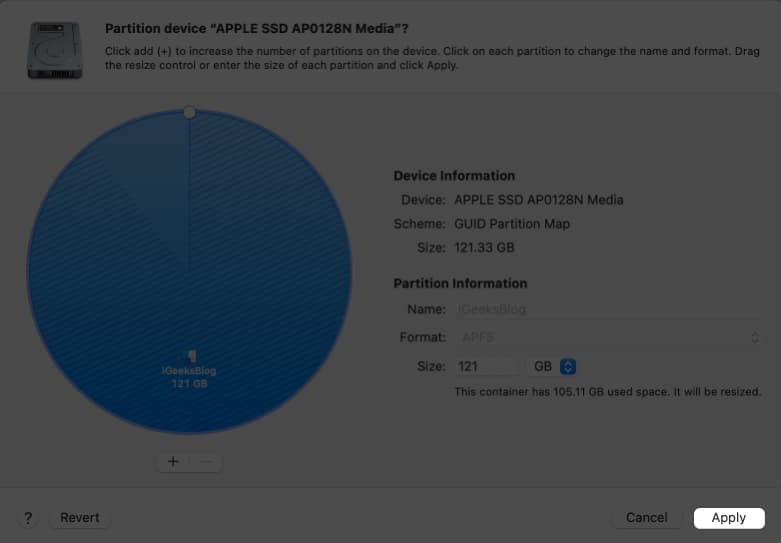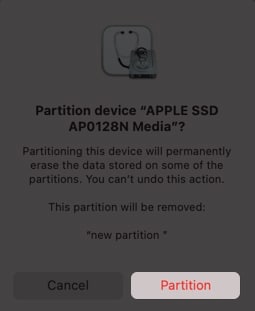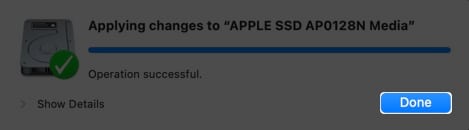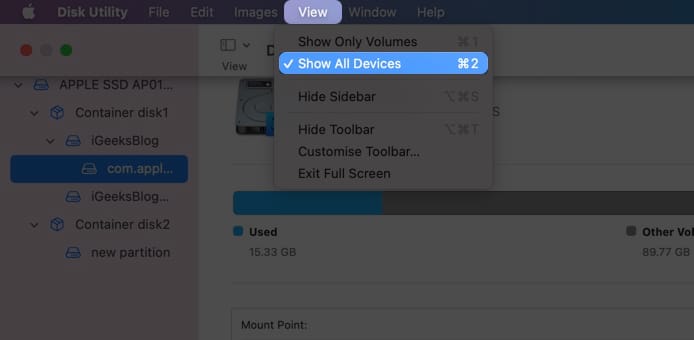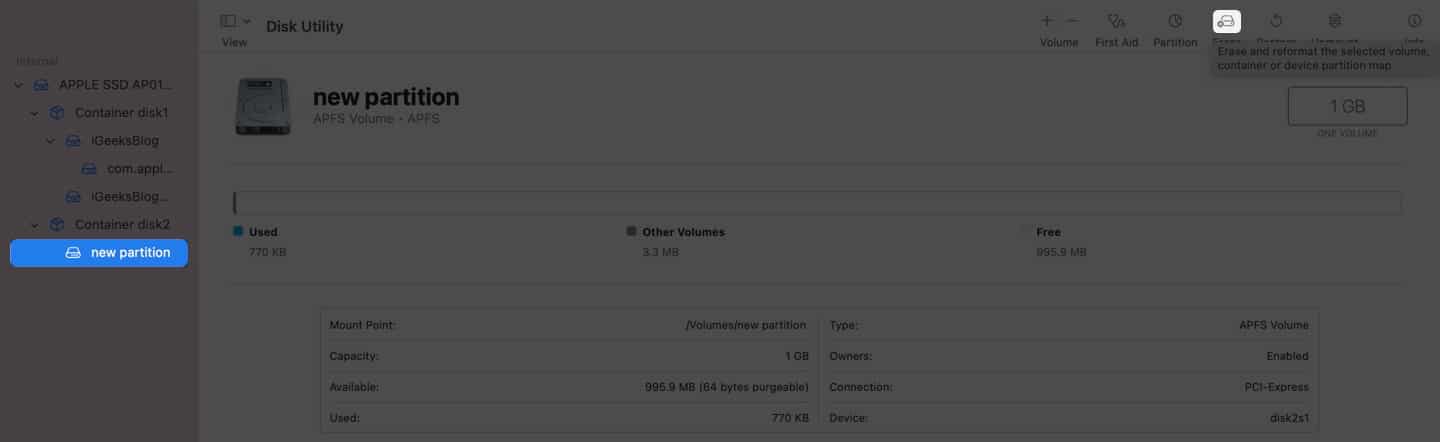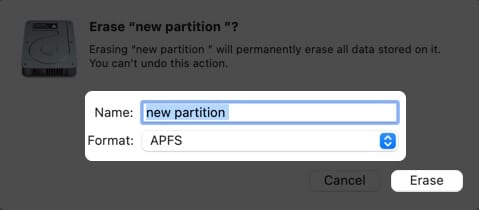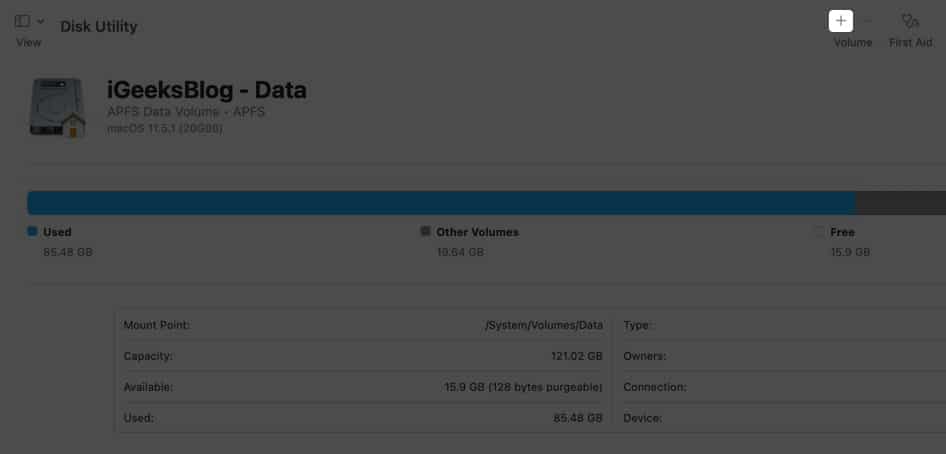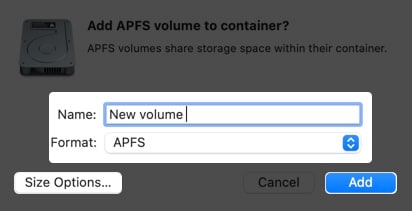How To Partition Mac Hard Drive In Easy Way
To create a hard disk partition on Mac, open Disk Utility → select the Volume → click Partition → + → Add Partition → name the partition → Apply → Done. To switch a partition, press and hold the Option button while your Mac starts up → select the partition you want to switch.
There is a built-in application on Mac called “Disk Utility,” but there are also some third-party partition manager apps that make the task a lot easier. Besides that, if you have Time Machine backup enabled, you have to keep it safe. You can attach an external HDD and create an exclusive partition for Time Machine backups. Even if you end up a corrupted Mac, you can restore it as new and then use your Time Machine backup to get things back. Anyways, if you are new to this partitioning thing, follow this tutorial to partition a hard drive on mac.
Why should you partition a Mac hard drive? How to create a hard disk partition in macOS How to switch between partitions How to delete Mac Partition How to Erase the content in a Mac partition How to create a new volume on Mac
Why should you partition a Mac hard drive?
There are many reasons why you should partition your Mac hard drive. The primary among them is the ability to run a stable version of macOS and a macOS beta version or even Windows on the same Mac. You can also create a backup of the data on the other partition and thus, prevent worrying about losing the data. Now that we know the use cases for creating the partitions, it’s time to learn how to do it.
How to Create a hard disk partition in macOS
Before you begin the process, it is best to take a backup of your Mac if things don’t go well, leading to data loss. Now since that’s sorted, let’s look at the steps: Sometimes if it takes a long time, macOS may give the option to continue installation or to wait until it’s completed.
How to switch between partitions
Your Mac will open to the new disk that was selected. Other than that, you can also select the disk when your Mac is booting up. Simply press and hold the Option key and select the partition from the Startup Manager screen.
How to Delete Mac partition
As one can guess, when you create a partition, it divides the storage inside your Mac, reducing the storage for a particular partition. Chances are that you might have accidentally allocated extra memory to a partition, which will also affect your Mac. To resolve this, delete that partition. Here’s how: As you can guess, deleting the partition will also erase all the data stored in it. So, be sure to take a backup.
How to Erase the content in a Mac partition
If you don’t want to delete a partition but only want to erase the contents in it, you have to:
How to Create a new volume on Mac
Since you are dividing the disk storage into individual sections, it can’t be dynamically changed later. Hence it is best to create APFS volumes instead of dividing your Mac storage for creating partitions. And yes, you can even install another macOS version on an APFS volume. Even if you create multiple APFS storages, the space will be allocated dynamically between them, thus making sure you won’t lose any space. Now that we have seen the benefits of creating an APFS storage, let’s look at the steps for it: That’s it! If you love to play around with macOS Beta versions or experiment on macOS, it is always best to carry it out on partitioned storage, especially if it is your primary device. I hope that this guide helped you understand how you can partition your macOS hard drive, and if you have any doubts, let me know. Here are some more reads on Mac:
How to fix corrupted hard drive and recover data on Mac External hard drive not showing up on Mac? Quick fixes! How to eject an external drive on Mac? Quick ways explained! How to add, delete, or erase APFS Volumes on Mac
🗣️ Our site is supported by our readers like you. When you purchase through our links, we earn a small commission. Read Disclaimer. View all posts
Δ