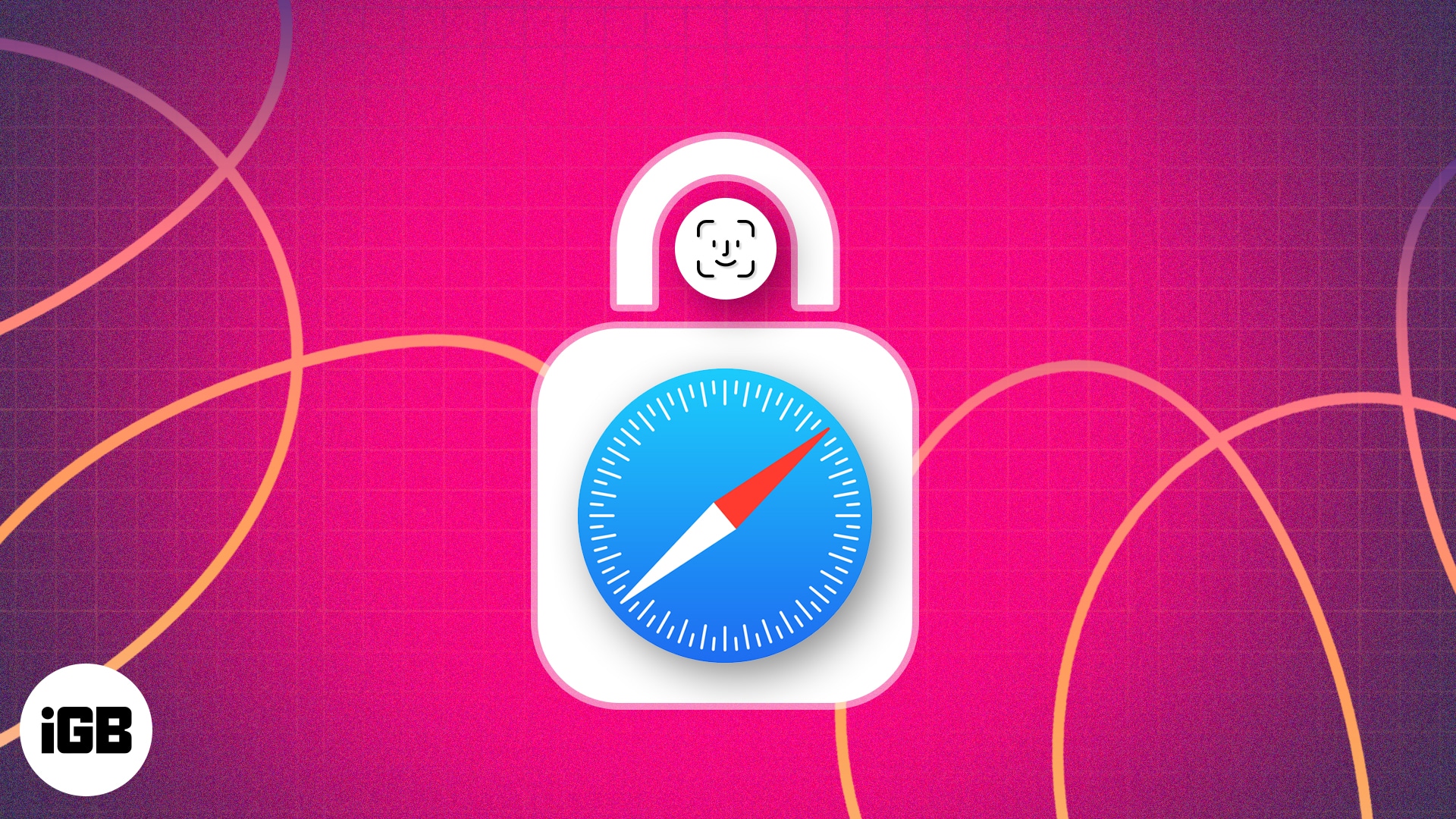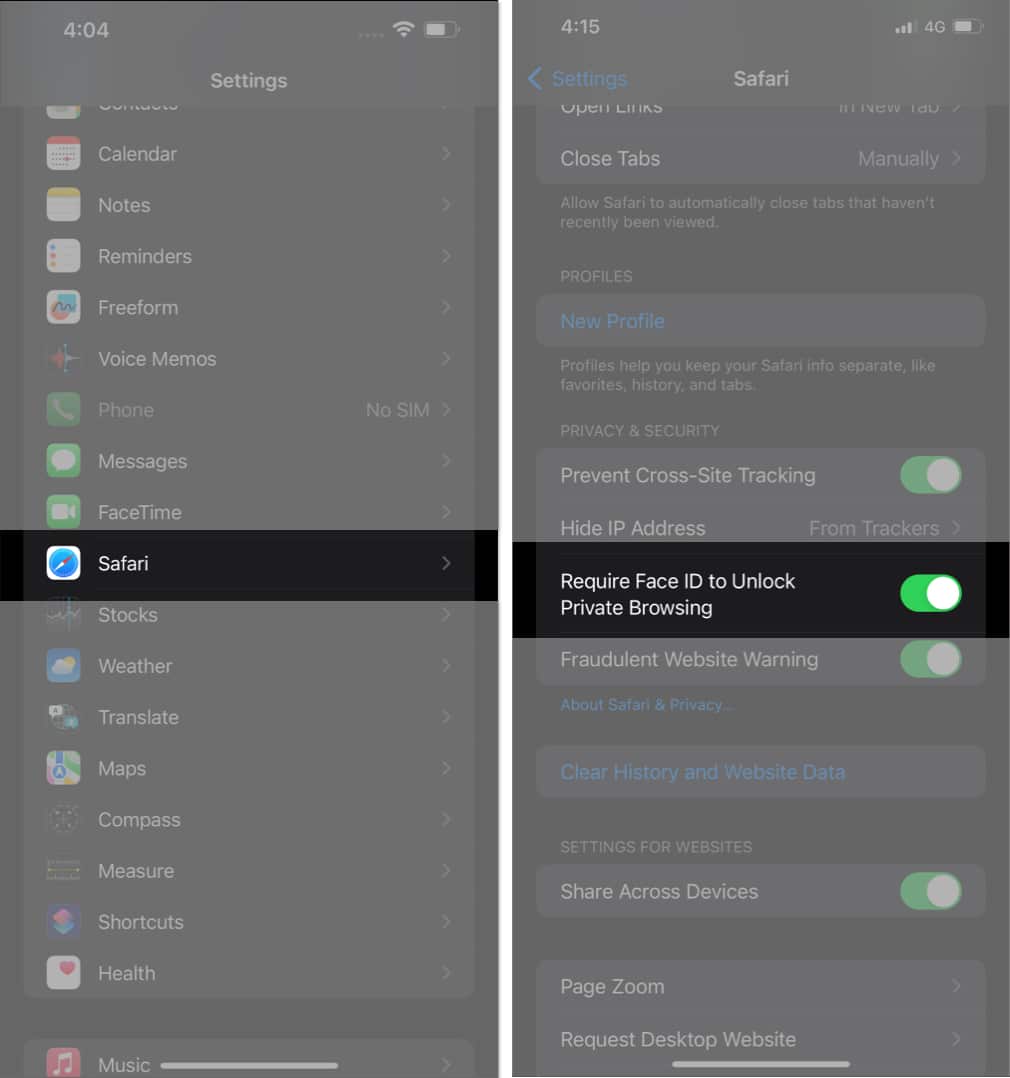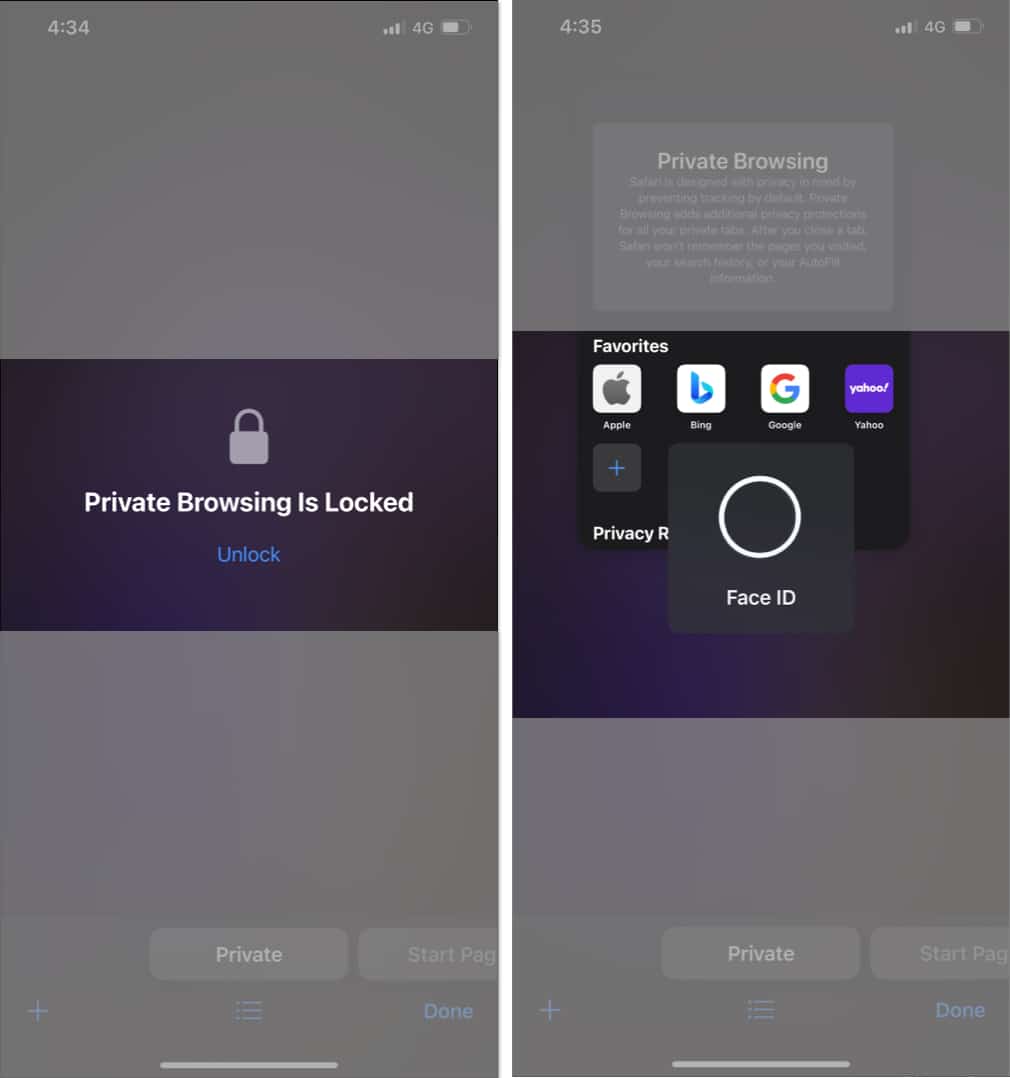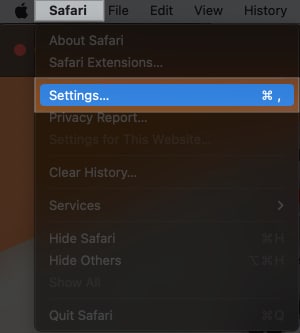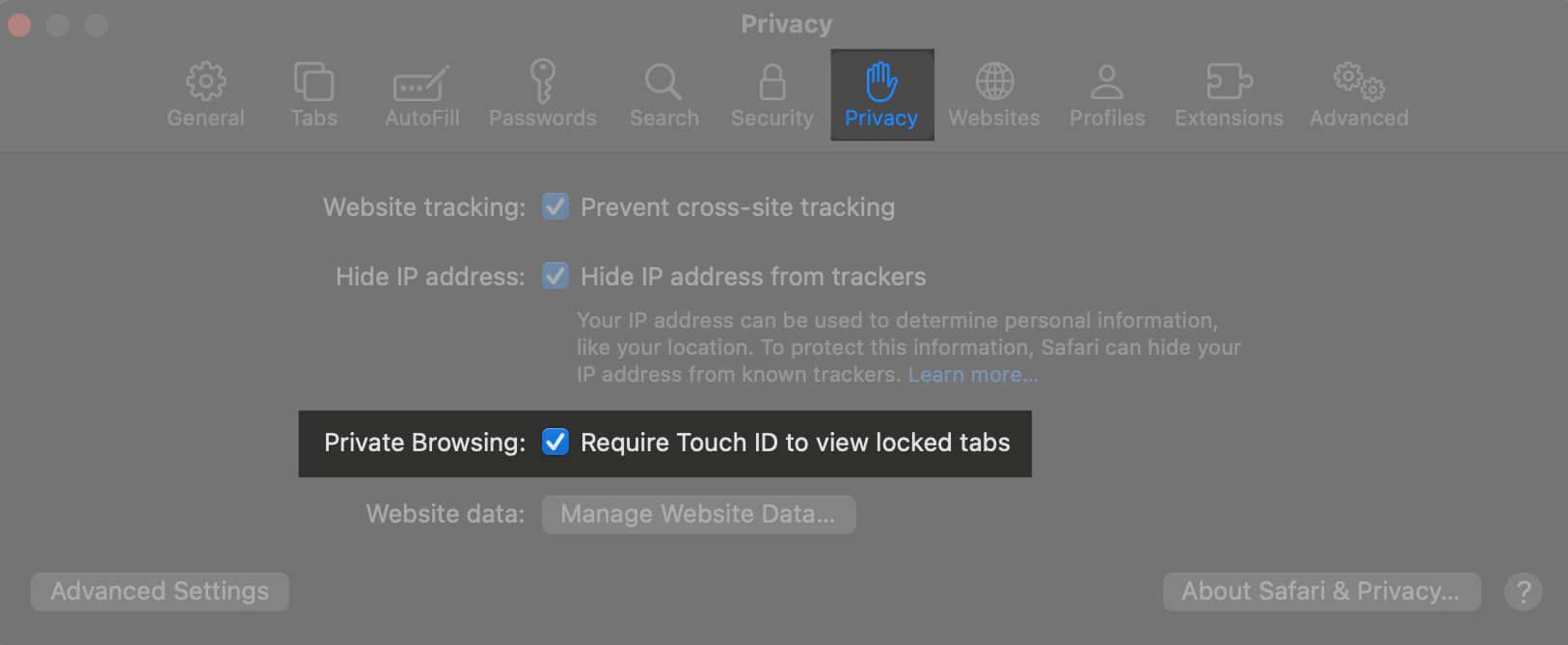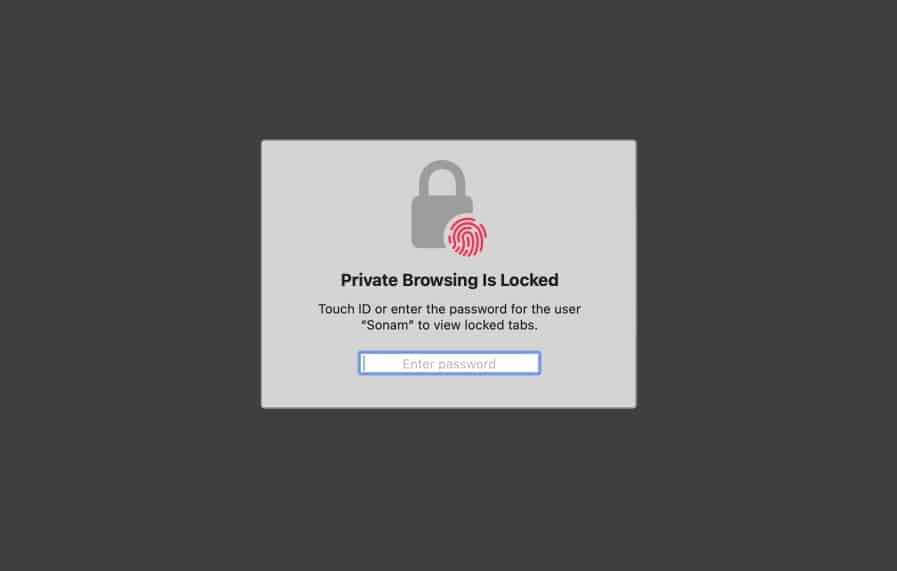How To Lock Safari Private Tabs In Ios 17 And Macos Sonoma
If you’re interested in enabling this feature on your iPhone, iPad, or Mac, you’ve come to the right place. This article will walk you through the steps to lock Safari private browsing tabs, as well as highlight some of the benefits that come with doing so.
How to lock Safari Private tabs on iPhone or iPad How to lock Safari Private tabs on Mac Benefits of locking your Private Browsing in Safari
How to lock Safari Private tabs on iPhone or iPad
As of writing this article, you’ll require iOS 17 Developer Beta to test this feature. Note: iPhones with Touch ID will show Require Touch ID to Unlock Private Browsing. Also, iPhone users having a Passcode will see the option Require Passcode to Unlock Private Browsing.
How to unlock Safari private tabs with Face ID
Once you complete the above-given process, your Safari Tabs will open only with your Face ID/TouchID or Passcode. So, do the following to unlock Private tabs: Note: Every time your iPhone’s display goes off, or you switch apps, the Face ID/Passcode for private browsing locks your private Safari tabs automatically. You must unlock them to visit them again.
How to lock Safari Private windows on Mac
If you change your mind, you can disable this feature by unchecking the Require Touch ID to view the locked status option. Also, on Macs without Touch ID, you’ll see Require password to view locked tabs.
How to unlock Safari private windows on Mac
Benefits of locking your private browsing in Safari
Apple is known to bless its users with the best work experiences. The launch of Face ID/Passcode lock for private browsing in Safari further strengthens iPhone’s safety capabilities. Let’s explore some of its benefits here:
The lock on Private tabs will ensure that no person can access your private windows opened on your iPhone or Mac in your absence. Private browsing comes in handy when using online payment channels. A lock will add an extra layer of safety to it. It lets you work on other tasks without closing the private tabs opened on Safari, fearing unauthorized access.
Concluding words… I hope the newly launched Locked Private Browsing feature will enhance your Safari experience on iPhone, iPad, and Mac. Do share your reviews about iOS 17, iPadOS 17, and macOS Sonoma in the comments. We would love to hear from you. Read more:
How to close all Safari tabs at once on iPhone and iPad How to Enable Safari Popup Blocker on iPhone, iPad, and Mac How to turn off or block Safari Private Browsing on iPhone and iPad How to automatically remove tracking parameters from URLs in iOS 17 and macOS Sonoma
🗣️ Our site is supported by our readers like you. When you purchase through our links, we earn a small commission. Read Disclaimer. View all posts
Δ