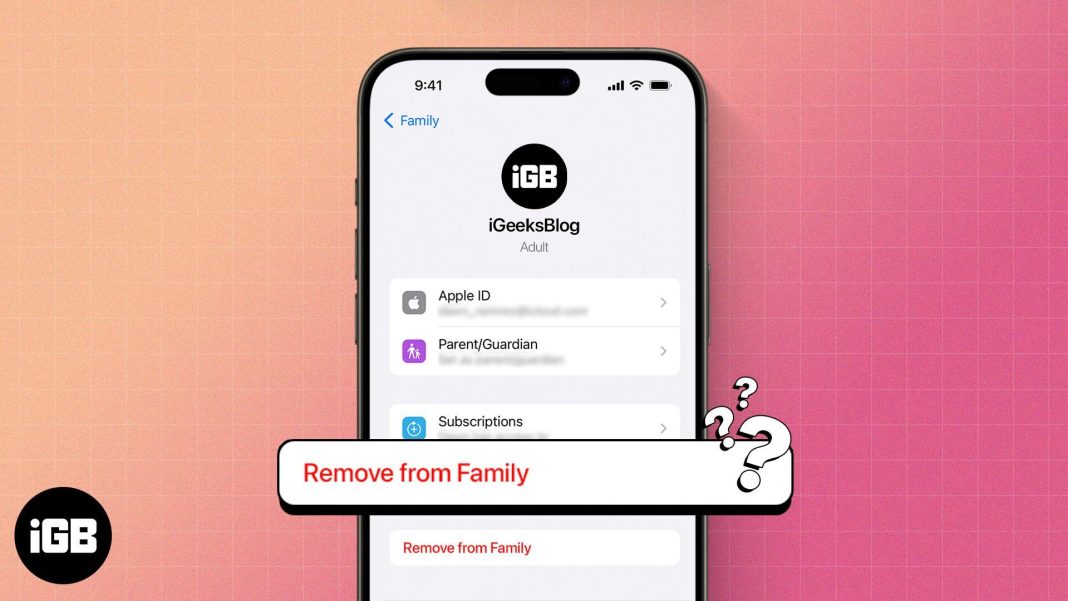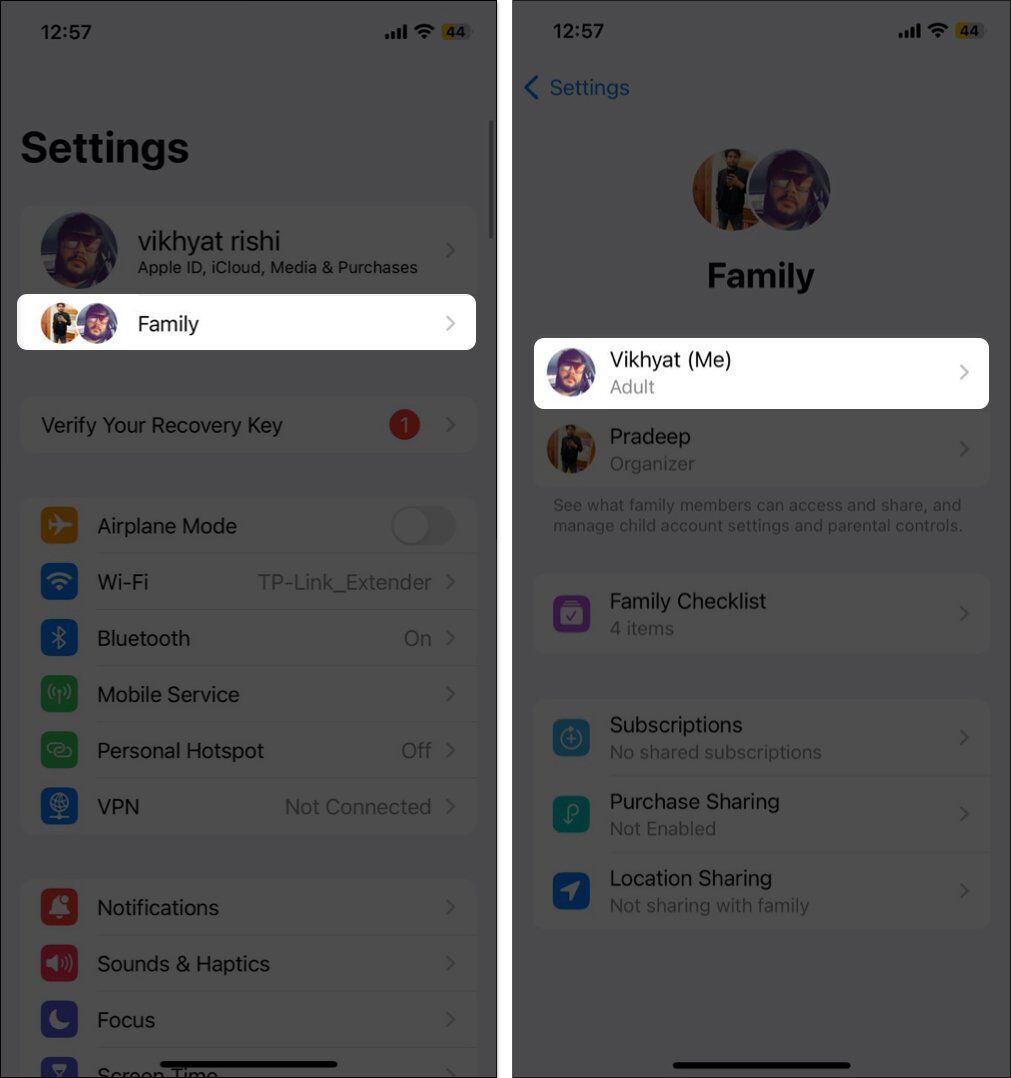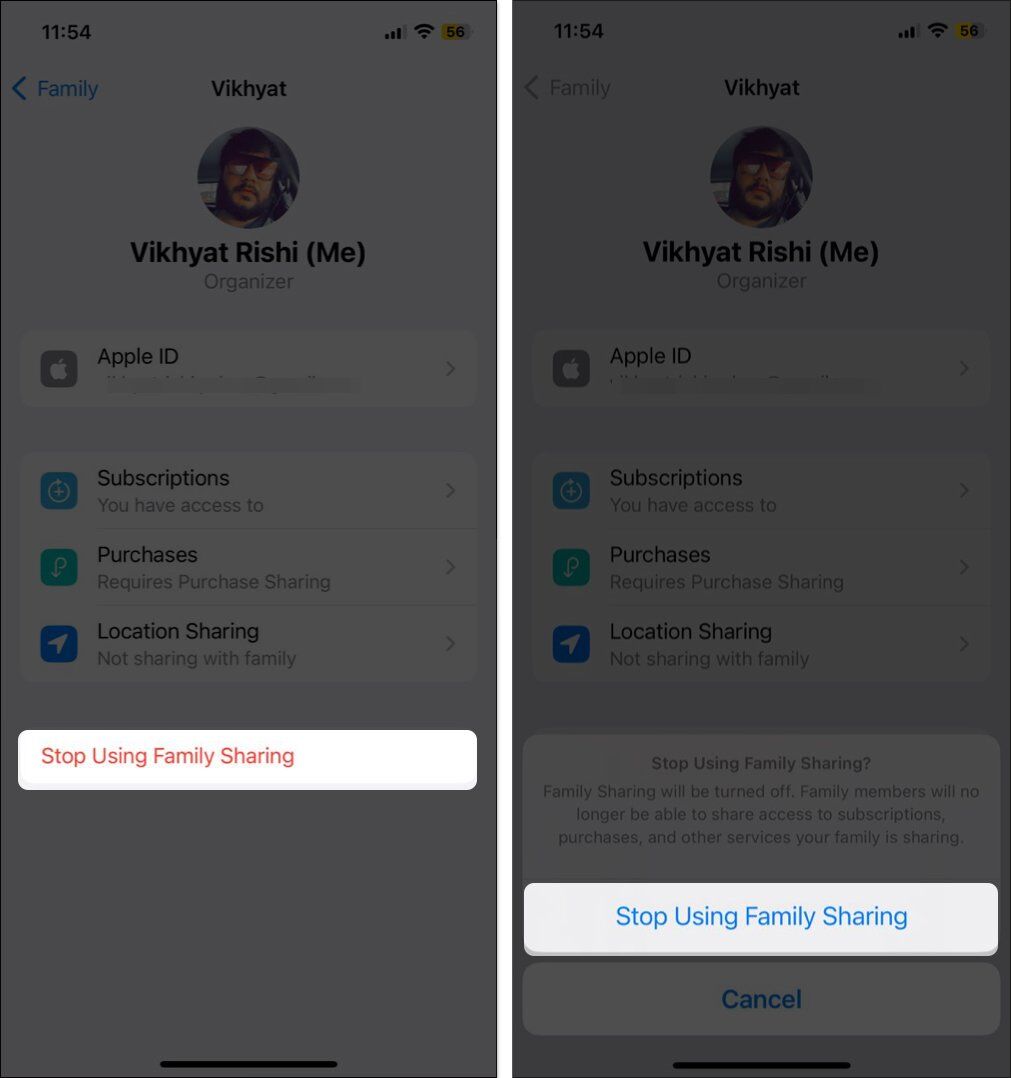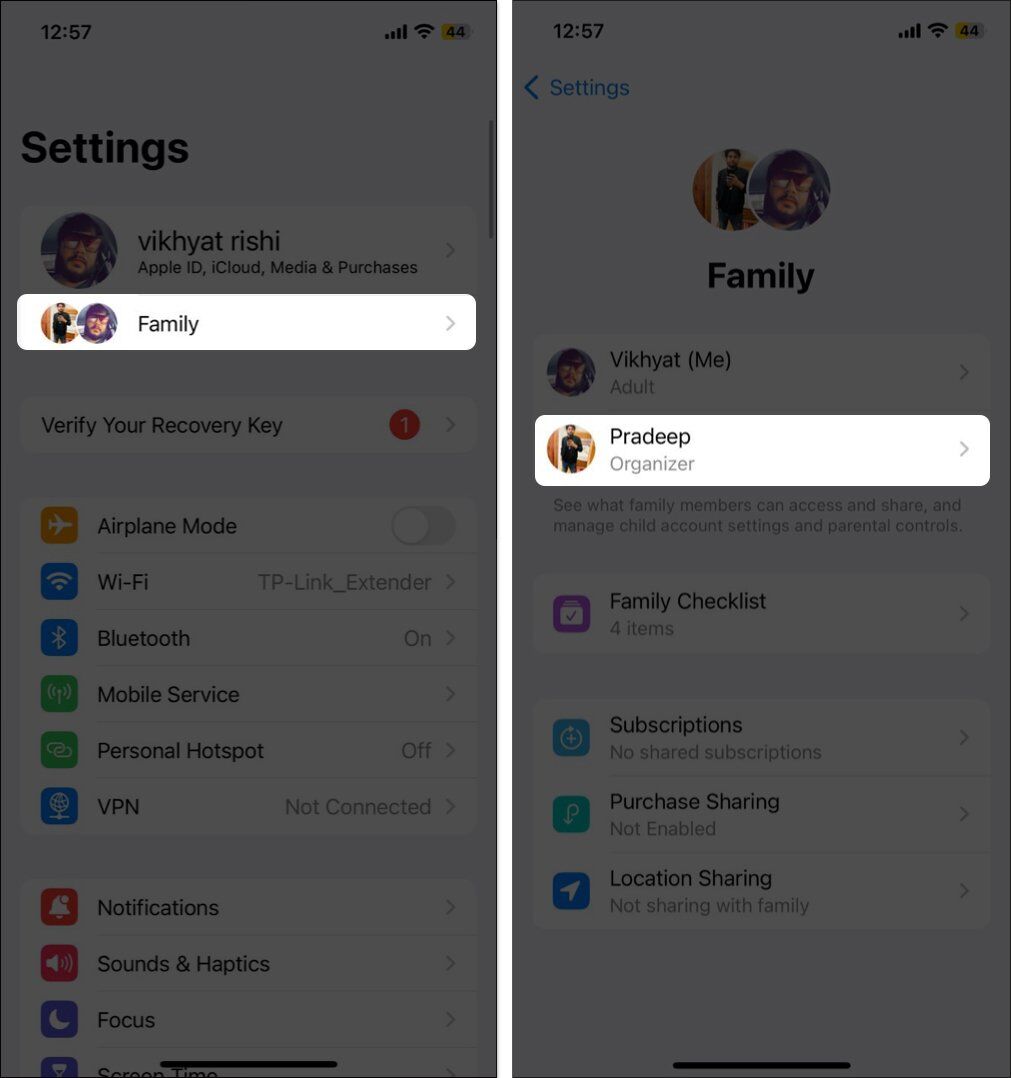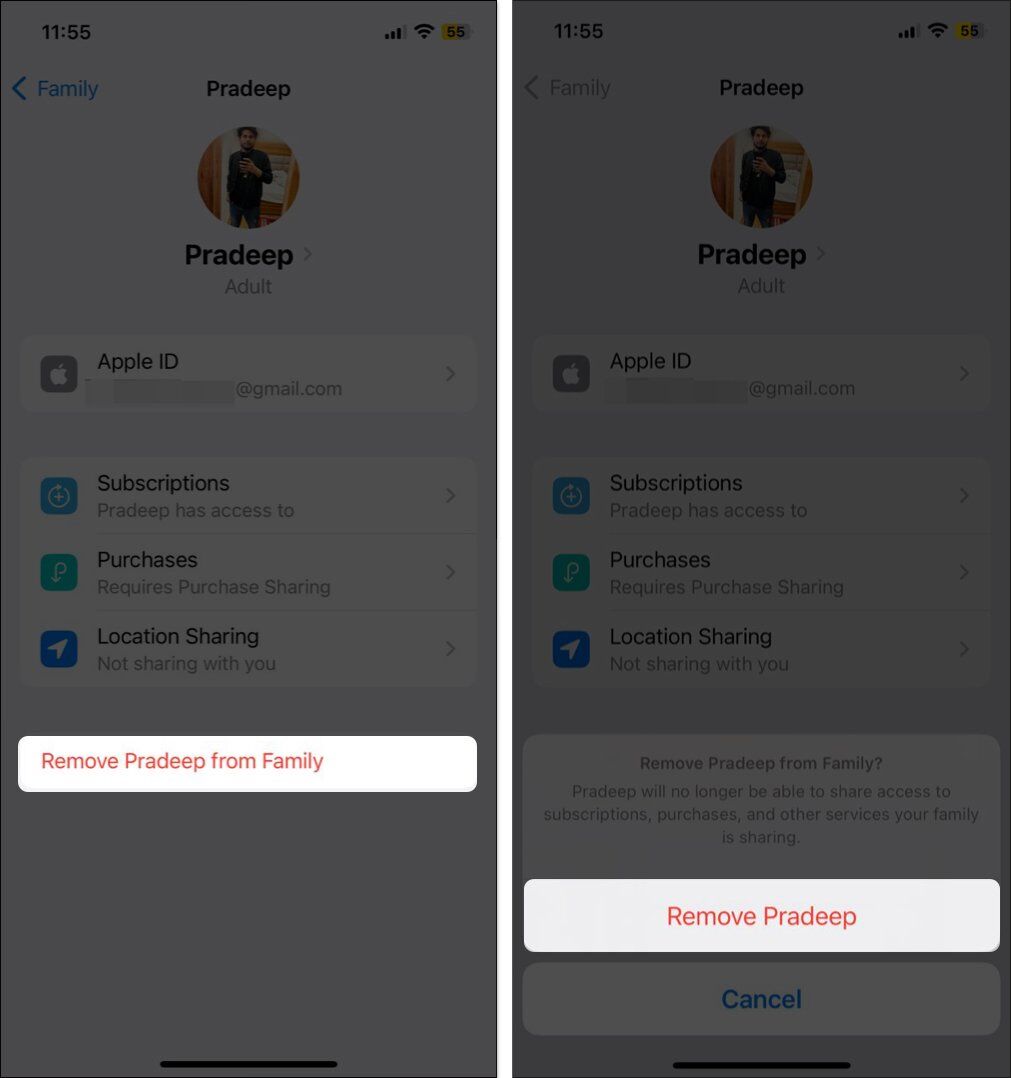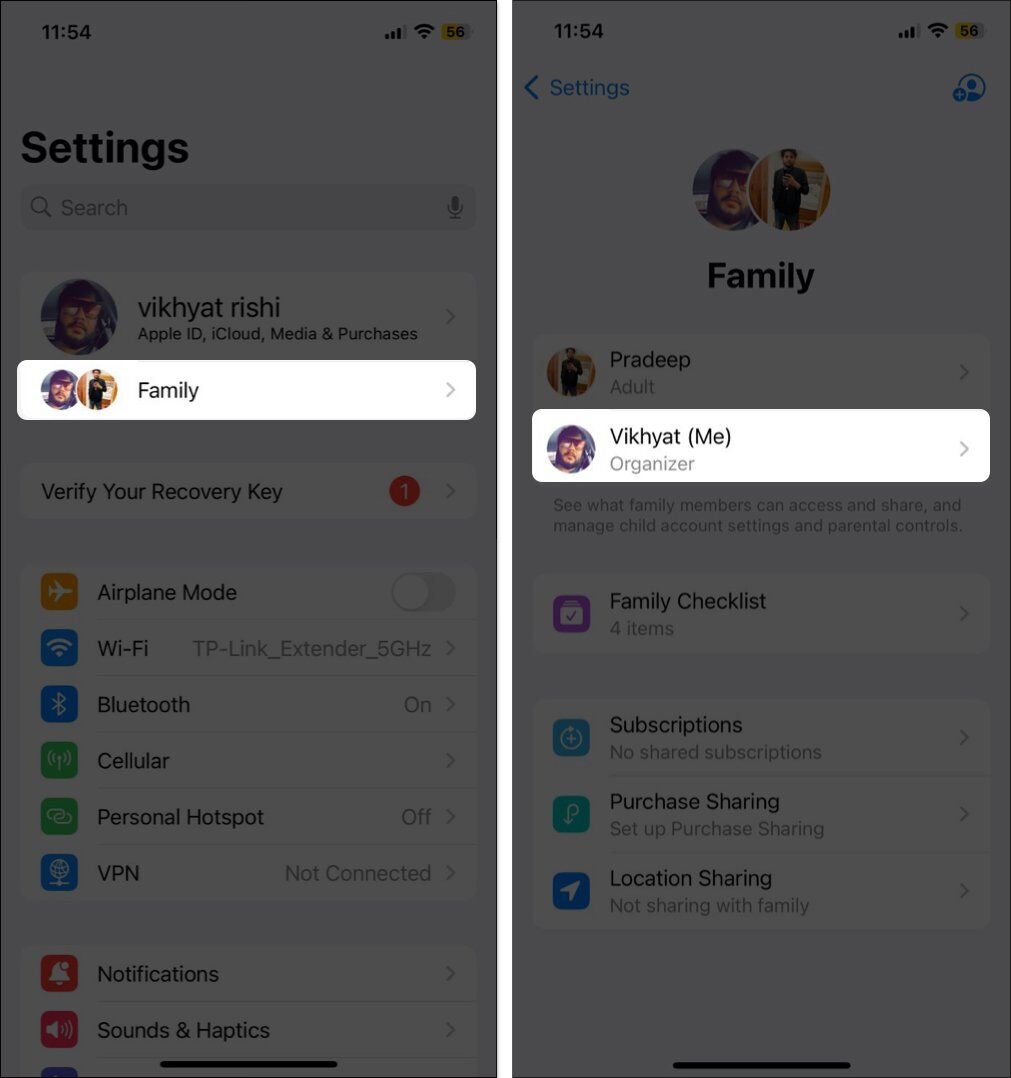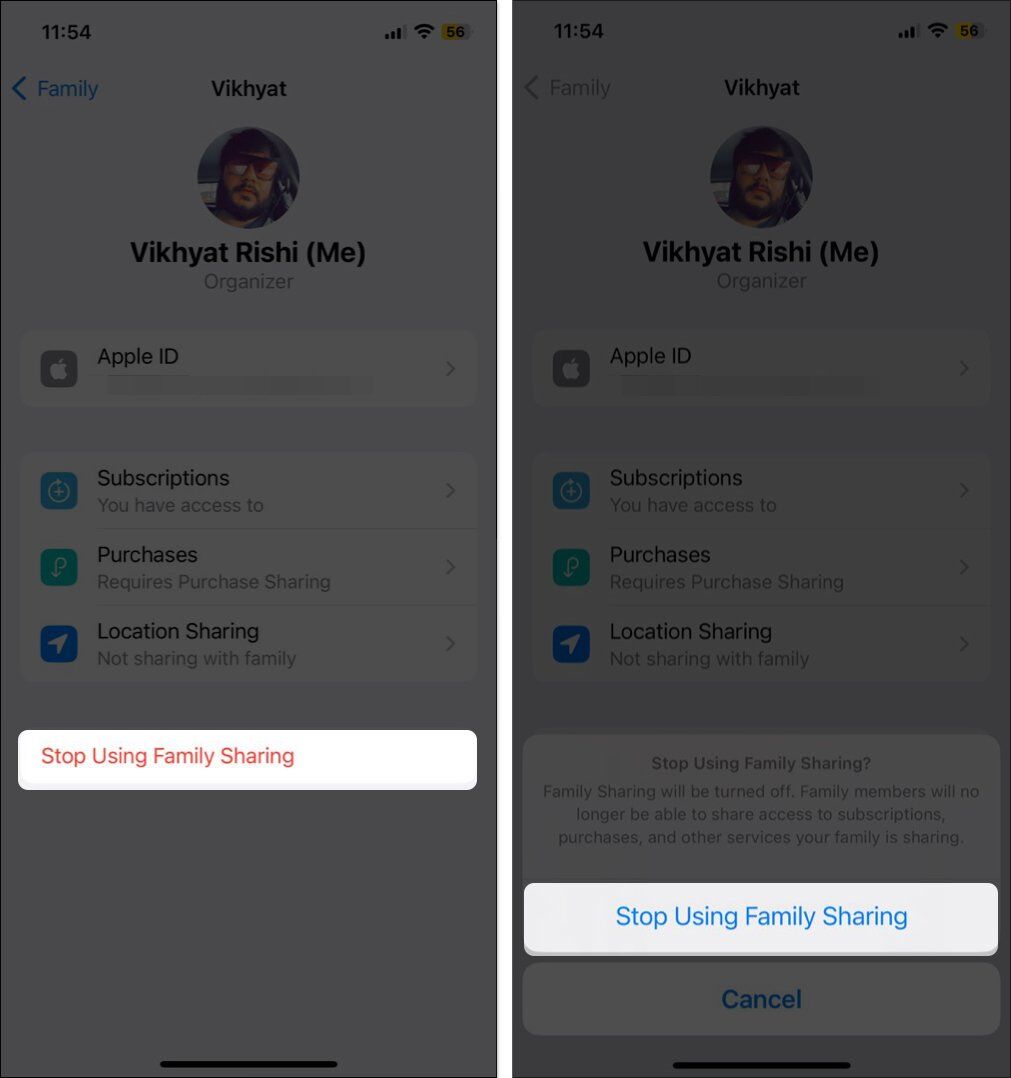How To Leave Family Sharing On Iphone And Ipad
What happens when you leave Family Sharing on iPhone?
Before you leave Family Sharing on your iPhone and iPad, you must understand how the decision will impact your user experience.
Once you leave a Family Sharing group, you will lose access to all content acquired through the group, such as apps, music, movies, books, and more. Shared subscriptions, such as Apple Music or an iCloud storage plan linked to a Family Sharing group, will become inaccessible once you remove yourself. If the family organizer was incurring your iCloud storage plan, you will need to update your storage plan independently. Leaving Family Sharing on your iPhone and iPad will also turn off the location-sharing feature with the members, and you will need to configure the location settings accordingly. I recommend downloading or saving cherished memories from the shared photo albums before leaving the family group. This is because the shared photo albums will no longer be accessible after leaving. Your Apple Cash account will automatically close, and the remaining balance will be automatically transferred to the organizer’s account if the organizer had set up your account in the first place.
How to remove yourself from Family Sharing on iPhone and iPad
It is important to note that you can’t exit a Family Sharing group if you are under 13 years of age and your guardian has turned on Screen Time restrictions. In that case, you’ll have to ask the group’s organizer to remove you. Also, if you are the group’s organizer and decide to stop using Family Sharing, you can only disband it. I’ll share the steps for that in the later part of this article. Now, if you are above 13 and not the organizer, here are the steps to easily remove yourself from a Family Sharing group. Remember, you can’t undo this action. Additionally, the benefits you received from or gave to this Family Sharing group will be revoked. Re-entering the group is only possible if you are sent an invite. So, think carefully before taking this step.
How to remove someone from family sharing on iPhone and iPad
If you created the group in the first place, Apple gives you complete control over the inclusivity of members. You can easily remove anyone aged 13 or older anytime you want, and the person will lose access to all the shared services in Family Sharing.
How to delete Family Sharing group on iPhone and iPad
As the one who had set up family sharing, not only can you remove anyone from the group but also disband it at any time. Note: Before dissolving the Family Sharing group, any member under 13 must be transferred to another family. Once you hit the stop using Family Sharing button, all the members of the Family Sharing group will be removed from it automatically. Well left! So, this is how you leave Family Sharing on your iPhone. Whether you are leaving, removing a member, or disbanding the Family Sharing group, it is advised to communicate changes with the family members to avoid sudden disruption of shared purchases and subscriptions. If you face any difficulty in executing the steps, do drop your concerns in the comments. I’d be happy to help. 🗣️ Our site is supported by our readers like you. When you purchase through our links, we earn a small commission. Read Disclaimer. View all posts
Δ