How To Label Bluetooth Device Type On Iphone And Ipad
Let’s get to know how to label Bluetooth devices by their type on iPhone and iPad.
How assigning device type to Bluetooth accessories on iPhone helps?
The feature isn’t mainly defined to help you identify connected devices; instead, the primary intention is to adjust the volume levels accordingly. Based on the labels marked by you, it auto-adjusts the level and prevents you from exposing to higher volume on a real-time basis.
Available Device Type categories
You can label your Bluetooth devices under the following categories.
Car Stereo Headphone Hearing Aid Speaker Other
How to classify Bluetooth Device Type on iPhone or iPad
Note: Once you connect a device, it auto identifies and allocates the category. However, you have the liberty to follow the steps mentioned above to change it at any point in time and redefine your audio experience. I hope the steps mentioned above help you smoothen your experience and use your iPhone and iPad in the best possible way. You may want to take a peek at:
How to unlock your iPhone with Apple Watch when wearing a mask Tips to change iPhone privacy and security settings Best ways to organize your iPhone apps Best Bluetooth audio glasses and sunglasses
🗣️ Our site is supported by our readers like you. When you purchase through our links, we earn a small commission. Read Disclaimer. View all posts
Δ


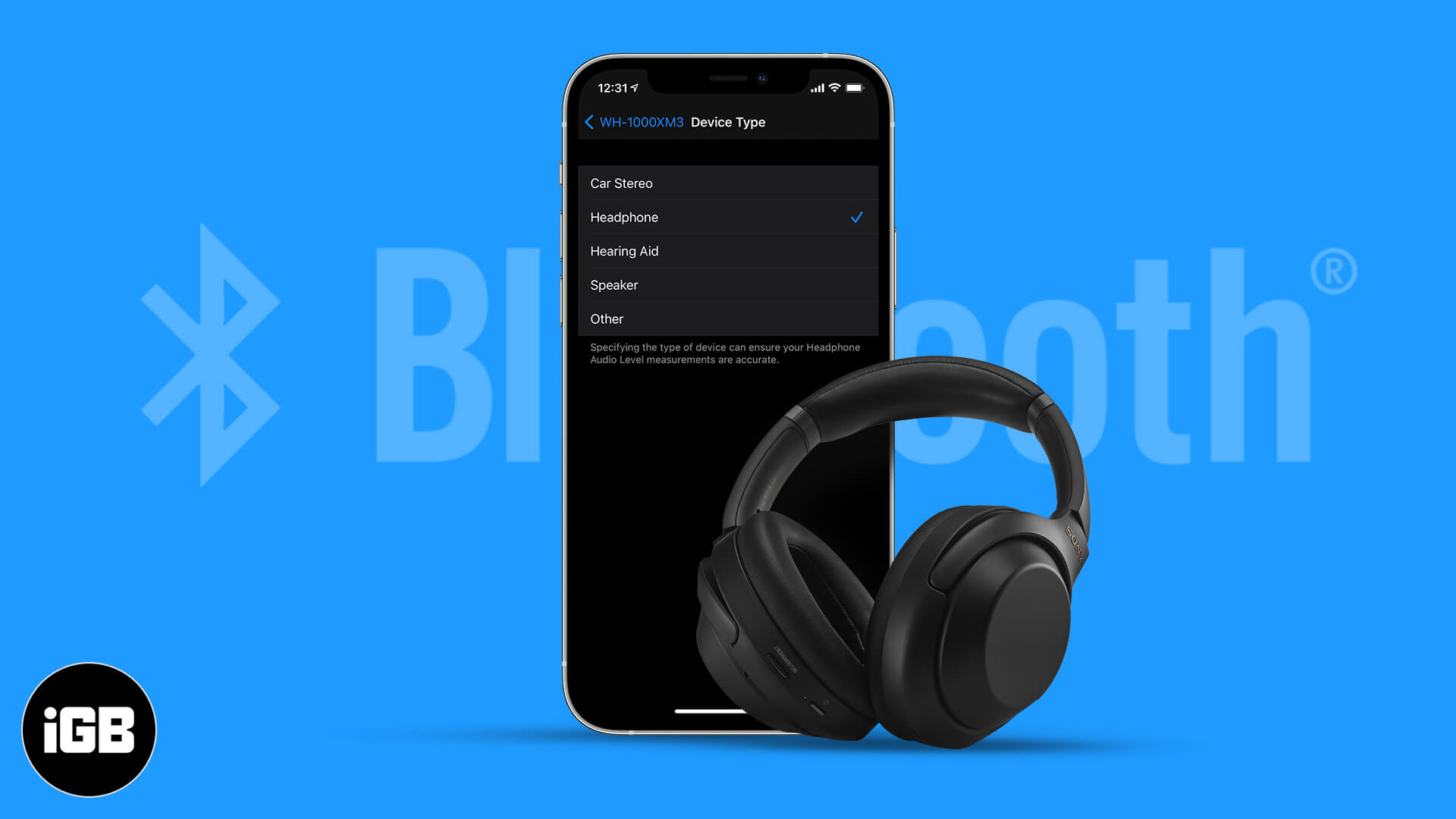
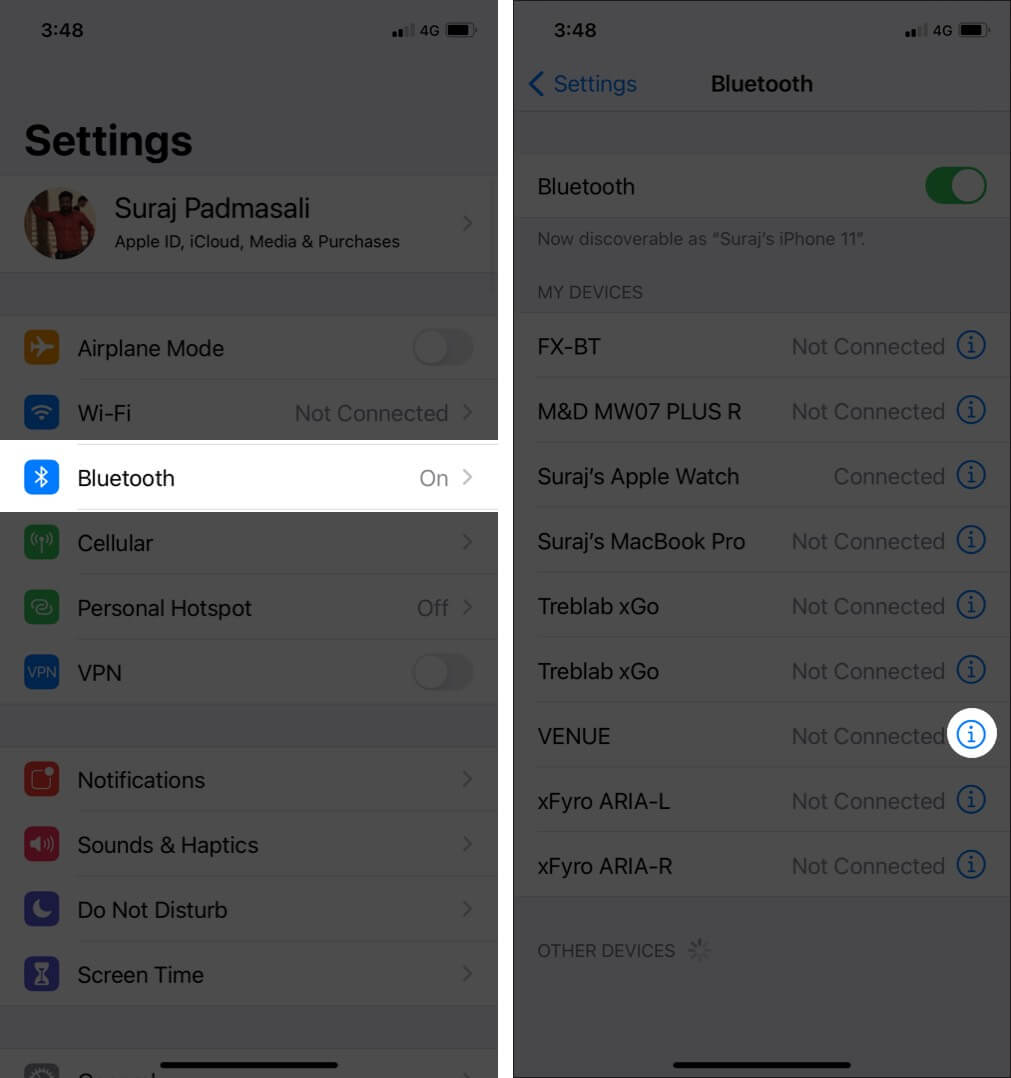
![]()