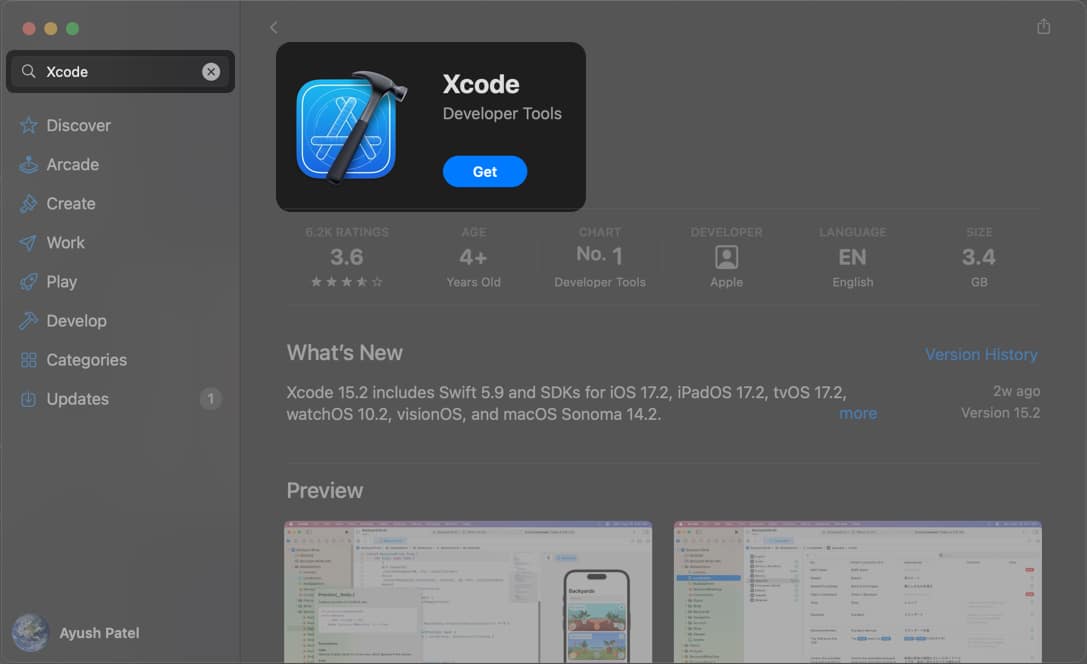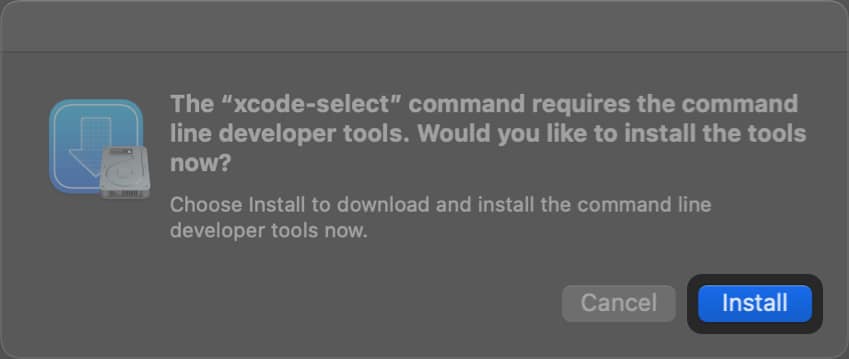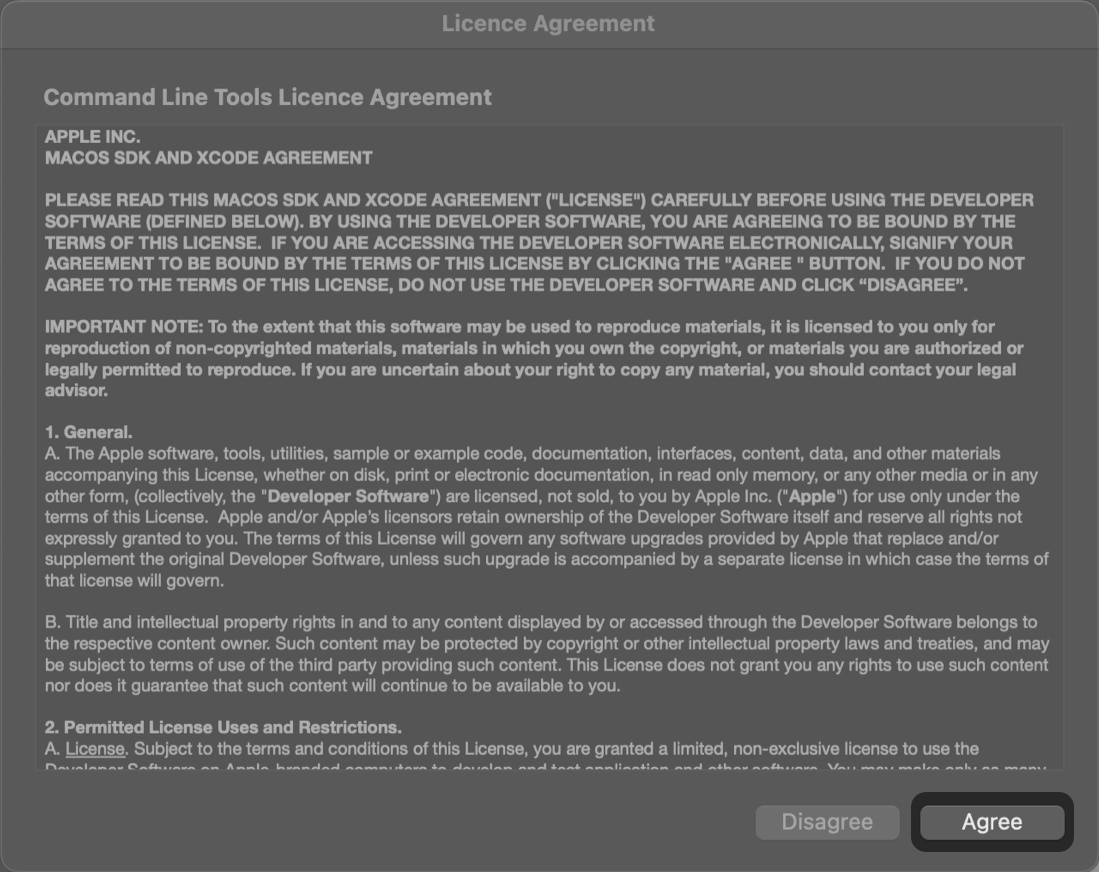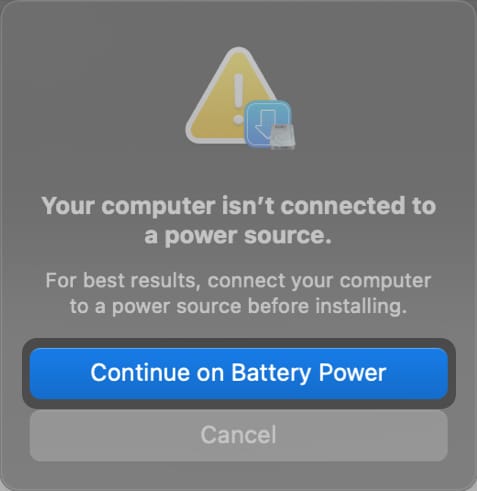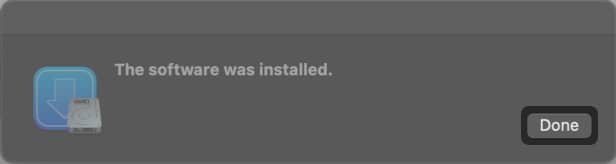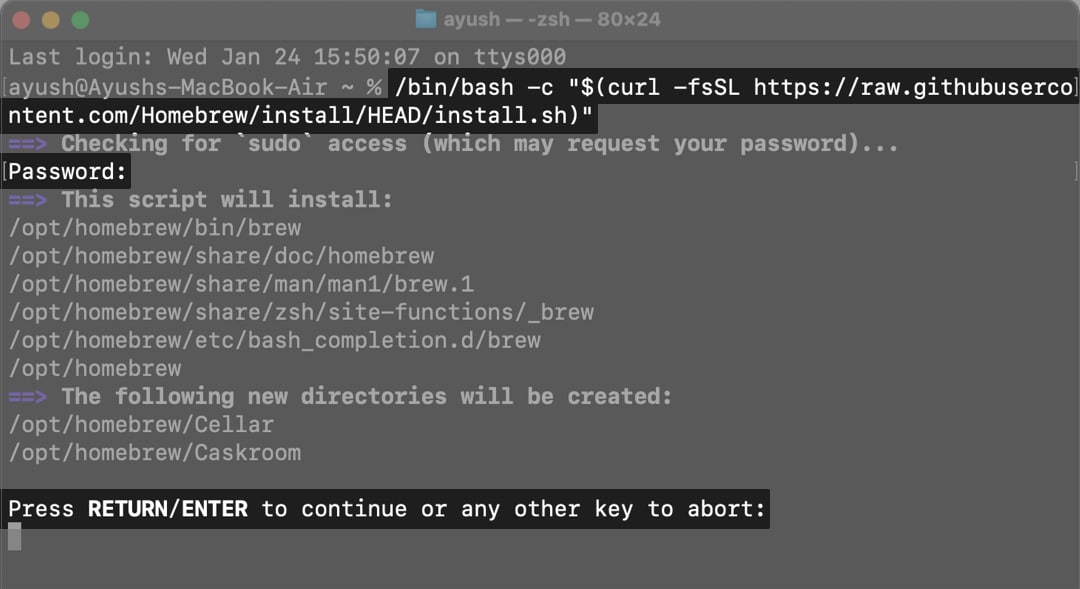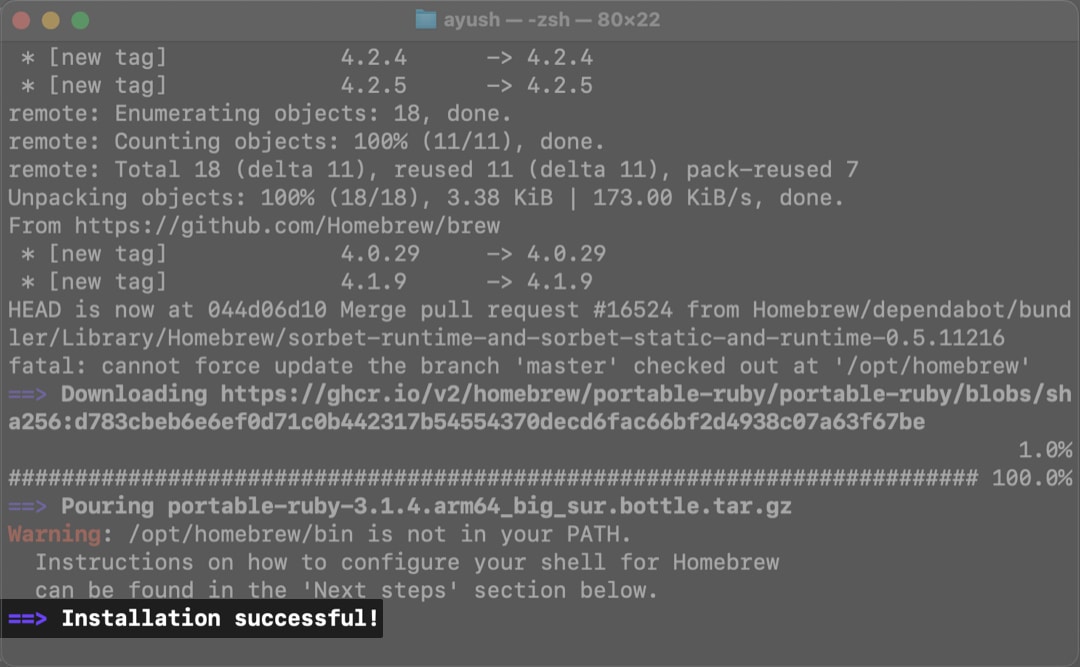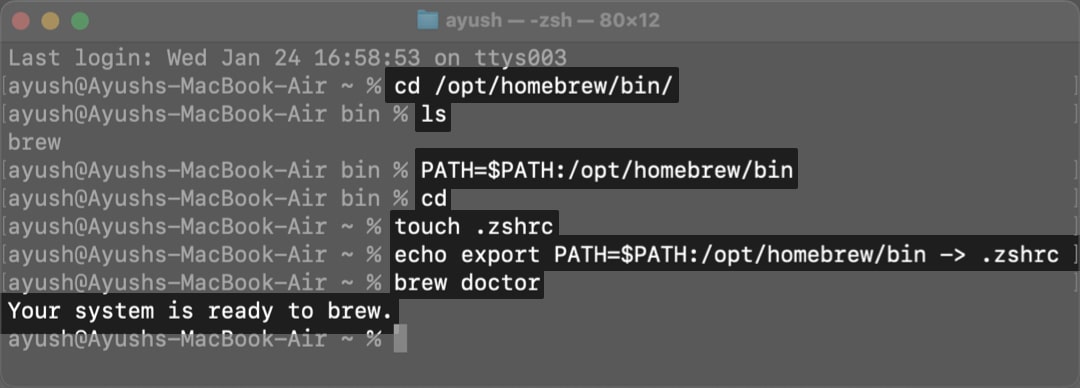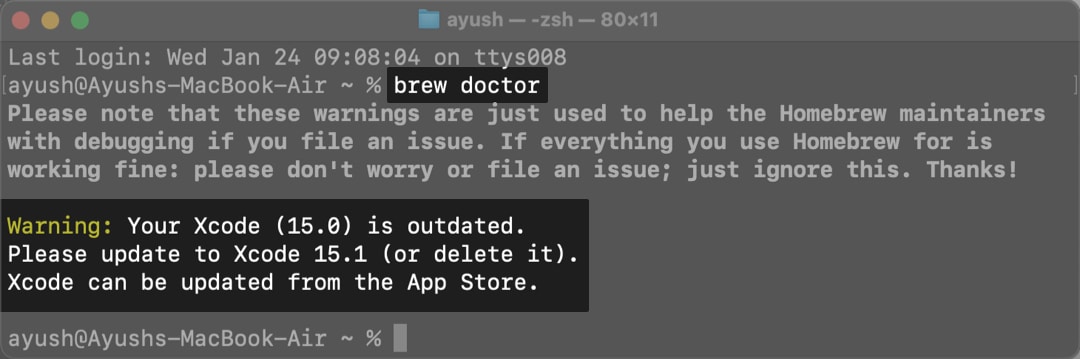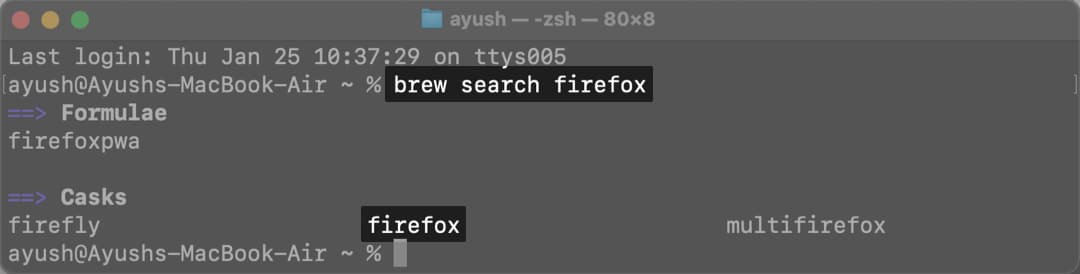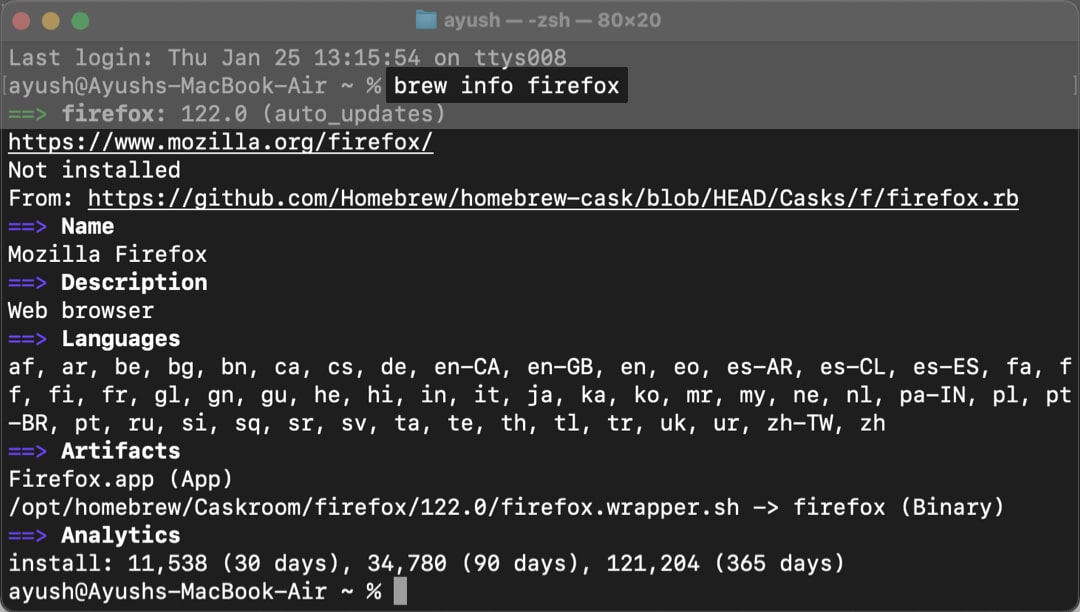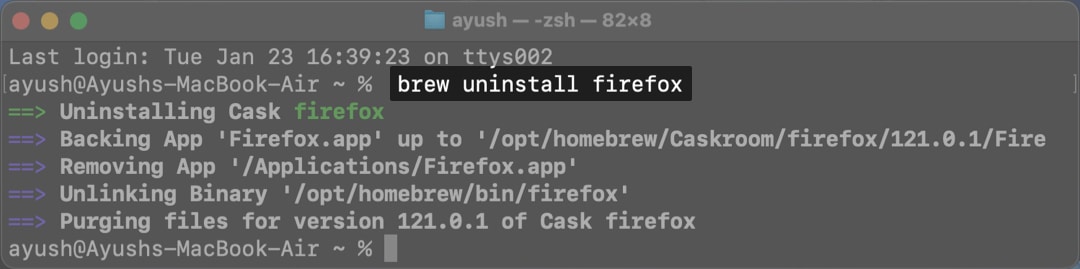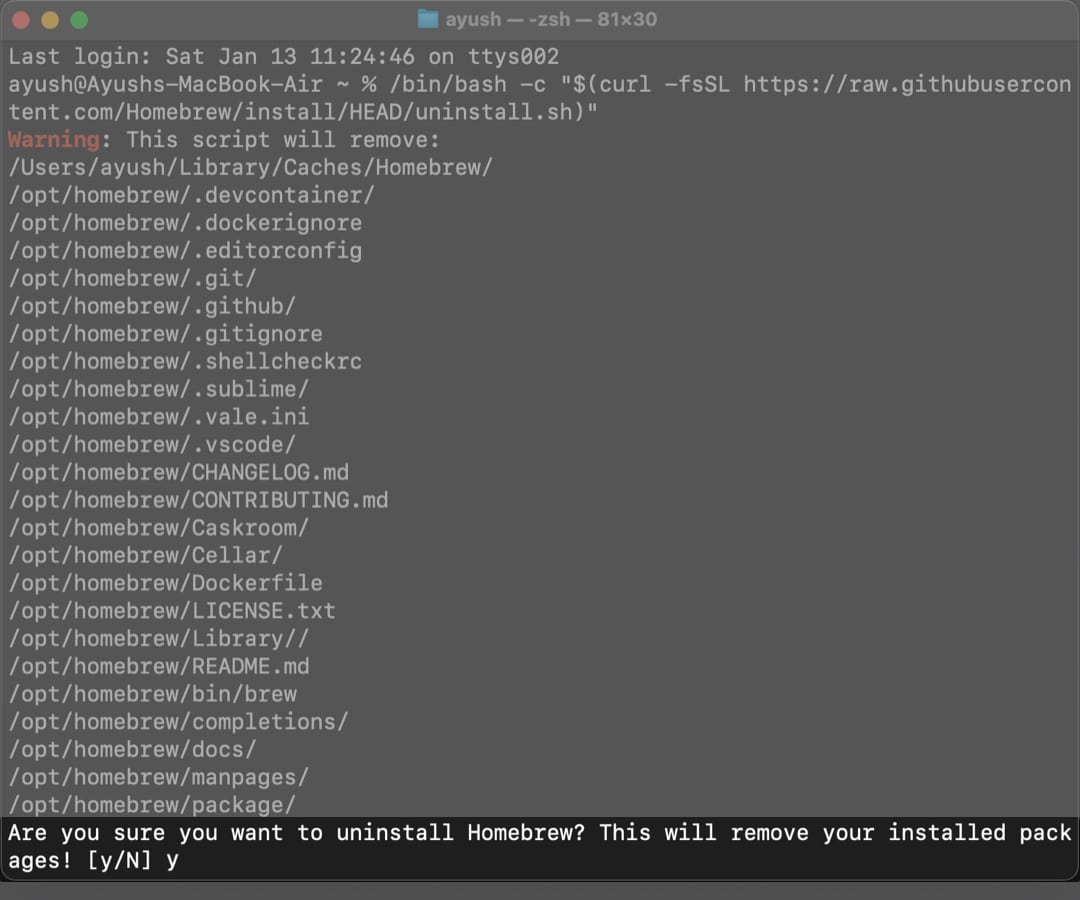How To Install Homebrew On Mac 2024 Updated
Homebrew lets you use commands to download and install Python, Ruby, MongoDB, PHP, Git, Node.js, cask, colordiff, Nmap, and other Unix command-line utilities. In this guide, I’ll show you how to install Homebrew on macOS.
What is Homebrew? How to install Homebrew on macOS How to install packages with Homebrew How to uninstall packages with Homebrew How to turn off Homebrew analytics How to update apps with Homebrew How to uninstall Homebrew on Mac
What is Homebrew?
Homebrew is an open-source package manager for Mac. You can use Homebrew to quickly find, install, and manage numerous command-line utilities and apps on your Mac. From its developers, “Homebrew is a software that installs the stuff you need, but Apple didn’t.” Homebrew offers a vast collection of software packages that are easy to install, update, and uninstall using simple Terminal commands. This makes it ideal for those who need to frequently install software without jumping through hoops. With Homebrew’s command-line interface, you can quickly install several developer tools like Python or open-source apps like Chromium-based web browsers that you use daily. It’s designed to be flexible, allowing you to completely customize the installation process to suit your specific needs.
Benefits of using Homebrew
You can save a lot of time by using Homebrew. It automates downloading, compiling, and installing apps. It eliminates the requirement to hunt down software installers and manually run installation procedures. Homebrew is easy to install and set up. You’re only required to execute a few simple commands in Terminal. Homebrew is an open-source tool that offers a centralized repository of software packages, making it easy to find the software you need. With Homebrew, you can easily choose which version of a particular software package you want to install and customize the installation. The program is designed to be secure and doesn’t require root access to install software. This helps to eliminate security vulnerabilities.
Requirements to use Homebrew on Mac
Before you learn how to install Homebrew on Mac, let’s make sure your Mac matches the basic prerequisites for running the tool:
CPU/Chipset: M1/M2/M3 series Apple Silicon or 64-bit Intel Operating System: macOS Big Sur 11 or later Command Line Tools (CLT): Xcode, Terminal Shell: Any Bourne-compatible shell like Bash, zsh, fish, etc.
How to install Homebrew on macOS
Homebrew relies on several dependencies to work, so you’ll have to download each of them. After that, the next step is fetching Homebrew from its GitHub repository. Here’s the detailed five-stage process for installing Homebrew on Mac.
1. Install Xcode from App Store
Xcode is a native Integrated Development Environment (IDE) in macOS that provides a set of tools for developers to use in creating software and building complex development systems, like compilers and debuggers. Because Homebrew relies on Xcode, the first step is to download it from the App Store. Note: It’s not mandatory to download Xcode to install Homebrew on a Mac. However, I still recommend doing so to ensure a smoother user experience. You might be asked to pick the platform you’d like to develop for—choose macOS.
2. Install command line tools for Xcode
Once you install Xcode on your Mac, you also need to install command line tools for Xcode. These tools allow your Mac to accommodate some of the Homebrew package components.
3. Get Homebrew from its GitHub repository
Once you have Xcode and command line tools for Xcode ready, you can use the Terminal on your Mac to fetch Homebrew from its official GitHub repository. While there are various Homebrew forks available out there, I’d highly recommend installing the original one to ensure maximum compatibility.
4. Add Homebrew path
It’s necessary to add Homebrew to your Mac’s system path once you finish installing it. Adding Homebrew to the system path makes finding, installing, using, and managing software packages easier. If you wish to skip this step, you can still use Homebrew without it. However, you’ll need to specify Homebrew’s installation directory every time you access it via the Terminal. We recommend avoiding this hassle, since adding a system path makes things quite a bit easier. That’s it! You can verify if Homebrew has been installed correctly and get moving!
5. Verify if Homebrew is installed correctly
After you finish installing Homebrew on your Mac, it’s recommended that you verify if Homebrew is installed correctly. Here’s how you can do this: If you see brew -v and the Homebrew version, it means Homebrew has been installed properly. If you see the second error message, just follow the instructions and repeat the process.
How to install packages with Homebrew
This is where all the hard work comes to fruition. Once Homebrew is successfully installed on your Mac, you can follow the steps provided below to quickly find and install the apps of your choice. After you install a software using Homebrew, it will automatically show up in the Launchpad. But If you want to access the downloaded packages (known as casks), you can find them under /opt/homebrew/caskroom in Finder.
How to uninstall packages with Homebrew
If you want to uninstall or delete specific packages or apps on your Mac, you can effortlessly do so by executing the following Homebrew command.
How to turn off Homebrew analytics
Homebrew, while open-source, collects and shares analytical data with the developers to help them improve the tool. As a result, if you don’t want to contribute and share your data, you may turn off Homebrew analytics. Remember that this step is optional, but I recommend you follow the steps given below and turn off analytics to keep your data safe and secure.
How to update apps with Homebrew
Besides installing and uninstalling software packages, Homebrew also offers a convenient way to keep your apps updated. Here’s how you can do this: The steps above can help you update individual apps. However, if you want to update all apps at once, you may type brew upgrade → Then hit return.
How to update Homebrew on Mac
Like any other app on your Mac, Homebrew also receives periodic updates with new features and refinements. Here’s how you can update Homebrew:
How to uninstall Homebrew on Mac
If you didn’t find Homebrew useful and want to remove it from your Mac, you may do so easily by following the quick instructions outlined below. After that, Homebrew will be uninstalled from your Mac. Wrapping up… Homebrew offers a seamless way to manage apps on Mac, regardless of whether you’re a developer, sysadmin, or regular user. If you want to install Homebrew on your Mac, the steps outlined in this guide can help. However, if you’re facing any difficulties, please let us know in the comments section. Also, let us know what you think about Homebrew. Do you see yourself using it regularly, or you wouldn’t go through the hassle? You may also read:
Most useful Terminal commands for macOS How to open Mac app from unidentified developer How to uninstall apps on Mac
🗣️ Our site is supported by our readers like you. When you purchase through our links, we earn a small commission. Read Disclaimer.
View all posts
View all posts
Δ