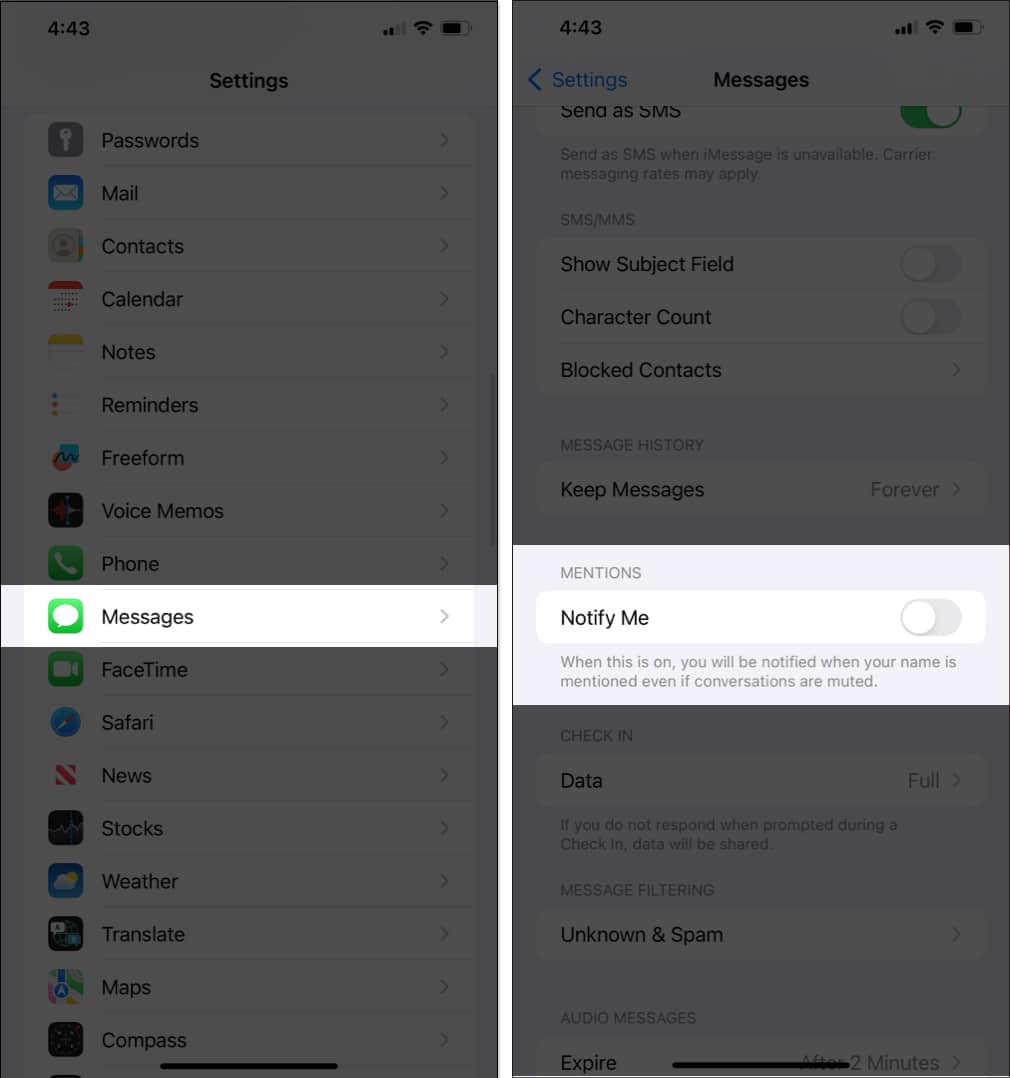How To Hide Alerts In Messages App On Iphone
What does Hide Alerts do in Messages app?
When you enable the hide alerts function in Messages, it will conceal notifications from specific groups or contacts that you choose. All other communications will receive notifications. Additionally, messages from muted chats will still reach your iPhone but won’t be displayed.
How to enable Hide Alerts in Messages on iPhone
You can hide alerts of not just iMessage conversation but also general SMS. When enabled, message alerts won’t show up on the screen. Head into this quick guide to know more about how it works!
1. Hide Alerts by swiping left to right on the message
The easiest way to enable Hide Alerts is to go to Messages → Slide left on the message → Tap on the silent bell icon.
2. Tap and hold the message to hide alerts
Here’s another simple way to hide alerts. You just need to tap and hold the message thread → Select Hide Alerts from the pop-up that appears. That’s it. If you want to take a more conventional route, here’s what you need to do.
3. Toggle on Hide Alerts from chat settings
Bonus: Turn off notifications for mentions
Further, you can choose not to receive alerts when someone mentions you in any chat. Final thoughts… What’s your take on this new feature? Will it help improve your messaging experience? Personally, I like this feature to keep message notifications slightly hidden. It provides needed privacy for them. Besides, it can also be very helpful if you don’t want to see random notifications from any conversation thread. Read more:
How to enable persistent notifications on iPhone and iPad iMessage notifications not working on iPhone How to auto-delete old messages on iPhone or iPad How to teach Siri to pronounce names correctly
🗣️ Our site is supported by our readers like you. When you purchase through our links, we earn a small commission. Read Disclaimer. View all posts
Δ


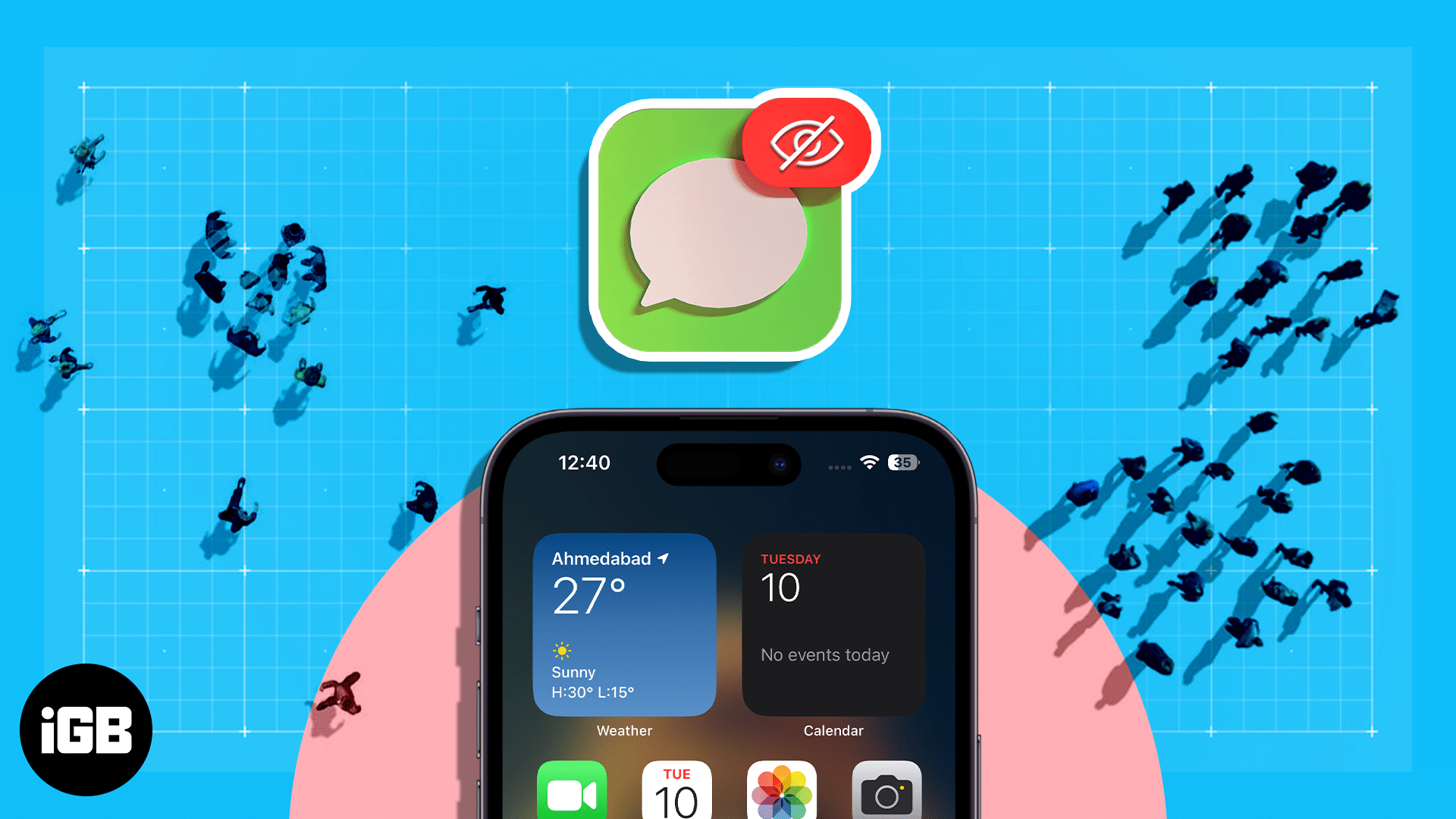
![]()
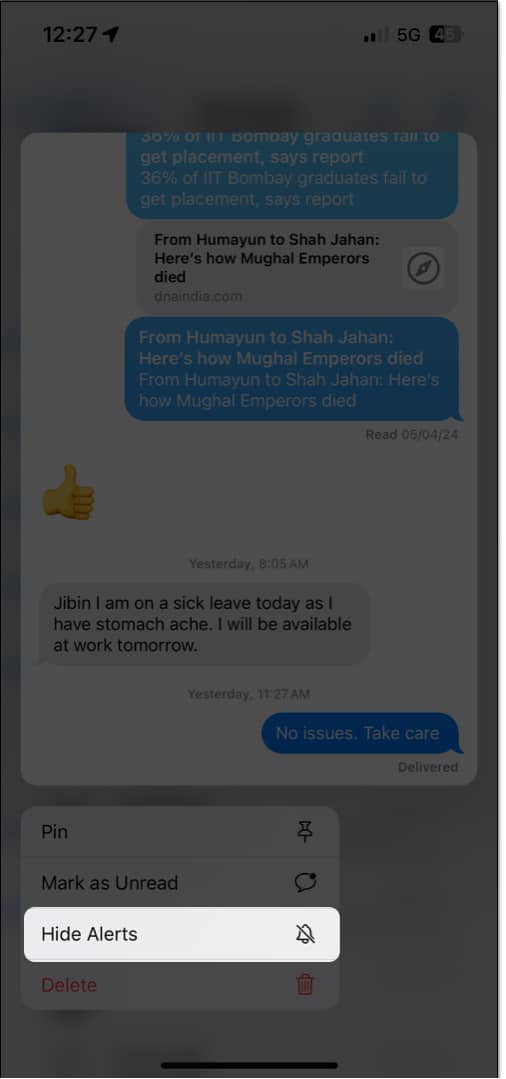
![]()