How To Go Live On Facebook From Iphone Or Ipad In 6 Easy Steps
How to go live in Facebook on iPhone or iPad How to stream Live in Facebook group on iPhone or iPad What are the features of Facebook Live? 6 Tips to improve Facebook Live video quality
How to go live in Facebook on iPhone or iPad
Things you can do after the Facebook Live Stream ends
Facebook gives you four choices to make after you hit on Finish to end your Live stream. Let’s know about them quickly:
How to stream Live in Facebook group on iPhone or iPad
What are the features of Facebook Live?
Facebook houses plenty of features to make your broadcast fun and interactive. You can trust these Live tools for better engagement with your viewers. Here is a short introduction about them:
Invite guests to your Facebook live:
You can rely on this feature to invite your Facebook followers to join your live broadcast.
Add a live poll to live on Facebook:
Facebook allows you to organize a live poll to get active audience participation during your broadcast. To start a poll:
Send guest requests on Facebook live:
You must enable this feature to allow your guests to send you requests for joining your Facebook Live.
Voice control
It helps eliminate background noises and enhance your voice during your Facebook live. Other Facebook Live features:
Add filters: The app has plenty of filters to add effects to your live streams. Tap the Filters icon → Choose the effect you want to apply. Microphone: You can enable or disable your mic at your convenience. A simple tap the mic icon and you are good to go. Camera: You can tap the camera icon to switch between rear and back cameras. Comments: Hit the comments icon to interact with your audience. Flash: Tap Flash to switch it on/off.
6 Tips to improve Facebook Live video quality
Wrapping up Unlike Facebook stories and posts, Facebook Live lets you indulge in more intuitive conversations with people. You can invite guests, play with fun filters, organize polls, ask questions, and do much more. So why miss the fun? Follow the steps mentioned here and start your first Facebook Live on your iPhone. Go hurry! Also, don’t forget to share your experience in the comments section! Read more:
Facebook not working on iPhone and iPad? 13 Ways to fix it! How to unlink Facebook from Instagram account on iPhone and Mac How to turn on or off professional mode in Facebook on iPhone
🗣️ Our site is supported by our readers like you. When you purchase through our links, we earn a small commission. Read Disclaimer.
Δ


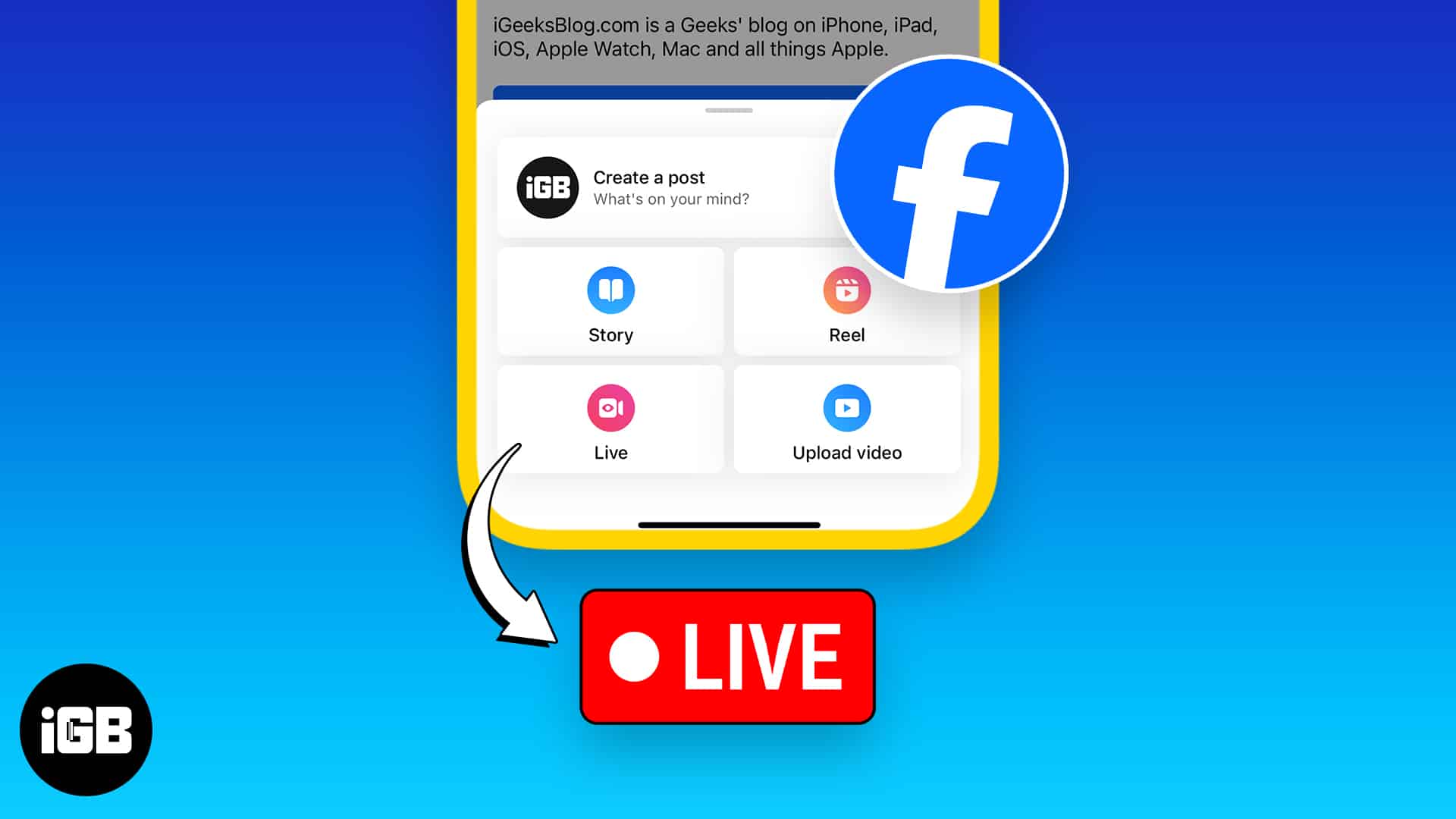
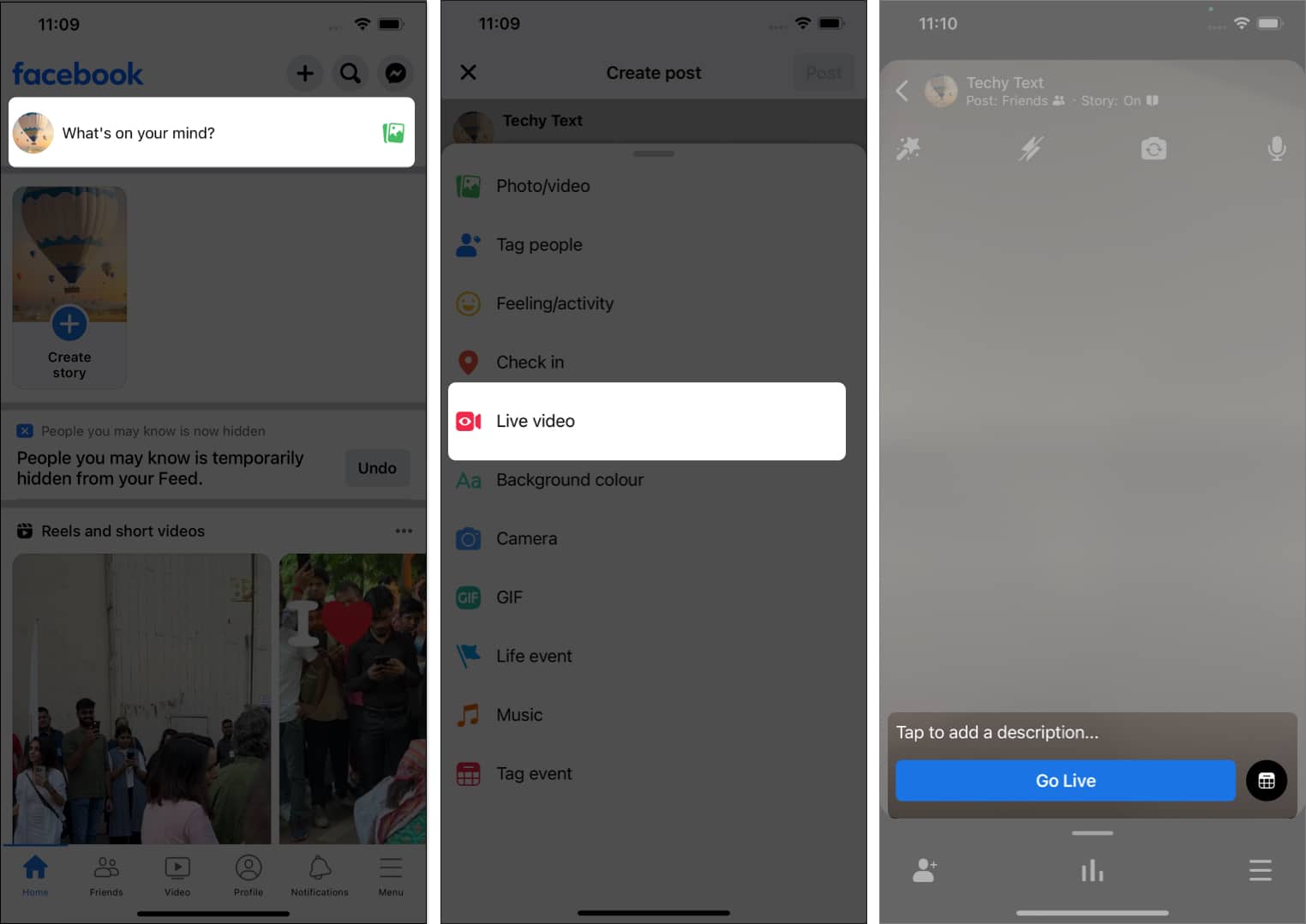
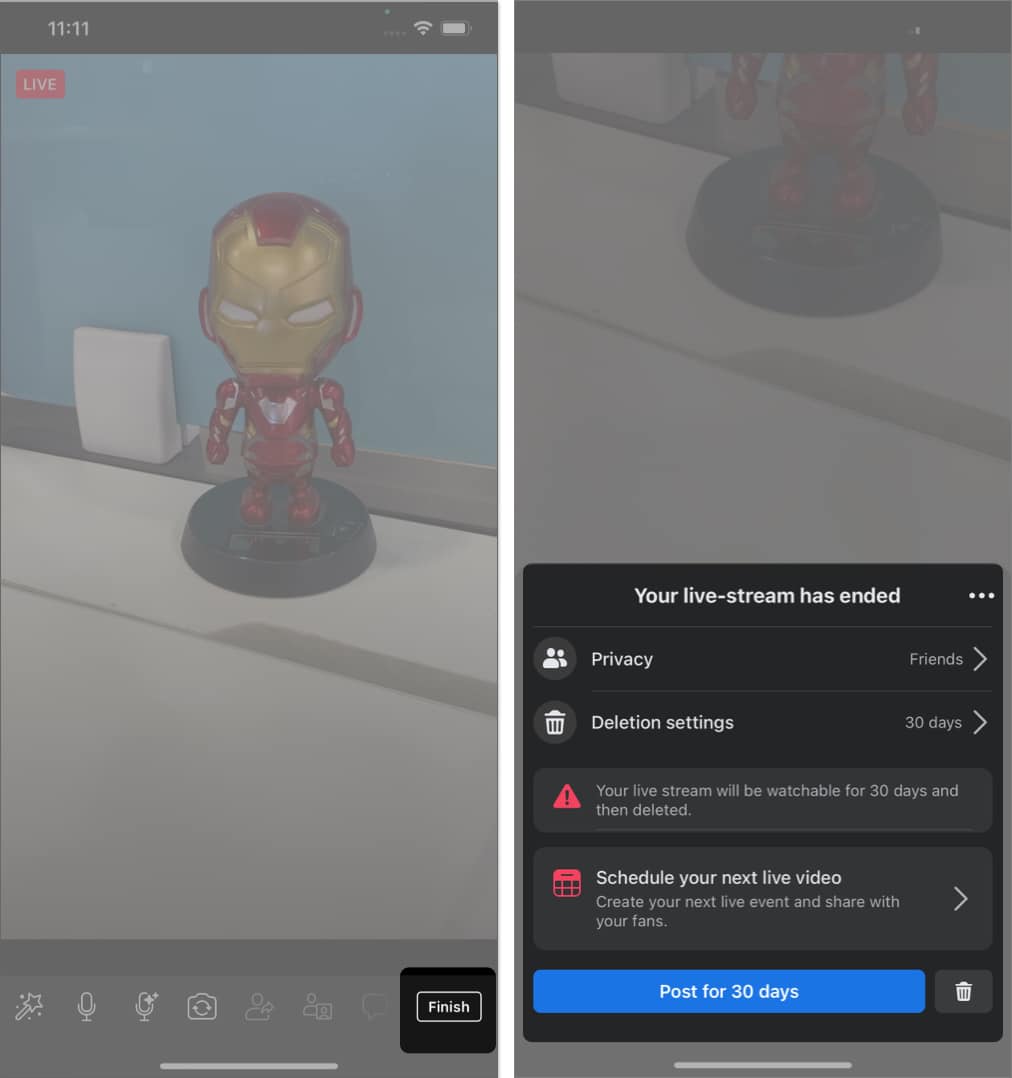
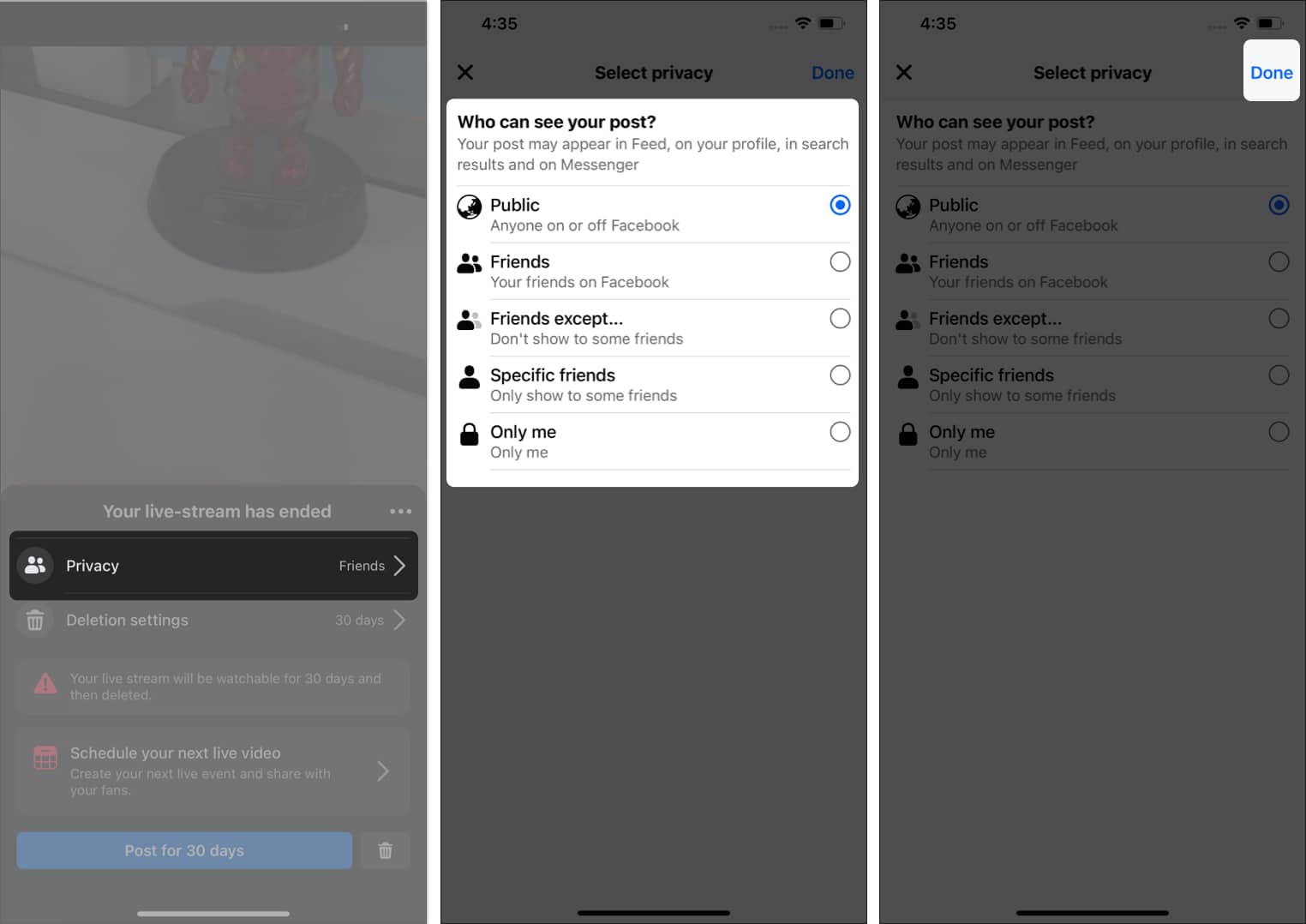
![]()
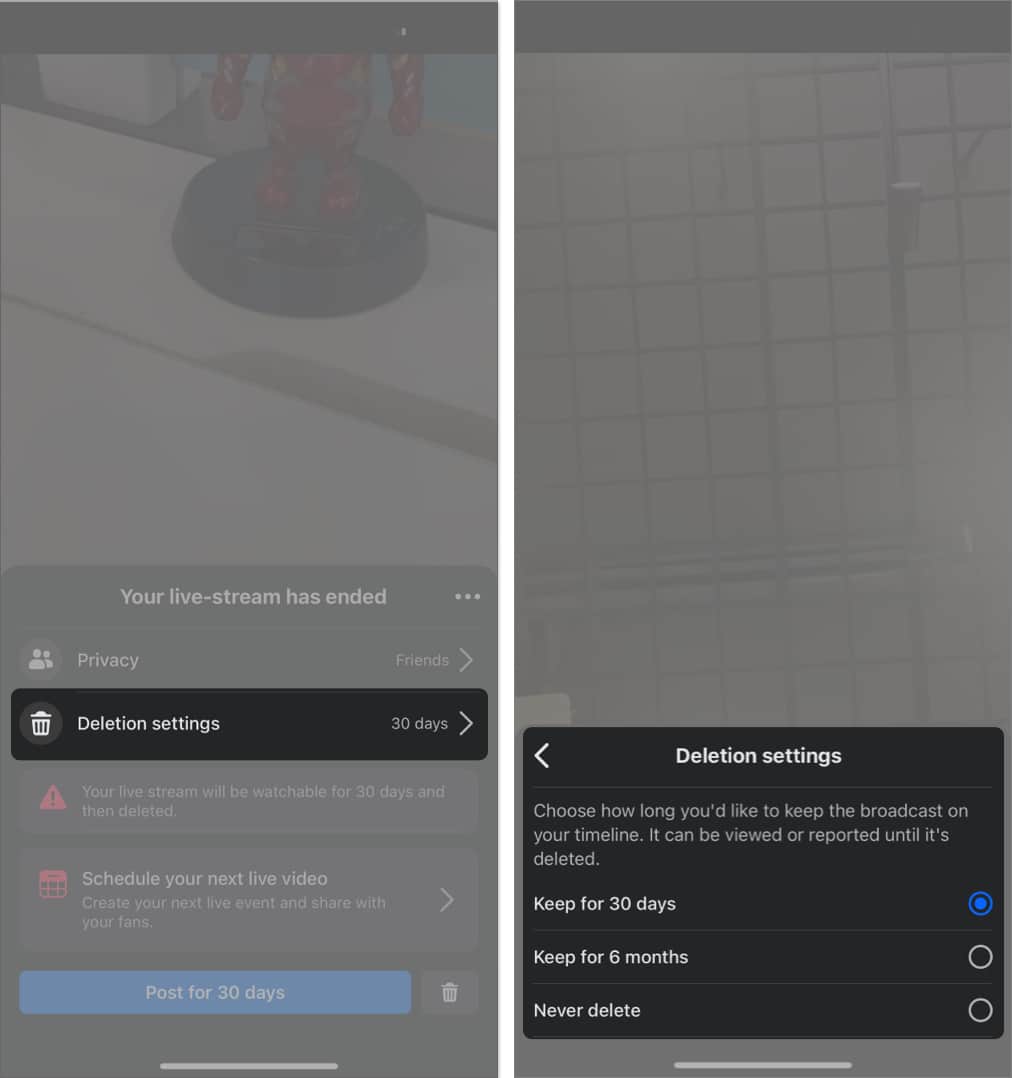
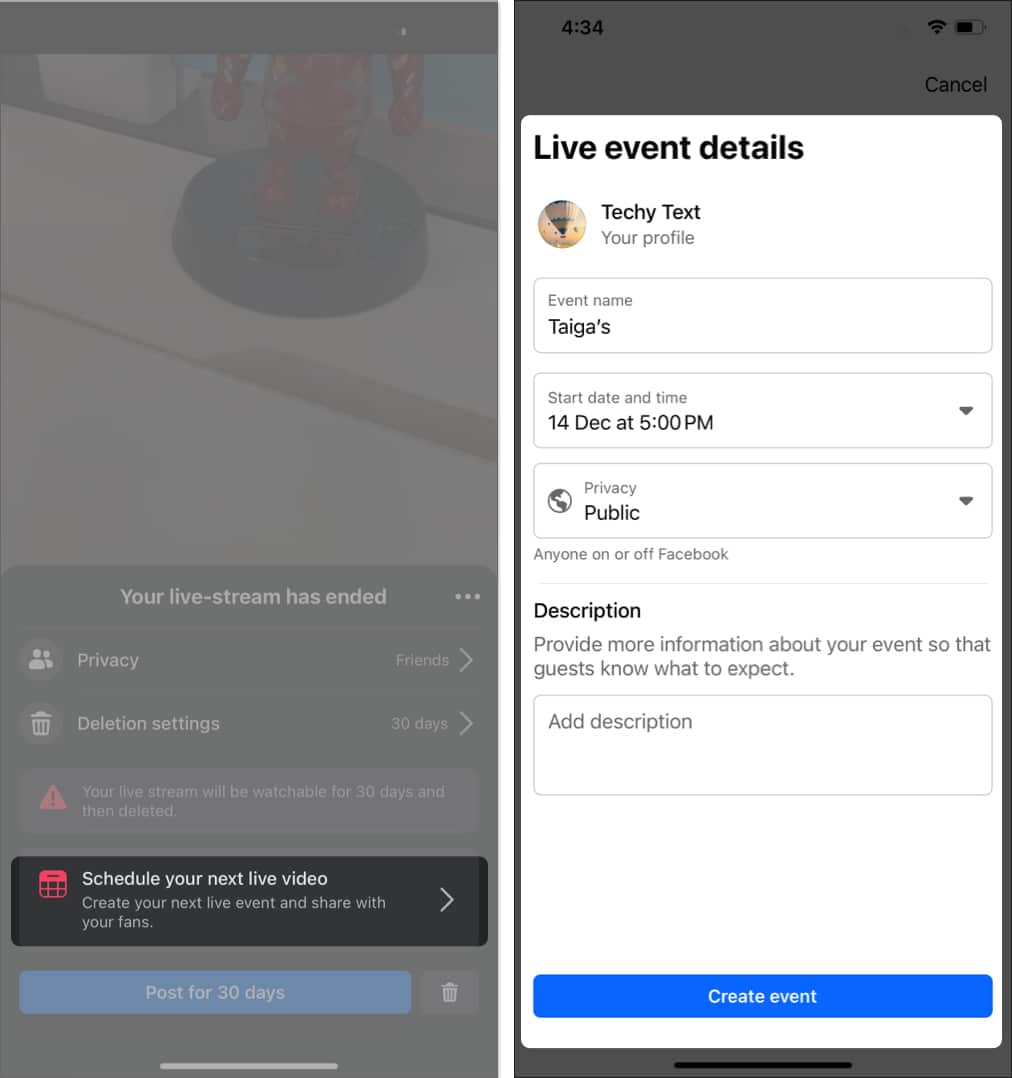
![]()
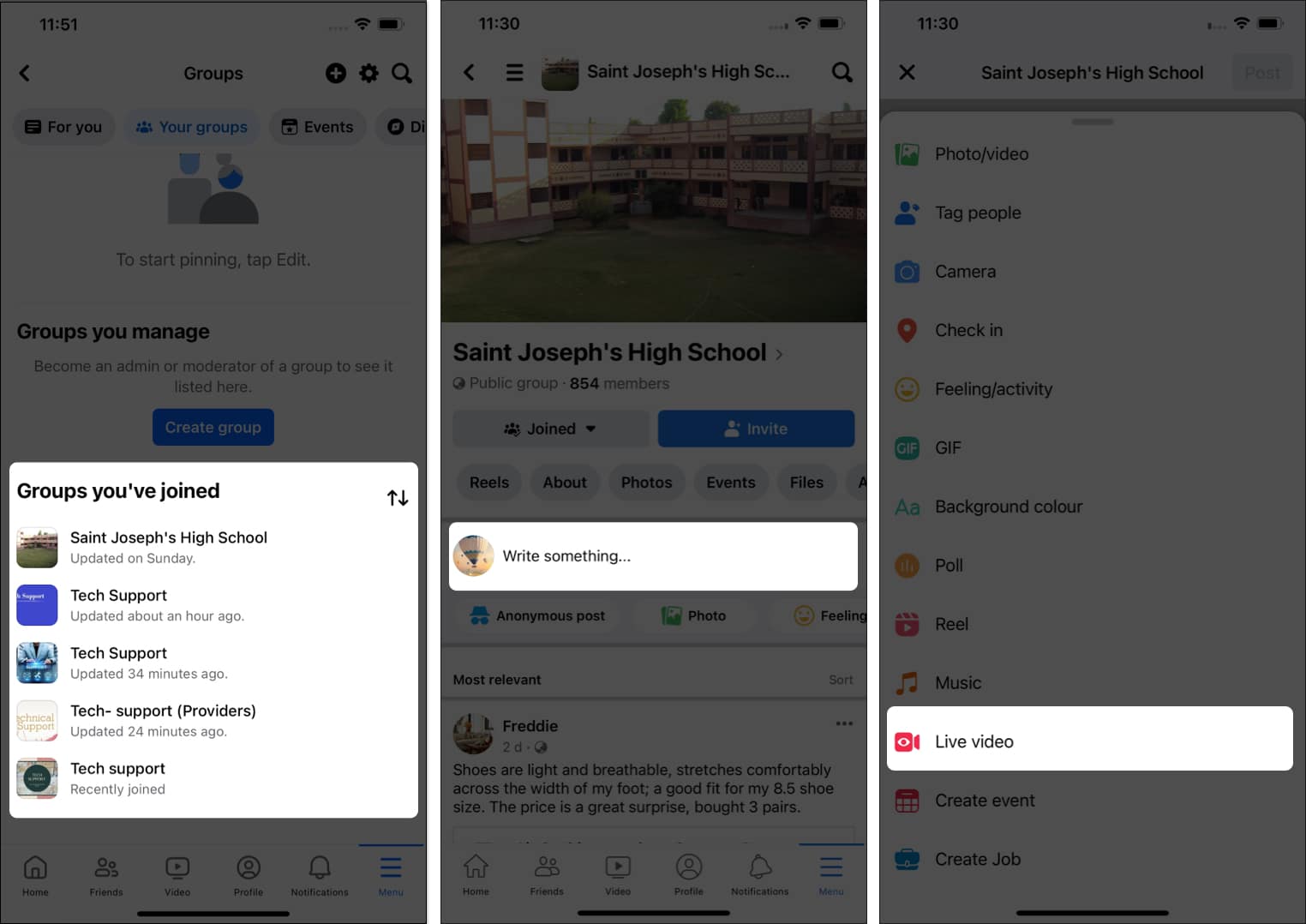
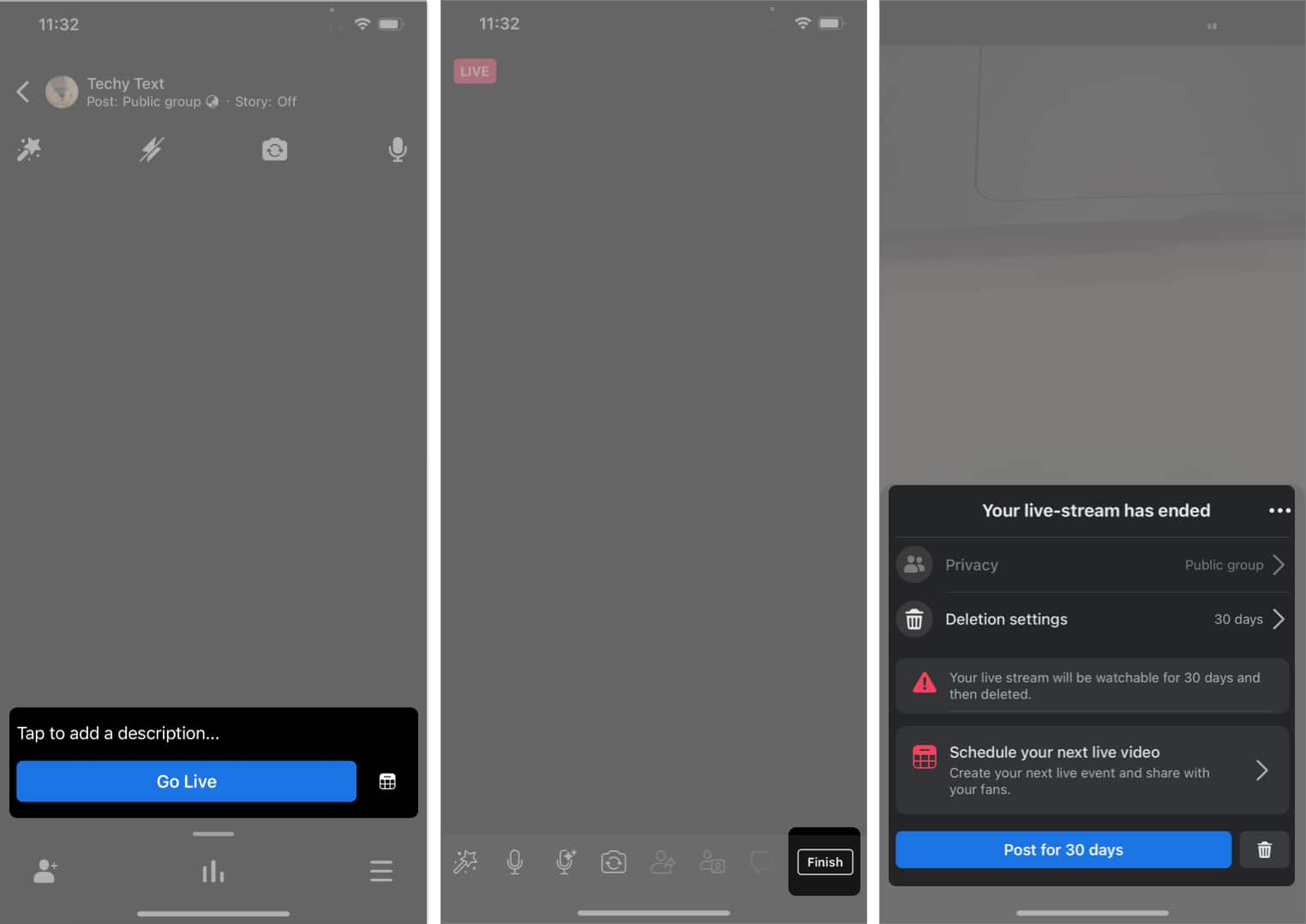
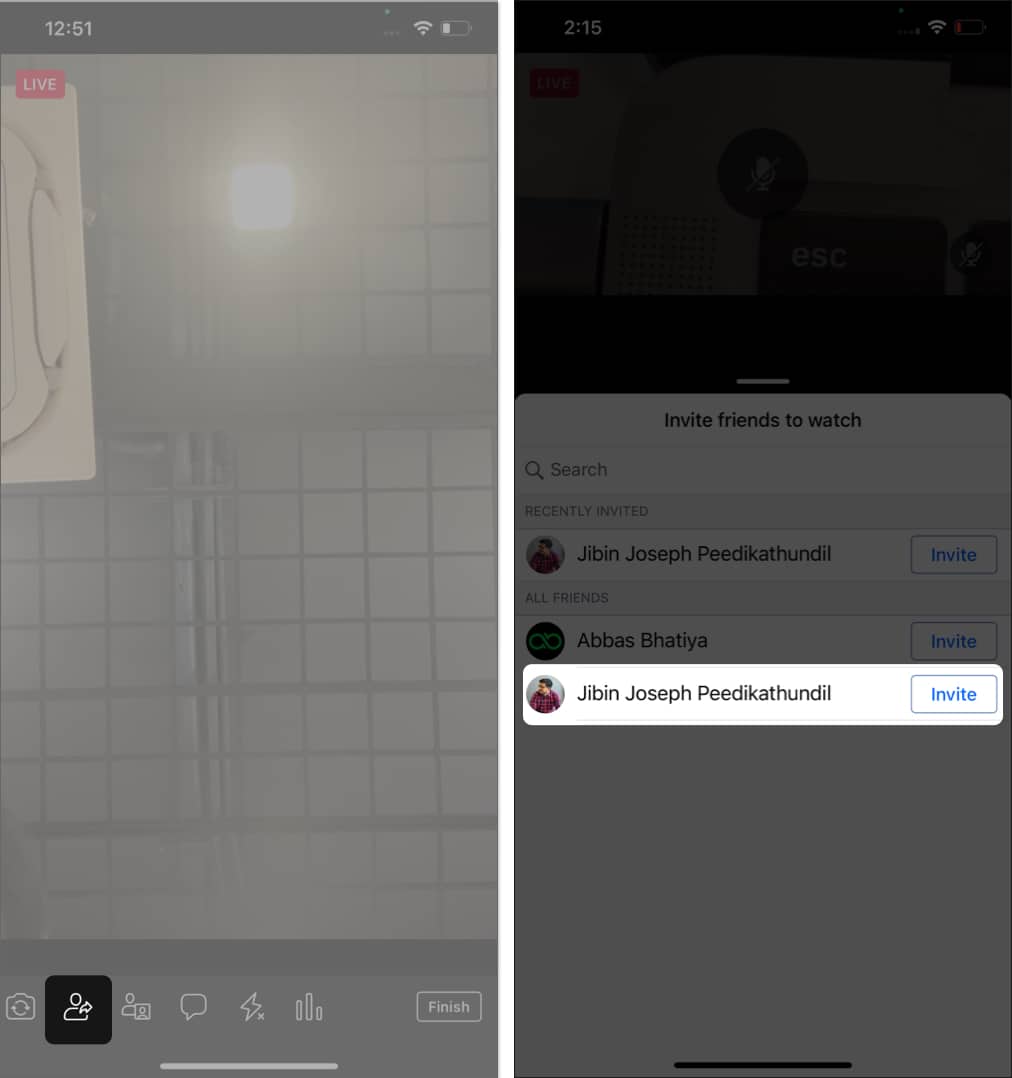
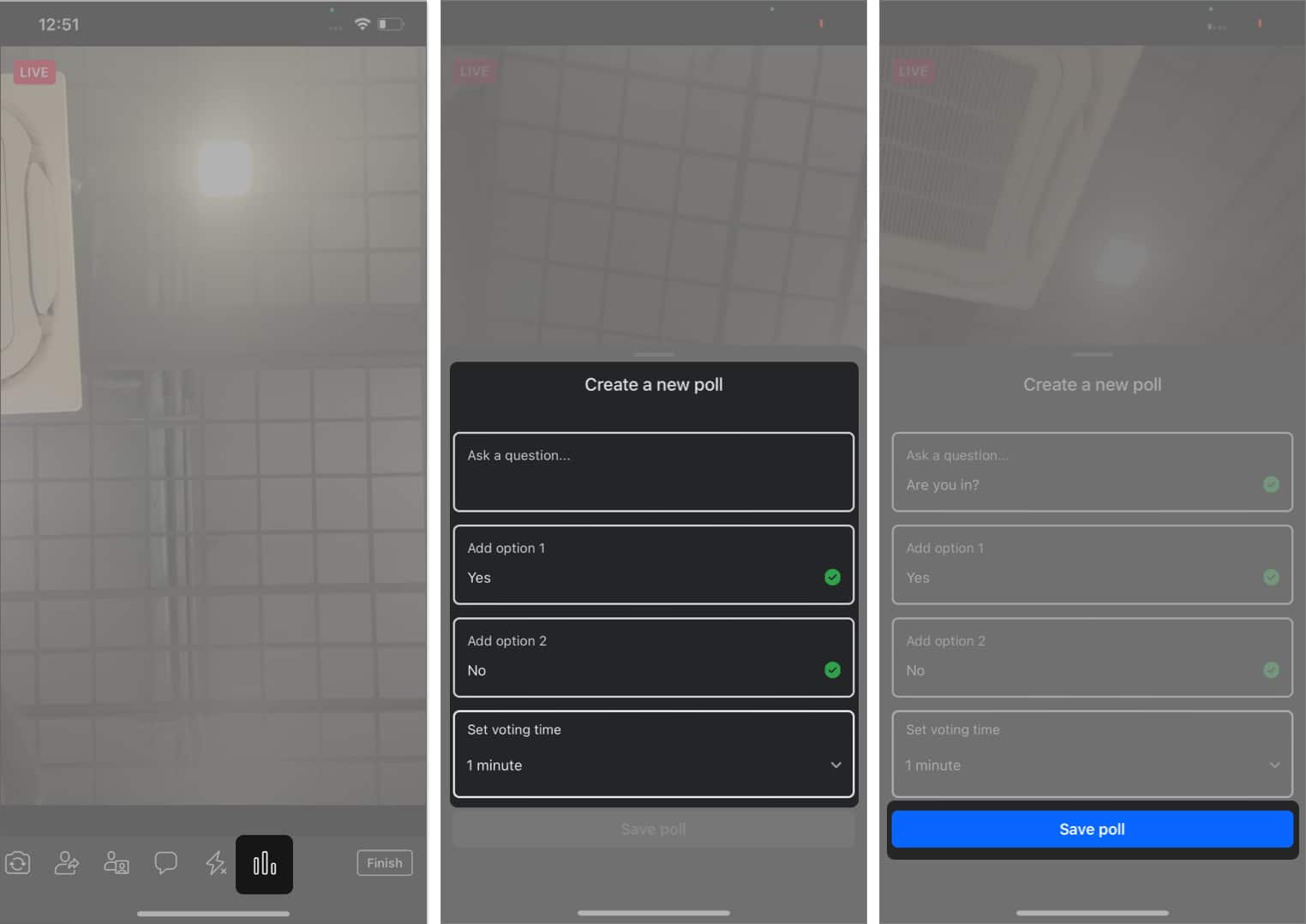
![]()
![]()