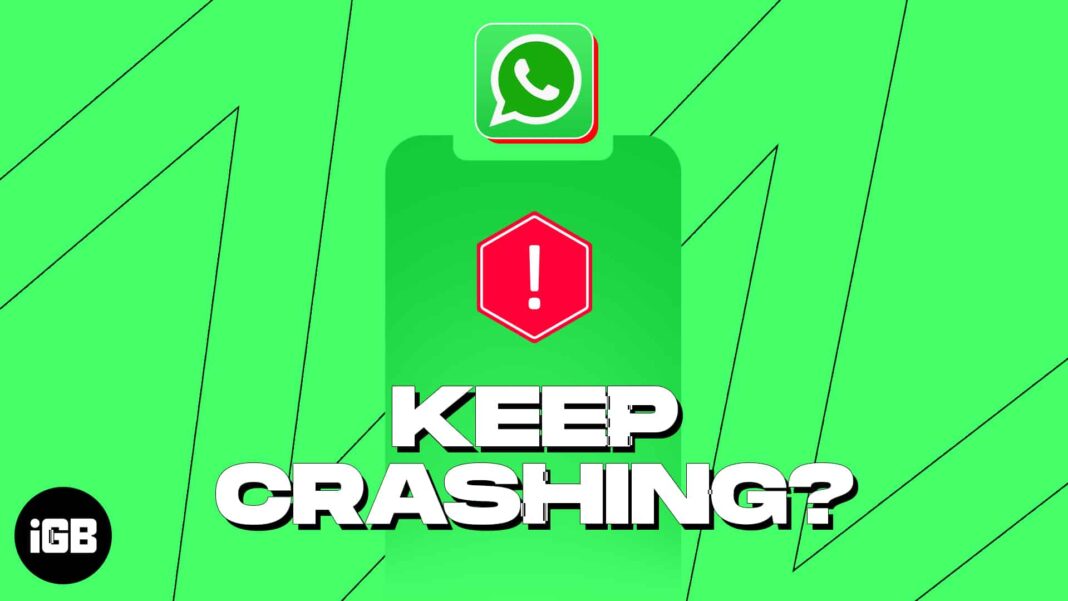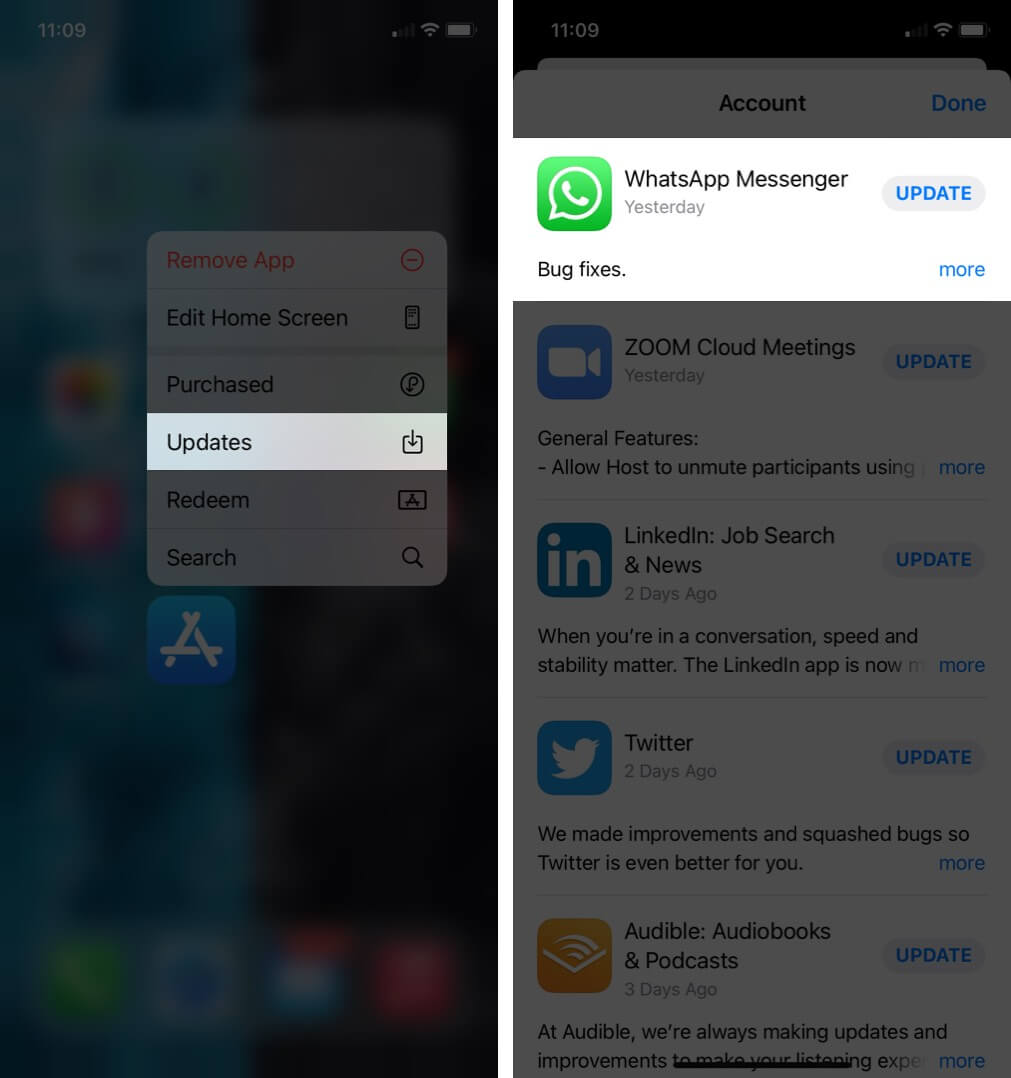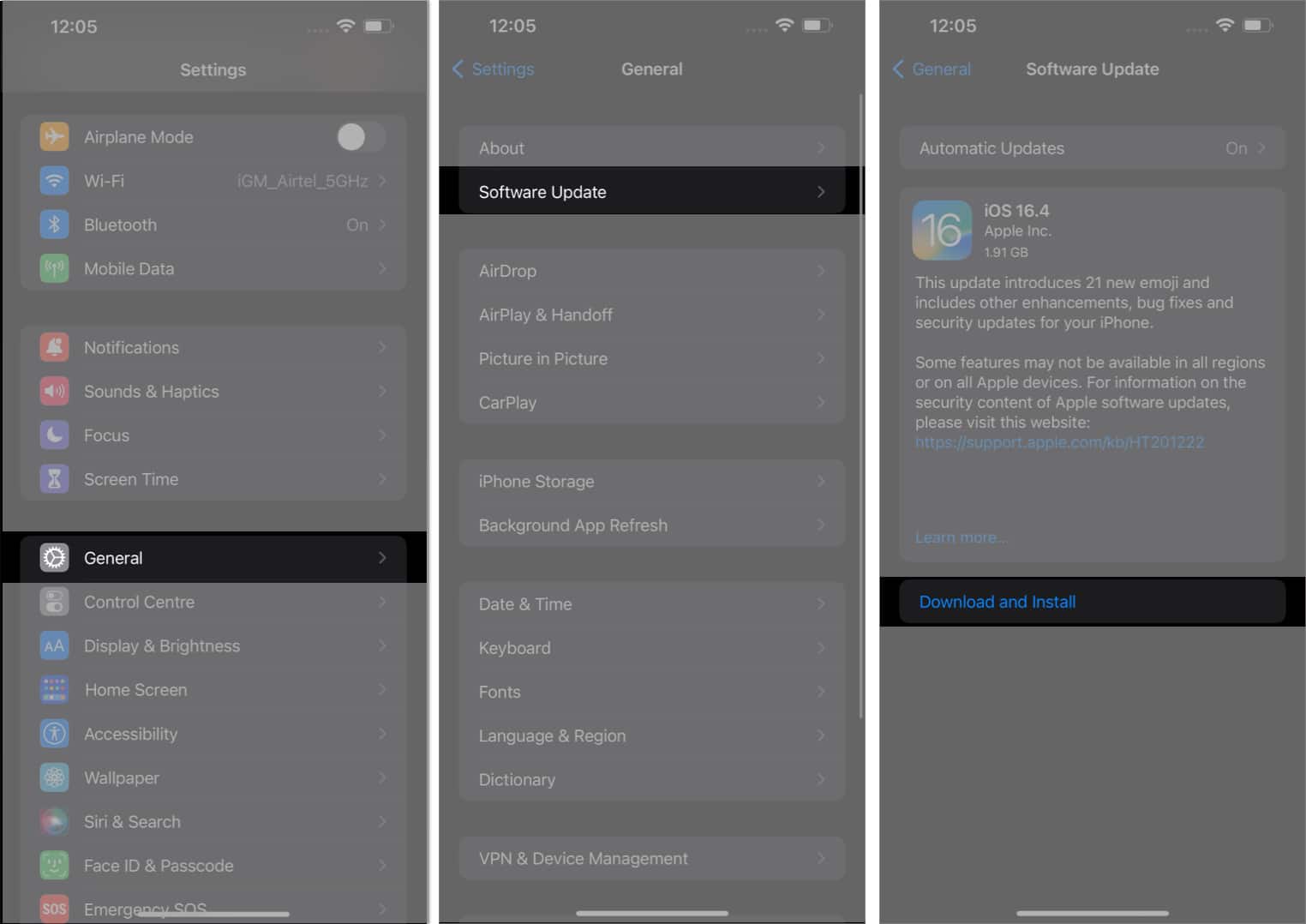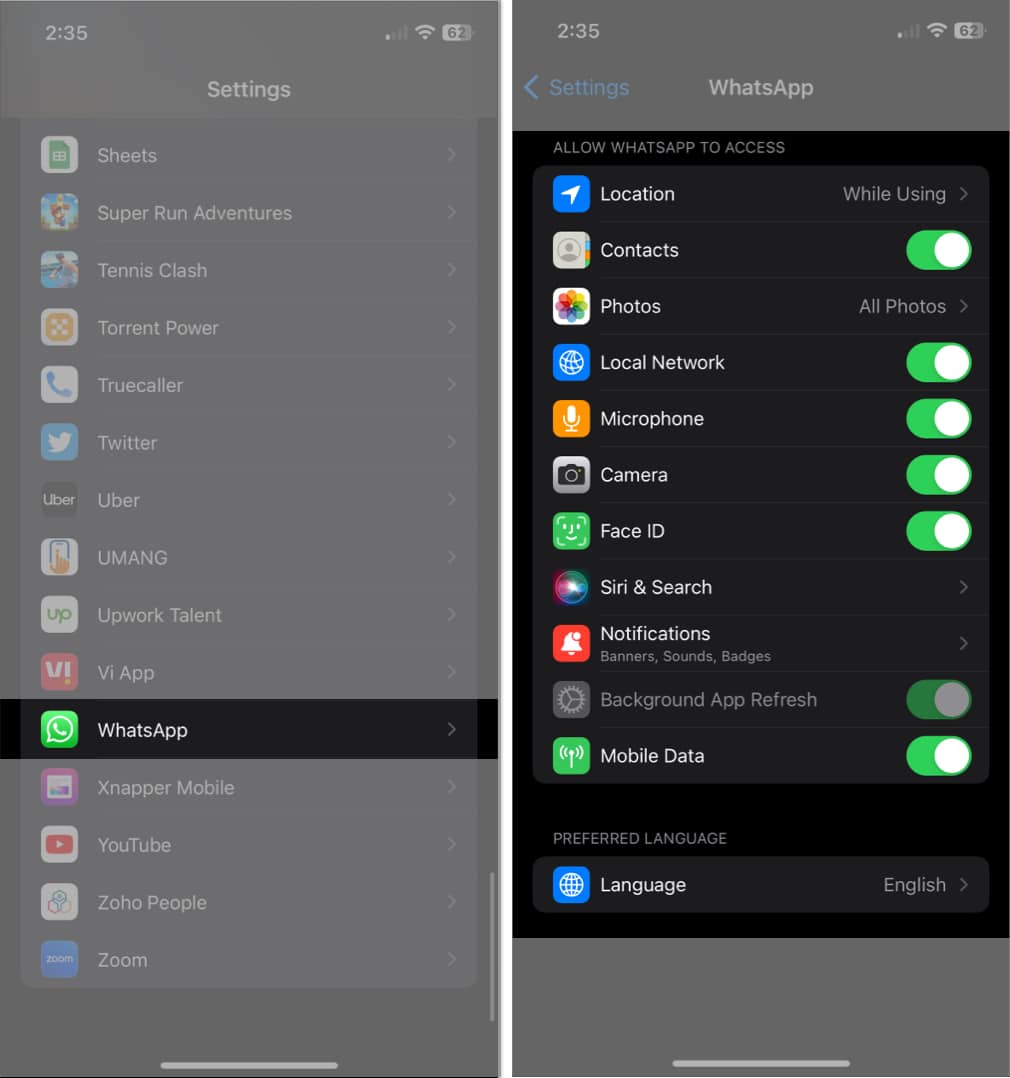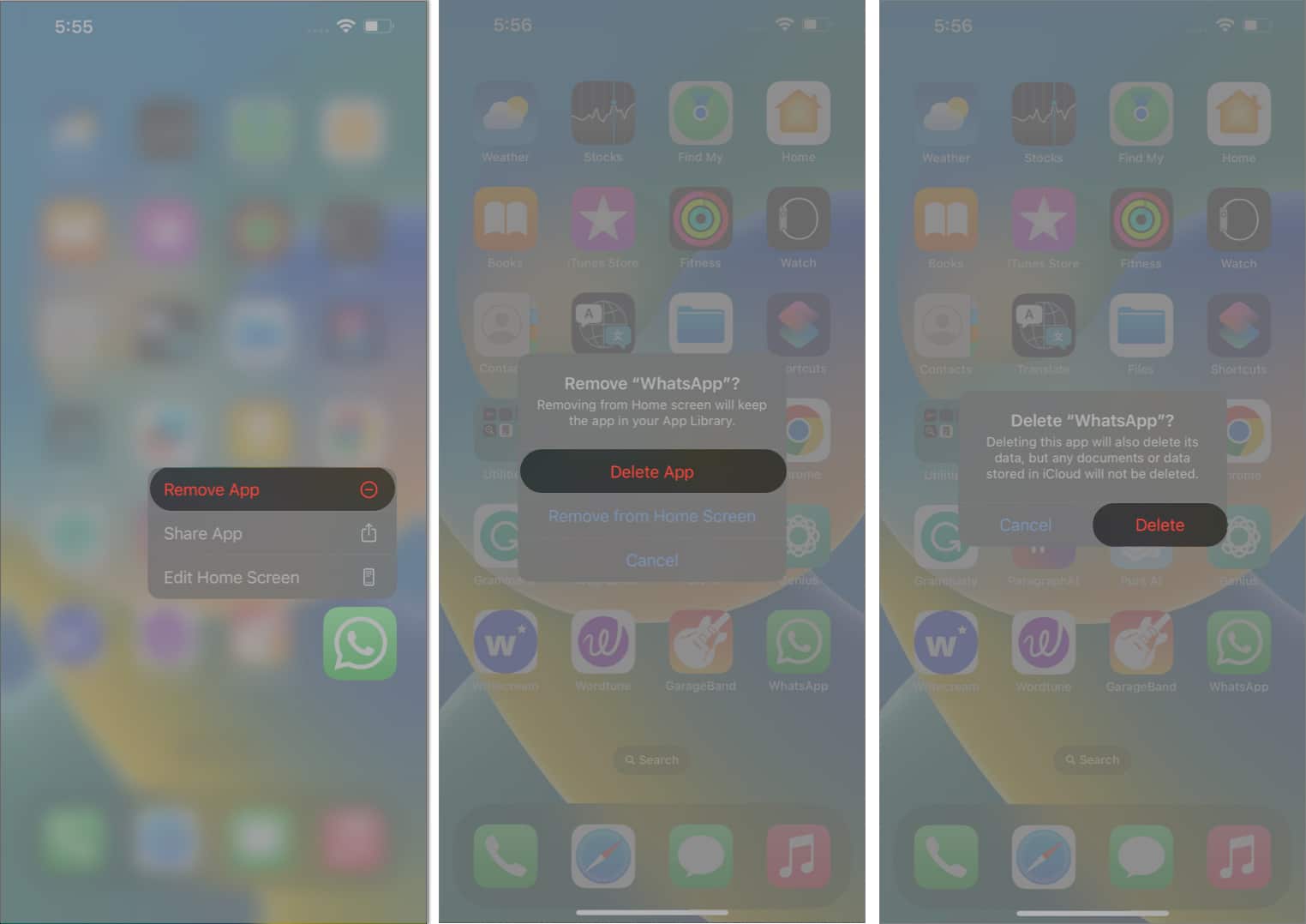How To Fix Whatsapp Keeps Crashing On Iphone
Why does WhatsApp keep crashing on my iPhone?
WhatsApp may keep crashing on your iPhone for various reasons, such as an outdated app or iOS version, poor internet connectivity, insufficient storage space, app configuration settings, or bugs in the app.
How to fix the WhatsApp keeps crashing issue on iPhone
1. Check if the WhatsApp server is down
If WhatsApp is under maintenance, you might face a few issues in accessing the app. However, in this case, the company devises an announcement on any or every social media platform like Facebook, Instagram, and Twitter. Hover through the above-mentioned mediums and look for any latest posts or announcements.
2. Update WhatsApp
Using an app without updating it for too long will cause it to become glitchy and uncontrollable. Hence, it’s highly advised to update WhatsApp regularly. As a result, you will not miss out on new features and can keep on enjoying the experience like never before.
3. Update iOS version
There is a high chance that the app may not be affected at all, but the overall system is outdated. In this case, follow the below-mentioned steps: This procedure should cater to your issue, as the new updates tend to nullify existing bugs and errors.
4. Verify app configuration settings
If you’ve recently encountered an issue with WhatsApp not working on your iPhone, it could be because of denied app permissions. Fortunately, you can easily fix it by following some simple steps: Once you’re done, you should be able to use WhatsApp on your iPhone without any issues.
5. Free up storage space on iPhone
Daily use of the iPhone can result in occupying the entire allocated storage, which can slow down your device. However, you can take necessary precautions to prevent your iPhone’s RAM from piling up. This precaution will not only keep your apps like WhatsApp running but also improve your iPhone’s performance.
6. Uninstall and re-install the app
Before proceeding, if necessary, backup your WhatsApp chats. Deleting and reinstalling the app will remove every chat and media from it. Long press the WhatsApp icon and tap on Delete App. Confirm by tapping Delete.
7. Restart iPhone
Sometimes, a simple approach can go a long way. If all the above-mentioned techniques fail to assist you, then simply restart your iPhone. Doing so will reset any altered settings that might have been interfering with the app. Get your WhatsApp up and running!! I hope one of the solutions listed here helps you to fix WhatsApp keeps crashing issue on your iPhone. In most cases, a simple restart of the iPhone or updating WhatsApp to the latest version is enough. In case you have an additional question, please reach us using the comments section below. Read more:
How to use WhatsApp on multiple devices with the same number 25+ Cool WhatsApp Tips and Tricks for iPhone WhatsApp Status not showing on iPhone?
🗣️ Our site is supported by our readers like you. When you purchase through our links, we earn a small commission. Read Disclaimer. View all posts
Δ