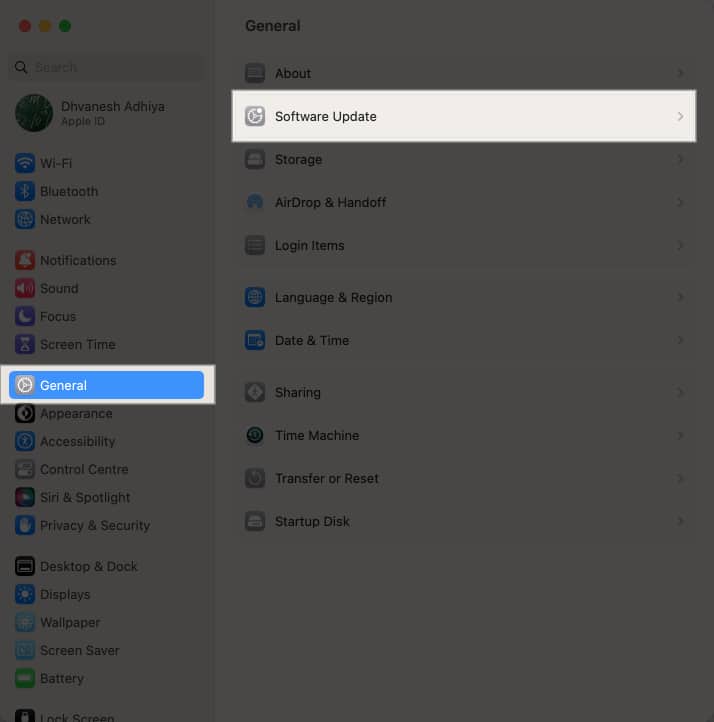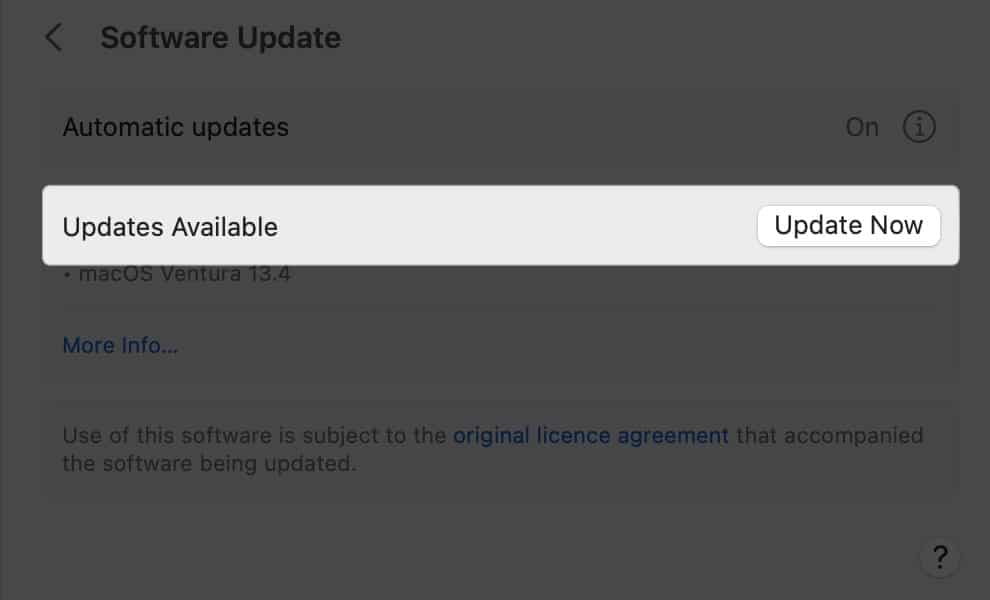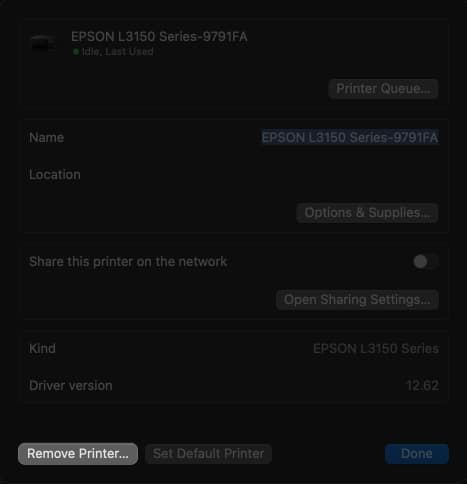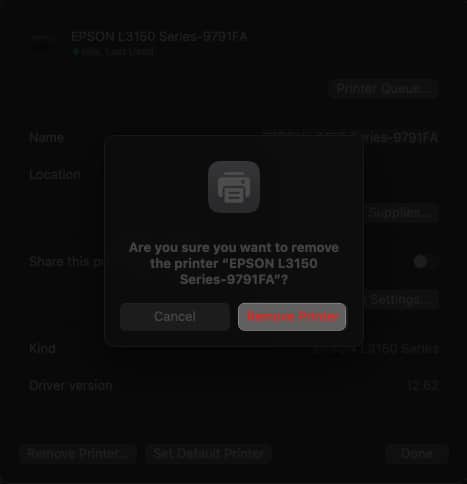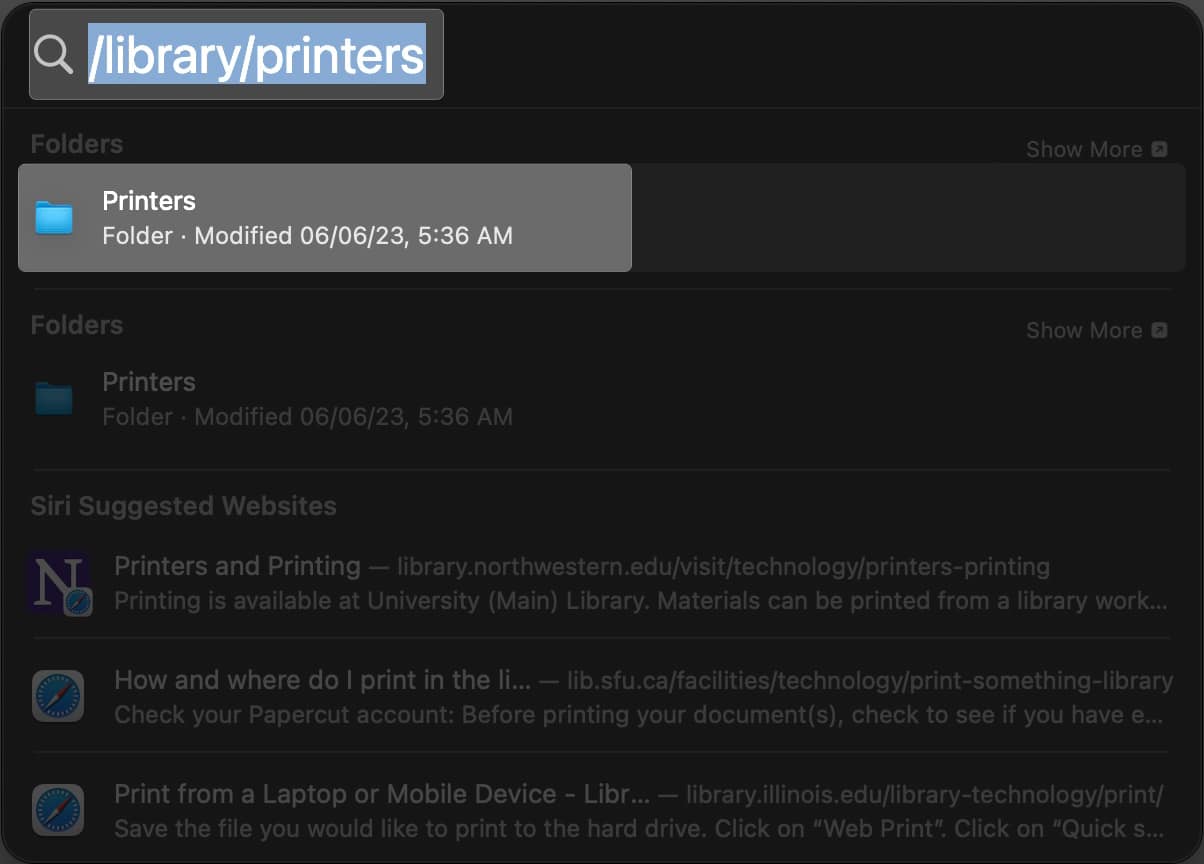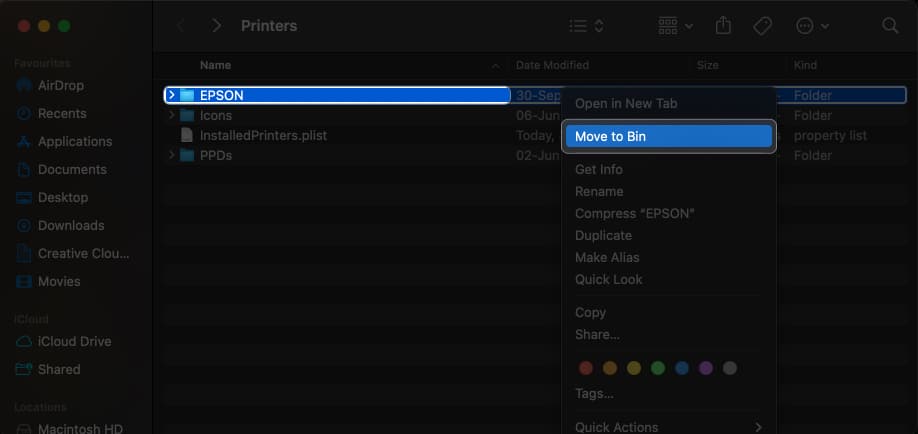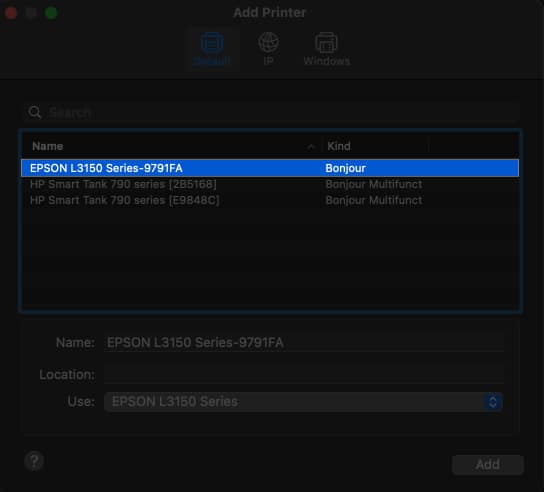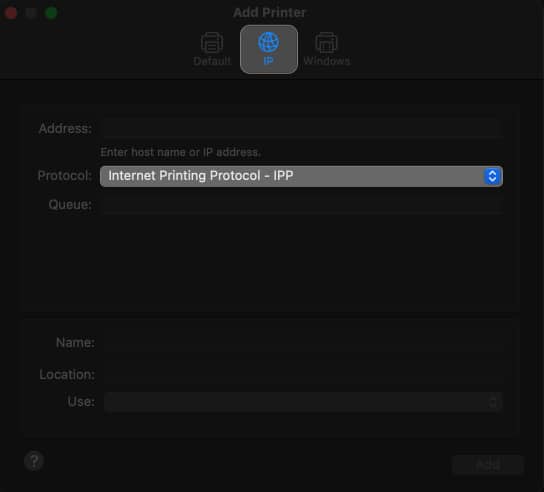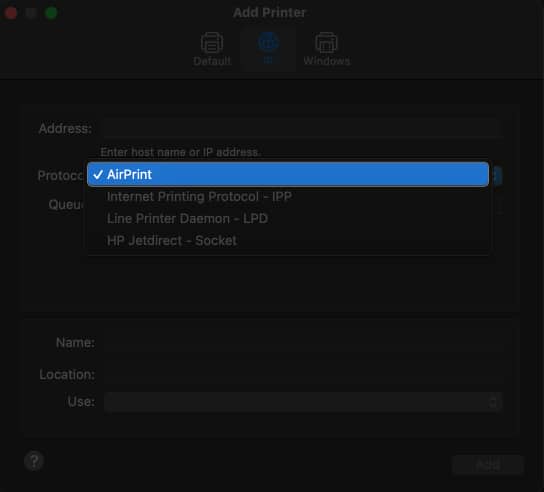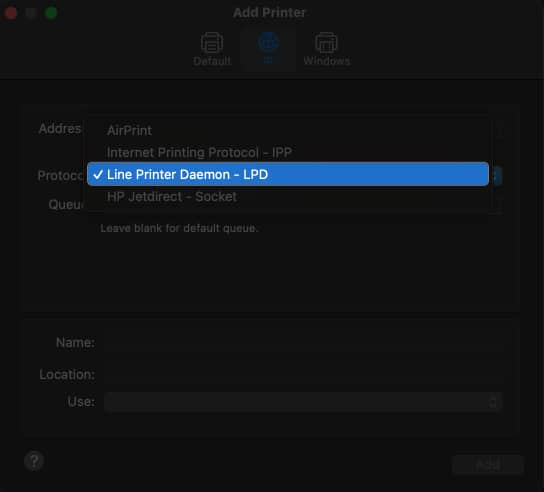How To Fix Printer Encryption Credentials Have Expired On Mac
What do printer encryption credentials have expired on Mac mean? How to fix Printer Encryption credentials expired on Mac Additional tips and precautions
What do printer encryption credentials have expired on Mac mean?
The Printer Encryption Credentials on Mac refer to the security protocol for protecting the printer against unauthorized access. When a user attempts to print a document or file, the printer generates a temporary authentication code sent with the document before allowing access. The error message “Encryption Credentials Have Expired” indicates that the printer’s authentication certificates must be renewed. After any macOS beta update, your system may no longer trust the previous encryption credentials and declare them expired. Fortunately, there are a few ways to resolve printer encryption credentials issues.
How to fix Printer Encryption credentials expired on Mac
While adding a printer to a Mac, the administrator must specify which users or groups can access it. However, if a glitch prevents the system from working correctly, you can opt for the following methods.
Update macOS or Printer Drivers
Updates rolled out by Apple often include fixes to common bugs and errors, so there is a high chance that your problem is rectified from its core.
Remove and reinstall the Printer
If the problem persists, it’s time to change the internal printer settings. First, remove the paired printer from your device. After that, reinstall the printer using the AirPrint driver to resolve faulty drivers on your Mac. Now, let’s make the necessary changes and re-pair the printer to resolve the encryption credentials issues from your Mac. For users of older printers or those who have previously set up a printer through AirPrint but still face expired printer encryption credentials problems, reinstall the printer using the LPD (Line Printer Daemon) protocol. For that, remove the printer and follow the steps above to reinstall the printer. Select Line Printer Daemon protocol.
Reset Printer Network Settings
You may reset the printer’s network settings to their default condition by erasing all network configuration and printer settings. Depending on the sort of printer you’re using, the instructions may alter somewhat.
Contact Printer manufacturer support
If none of the mentioned solutions rectify your problem, it’s time to contact the printer’s manufacturer’s customer support team. They will assist you in generating a new self-signed encryption certificate or offer other troubleshooting suggestions. Follow all their instructions carefully to avoid further complications.
Additional tips and precautions
Dealing with expired Printer Encryption credentials on Mac can be tricky. While there is no universal fix, let’s equip you with a few pointers to clear such errors.
Before doing anything too complicated, restart your Mac. This step refreshes your encryption credentials and might resolve the issue. Ensure to update your printer and Mac software when new versions are released. This can help keep your encryption credentials up to date. Avoid using public Wi-Fi networks to print, as they can be volatile and lead to potential issues. Remember to secure your Mac system with a strong and unique password. You may also use third-party antivirus and firewalls to protect your data from hackers and malicious attacks.
Get your printer up and running in no time! I hope this guide has helped troubleshoot the issue and provided the necessary steps to restore your printer to its optimal functionality. Remember, printer problems can be frustrating. But with the proper knowledge and troubleshooting techniques, you can overcome any obstacle. Thank you for reading. Please leave your thoughts in the comment section below. Read more:
Best AirPrint printers for iPhone and Mac Best laser printers for Mac Best Inkjet Printers for Mac
🗣️ Our site is supported by our readers like you. When you purchase through our links, we earn a small commission. Read Disclaimer. View all posts
Δ