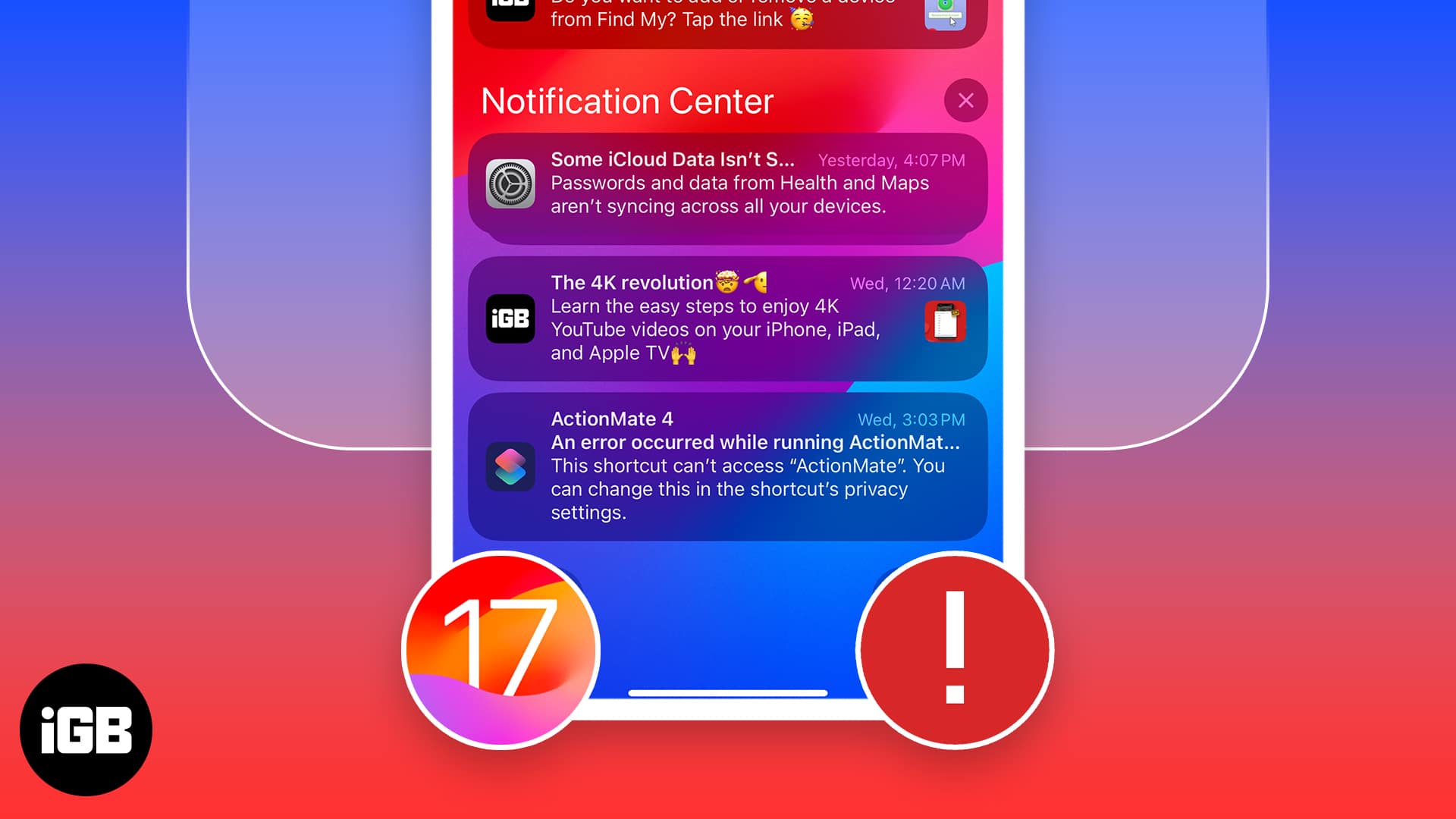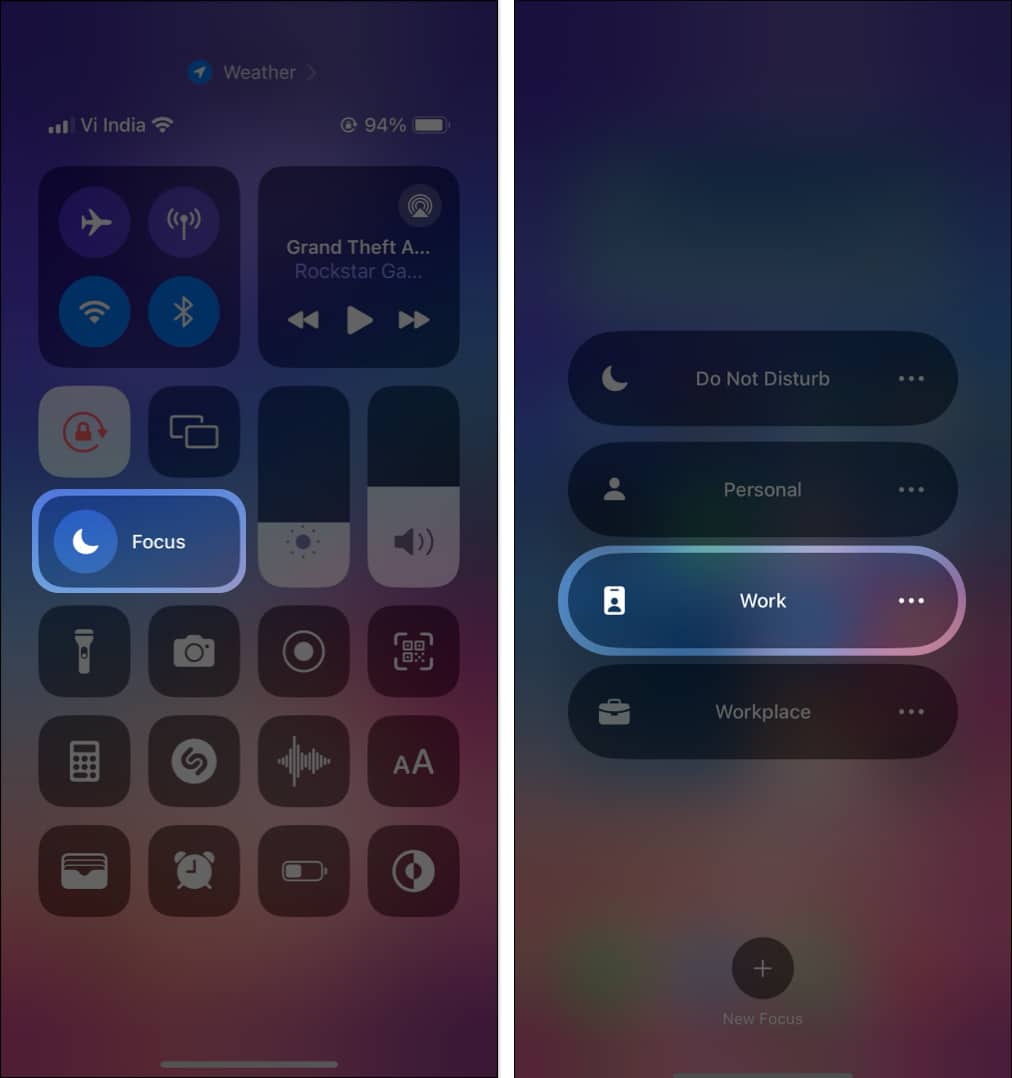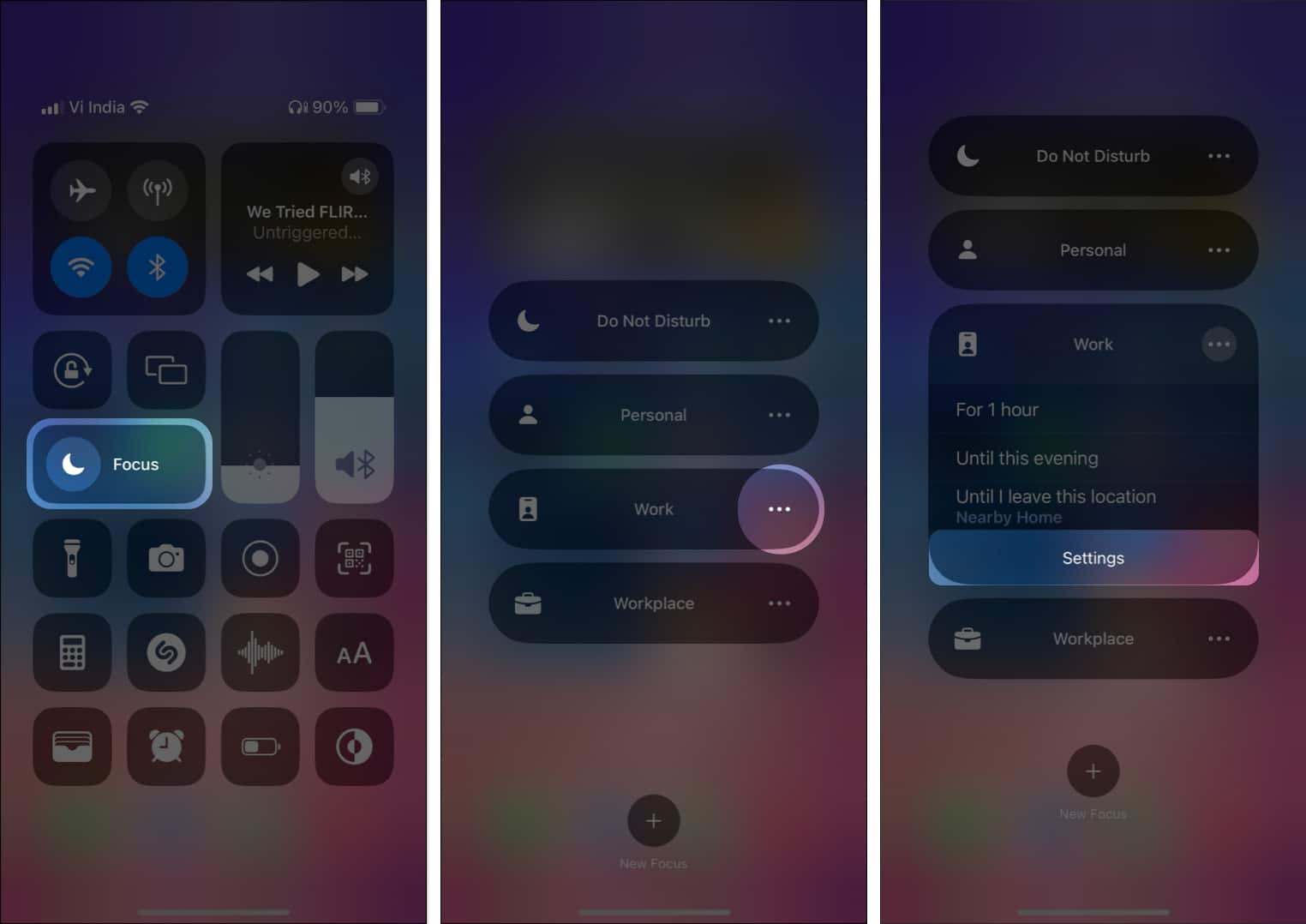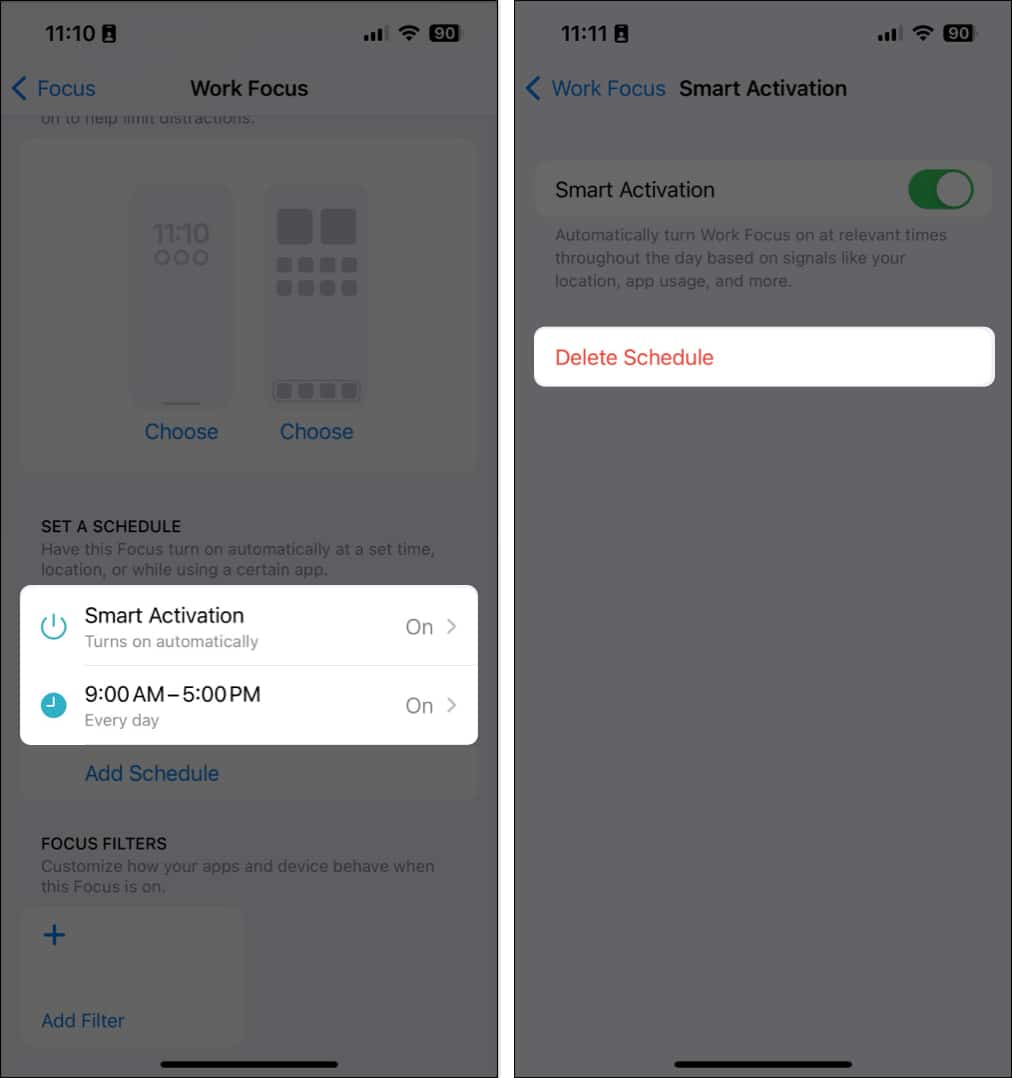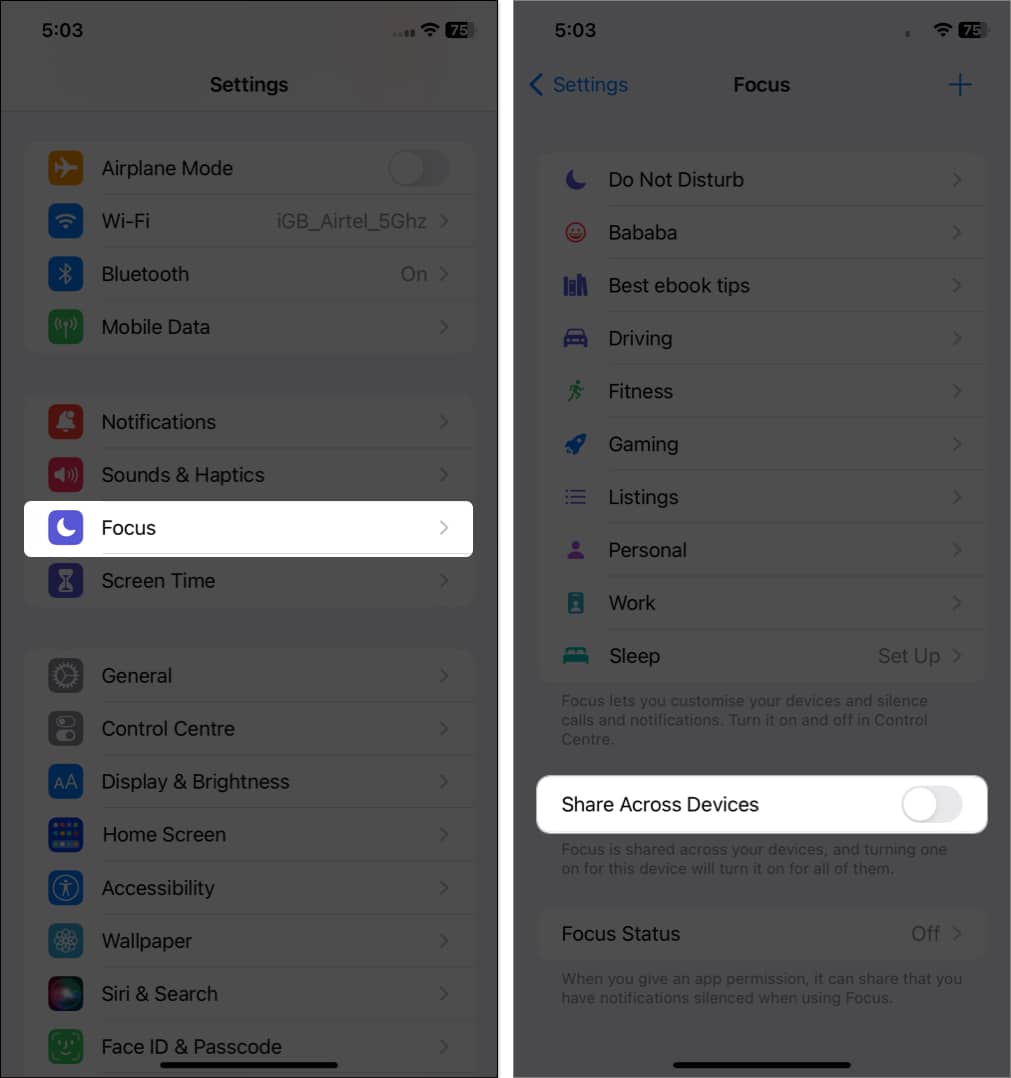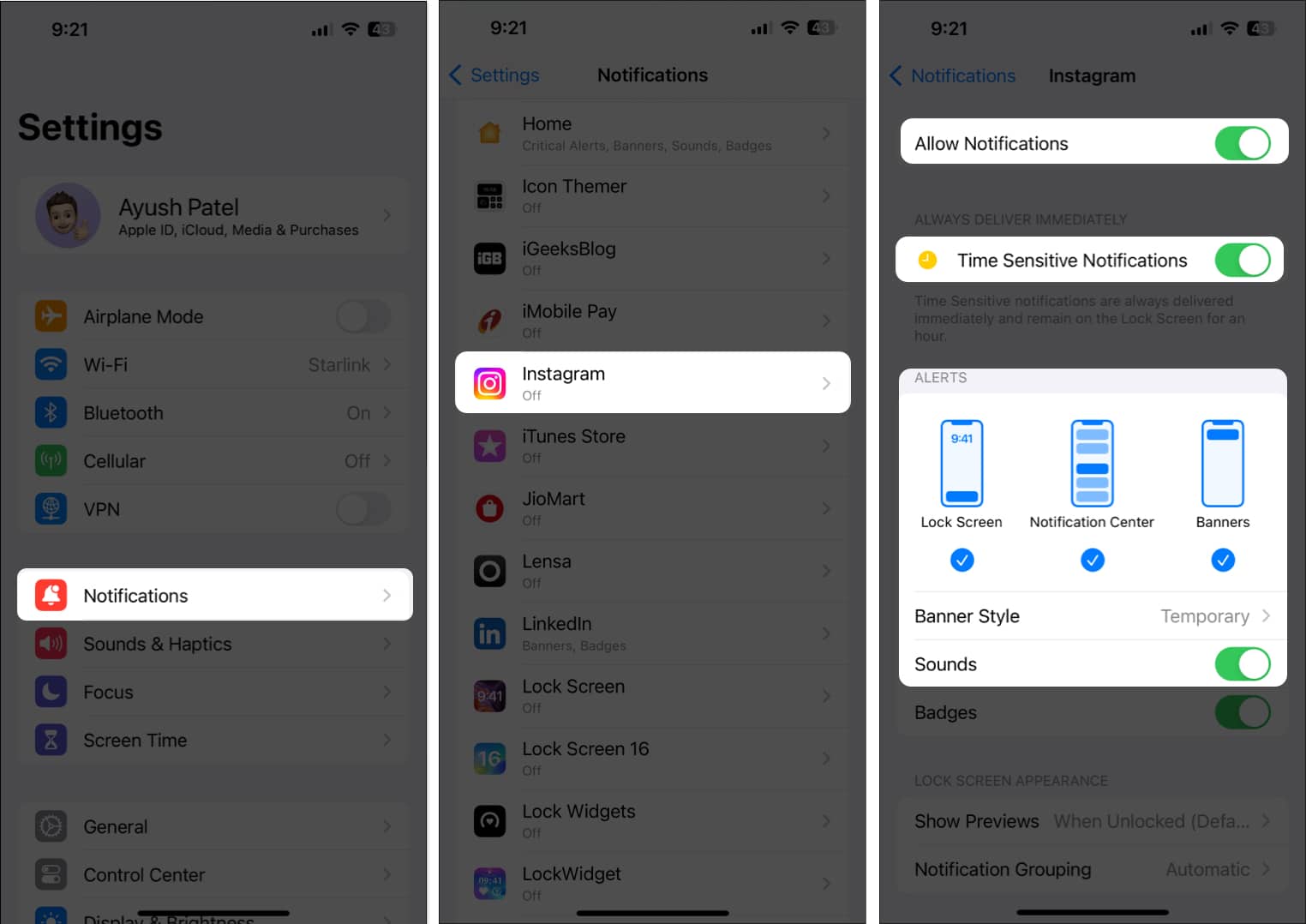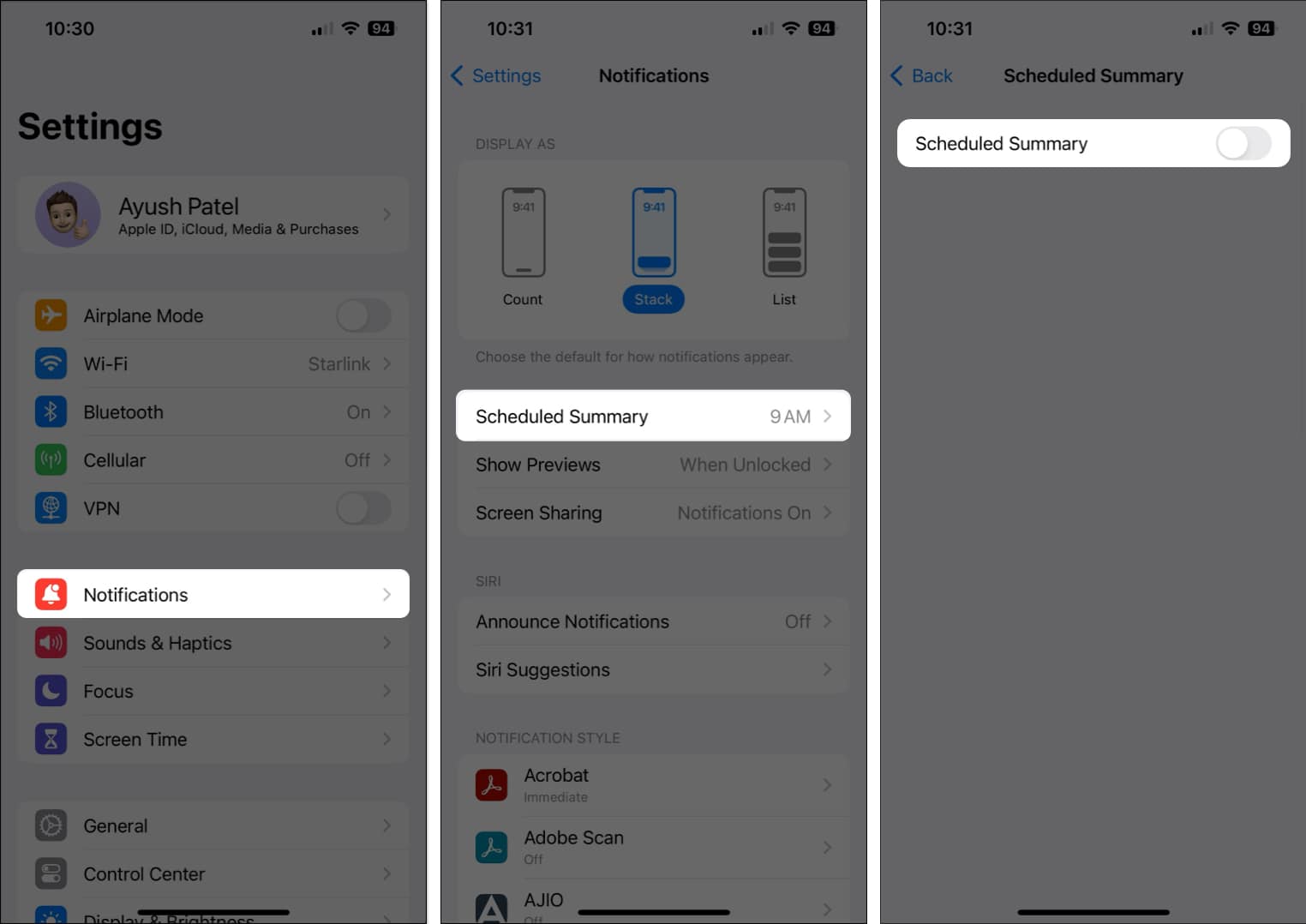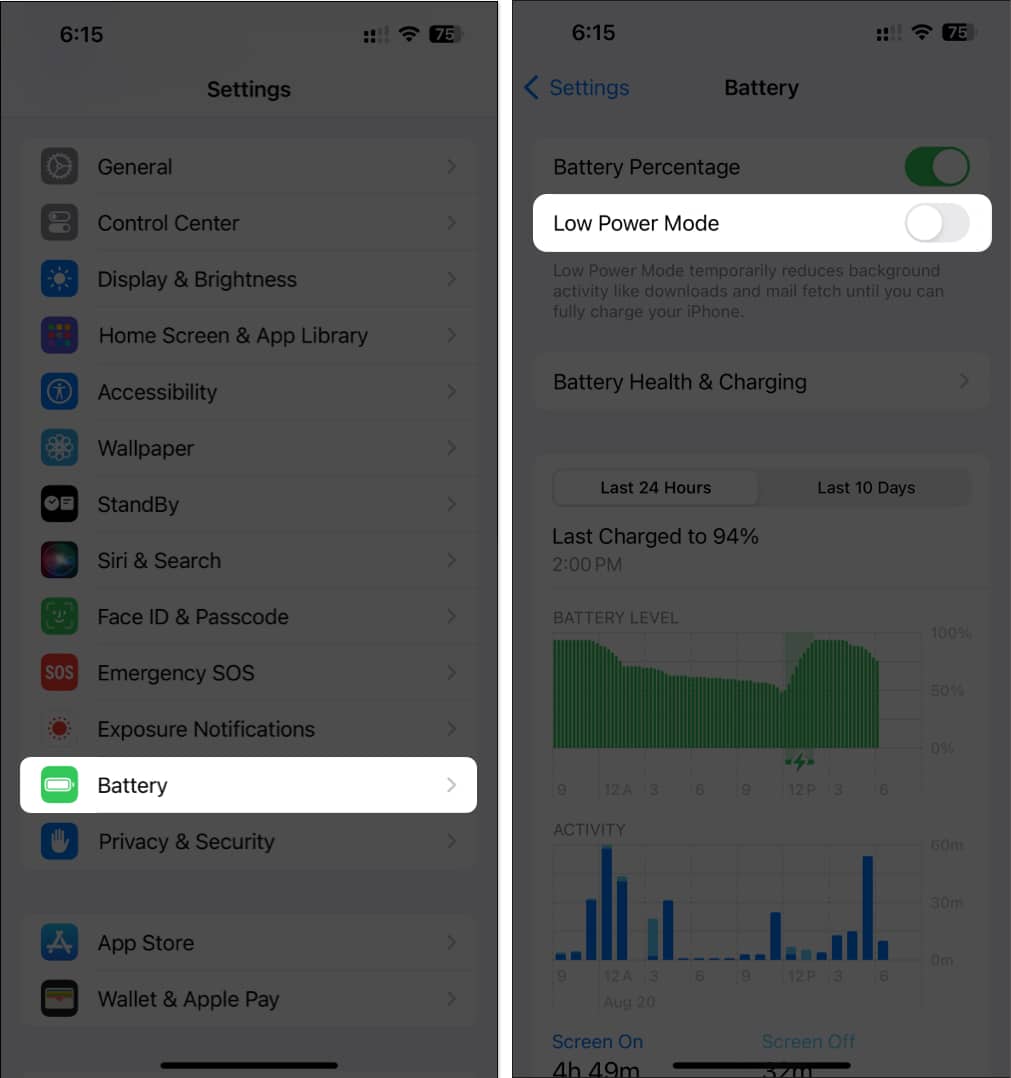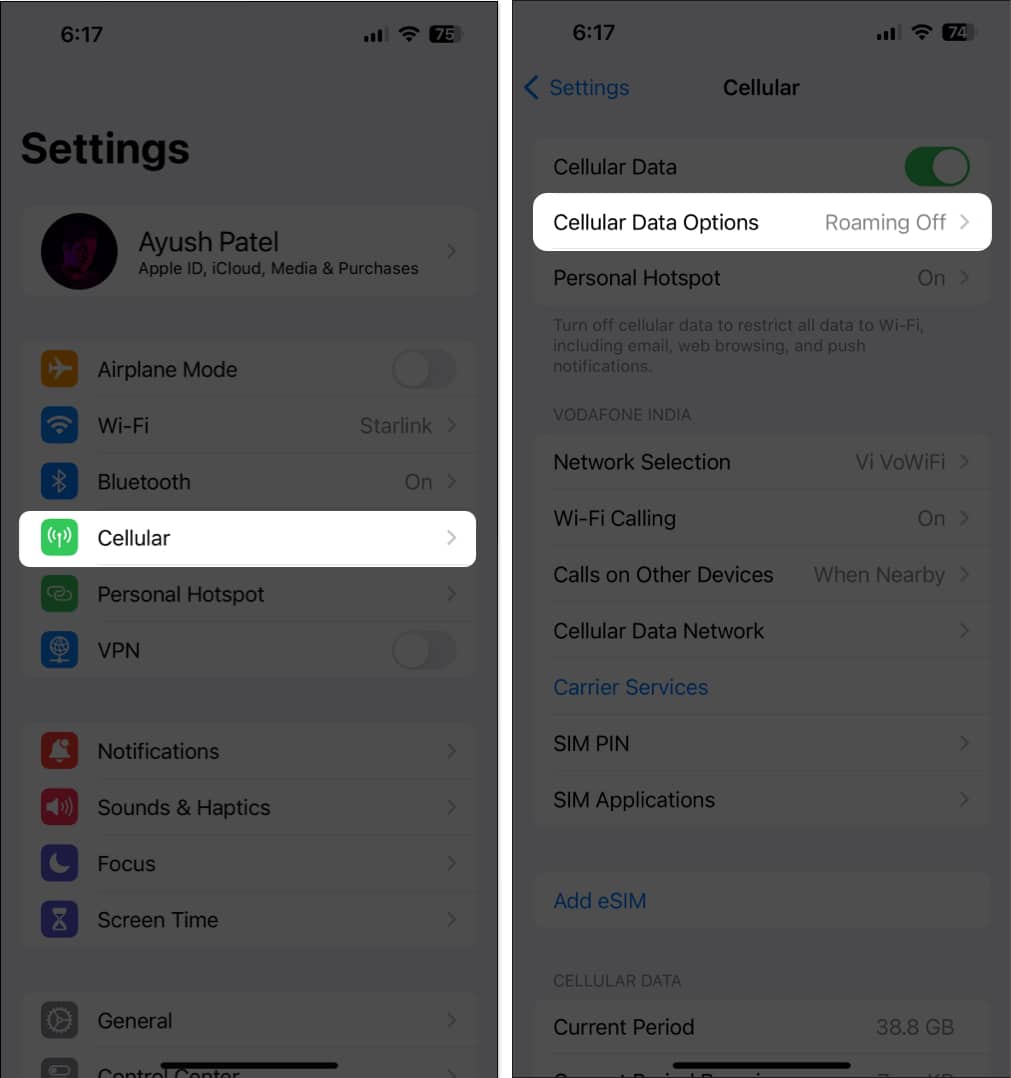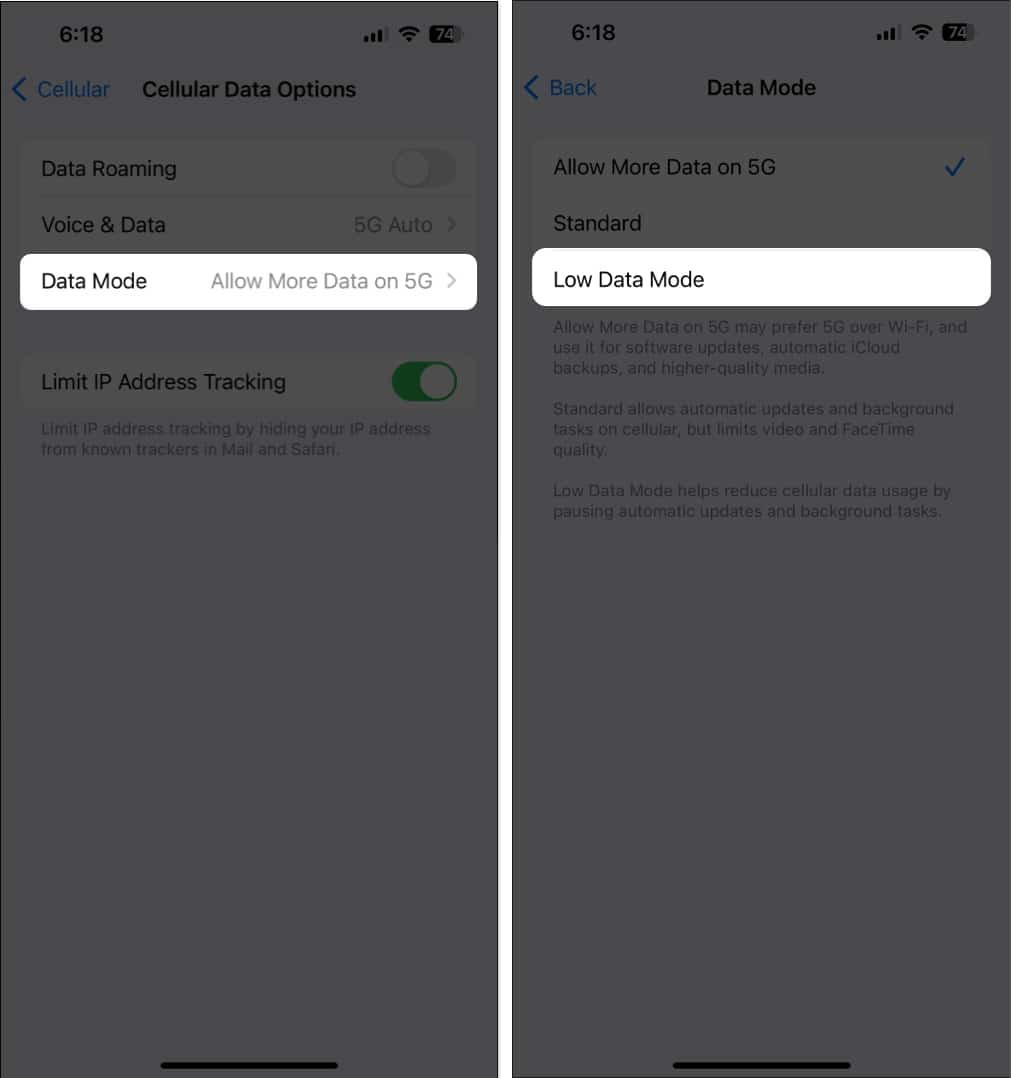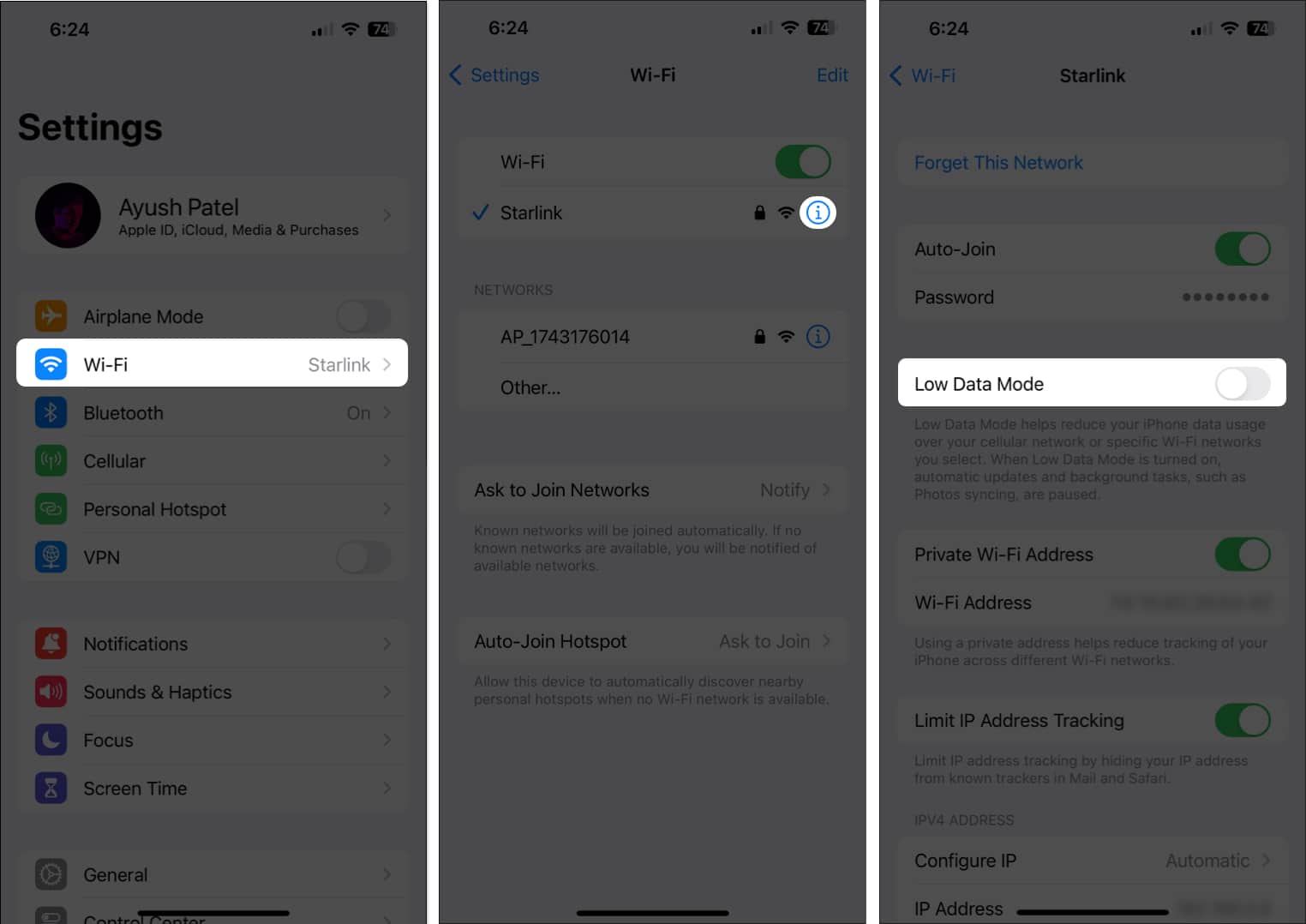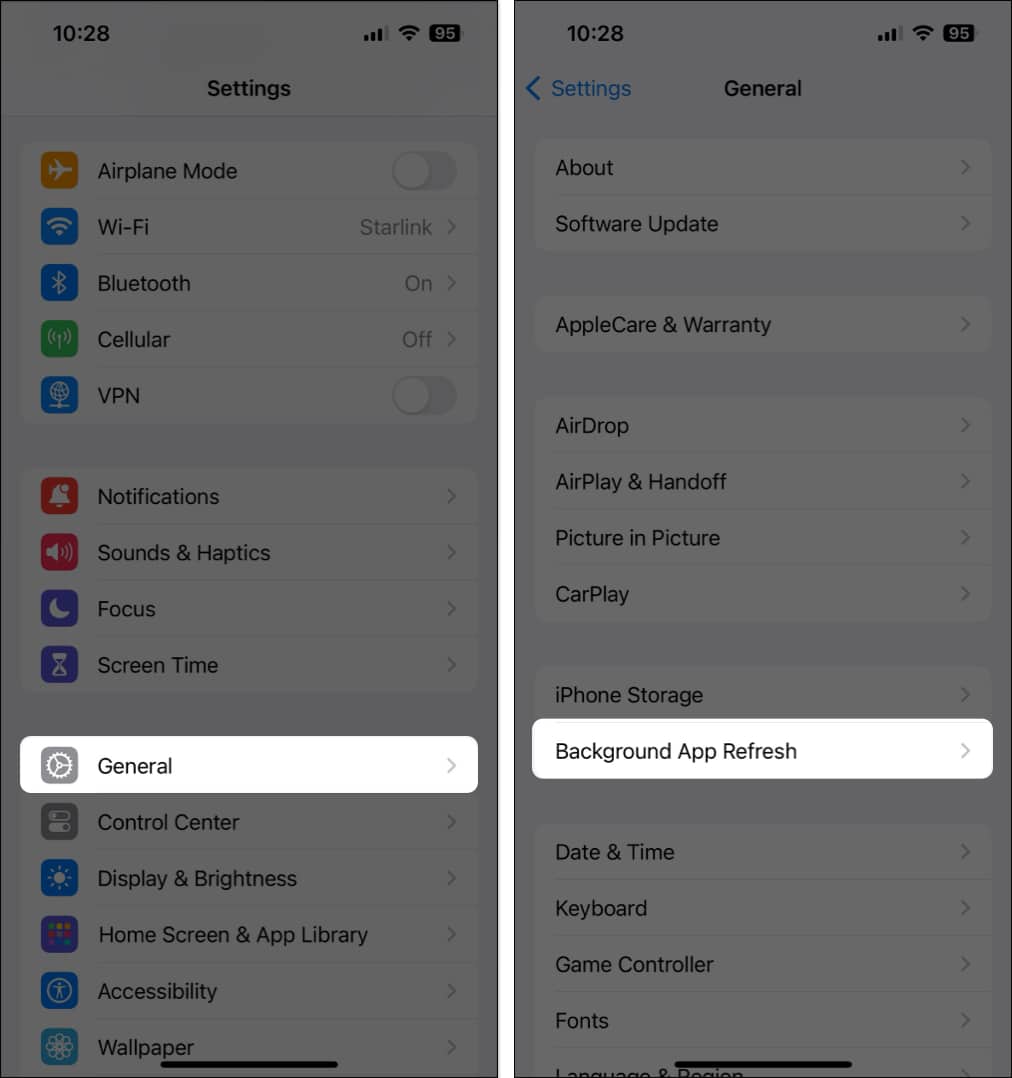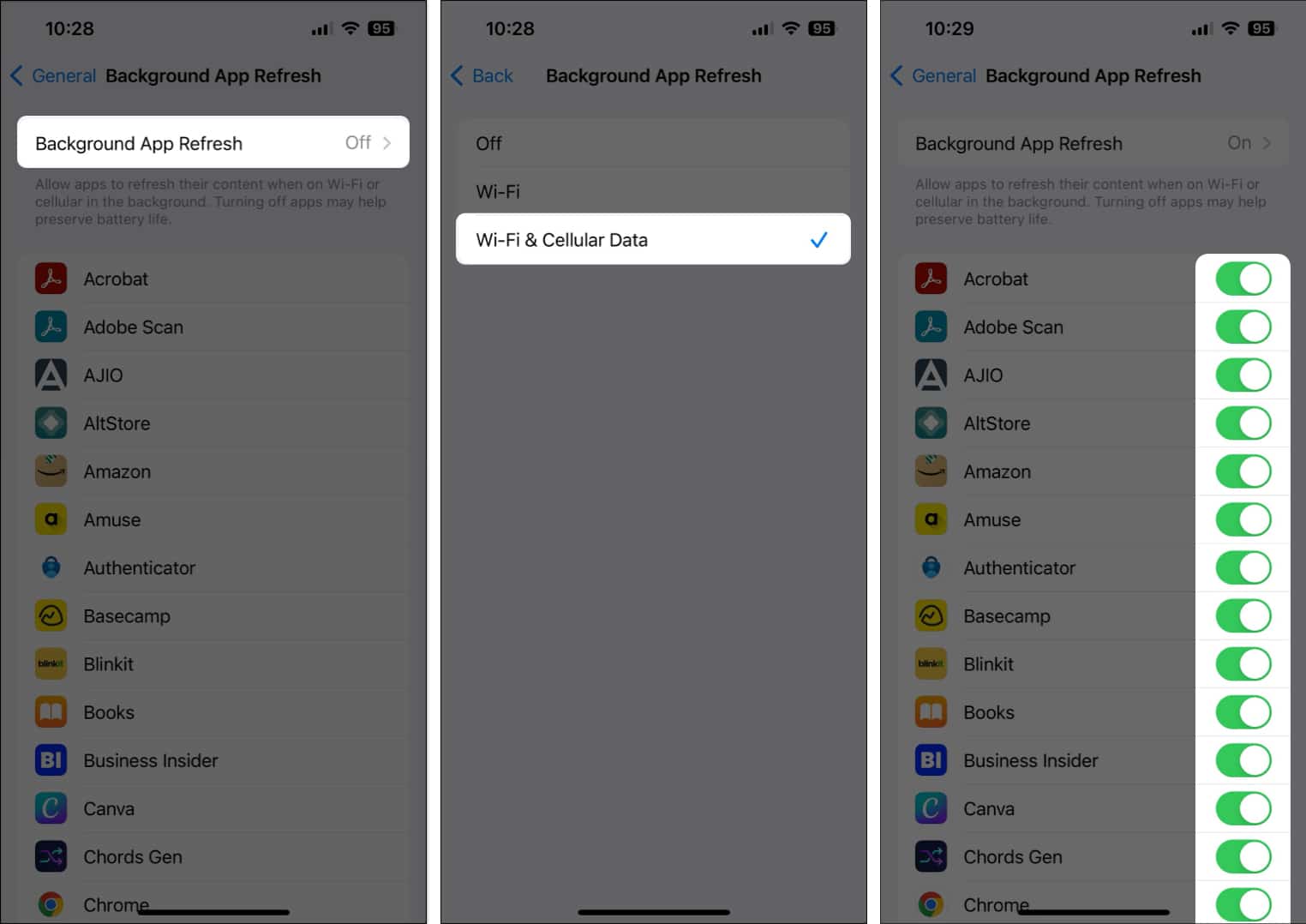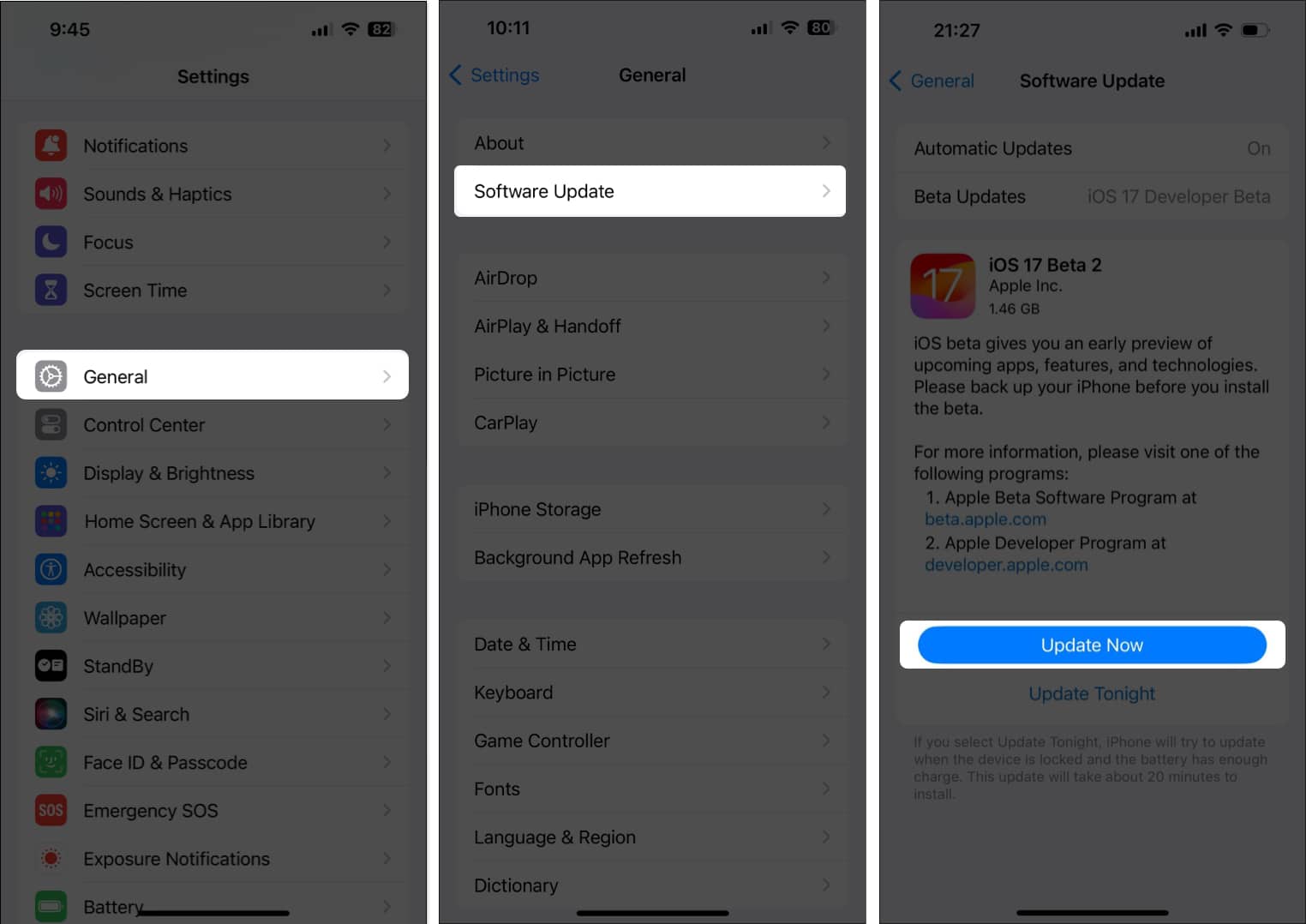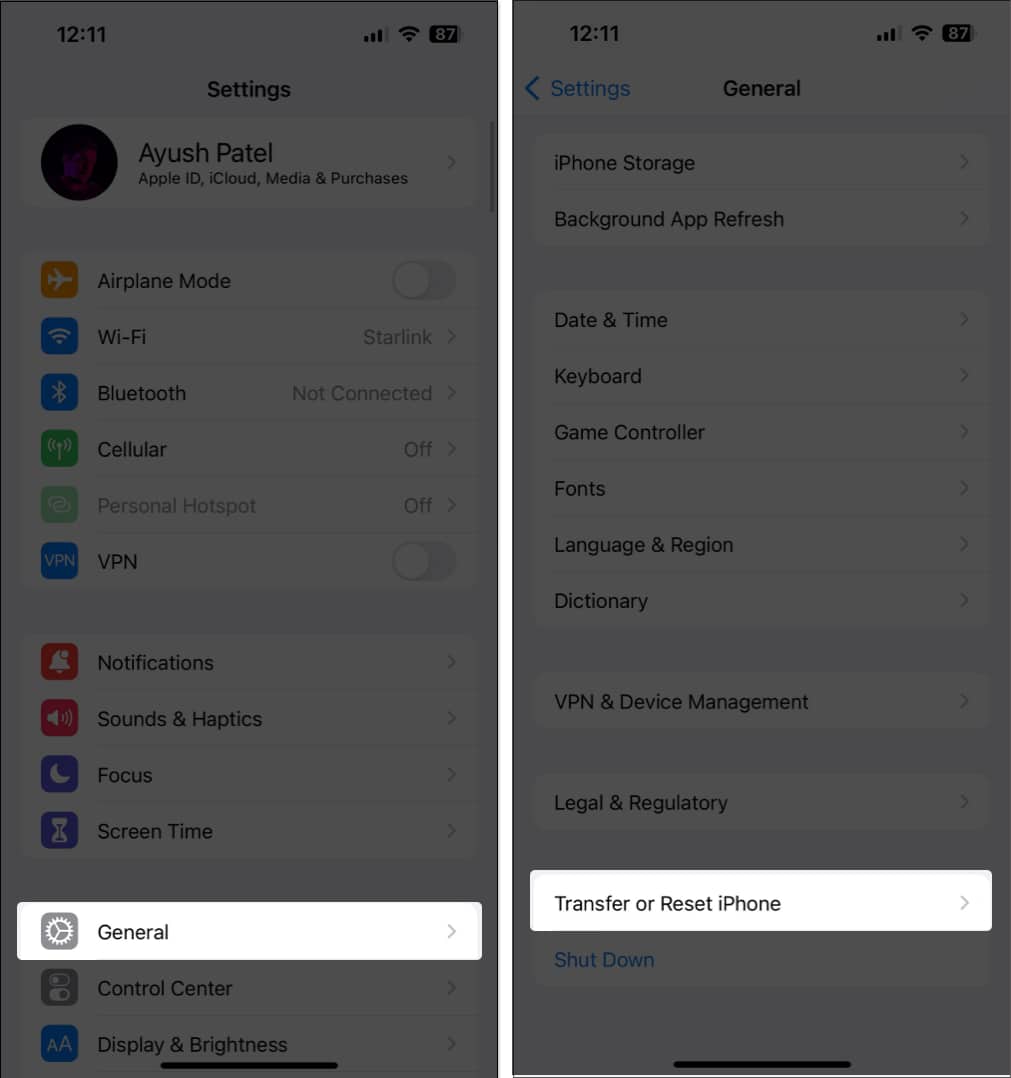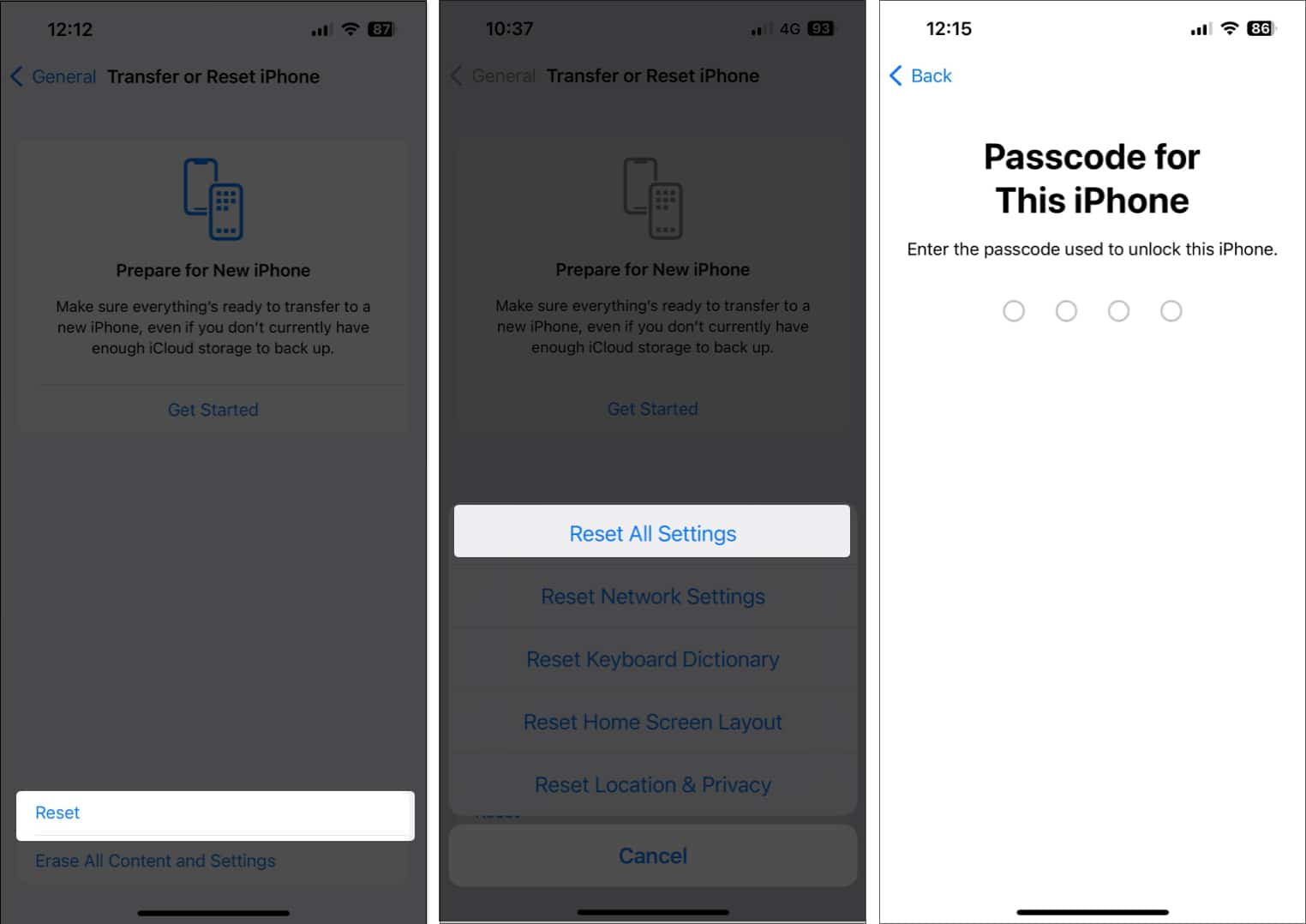How To Fix Notifications Not Working On Iphone After Ios 17 5 Update
If notifications are not working on your iPhone after updating to iOS 17.5, you’re not alone. This guide is here to help with some easy tweaks, useful hacks, and more.
12 Ways to fix iPhone notifications not working
Notifications not showing up on your iPhone? Unfortunately, it’s a fairly common issue. Thankfully, there are some simple solutions to fix the problem in no time.
1. Restart your iPhone
If your iPhone notifications aren’t working after installing iOS 17.5, force restarting the device can often be the quickest and easiest solution. This process will essentially turn your iPhone off and on again, clearing out any temporary glitches that could be causing problems with app notifications. To restart your iPhone 8 or newer, press and hold the volume up or volume down button on the left side and the power button on the right side until the slider appears, and drag it from right to left.
2. Check for network-related issues on your iPhone
Almost all apps on iPhones need a stable internet connection to fetch new data and deliver notifications without any interruptions. So, if your iOS 17 notifications are not working, make sure you’ve turned on cellular data or Wi-Fi and check for potential network-related issues. Open Safari or a browser of your choice and head to a website like apple.com. If you don’t see any issues, move onto the next solution. If you’re unsure, you can always turn on Airplane mode, then turn it off after 30 seconds or restart your wireless router if you’re connected over Wi-Fi.
3. Ensure Focus Mode is turned off
Focus Mode can silence notifications, even when you’re not actively using it. If you’re not receiving notifications after updating to iOS 17.5, check if Focus Mode is enabled. Turn it off to ensure all notifications are delivered without fail. Once you deactivate Focus Mode on your iPhone, you should deactivate automatic activation to ensure Focus Mode isn’t enabled automatically. Once the Focus is turned off, ask your friends or family to send you a text to check whether you received the notification or not.
4. Turn off Share Across Devices
One of the many great features of Focus is that you can enable it across all Apple ecosystems. But what if you want the Focus on your Mac/iPad but not on your iPhone? And just like that, all our Focus-related escapades are done. Now, it is time to hop on to the Notifications section.
5. Ensure app notifications are enabled on iPhone
If you’re not getting notifications for specific apps on your iPhone, it’s probably because you haven’t allowed the app to send you notifications. To check:
6. Check in-app notification settings on iPhone
Even if you’ve enabled notifications for an app in your iPhone settings, there might be another layer of control within the app. Many apps offer their own notification settings, so you can fine-tune how and when you receive alerts. Tweaking these in-app settings can often help you fix iPhone notifications. For example, you can go to WhatsApp → Settings → Notifications and adjust settings as per your preference. Likewise, you can make changes to other apps you use regularly. If you’re still not getting notifications on your iPhone, it may be because of the Scheduled Summary setting.
7. Turn off Notification summary
Although the Scheduled Summary feature on iPhone can help you manage notifications easily without getting overloaded, it can inadvertently silence alerts you need to see immediately. Therefore, you should check if turning off Scheduled Summary fixes your iOS 17 notifications.
8. Turn off Low Power and Low Data Mode on iPhone
While these modes are useful, they are known to restrict background app refresh on your iPhone. This can cause notifications to be delayed or not delivered.
To toggle off Low Power Mode: Go to Settings → Battery → Toggle off Low Power Mode. To toggle off Low Data Mode for Cellular: Go to Settings → Cellular → Cellular Data Options.If you use dual SIMs, select a SIM to locate Cellular Data Options. Tap Data Mode → Deselect Low Data Mode. To disable Low Data Mode for Wi-Fi: Navigate to Settings → Wi-Fi. Tap the blue ‘i’ icon next to a network → Turn off Low Data Mode.
9. Enable Background App refresh
If background app refresh is disabled for an app, it might be unable to deliver notifications. Many iPhone apps rely on background app refresh to stay up-to-date and deliver timely notifications. So, do the following to check if this setting is enabled:
10. Install latest iOS update
Many iPhone users have reported bugs with iOS 17.5 notifications. If it is indeed a software glitch, Apple will soon fix it with a software update. So, install the latest iOS version as soon as Apple releases it. This will ensure you have the latest bug fixes and other refinements.
11. Reset all settings on your iPhone
If you’ve tried all the above troubleshooting tips and the iPhone notifications are still acting up, you may have to Reset All Settings. This will revert your iPhone’s settings to the factory defaults, potentially eliminating any underlying issues to fix notifications not working after updating to iOS 17.5.
12. Contact Apple for technical support
If you’ve tried all the solutions to this point and your iPhone notifications still aren’t working in iOS 17.5, the next best step is to contact Apple Support directly. They have a team of trained technicians who can help you diagnose and fix the issue.
Video: How to fix notifications not working on iPhone
Wrapping up… Hopefully, your notifications are up and running without hiccups. And while we are on the topic, it’s time for a shameless plug. Install the iGeeksBlog app and keep the notifications on, to receive news, hacks, and more related to everything Apple. Read More:
How to enable persistent notifications on iPhone and iPad iPhone apps freezing after iOS 17? 9 Ways to fix! How to combine emojis on iPhone
🗣️ Our site is supported by our readers like you. When you purchase through our links, we earn a small commission. Read Disclaimer.
View all posts
View all posts
Δ