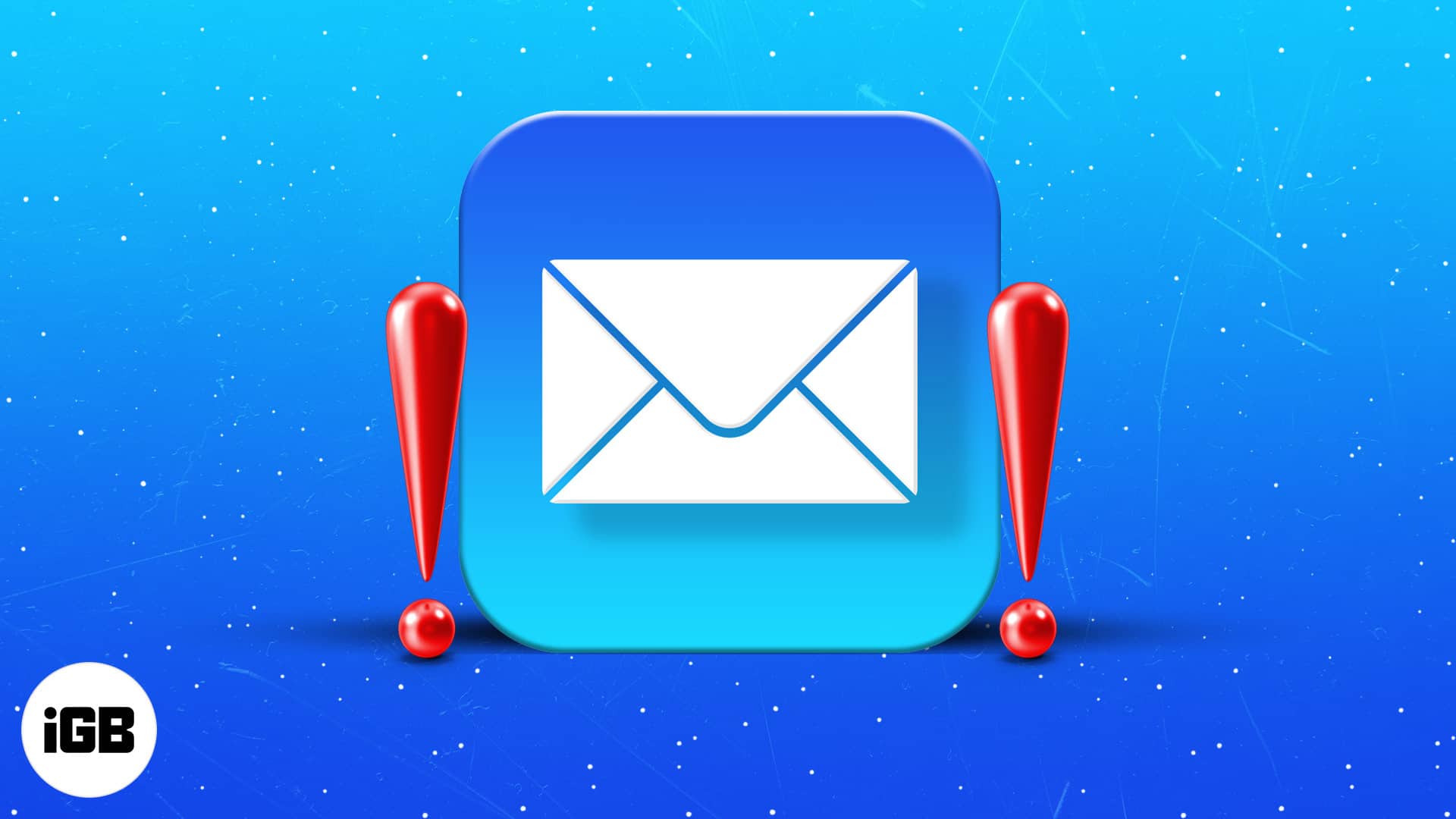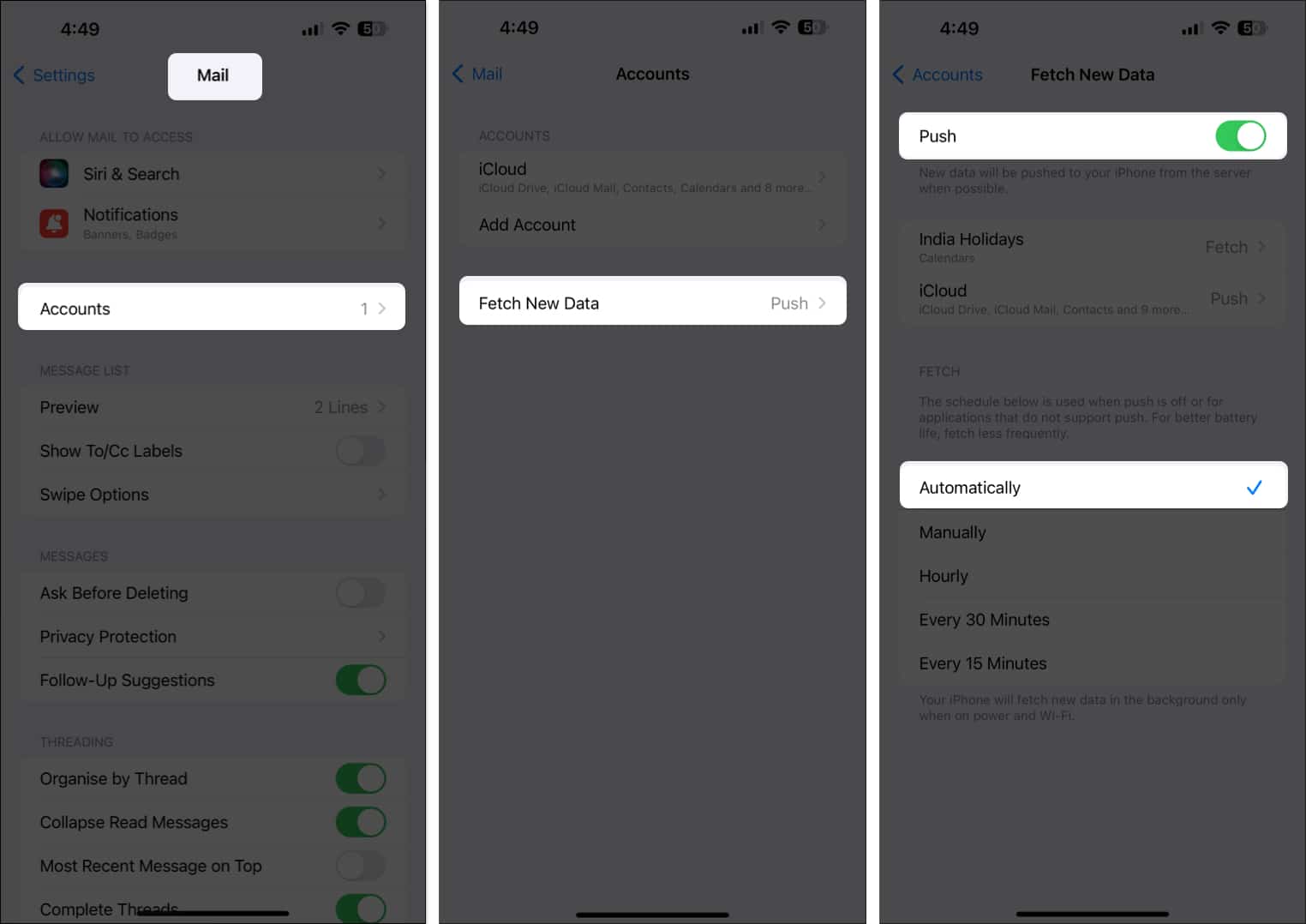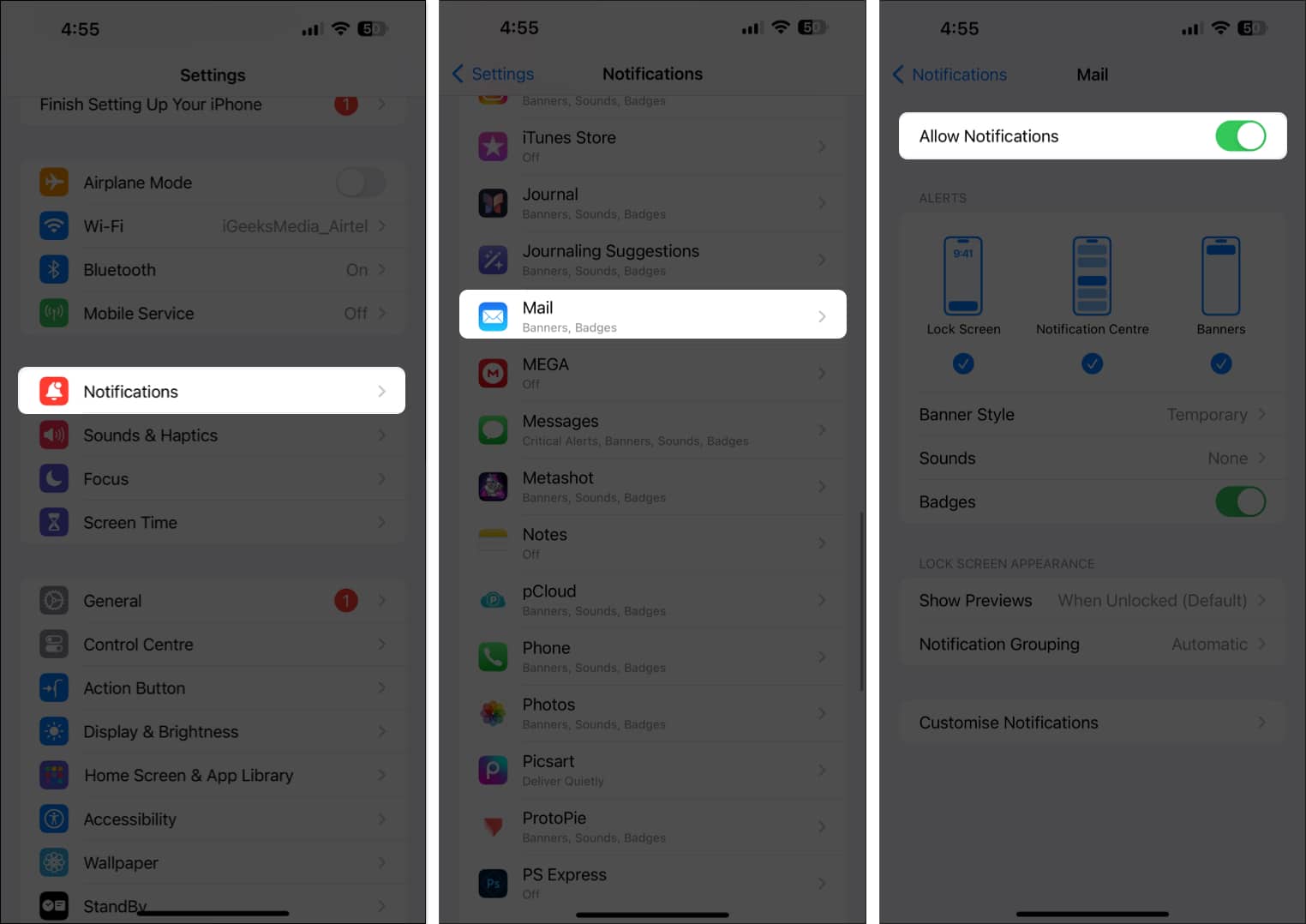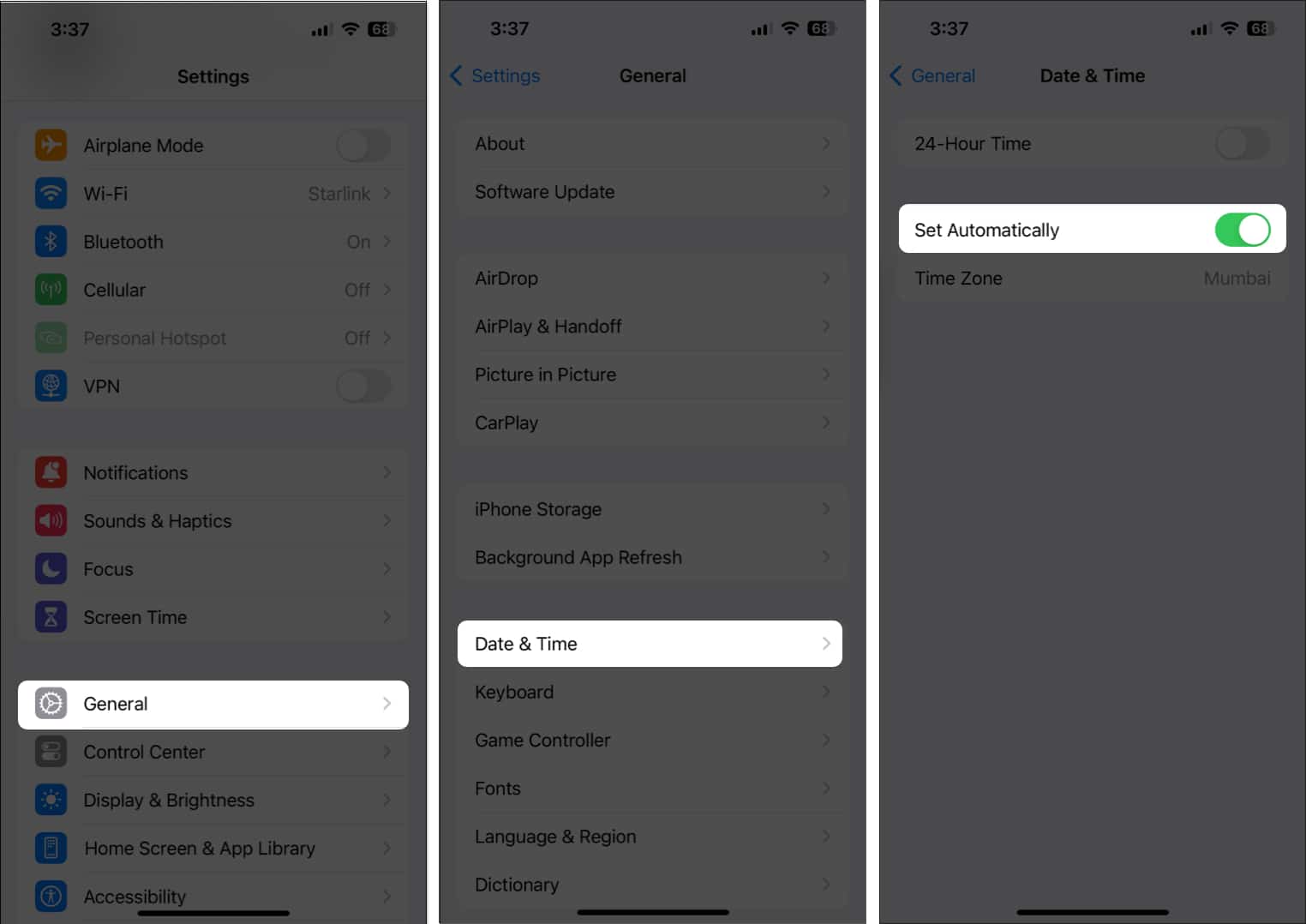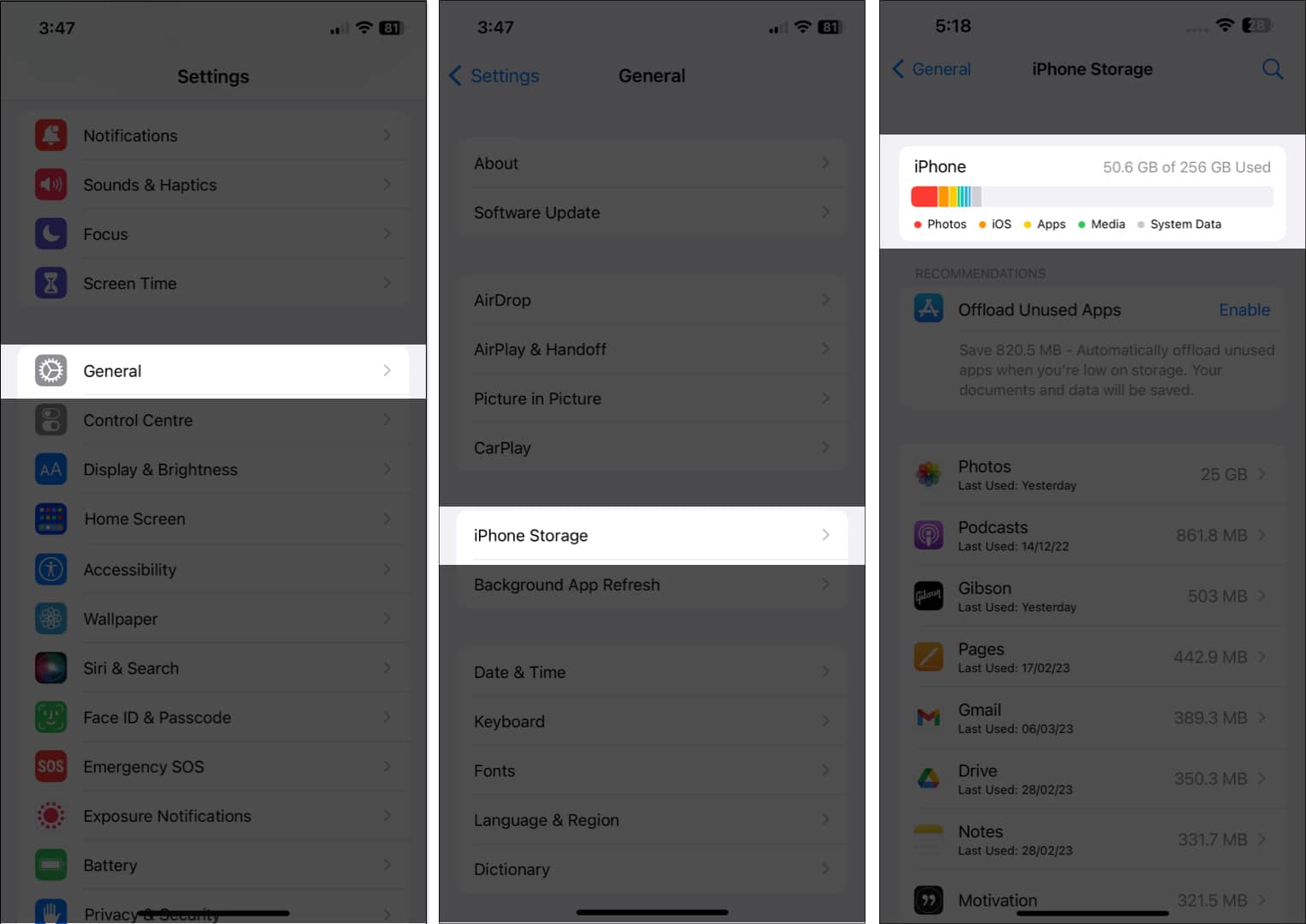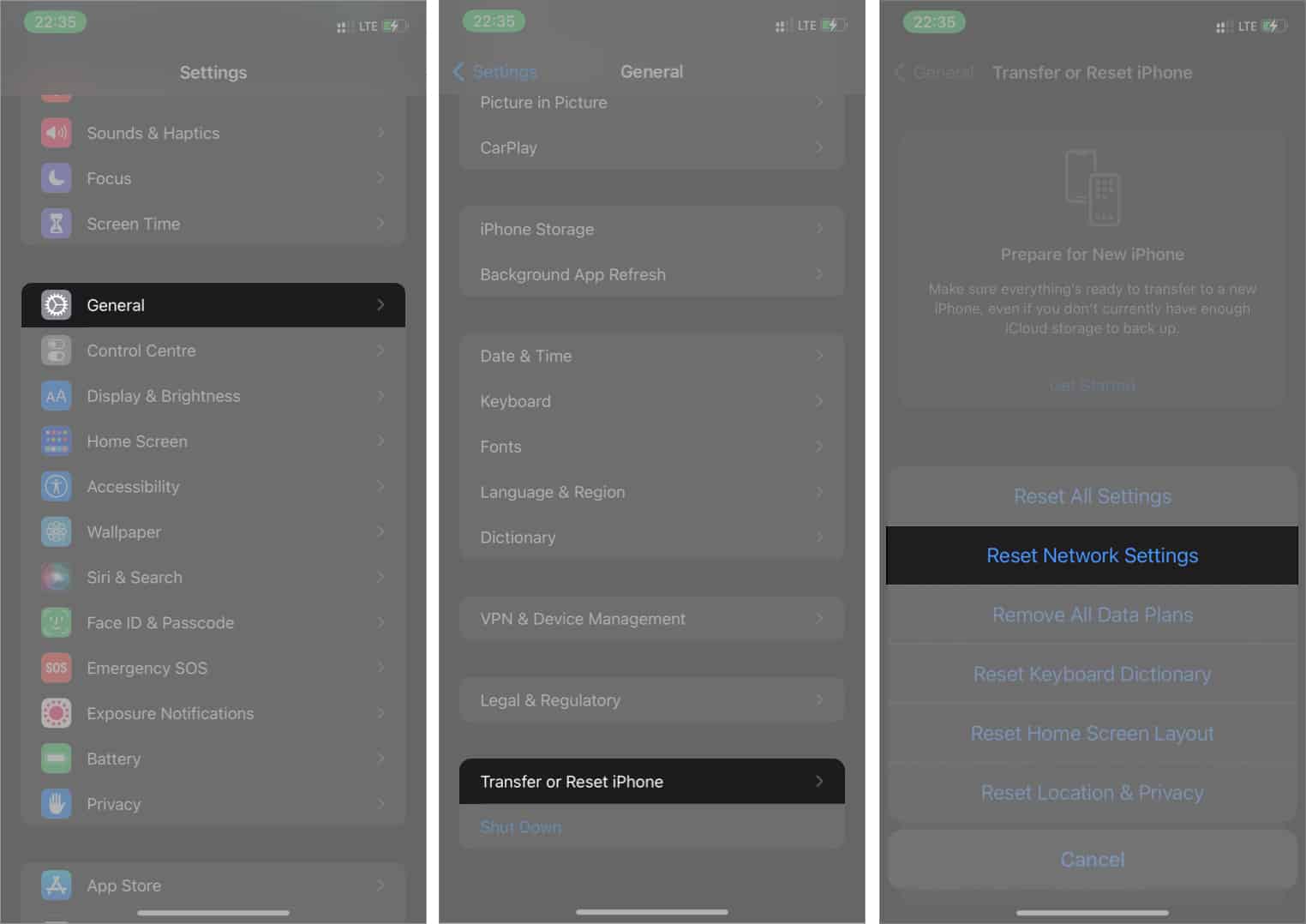How To Fix Mail App Not Working On Iphone After Ios 17 5 Update
Why is Mail app not working on iPhone?
From poor internet connectivity to service outages, there could be several reasons why the Mail app is not working on your iPhone. Some of them are mentioned below:
Software glitches in iOS 17.5 Internet connectivity issues Incorrect email settings Account-related issues such as a full mailbox or suspended account Service outage
How to fix Mail app not working on iPhone after iOS 17.5 update
Now that you know the cause, it is time to learn the troubleshooting steps you can perform to fix this frustrating issue.
1. Check your internet connection
Ensure that your iPhone is connected to a stable Wi-Fi or cellular network. A poor internet connection can prevent the Mail app from sending or receiving emails properly. Try switching between Wi-Fi and cellular data to see if the issue persists. While you are at it, ensure you have enabled cellular data for the Mail app:
2. Check Apple System Status
This is one of the first things you should do before trying any fixes. If you use iCloud Mail, check out Apple’s System Status website to see if the server is up and running. If you are using any other email provider, visit its website. Contact the provider or system administrator if you are unable to log in via the browser. If everything seems right on the service provider’s end, you need to look at other fixes.
3. Restart your iPhone
Often, simply restarting your iPhone can fix any minor software glitch that is preventing the Mail app from working. Once your iPhone boots up, check whether the Mail is working properly.
4. Check email address and password
While setting up your email in the Mail app, you are asked to enter your email account credentials. However, it may be possible that you are entering incorrect credentials. To verify, go to your email provider’s website and try logging in with the same email address and password. If the credentials are correct and you’re still unable to use the Mail app, move on to the next solution.
5. Check Mail Fetch settings
If the Mail app is not able to load newer emails, check and adjust the Fetch settings for your iPhone or iPad.
6. Check for Notification settings
Another culprit behind delayed email alerts could be wrong Notification settings. Let’s correct them. Additionally, if you use a Focus mode on your iPhone, ensure that the Mail app is included in the Allowed Apps section and that Time Sensitive notifications are turned on.
7. Check Date & Time settings
If you travel frequently for work, ensure you have the right Date & Time settings. Incorrect time, date, or time zone can interfere with the functioning of the Mail app. To avoid such a scenario, you need to set the setting to Automatic.
8. Check your iPhone and iCloud storage
If your iPhone storage is filled to the brim, you might not receive new emails in the Mail app. Go to Settings → General → iPhone Storage to check out available space. Accordingly, clear out some data from your device. Even a packed iCloud storage could stop you from sending or receiving emails. So, check its status as well; go to Settings → [your name] → iCloud and free up some storage if needed.
9. Remove the email account and set it up again
There is a possibility of a server-related issue with your email. Deleting and resetting your email account could help resolve it. Once done, re-add the account. Tap Add Account, select the provider, and sign in.
10. Contact your email provider or system administrator
If the credentials you used in the previous solution were correct, the issue might be on the email provider’s end. It could be a server-related problem, or the email service might be facing some issues. In that case, consider contacting your email provider or your system administrator (if you are using a work email), as they can provide better insights into the underlying issue.
11. Delete and re-install the Mail app
If nothing else is working, it’s time to clean the slate and start over. Delete the app and download it again from the App Store. This fresh start will probably eliminate all bugs and allow you to use your Mail app seamlessly.
12. Reset Network Settings
Resetting your iPhone’s Network Settings can sometimes fix connectivity issues that affect the Mail app. This will erase saved Wi-Fi networks and passwords, so you’ll need to re-enter them later.
Contact Apple Support
If you still can’t get the Mail app to work properly, it is time to connect with Apple Support. You can either visit the nearest Apple Store for tech support or schedule a callback. Signing off! Hopefully, these tips helped you get your iPhone’s Mail app working again. If you need more assistance, please feel free to contact us in the comment section below. Some more iPhone troubleshooting guides:
Phone app not working on iPhone? How to fix it Can’t update apps on iPhone or iPad? How to fix it iPhone contacts disappeared? Here’s the fix!
🗣️ Our site is supported by our readers like you. When you purchase through our links, we earn a small commission. Read Disclaimer. View all posts
Δ