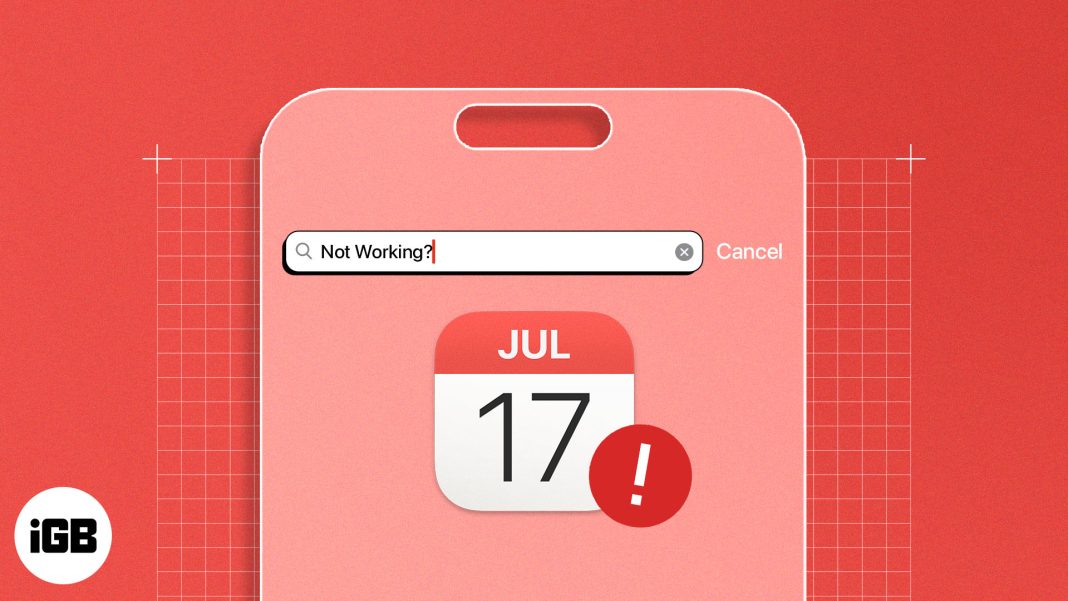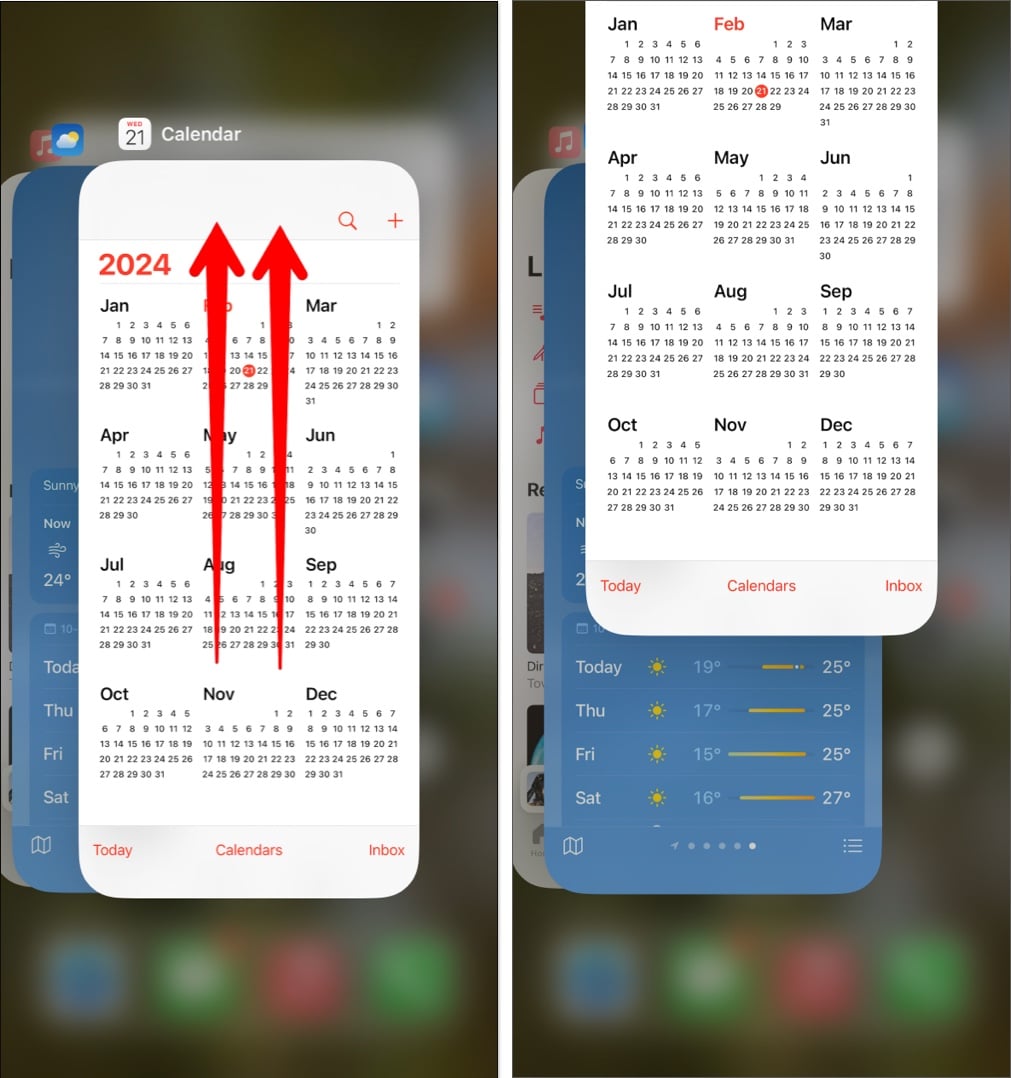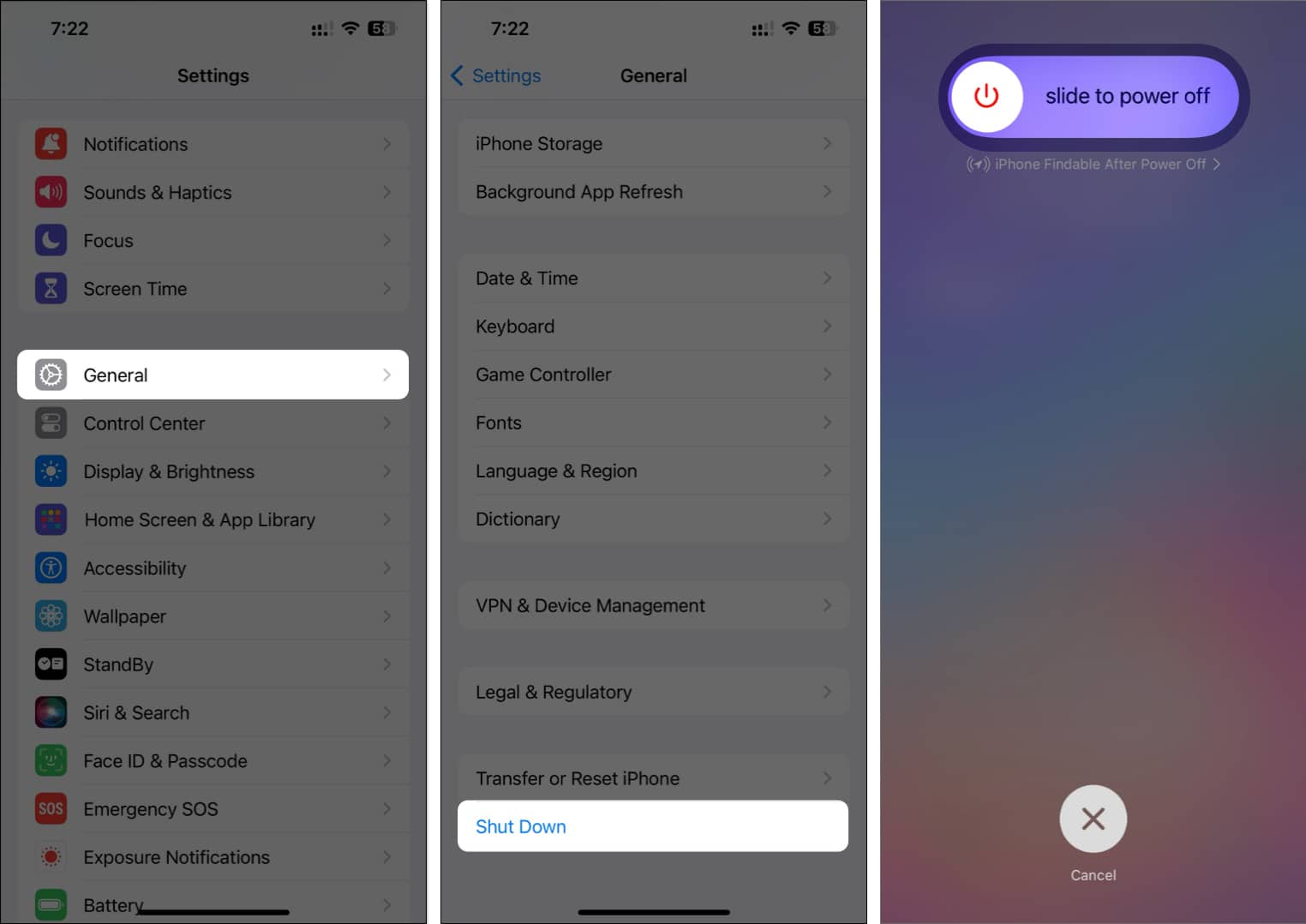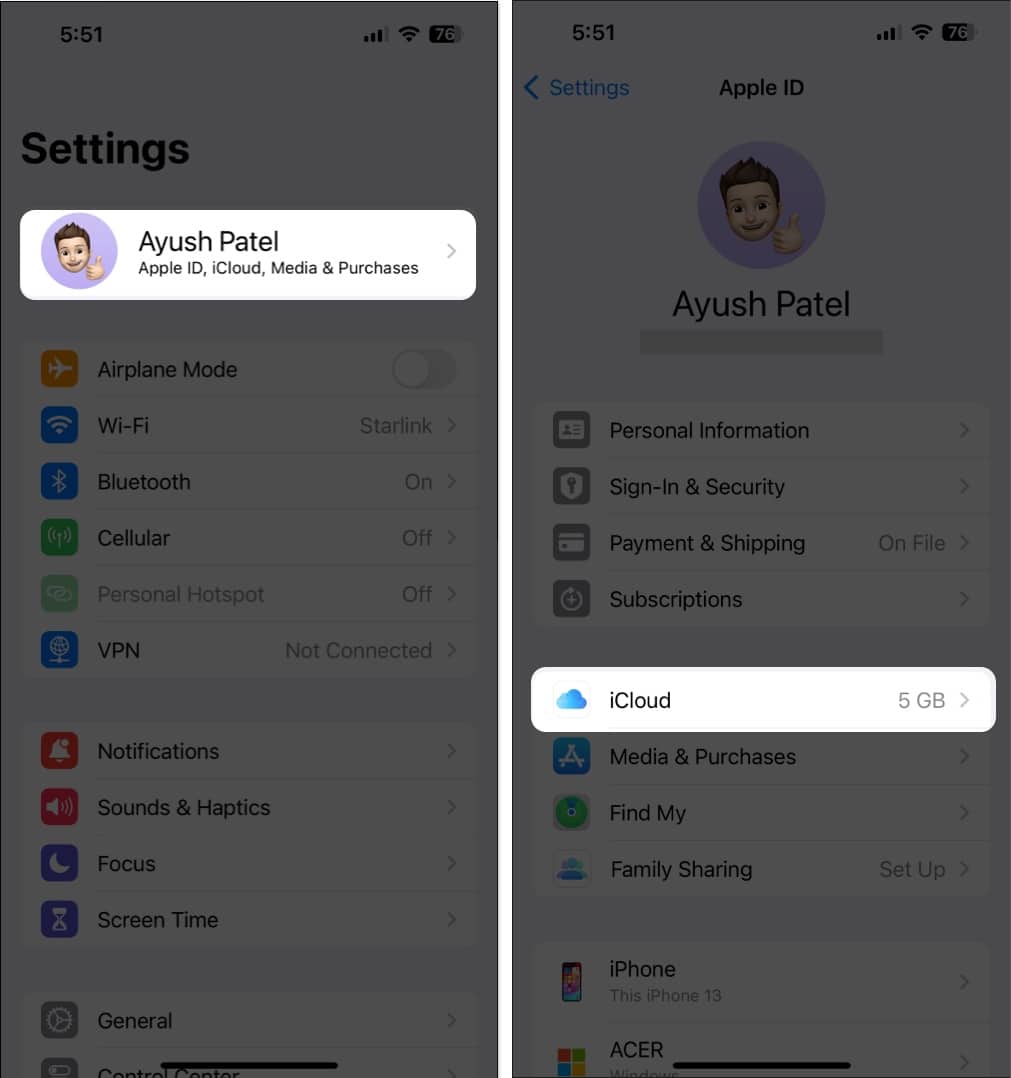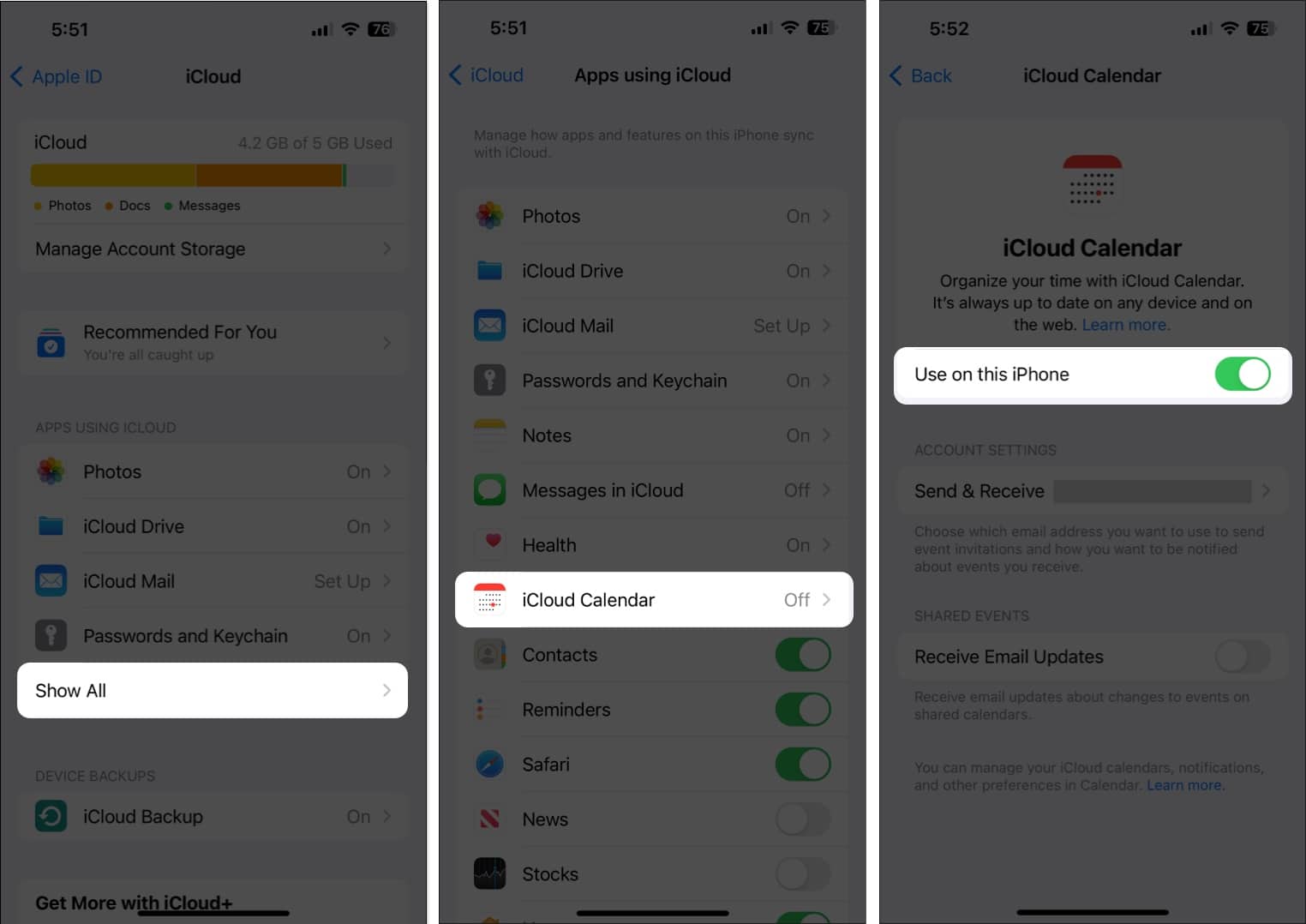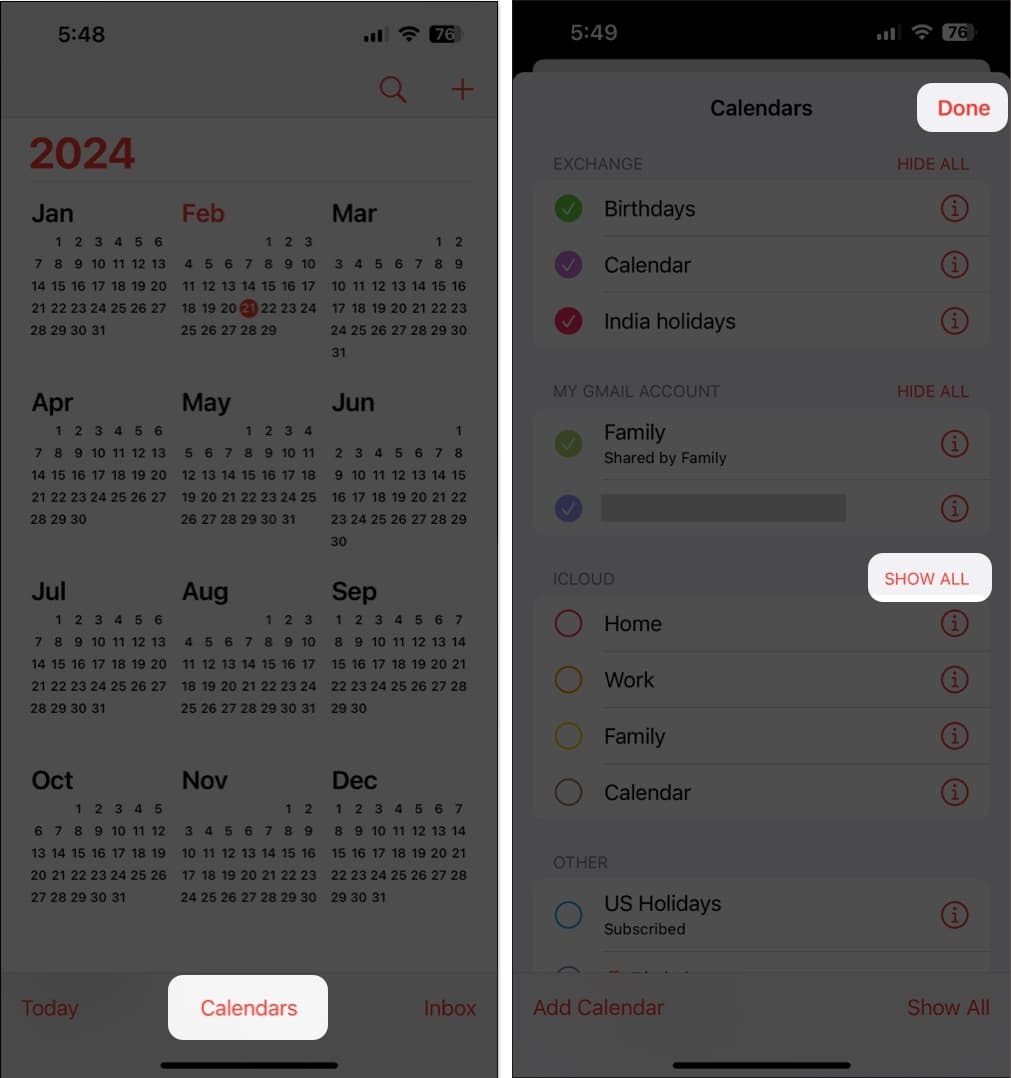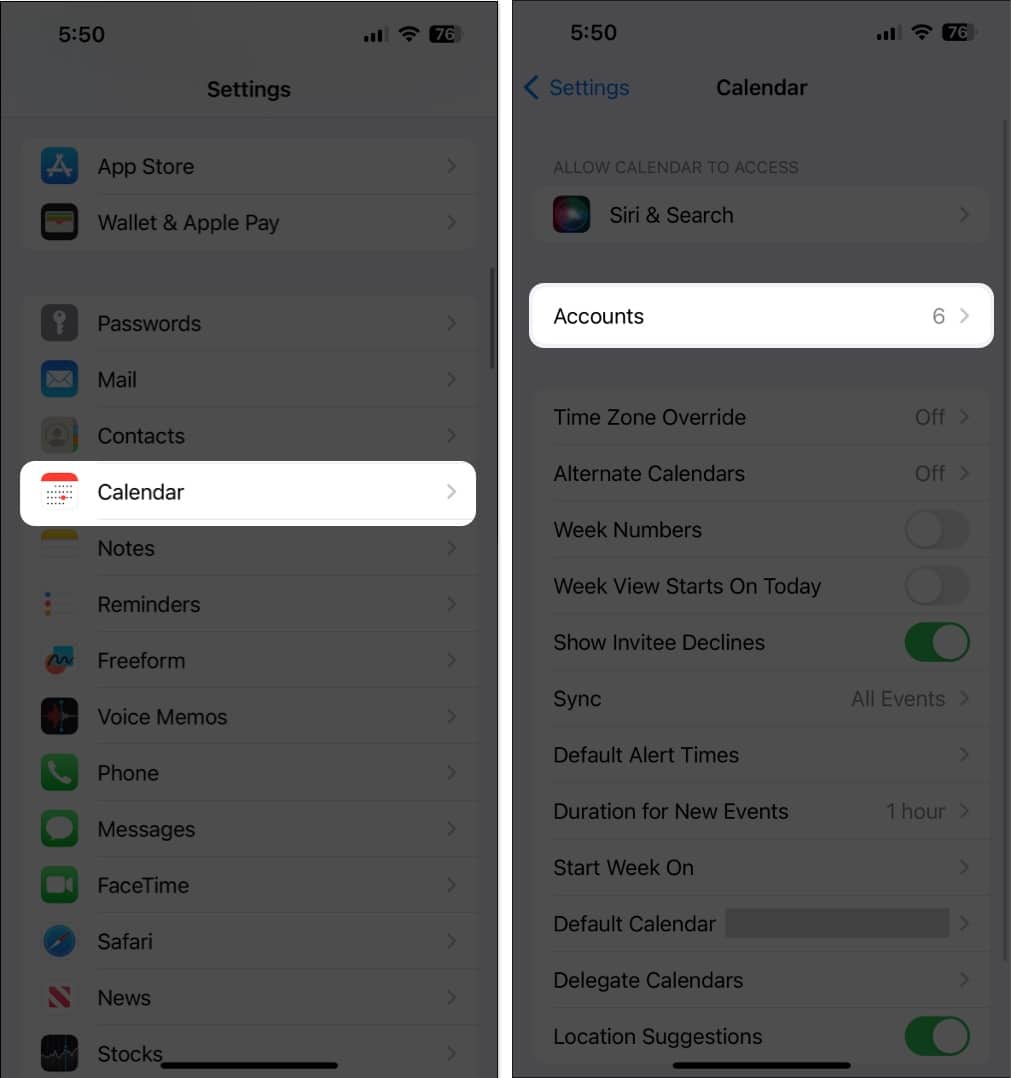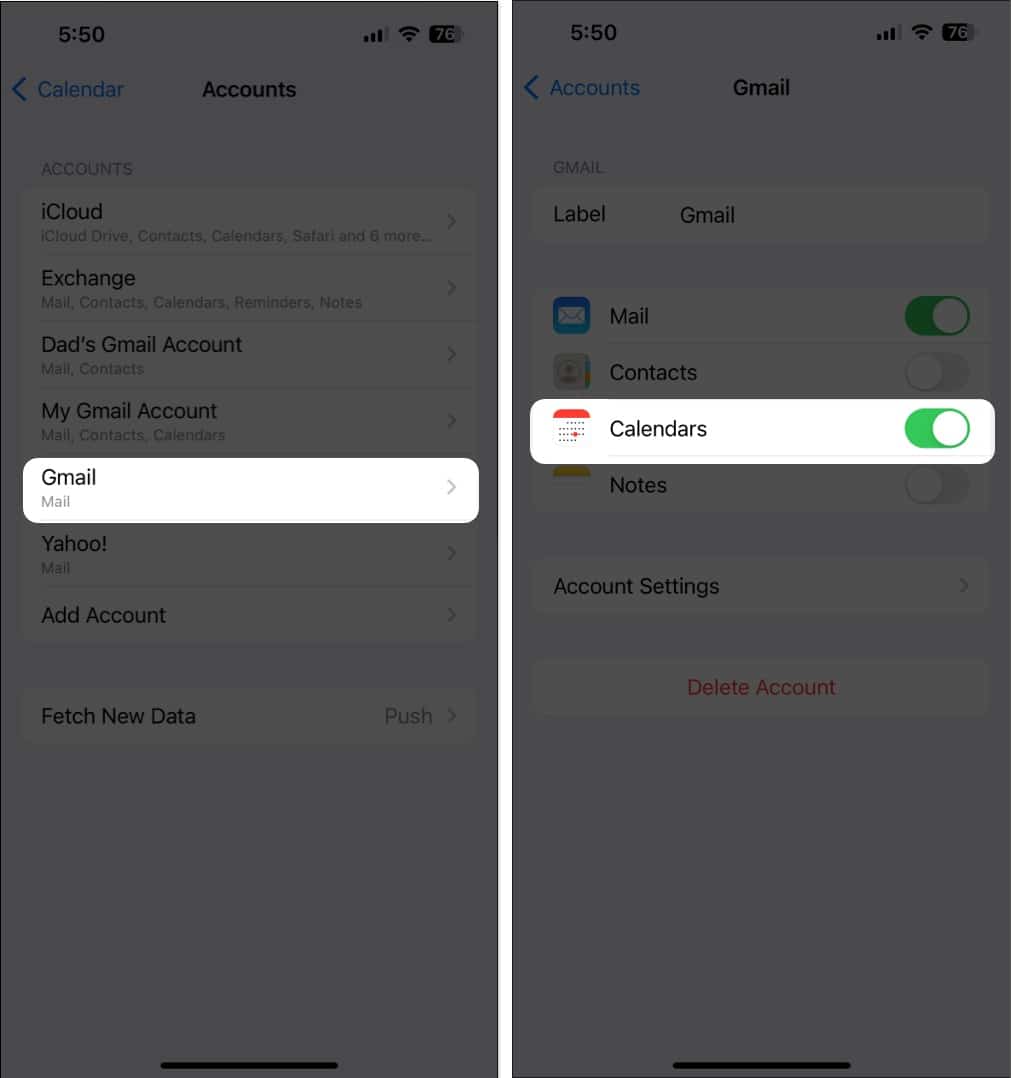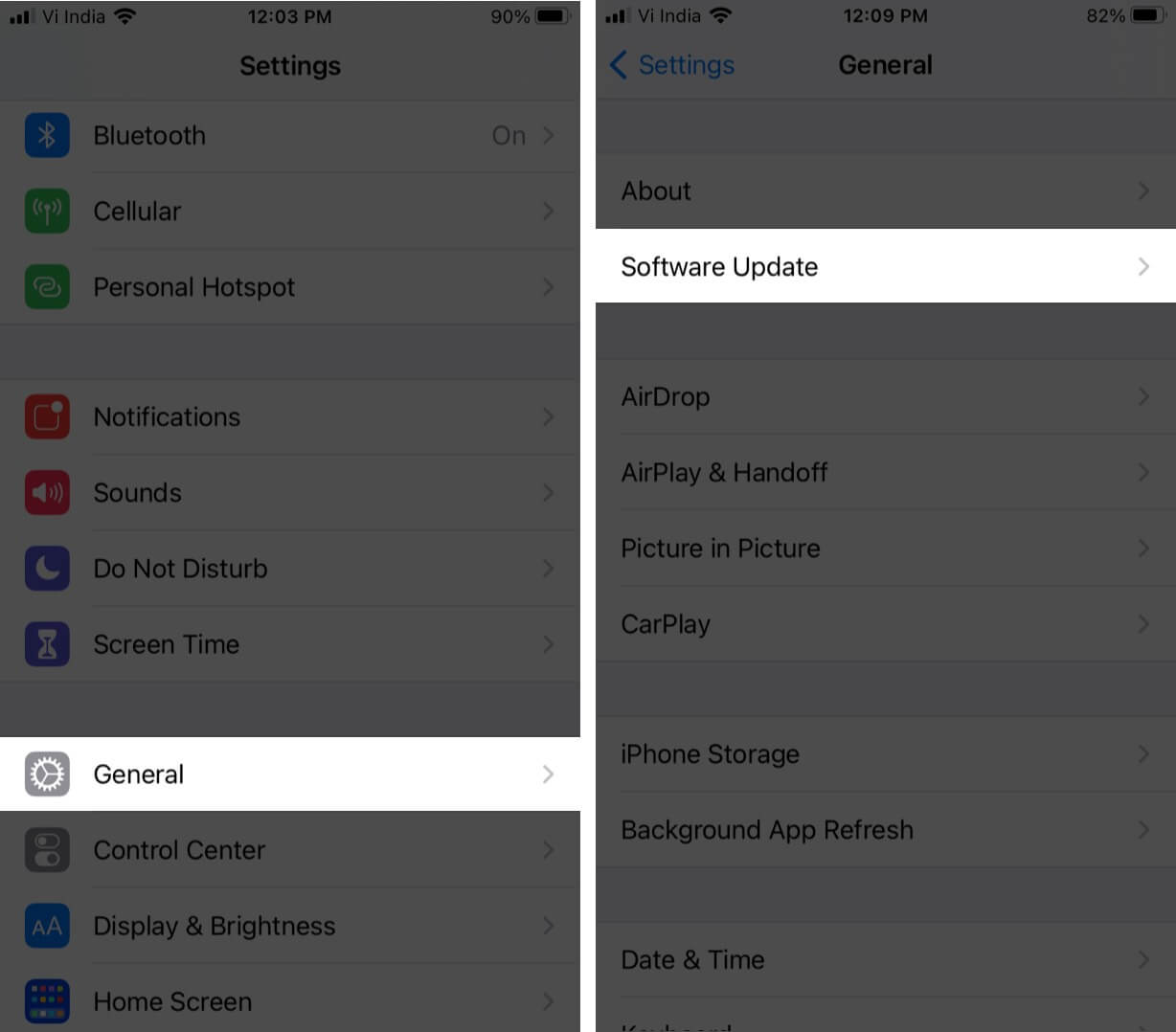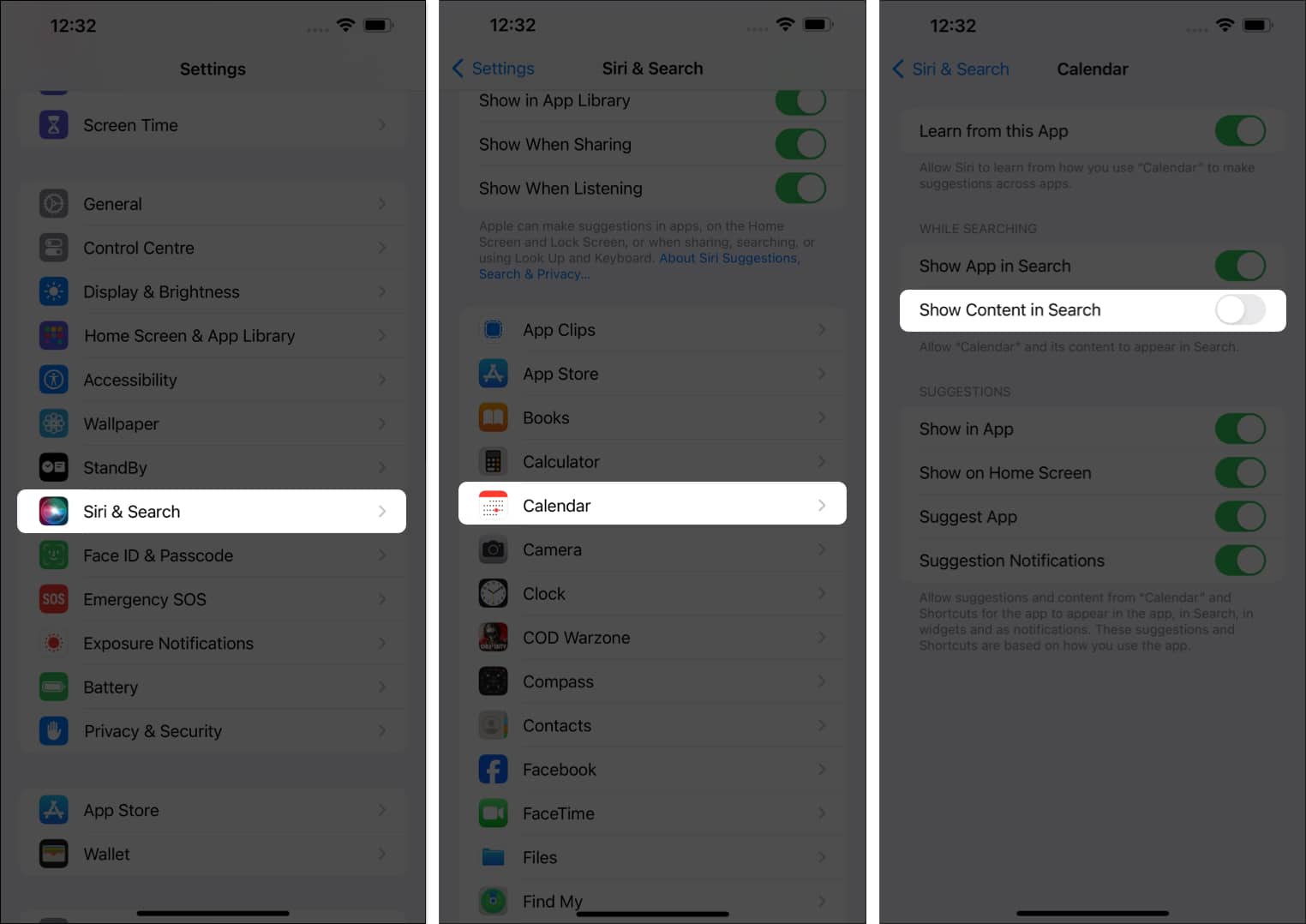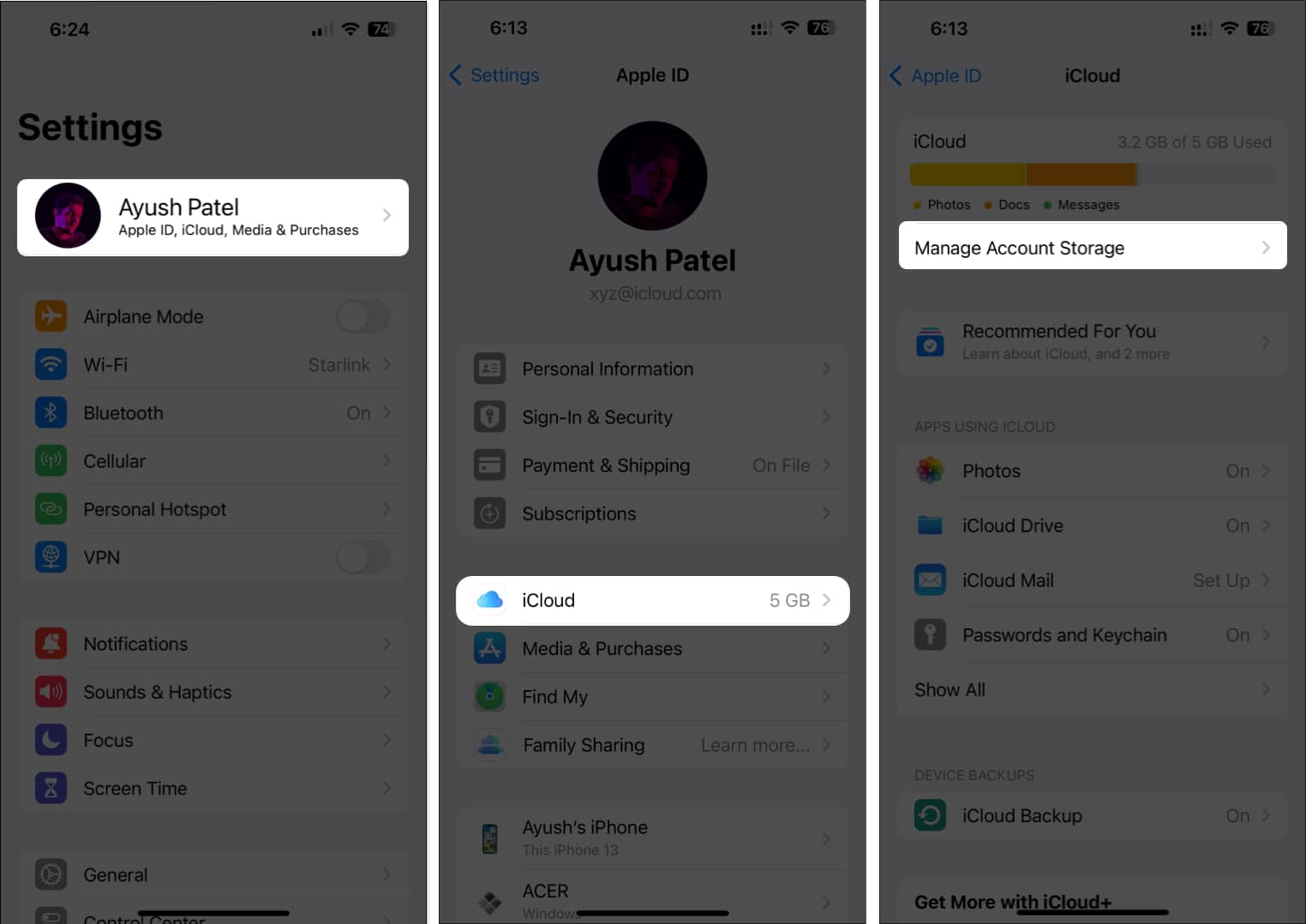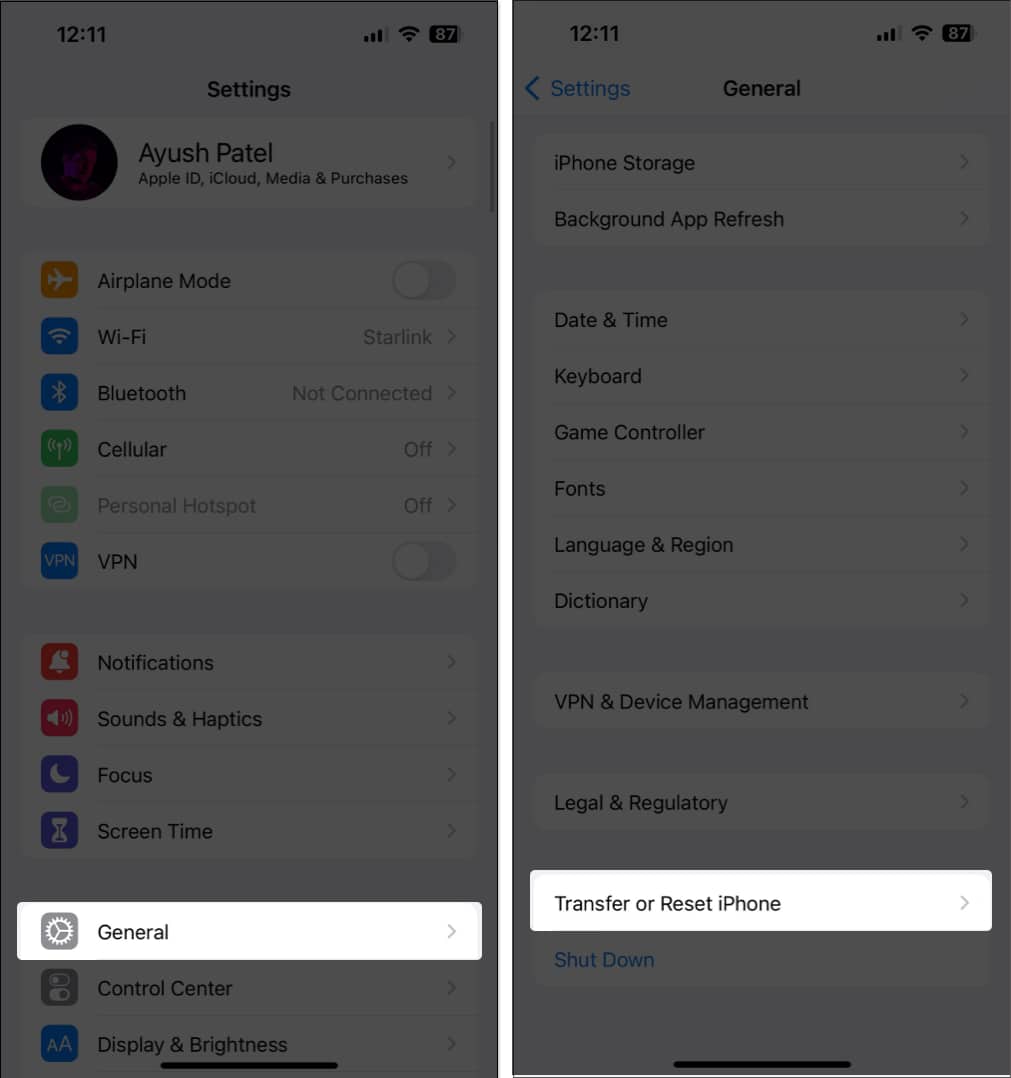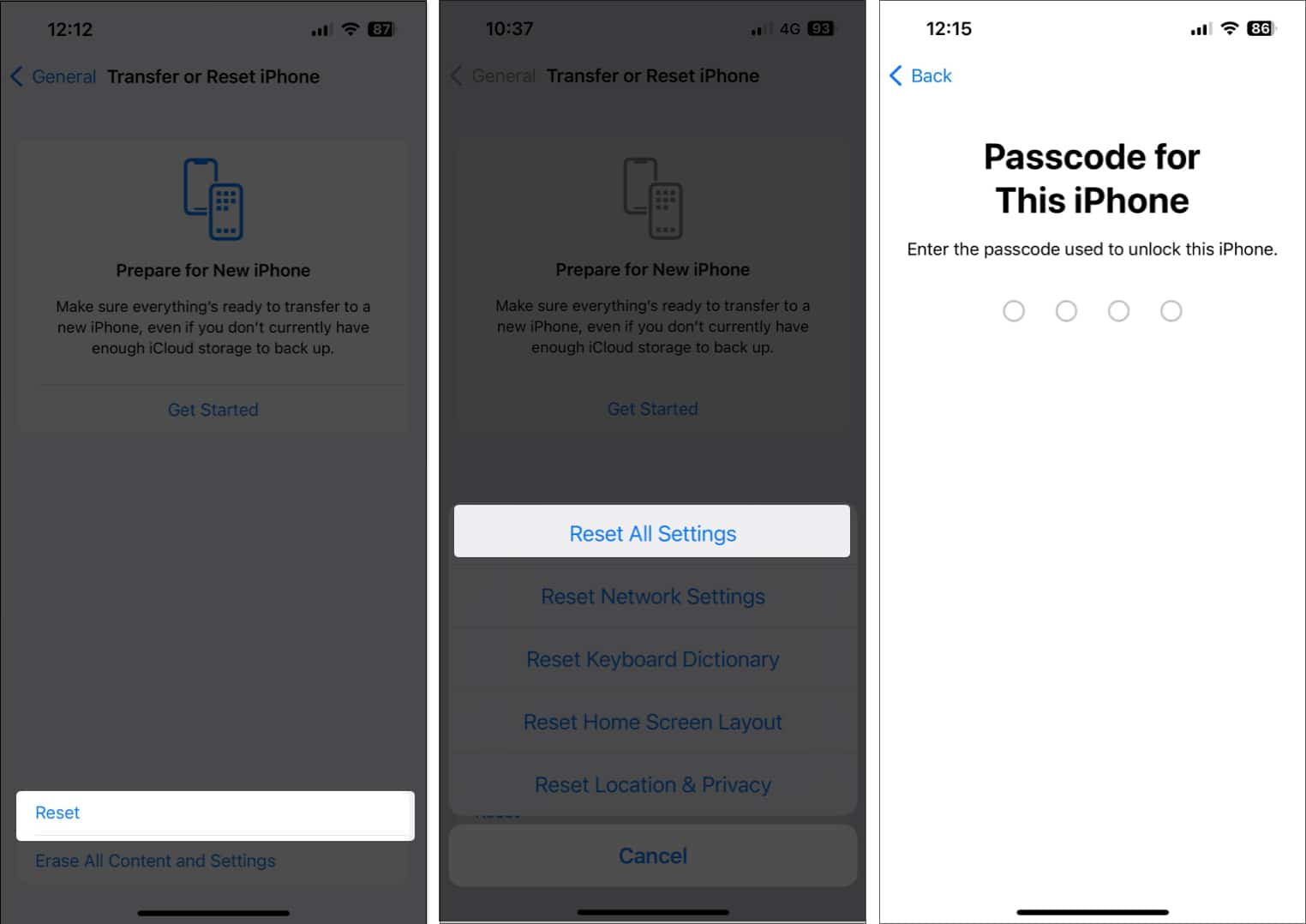How To Fix Iphone Calendar Search Not Working In Ios 17 5
If you’re facing a similar issue, don’t worry! In this guide, I’ll provide solutions to fix the iPhone Calendar Search not working issue. Before delving into fixes, let’s explore potential reasons for this inconvenience.
Why is my iPhone Calendar Search not working?
In most cases, a single or a combination of many issues can lead to Calendar Search not working on iPhones. Therefore, it might not be possible to pinpoint the exact reason behind this annoying issue. However, here are some potential reasons why the Calendar Search could not be working for you:
Unpatched bugs and glitches in the Calendar app or iOS 17.5. Sync issues due to improper settings or an unstable internet connection. Indexing issues or misconfigurations related to upcoming calendar events. iCloud issues due to misconfigurations or server-related problems on Apple’s end.
How to fix iPhone Calendar Search not working
Here’s a comprehensive list of quick and effective solutions that can help you fix iPhone Calendar Search not working properly in iOS 17.5.
1. Force quit and relaunch Calendar app
The first thing you should try is to force close and relaunch the Calendar app. This will help you clear out temporary software glitches and bugs in the app.
2. Restart your iPhone
In case relaunching the app didn’t fix Calendar Search issues, you may want to restart your iPhone. Restarting your iPhone will help eliminate potential glitches in iOS 17.5 and restore the Search functionality in the Calendar app. You may restart your iPhone using buttons or follow these quick steps in Settings:
3. Check your internet connection
Before moving to advanced troubleshooting methods, you might want to check whether your internet connection is the culprit. Often, internet-related issues can prevent Calendar events from syncing with the Calendar app and appearing in search. You can easily rule out network-related issues by verifying your Internet connection’s stability. To do this, try running a quick Internet speed test on your iPhone. In case your iPhone is not able to finish the speed test, you’ll need to turn on Airplane mode for a few seconds and disable it to refresh your iPhone’s cellular network. But if you’re connected over the Wi-Fi, you may restart the wireless router.
4. Disable and re-enable iCloud Calendar
iCloud Calendar makes it really easy to share Calendar events created on your iPad, Mac, and Apple Vision Pro with the Calendar app on your iPhone. However, the events won’t sync and show up for you in Calendar Search if you have accidentally turned off iCloud Calendar on your iPhone. Now, if iCloud Calendar is already enabled on your iPhone, then try disabling and re-enabling it. Many users on Apple Discussions mentioned that this fix worked for them. However, if it doesn’t sort the issue for you, feel free to explore the alternative solutions provided below.
5. Check Apple’s System Status page
iCloud Calendar needs to communicate with Apple servers to retrieve your existing calendar details. However, in case the iCloud Calendar servers are offline for maintenance, your iPhone Calendar search may stop working properly. To verify iCloud Calendar’s current server status, you may visit Apple’s System Status page. If you see a green dot next to the iCloud Calendar, the servers are working fine, and something else is causing the issue. But, if you see a yellow or red status, the servers are offline, and you must wait till Apple fixes the issue.
6. Ensure all Calendar groups are enabled
If you have deselected some of your Calendar groups, then you might not be able to find the events you are searching for. To fix this issue, you need to ensure that all Calendar groups are enabled.
7. Enable Calendar sync for all events
For instances where you’re able to search for recent events but face issues when searching for older events, you must check the Calendar sync settings. Enabling Calendar sync for all events ensures that you can search for events even older than six months. Here’s how you can do this:
7. Enable Calendar sync for all accounts
If you don’t use iCloud Calendar, you can choose which email accounts on your iPhone can sync events with the native Calendar app. However, if the search function in the iPhone Calendar is not working, it’s possible that Calendar sync for the account is disabled. To ensure this isn’t the case, you must enable Calendar sync for all important accounts.
9. Check for iOS Updates
It seems like the iPhone Calendar search stopped working for some users only after updating to iOS 17.5. So, it’s possible that this version has some bugs which led to this issue. In that case, Apple will promptly release an update to fix this. So, make sure to update your iPhone to an iOS version that releases after iOS 17.5 and hope it has the relevant bug fixes.
10. Re-index Calendar Search from Siri & Search
Sometimes, temporary issues with your iPhone’s file system can prevent your existing Calendar events from appearing in the Calendar Search. If you think this is what’s causing the issue on your iPhone, you can easily resolve this by re-indexing Calendar search from Siri & Search as shown in these steps:
11. Ensure iCloud has enough storage
Often, insufficient iCloud storage can prevent your Calendar events from syncing and showing up in Search. Therefore, you must ensure that you have enough storage available. In case you’re running out of iCloud storage, you can subscribe to iCloud+ to get additional storage. However, if you don’t want to pay for additional subscriptions, you can refer to our guide on how to free up iCloud storage. Once you do that, the search function in the iPhone Calendar app will work.
12. Reset all iPhone settings
Often, misconfigured settings can cause unusual issues with Search in iPhone Calendar. To fix that, you must Reset All Settings on your iPhone. This will undo the changes and revert all settings to their default state while leaving your data untouched. Here’s how you can do this:
Contact Apple Support
If nothing else works, you may contact Apple Support as a last resort to fix the iPhone Calendar Search not working properly. Certified Apple Support technicians can provide assistance over a phone call or help schedule a Genius Bar appointment at a nearby Apple Store to diagnose and resolve the issue. Wrapping up… While the exact reason behind iPhone Calendar search issues can vary from one iPhone to another, a combination of various troubleshooting methods in this guide should help you restore the feature. If you found this troubleshooting guide helpful, do let us know which solution did the trick for you in the comments section below. Also read:
How to remove iPhone calendar virus 15 Useful iPhone Calendar app tips and tricks Best calendar apps for iPhone and iPad
🗣️ Our site is supported by our readers like you. When you purchase through our links, we earn a small commission. Read Disclaimer.
View all posts
View all posts
Δ