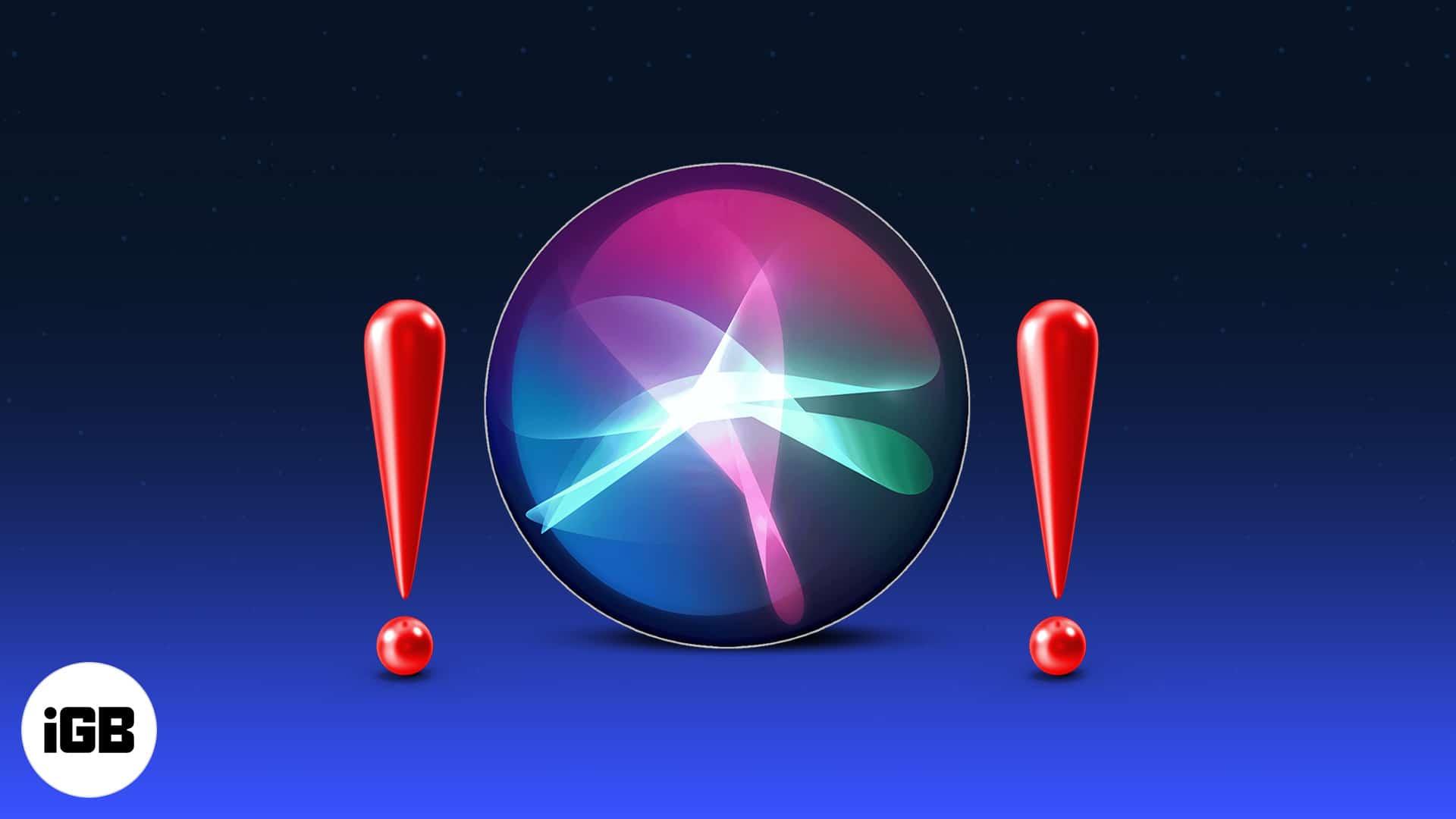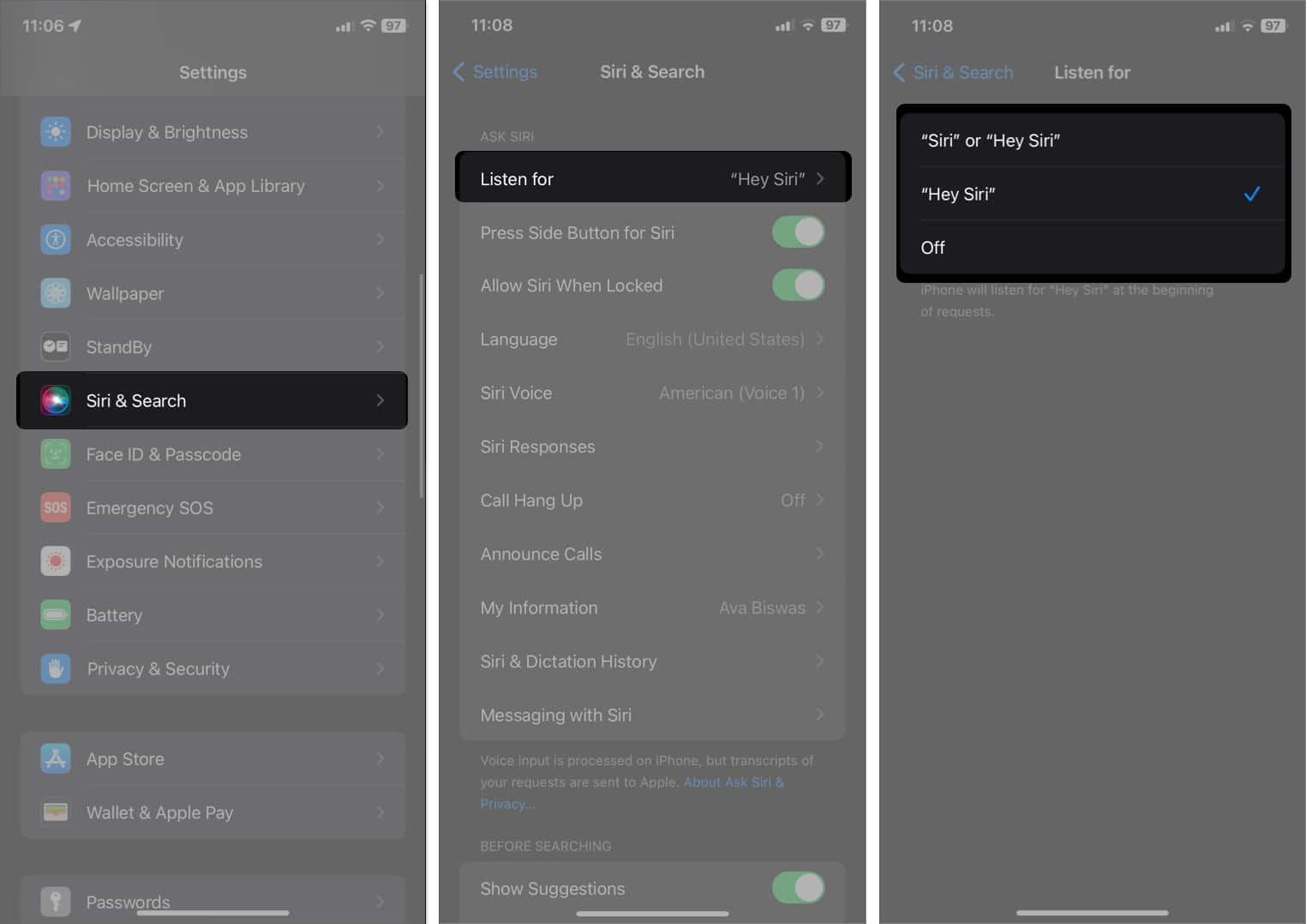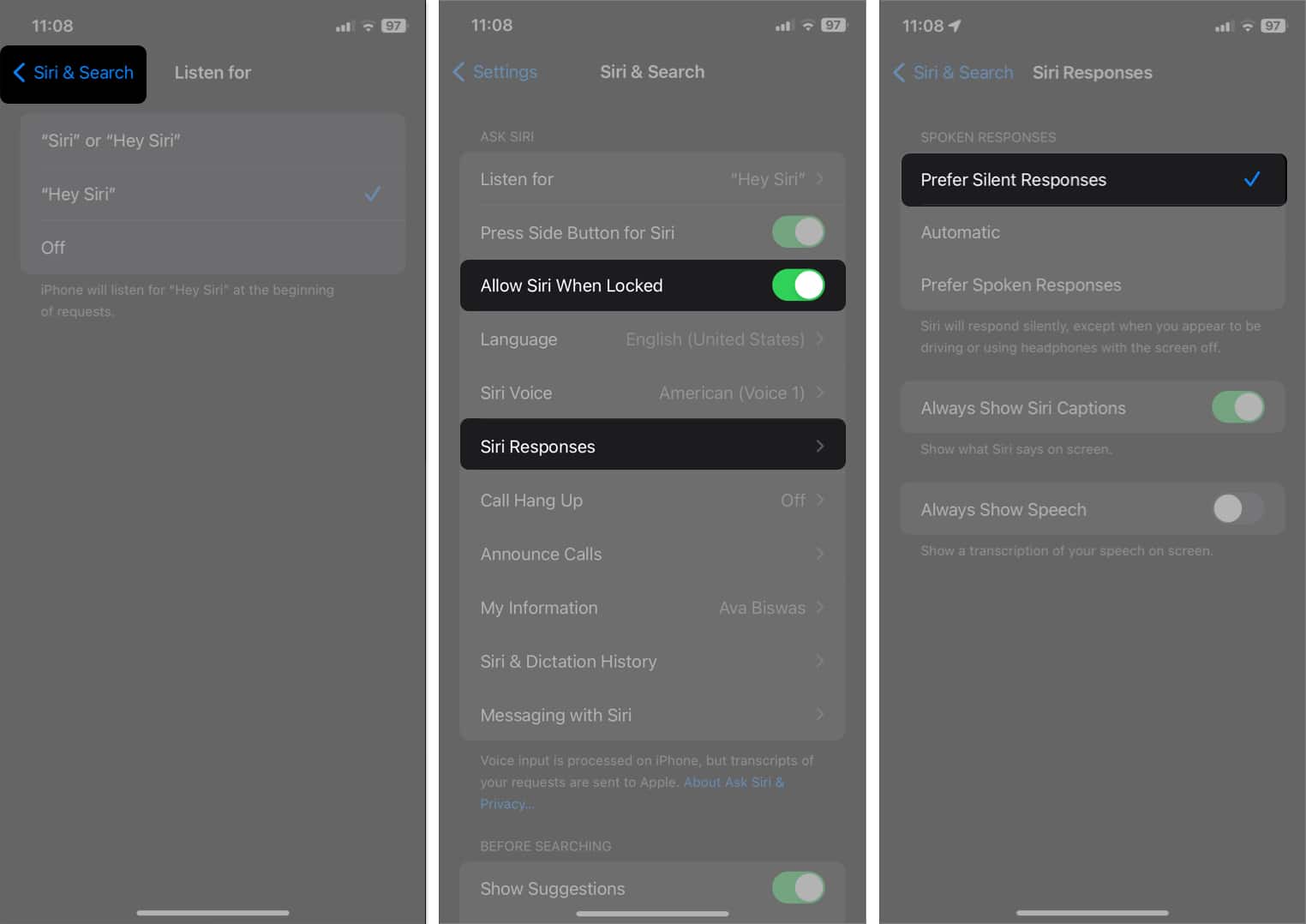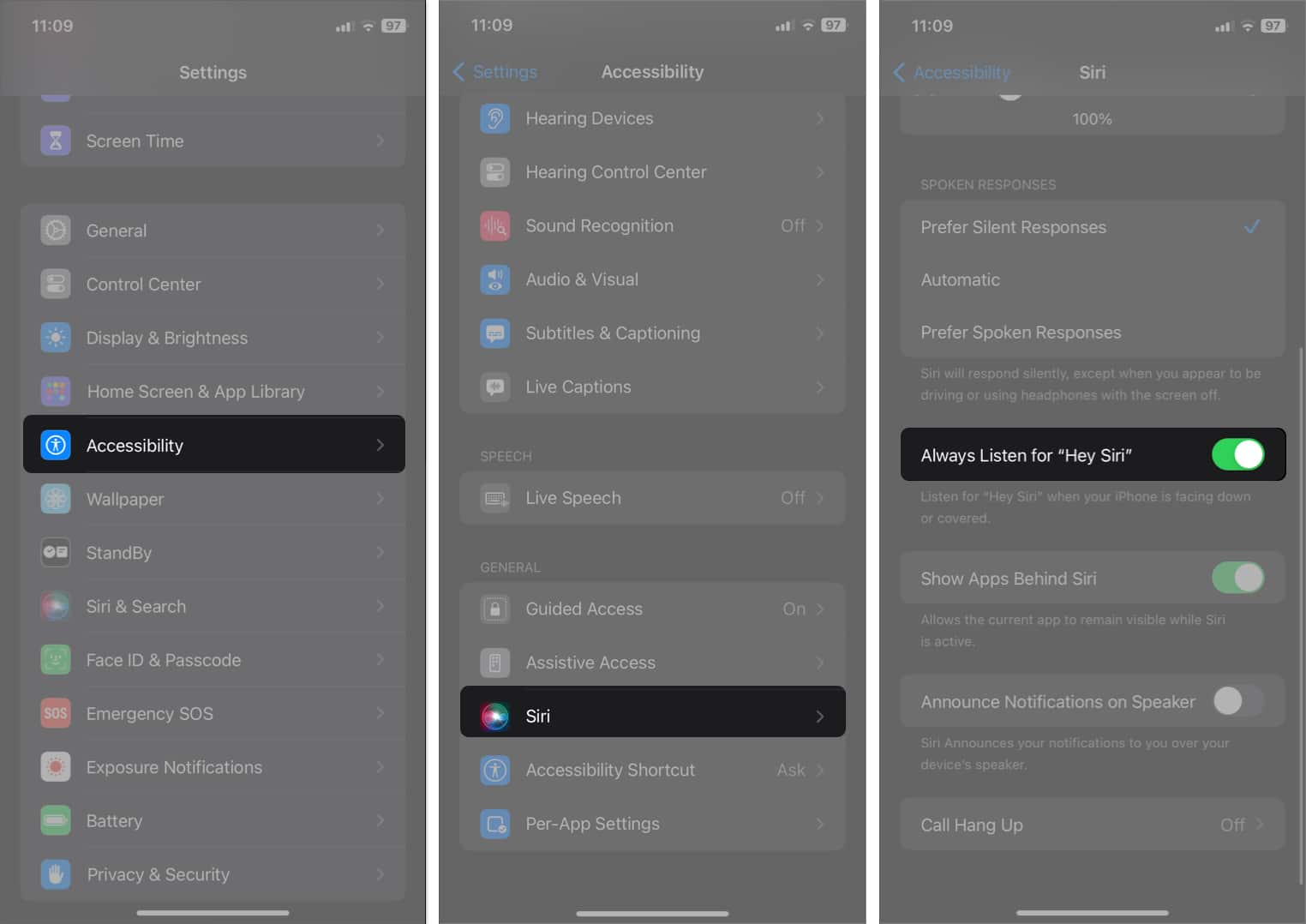How To Fix Hey Siri Not Working On Iphone Ios 17 Updated
Why is Siri not working?
There are several reasons why Hey Siri might not be working on your iPhone. Here are a few common ones.
Siri won’t be able to hear you when you summon it if your iPhone’s microphones are damaged. Having your iPhone paired with headphones, earbuds, intermediate audio devices, or even your car can prevent Siri from listening to your voice commands. Outdated software or bugs is another common reason why Siri could be malfunctioning on your iPhone. Siri requires a stable internet connection to function. So, if you’re in an area with poor network coverage, it might not work. Misconfigured settings can also break Siri’s functionality.
6 Ways to fix Hey Siri not working on iPhone
Here are some fixes you can try if Hey Siri isn’t working on your iPhone.
1. Make sure Hey Siri is turned on
If you haven’t set up Siri yet or accidentally disabled it in your iPhone’s settings, your iPhone won’t respond to your voice commands. So, first, ensure all Siri settings are correctly configured. Additionally, check Siri settings and customize them according to your preferences.
2. Check your internet connection
Siri requires an active internet connection to process commands and provide accurate responses. However, if your internet connection is slow or unreliable, it will respond with “I’m having trouble connecting” or “Try again in a little while.” Check your internet speed via any browser and try connecting to a stable network. To refresh the connection, turn on Airplane Mode from the Control Center, wait a few seconds, and turn it off.
3. Restart your iPhone
Sometimes, a simple reboot can resolve software issues that might be causing Siri to malfunction. Restart your iPhone and try using Siri again.
4. Ensure Siri works even if you keep your iPhone face down
If you keep your iPhone on a table face down or its screen gets covered while carrying, Siri won’t be able to respond to your commands. Thankfully, you can avoid this by setting Siri to always listen to your summons, like this:
5. Clean the microphone
Over time, dirt, dust, and debris can accumulate around your iPhone’s microphone, which can prevent Siri from hearing you correctly. Gently clean the microphone using a soft, dry brush. If you have isopropyl alcohol, using a bit on the cotton swabs is safe to loosen any debris on the microphone. Now that the mic is clear use the voice recorder to check if your iPhone can hear your commands. Also, cheap cases and screen protectors could sometimes block the mic, so make sure to remove them and test the mic if the problem persists.
6. Update your iPhone
Ensure that your iPhone is running the latest version of iOS. Apple regularly releases updates that include bug fixes and performance improvements. So, updating your iPhone may resolve issues with Siri. Once your iPhone has completed updating and restarted, check if Hey Siri is working. Signing off… That’s all. By following these troubleshooting steps, you should be able to resolve the frustrating issue where Hey Siri isn’t working on your iPhone. However, if nothing seems to work, contact Apple Support. Read more:
Siri not working on Apple Watch? Try this fixes Funny things to ask Siri How to set Siri to read messages in different languages
🗣️ Our site is supported by our readers like you. When you purchase through our links, we earn a small commission. Read Disclaimer. View all posts
Δ