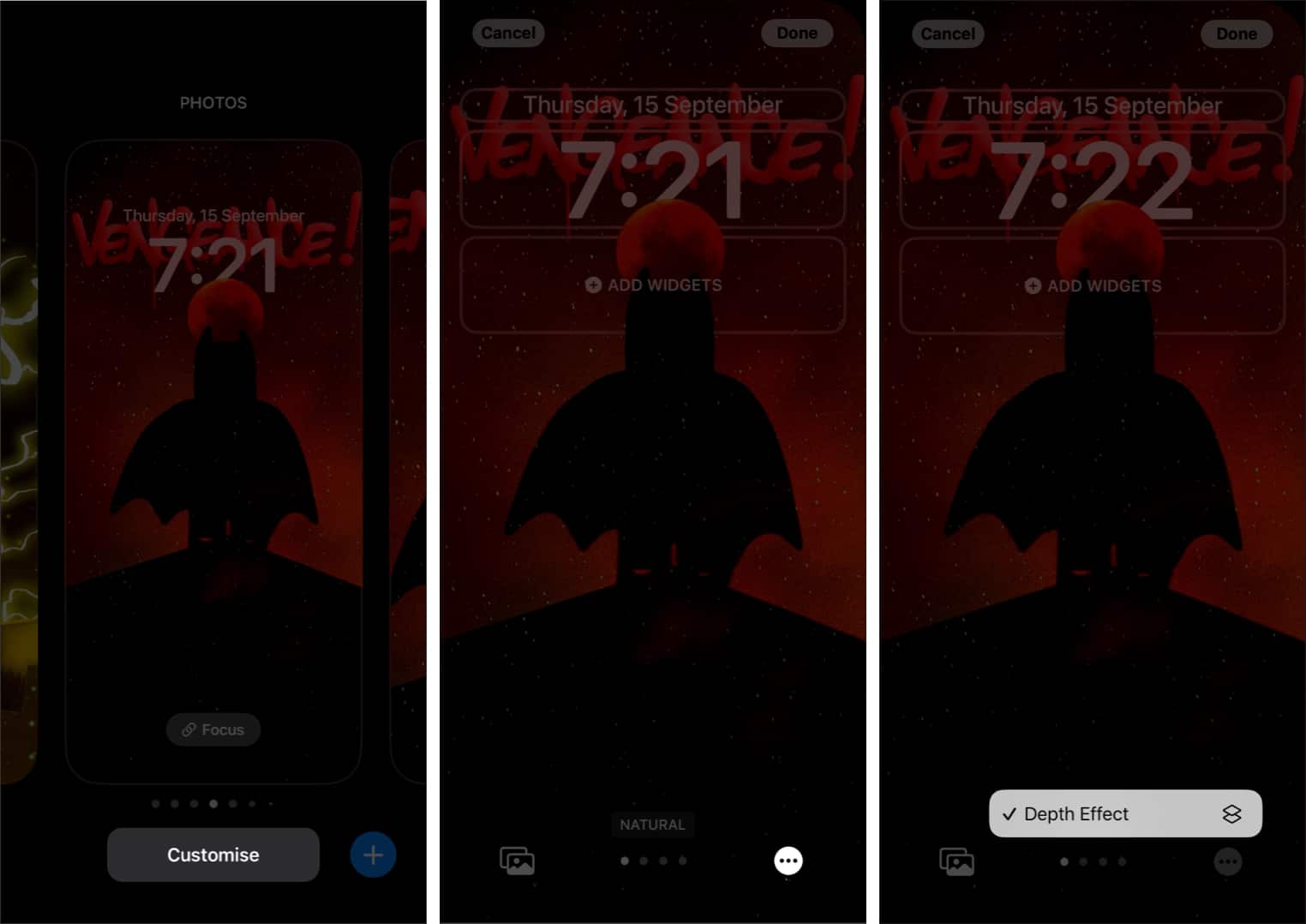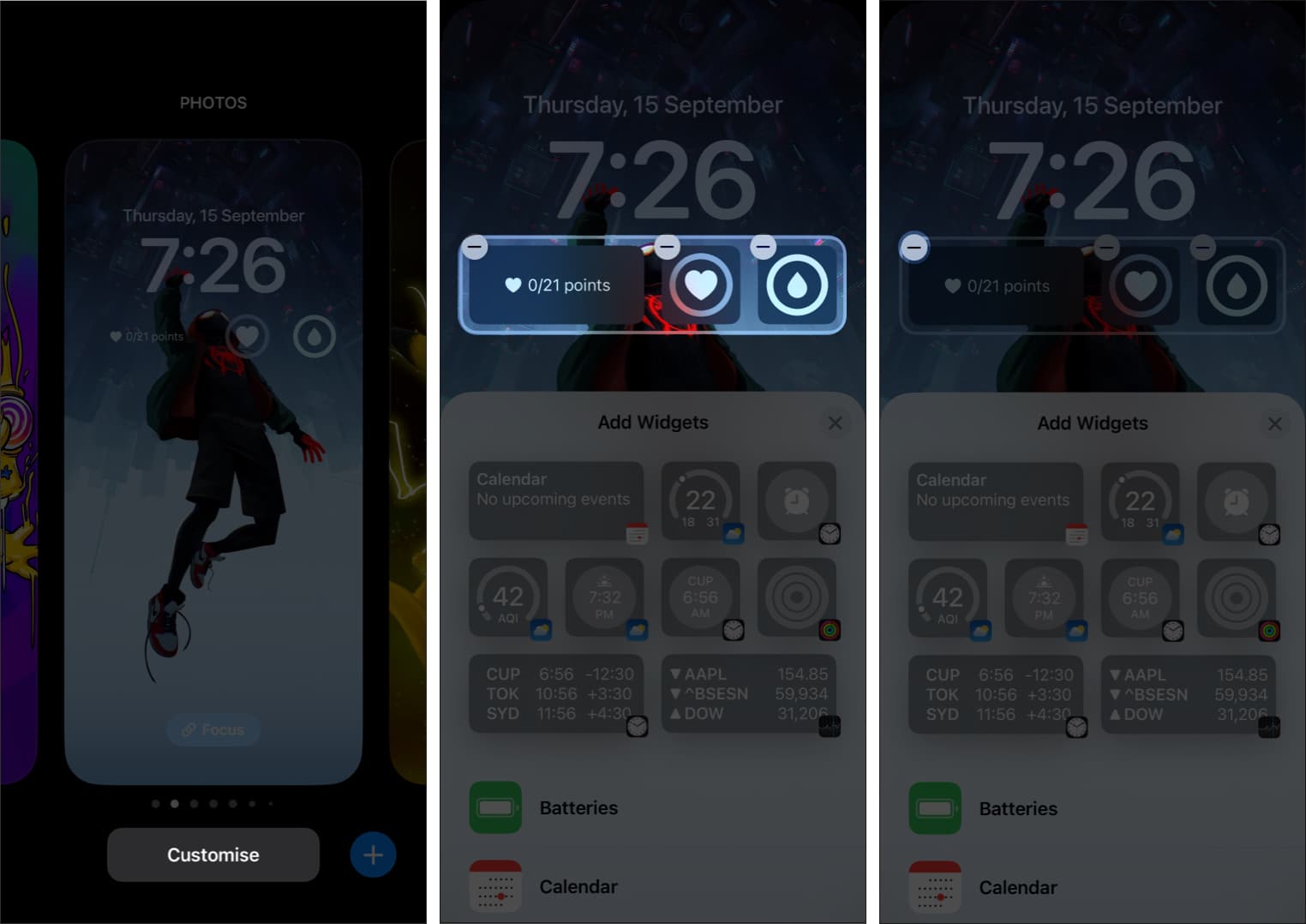How To Fix Depth Effect Not Working In Ios 17 On Iphone
How to fix iOS Depth Effect not working on iPhone
1. Make sure your iPhone supports the Lock Screen Depth Effect
Firstly, you need to ensure that your iPhone runs on the latest iOS version. If not, you have to update your iPhone to the latest iOS version. But before asking why my iPhone doesn’t support wallpaper Depth Effect despite being on the latest iOS version, you need to also make sure if your iPhone is powered by A12 Bionic or above. If that’s too technical for you, just check if your iPhone is on the following list:
iPhone XR, XS, and XS Max iPhone 11, 11 Pro, 11 Pro Max, and SE (gen 2) iPhone 12, 12 mini, 12 Pro, and 12 Pro Max iPhone 13, 13 mini, 13 Pro, 13 Pro Max, and SE (gen 3) iPhone 14, 14 Plus, 14 Pro, and 14 Pro Max. iPhone 15, 15 Plus, 15 Pro, and 15 Pro Max.
Even after satisfying these conditions, if your iPhone can’t show wallpapers with Depth Effect, try the below-mentioned fixes.
2. Check if you have enabled Depth Effect on your iPhone
While Depth Effect is enabled by default, it is good to ensure that if it is turned on.
3. Remove Lock Screen widgets in iOS 17
Some iOS 17 Lock Screen widgets might be the villain preventing you from enjoying your iPhone Lock Screen with the Depth Effect. So the best thing to do is to remove them and see if Depth Effect comes back for Lock Screen wallpapers: It’s best to remove all the widgets and confirm if Depth Effect works. Once you confirm it’s working, you can add each widget and see which is causing the issue. Note: To make sure Depth Effect works, use smaller widgets and reposition your wallpaper according to it.
4. Ensure you’re using a supported wallpaper
The Depth Effect can only be applied to images with an identifiable subject. This could be a person, animal, building, or any subject that can stand out from the rest of the image. If your wallpaper has a lot of subjects, then the Depth Effect will struggle to identify and isolate one. The Depth Effect doesn’t work on abstract images, either. You can use the stock wallpapers or those taken in Portrait mode. Since finding the right wallpaper for iPhone Lock Screen is a task, we have come up with cool wallpapers supporting Depth Effect.
5. Ensure you’re using a .JPG
Yes, this might be something new for you. But currently, Lock Screen Depth Effect only works on images in .JPG format. So, before using an image as your Lock Screen wallpaper, check its format. And If it’s not in .JPG format, you can convert it using your iPhone or with the help of other third-party apps.
6. Reposition your wallpaper on iPhone
In most cases, the Depth Effect may not work because of improperly positioned wallpapers. Sometimes it could be because your subject covers most of the widget and clock area, thus preventing the Depth Effect from working. You can preview the Depth Effect in real-time before applying the wallpaper. If you have already applied it, here’s how you can reposition it:
7. Create a new Lock Screen in iOS 17
Since all these things done are not helping, how about creating a new Lock Screen and checking if Depth Effect works? This time, make sure to use a supported image that meets all the criteria I’ve mentioned above.
8. Hard reset iPhone
If none of these methods are helping, the last resort is resetting your iPhone. If that also doesn’t help, you need to hard reset your iPhone.
Bonus – How to use the Depth Effect on unsupported iPhones
On iPhone X, if you use wallpapers from Collection and Weather & Astronomy, you can see the Depth Effect in action. While you cannot enjoy the complete potential of this feature on the iPhone X, it’s better than having nothing. Note: If you’re iPhone still won’t support Depth Effect on the Lock Screen, then I think it’s time to upgrade your iPhone. Here are some more interesting reads for you:
iPhone Lock Screen wallpaper disappeared? 7 Fixes How to identify objects on iPhone or iPad Live Text not working in iOS 17? How to fix it Focus mode not working on iOS 17? 8 Quick fixes
🗣️ Our site is supported by our readers like you. When you purchase through our links, we earn a small commission. Read Disclaimer.
Δ