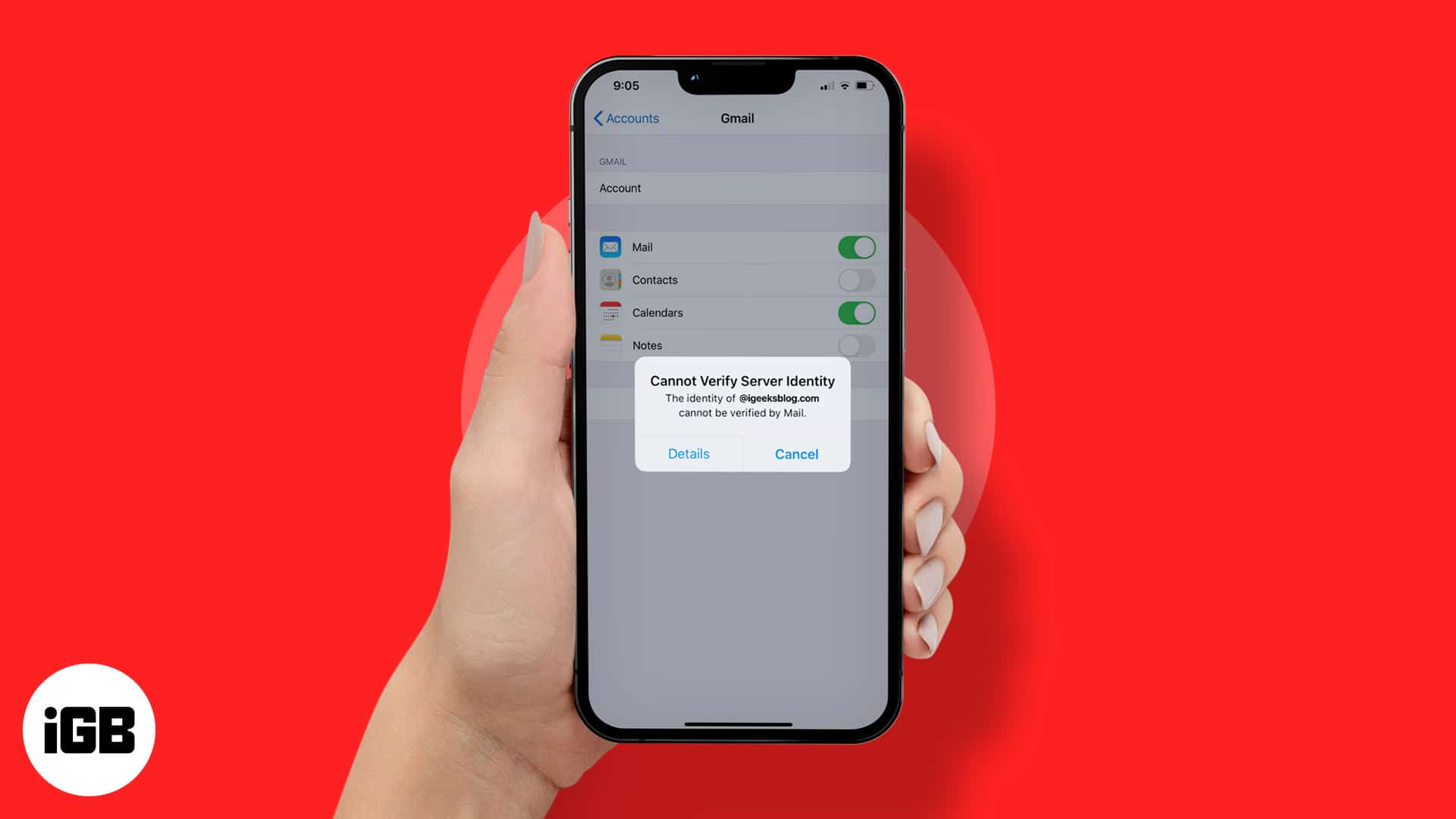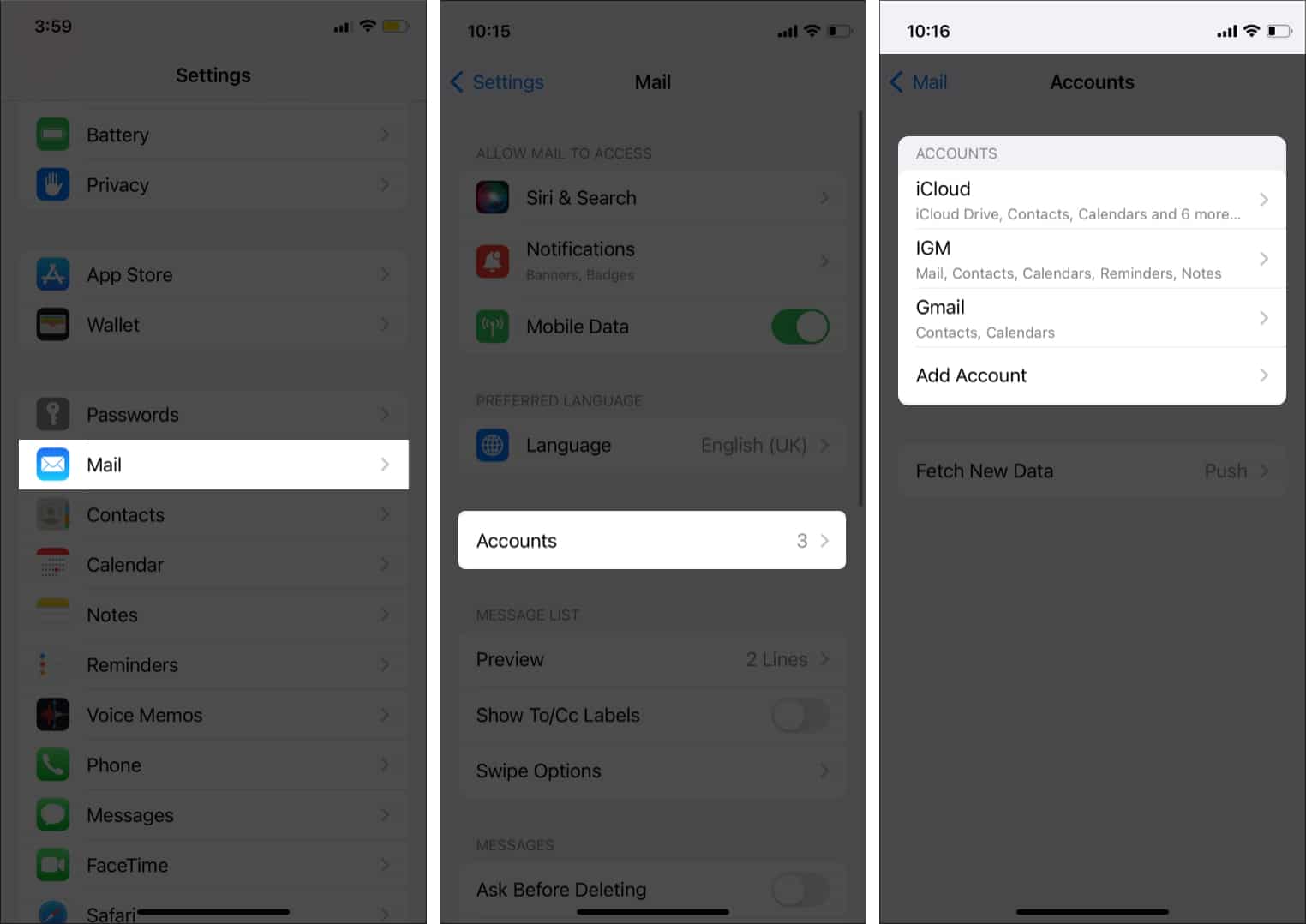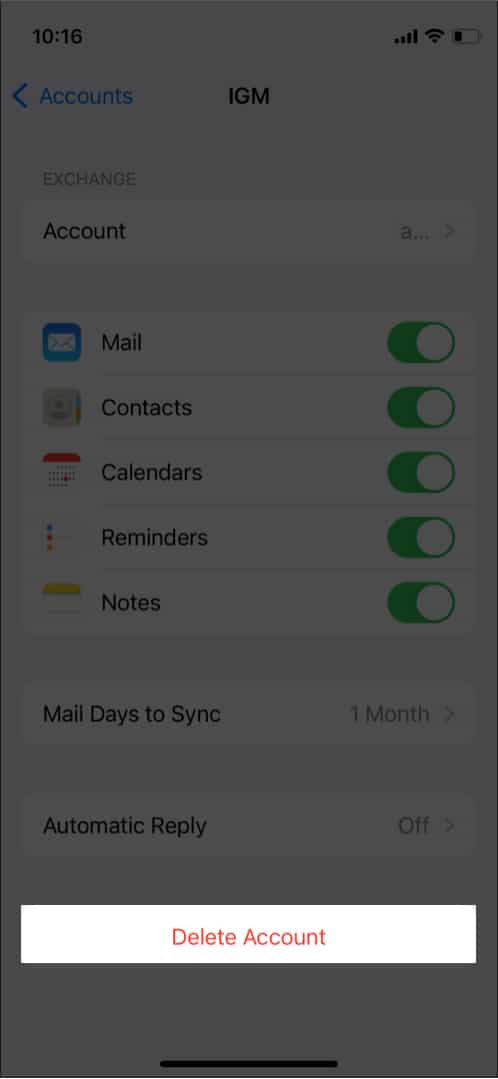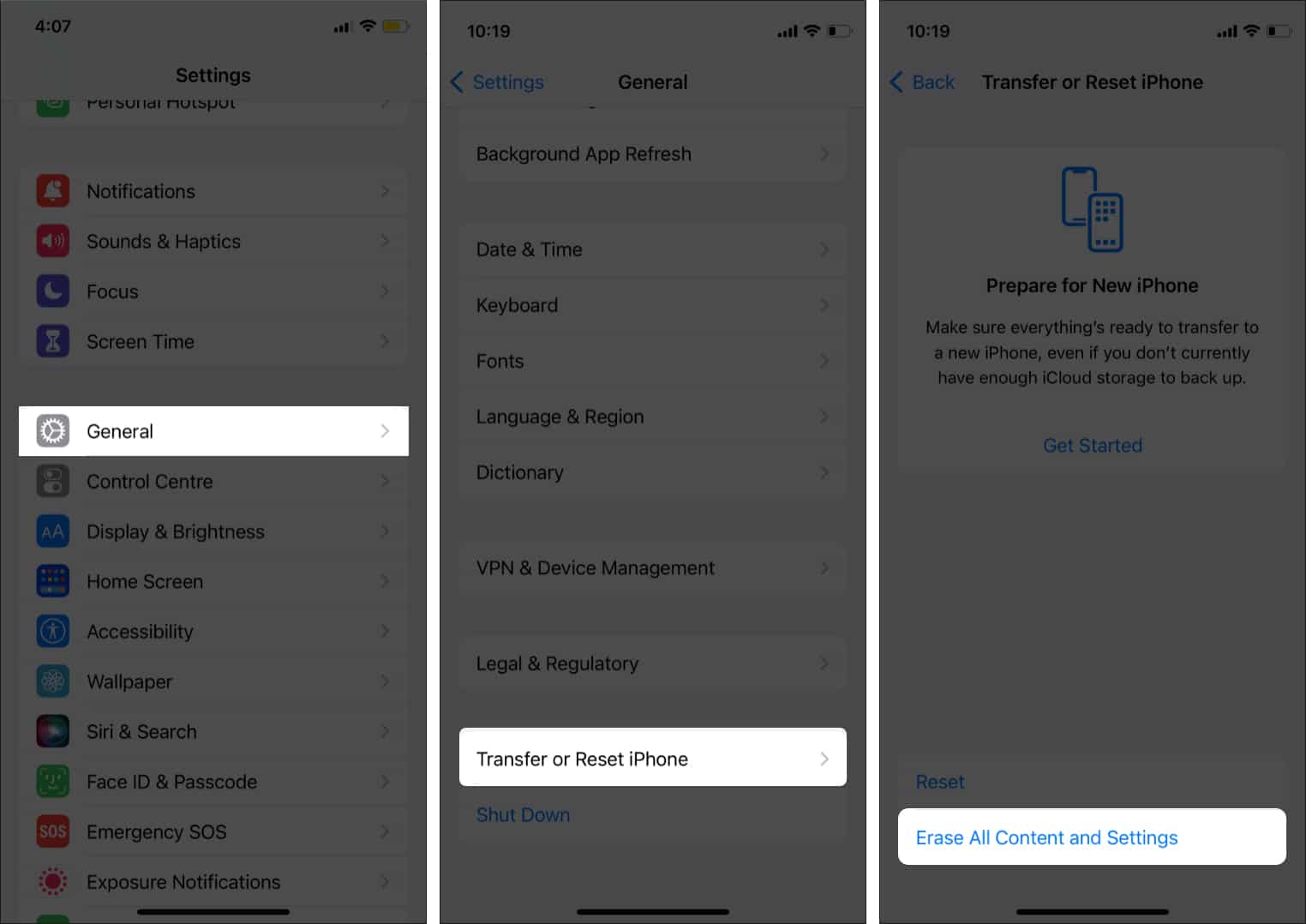How To Fix Cannot Verify Server Identity On Iphone
Why does the “Cannot Verify Server Identity” error keep appearing?
To understand the root cause of this error, we need to learn more about SSL certificates. SSL is a code that helps verify website ownership. Furthermore, SSL also checks whether a company is reliable. Typically, the “Cannot Verify Server Identity” error on iPhone drops due to an untrusted server. However, sometimes iOS bugs and wrong email settings could also be culprits. The error commonly occurs after setting up a new email account. SSL verification takes place every time you add a new email account. Let us look at how to fix the issue.
5 Fixes for Cannot Verify Server Identity on iPhone in iOS 17
Here are five effective troubleshooting solutions to resolve the “Cannot Verify Server Identity” error that keeps popping up on your iPhone.
1. Restart and update iPhone
Restart your iPhone to fix minor issues in the email app. At the risk of sounding cliche, a restart can work wonders! Then, update to the latest iOS. Perhaps Apple has already fixed the bug in the latest build.
2. Update the iOS carrier setting
A conflict in the network setting could cause trouble with email syncing. The best course of action is to update the iOS carrier setting. Once done, the Update should resolve any issues about the network. Update carrier settings by heading over to Settings → General → About. Follow on-screen instructions to update the carrier setting.Note: Carrier update automatically appears when you open About. The feature was introduced in iOS 14.3.
3. Force restart the Mail app
There is a good chance that in-app errors are causing this error. In such cases, a force restart could do wonders. If the Mail app is open on your iPhone, close it and restart. Drag and close the app using gestures. Here is how you can force-close apps on different iPhone models.
4. Remove your account and add it again
Remove and then re-add your email account to resolve specific server identity issues. Don’t worry; this will simply unlink the account, and all your email and other data will remain intact. Here is how you can delete an email account: How to add back your email account: It is better to add and remove all email accounts on your iPhone. Ideally, the error should get fixed by now. If the iPhone “Cannot Verify Server Identity” error persists, proceed to the next step.
5. Factory Reset iPhone
Yes, as dreaded as it may sound, you will have to reset your iPhone. Before doing so, back up your iPhone. A factory reset will erase everything from your iPhone. It will most definitely fix any underlying issue causing server identity errors. If nothing solves the issue, you are left with only one solution. Once done, you can easily restore your iPhone. Follow the below steps to factory reset your iPhone. It is very important to set up your iPhone as new. Otherwise, the previous settings will be retained. This could potentially cause issues. While setting up email, ensure that credentials and other settings are correct. Give it a try and check if the Mail app is working properly.
Video: Solved – Cannot Verify Server Identity on iPhone
Signing off… Hopefully, the above steps have helped fix “Cannot Verify Server Identity” on iPhone. If you have anything more to add, let us know in the comments below.Read More:
How to fix iPhone activation error How to fix ‘Last Line No Longer Available’ on iPhone “Cannot Get Mail” Error on iPhone or iPad? How to fix it!
🗣️ Our site is supported by our readers like you. When you purchase through our links, we earn a small commission. Read Disclaimer. View all posts
Δ