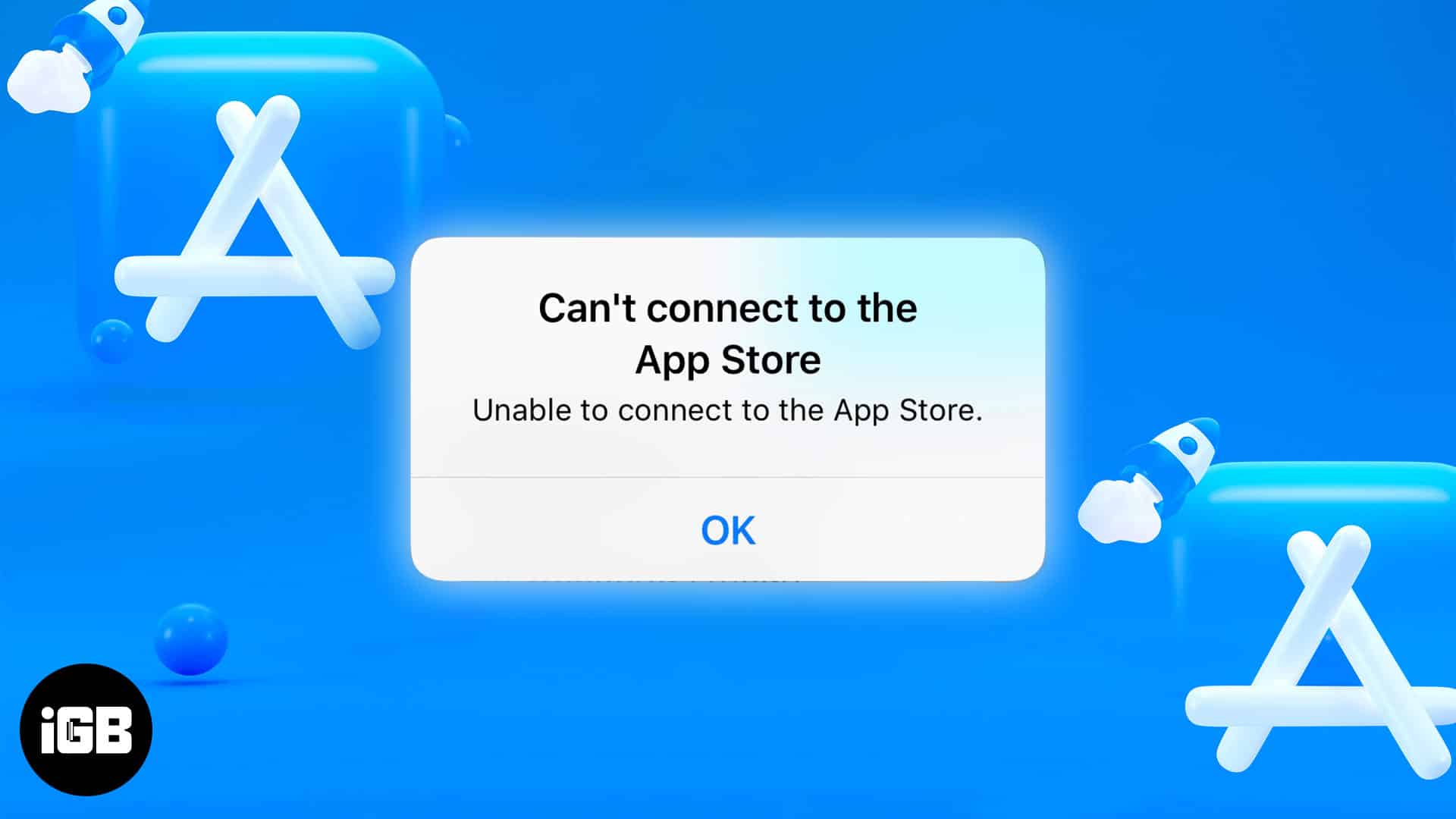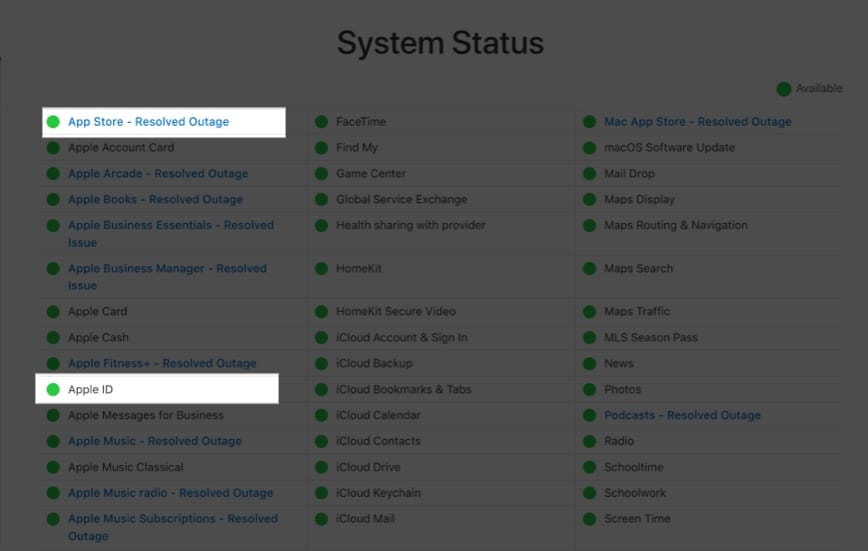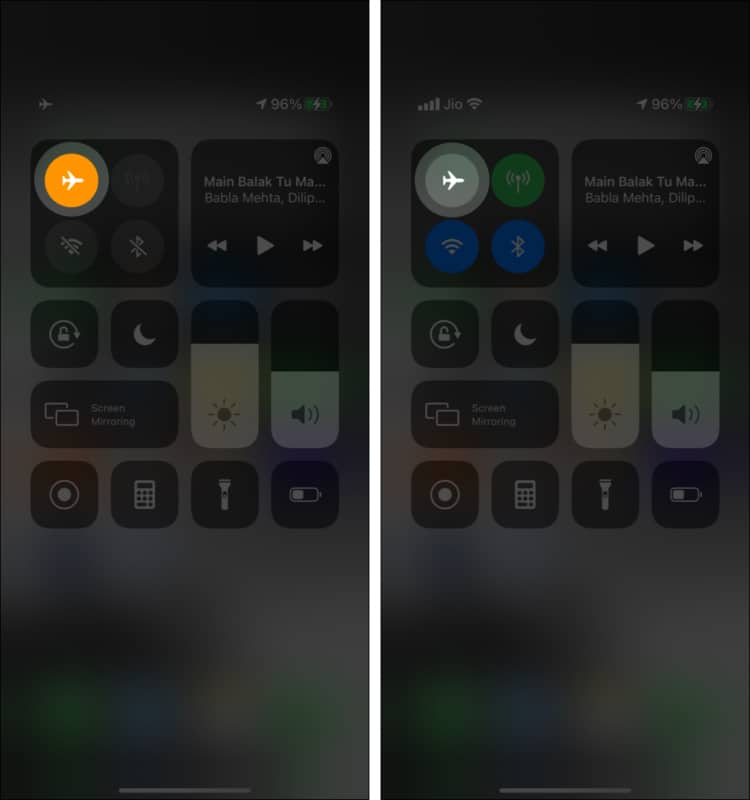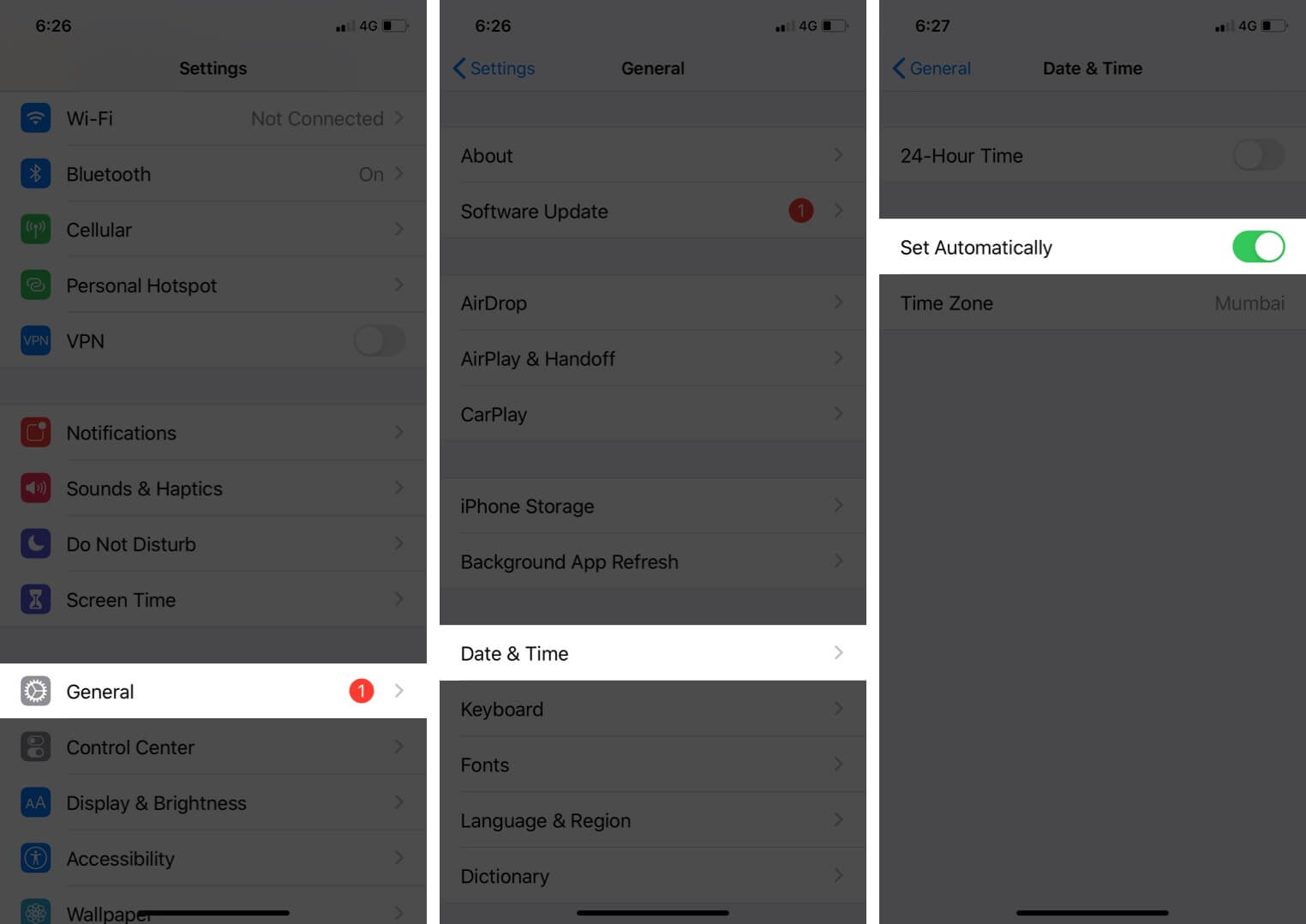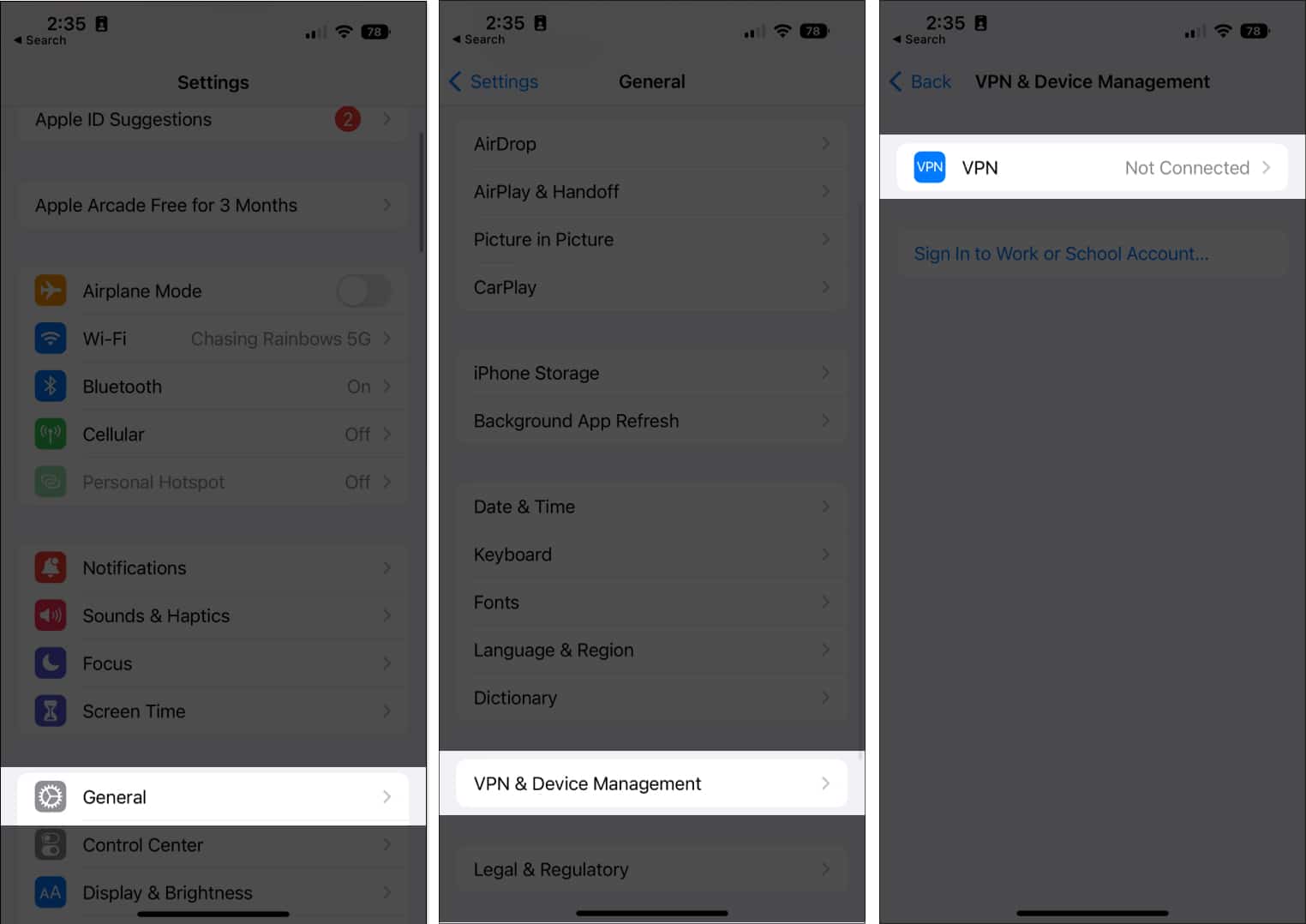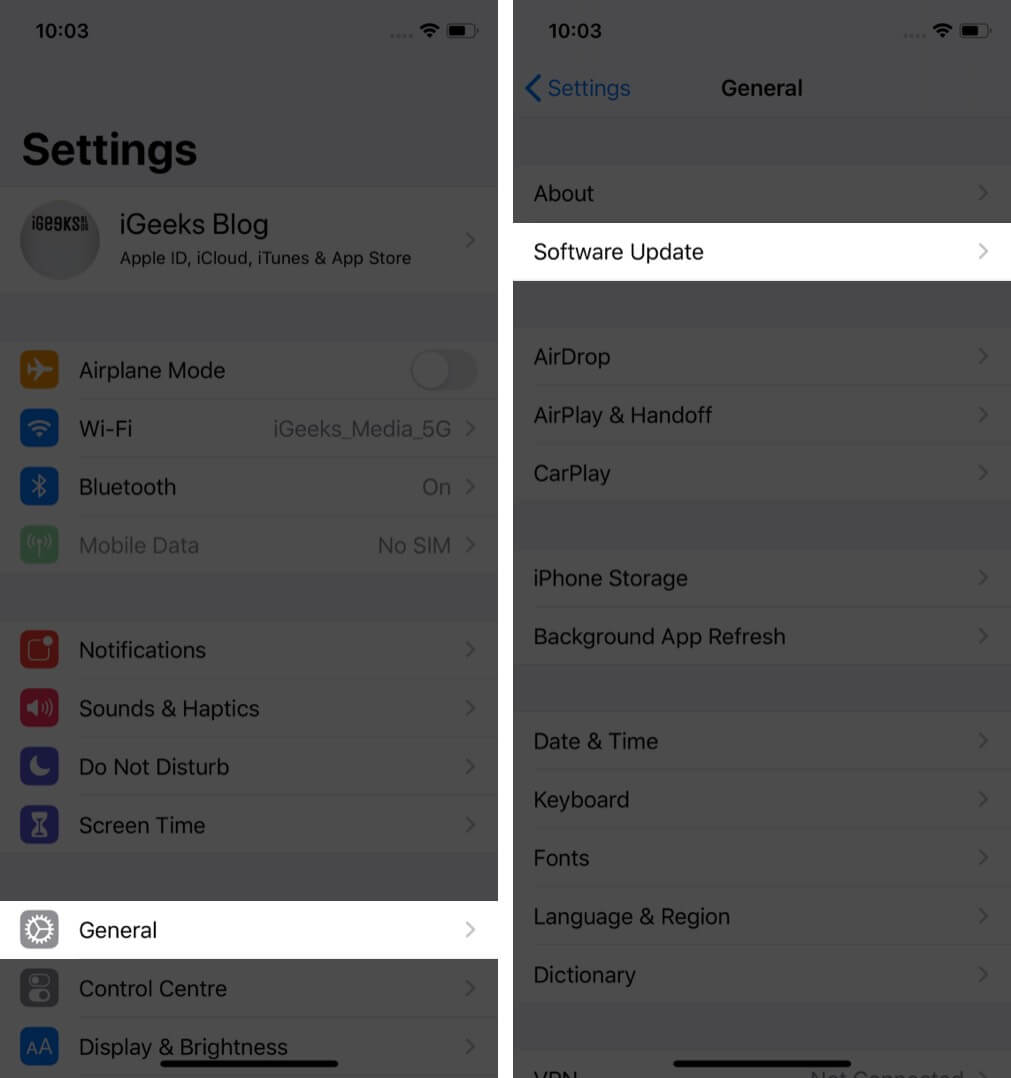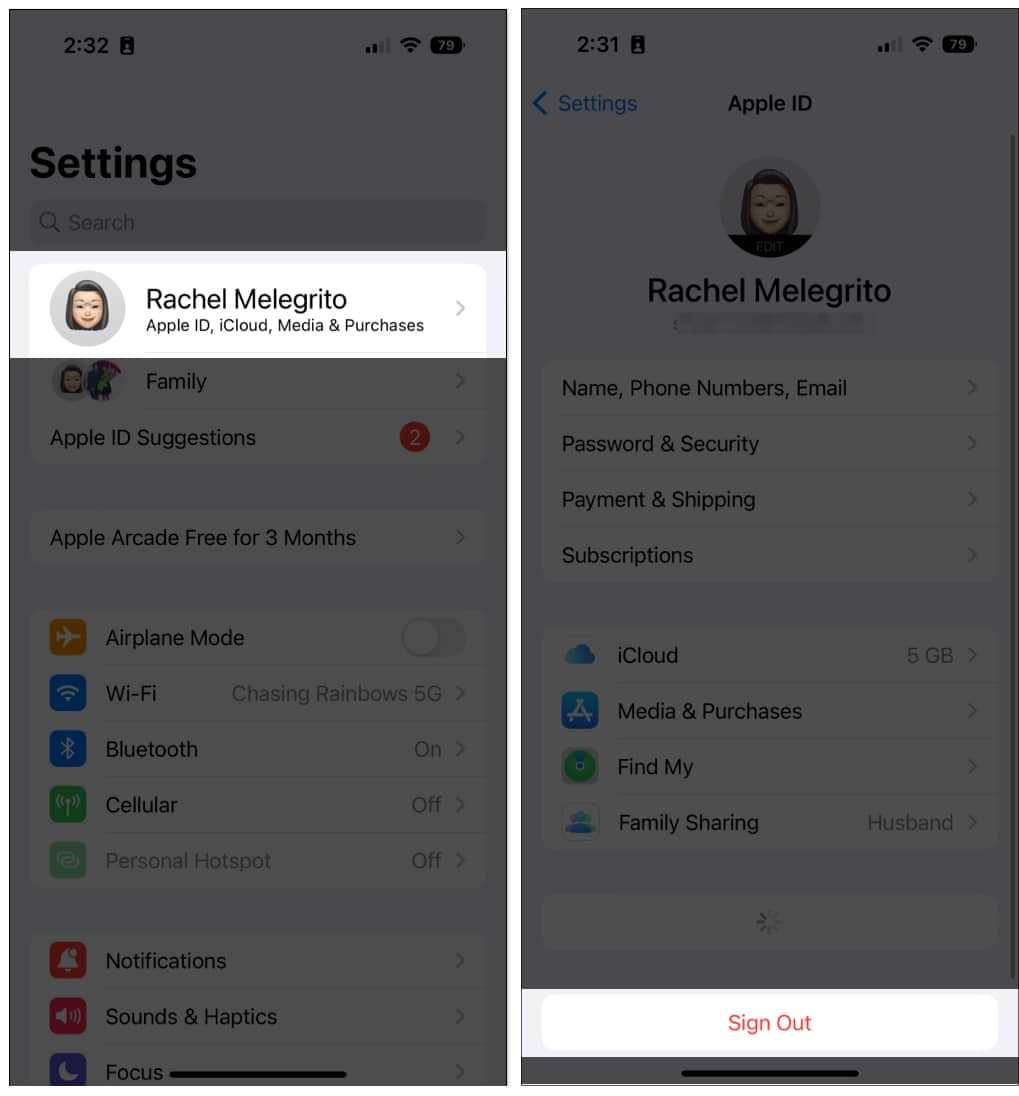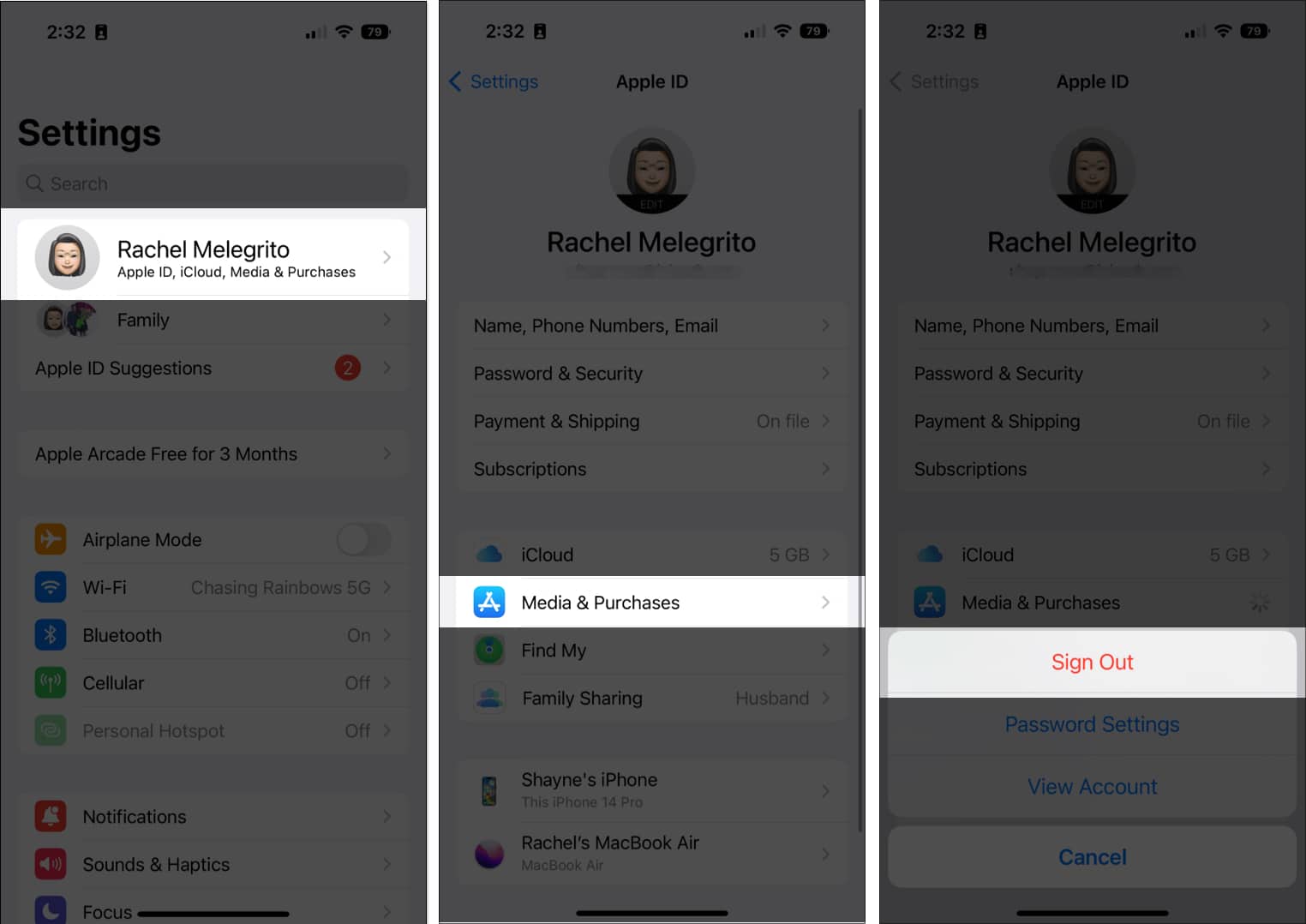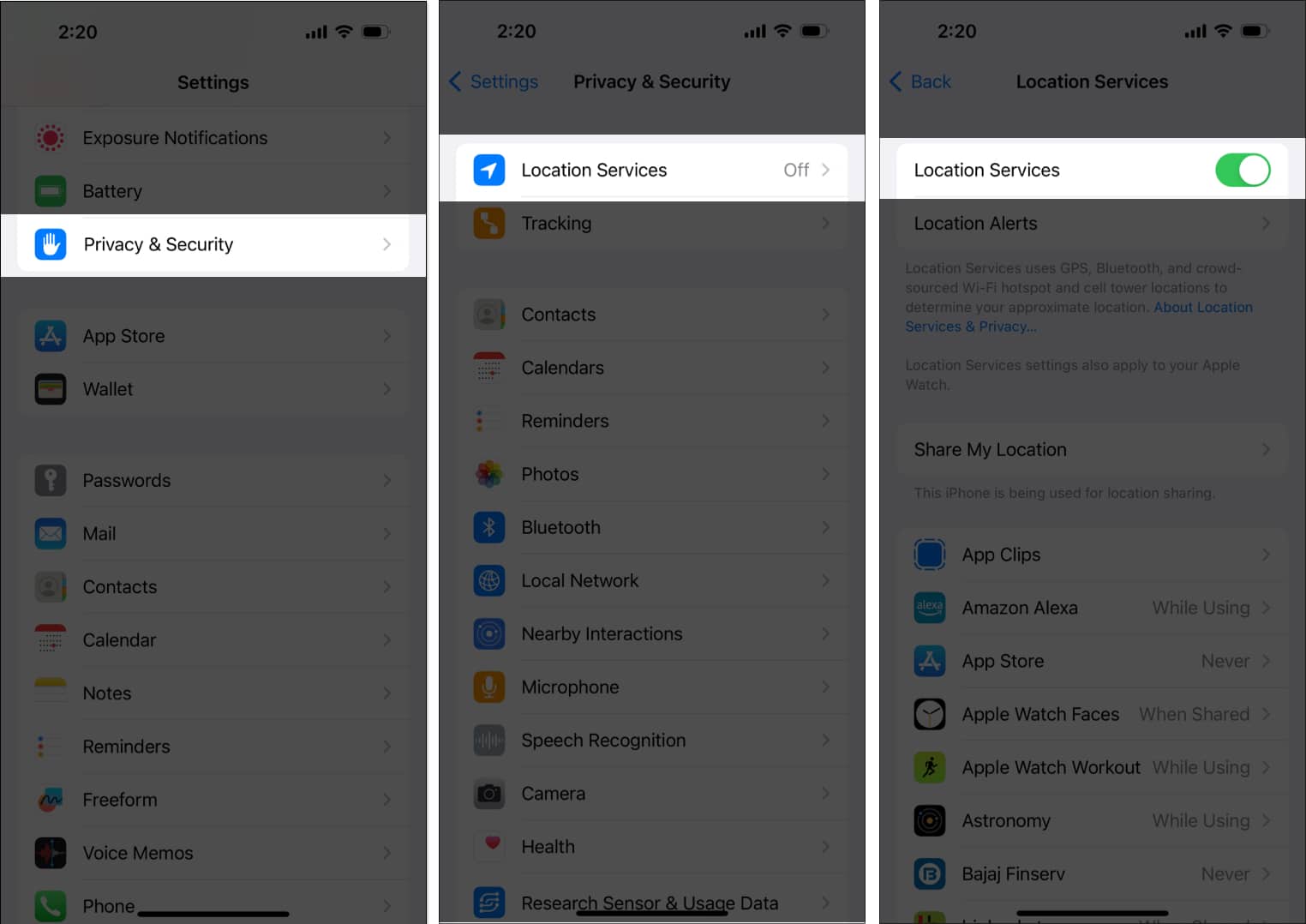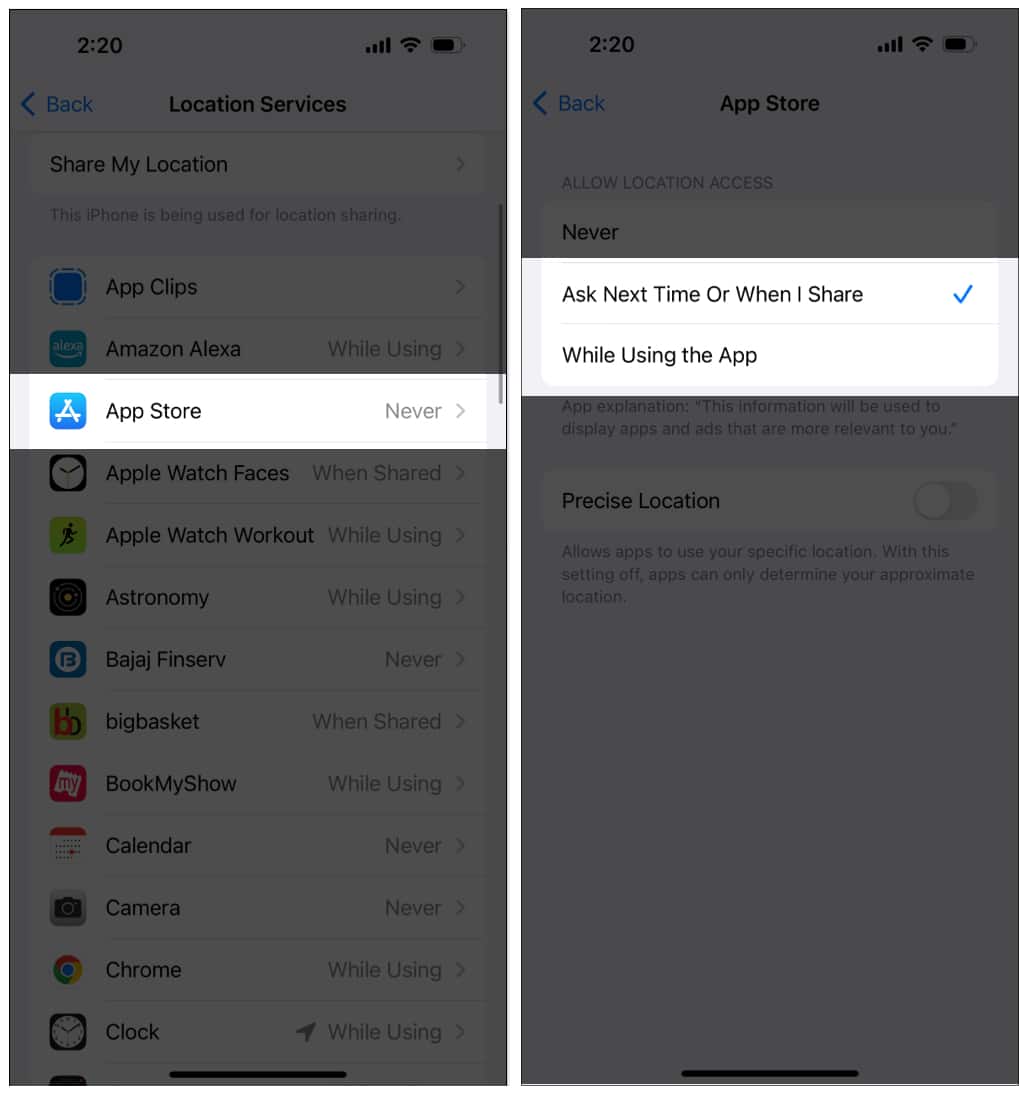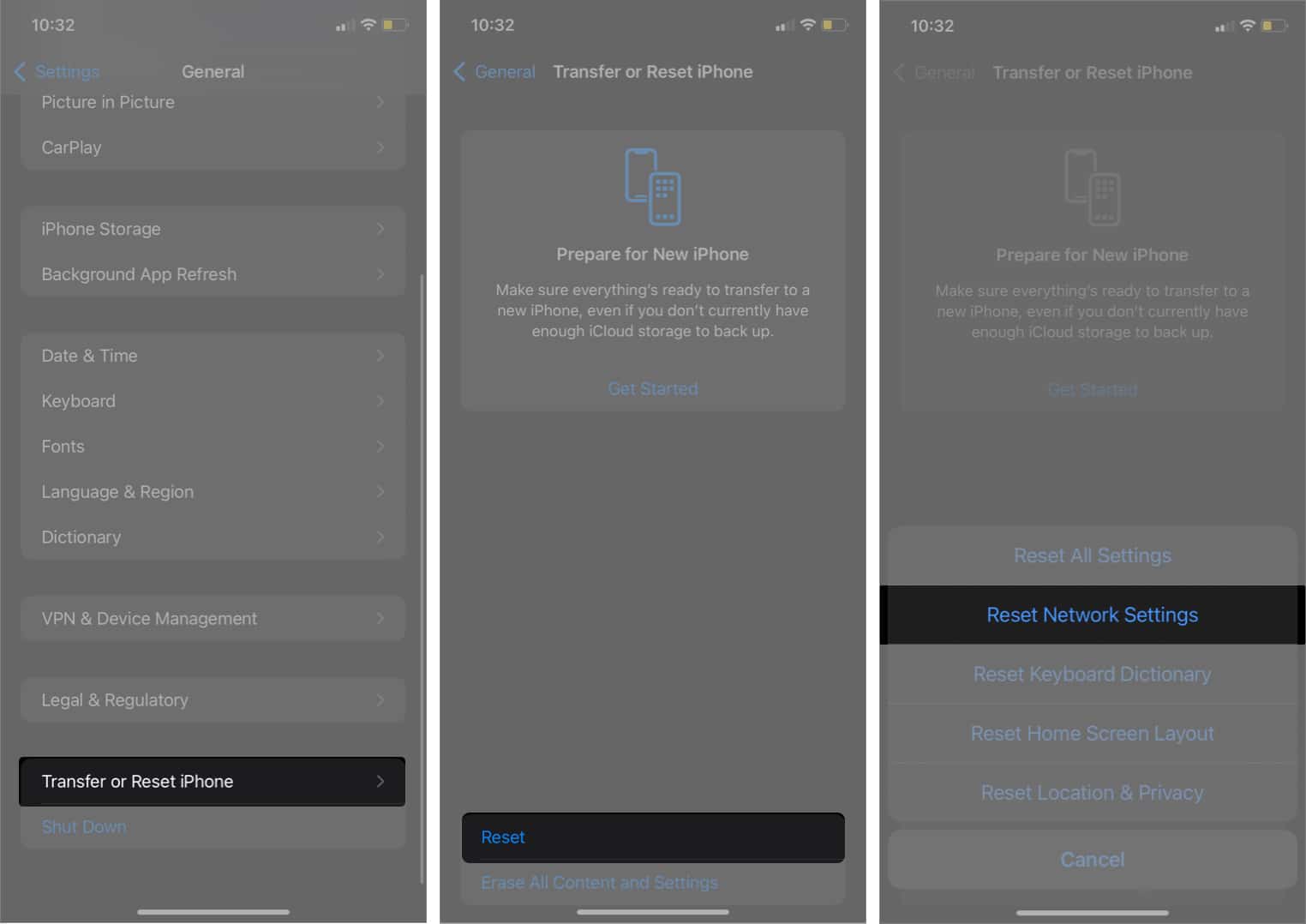How To Fix Cannot Connect To App Store On Iphone Or Ipad
In this guide, I’ve outlined several solutions to fix the error and get the App Store working again. But before we dive into the solutions, let’s look at the problems causing this error.
Why can’t I connect to the App Store?
The App Store’s servers may go down from time to time due to technical glitches or regular maintenance. Now, since the App Store is a vital part of its ecosystem, Apple will never let it stay down for long. So, if you can’t connect to the App Store for an extended period, it’s probably because:
Your iPhone is not connected to the internet. You are running an outdated version of iOS. The Date & Time settings are incorrect.
13 Ways to fix the “Cannot Connect to App Store” error on iPhone or iPad
Below, I have listed the fixes you can try to begin downloading apps again!
1. Check App Store servers
Before you blame your Wi-Fi connection or your iPhone for the issue, it’s best to check if Apple’s servers are the problem first. Although rare, the error may be affecting several users due to server issues. To be sure, head to Apple’s System Status page and check if the App Store’s server is available (with a green circle beside it). If you see the status indicator in any other color, the App Store is not working properly at this time. In this case, there’s nothing you can do but wait for Apple to resolve the issue. Check again every so often to see when Apple resolves the issue and restores service.
2. Retry connecting to the App Store
The “Cannot Connect to App Store” error message also contains a Retry button below it. You’ve probably tried it already, but just in case you haven’t, try tapping it several times to see if it connects your iPhone or iPad to the App Store. Try changing your App Store location before doing so. It might just be a minor delay in the connection. If not, read on.
3. Check your internet connection
This is a no-brainer, but be sure to check that your internet connection is working. Connecting to the App Store requires an active internet connection, either through Wi-Fi, cellular data, or via hotspot. You can check by simply launching Safari and checking if you can browse the net. If you’re connected to Wi-Fi, ensure that it’s enabled, stable, and configured properly. While you are at it, toggle Airplane Mode off and on to refresh your internet connection. Then, try accessing the App Store again.
4. Allow App Store to use data connection
If you’re using a cellular data connection, you may be seeing the “Cannot Connect to App Store” error because the App Store isn’t permitted to use your data connection. To fix this: This allows the app to use your cellular data to perform actions like updates and downloads.
5. Force quit and relaunch App Store
Temporary glitches may also cause the App Store to crash like any other app. The best way to resolve this is by force quitting the app and relaunching it. To force quit the app, open the App Switcher and swipe up the App Store card. The procedure to open the App Switcher varies depending on your iPhone. If you have an iPhone 8 or newer, swipe up from the bottom of your screen. Once done, close the app, then relaunch it.
6. Check Date & Time settings
If you travel often and forget to change the date and time settings according to your time zone, the App Store might fail to work. To avoid this situation, I’d recommend setting the date and time to automatic. Go to Settings → General → Date & Time. Toggle on Set Automatically.
7. Turn off your VPN
If you have a VPN (virtual private network) on your device or use VPN apps, you may want to turn it off for a while. Different countries have different access to the App Store. So, if your VPN is in a different country than your App Store’s location, it may prevent the App Store from loading. To turn it off, go to Settings → General → VPN & Device Management. Tap VPN, then toggle it off.
8. Update to the latest version of iOS or iPadOS
An outdated OS can lead to many errors, so it’s a good idea to keep your iPhone or iPad up-to-date whenever a new update gets released. Updating your device’s software helps fix bugs and glitches, and the “Cannot connect to App Store” is a system bug on your iPhone or iPad. To update your device’s OS:
9. Sign out and sign in to Apple ID
Sometimes, signing out of your Apple ID can troubleshoot issues on apps related to it, like Apple Music and the App Store. Note: Before you sign out of your Apple ID, be sure that you know your Apple ID password. Remember that your Apple ID is your only way to access Apple services and all your Apple devices. To sign out, head to Settings, then tap your name at the top. Scroll down at the bottom and tap Sign Out. You’ll be asked for your password to confirm your action. After this, head back to Settings to sign back in.
10. Sign out from the App Store
If the above method doesn’t work, you may want to try a similar method that signs you out from the App Store. To do this,
11. Turn on your location
Sometimes, the App Store may not work as smoothly if your location is turned off. Turning it on may help it work. To do this:
12. Force restart your iPhone
Force restarting is another way to refresh your iPhone or iPad. This may help the App Store load properly if it’s not working due to a minor bug or software glitch. Rebooting your iPhone or iPad may also solve issues related to its network or software. The method to force restarting your iPhone or iPad depends on the model you have, so be sure to check the instructions for your device. Once you’ve force restarted, you can open up the App Store again and see if it works. If you have an iPhone 8 or newer,
13. Reset Network Settings
If you cannot connect to the App Store, but your internet is working, resetting your network settings may also help fix the issue. This method only erases your Wi-Fi and cellular network settings but doesn’t delete any of your data. Just be sure you know all your passwords before you begin, as this will erase any existing network settings. To reset your network settings: Once done, you can open the App Store and see if it’s working. If it still doesn’t work, you may want to reset your iPhone or iPad. Wrapping up… Hopefully, one of the fixes provided above helped you fix the “Can’t connect to App Store” issue. If you still can’t seem to connect, you may need to contact Apple Support for further assistance. If you have any other issues pertaining to the App Store, let me know in the comments below. I’d be happy to help. Read more:
How to fix App Store icon missing on iPhone or iPad How to hide App Store purchases on iPhone, iPad, and Mac How to download apps larger than 200MB over cellular data on iPhone
🗣️ Our site is supported by our readers like you. When you purchase through our links, we earn a small commission. Read Disclaimer.
View all posts
View all posts
Δ