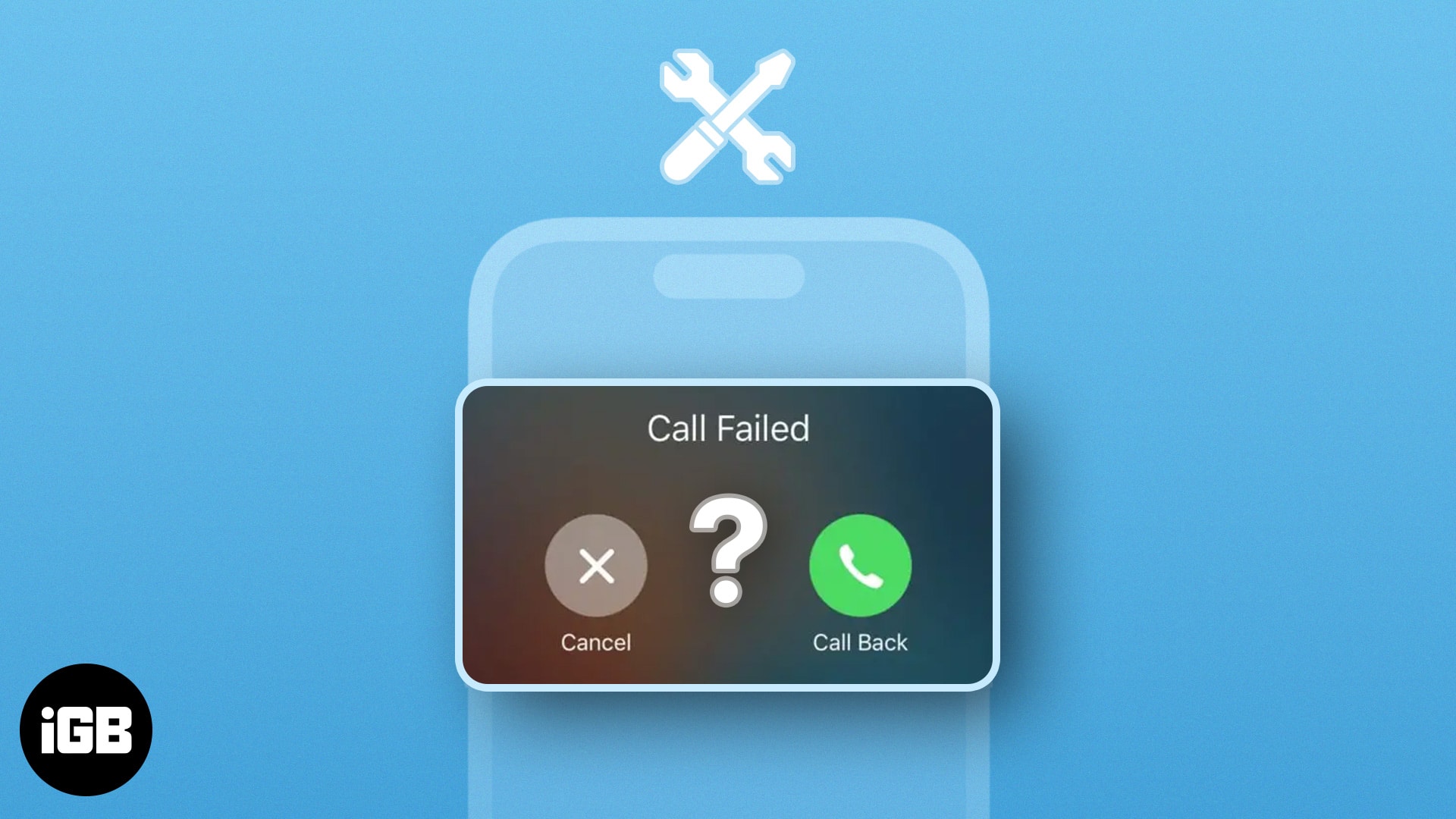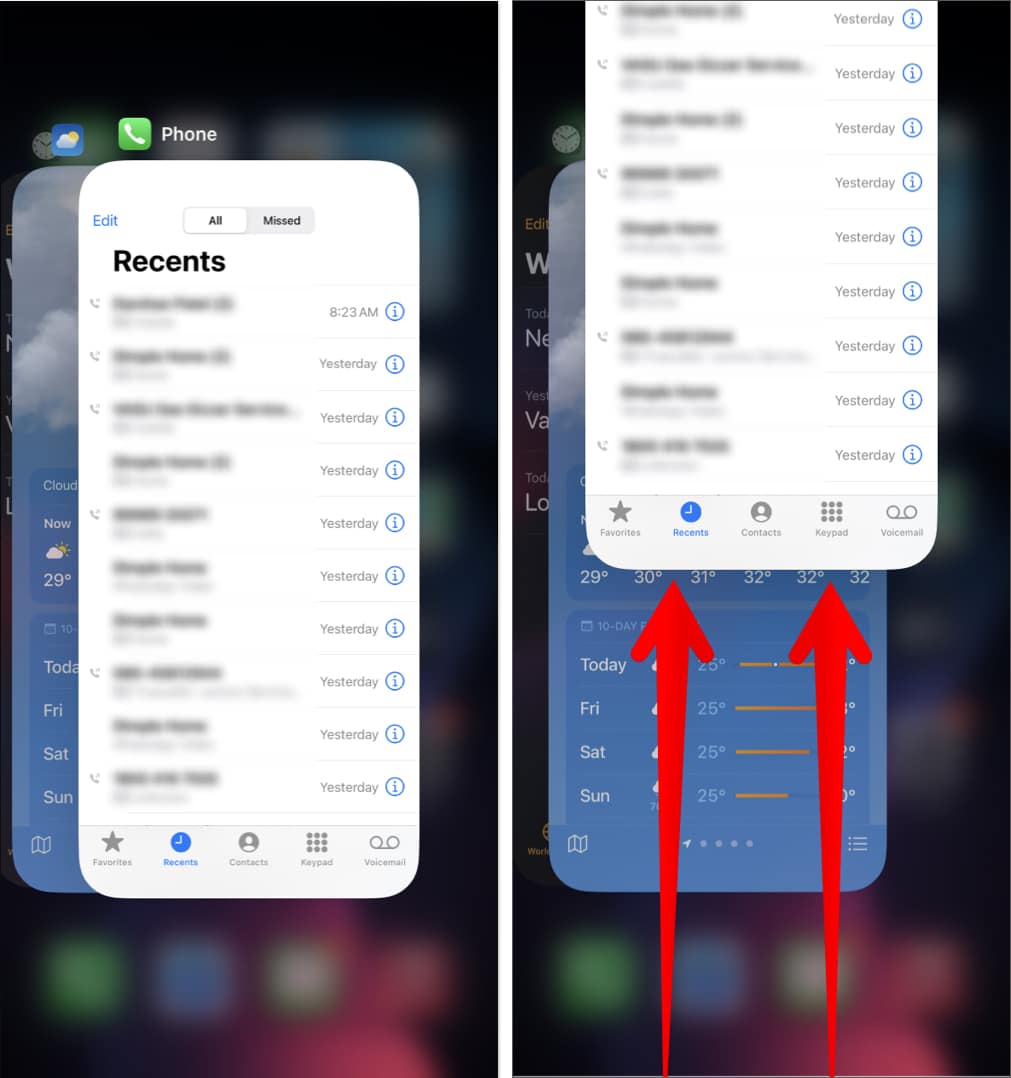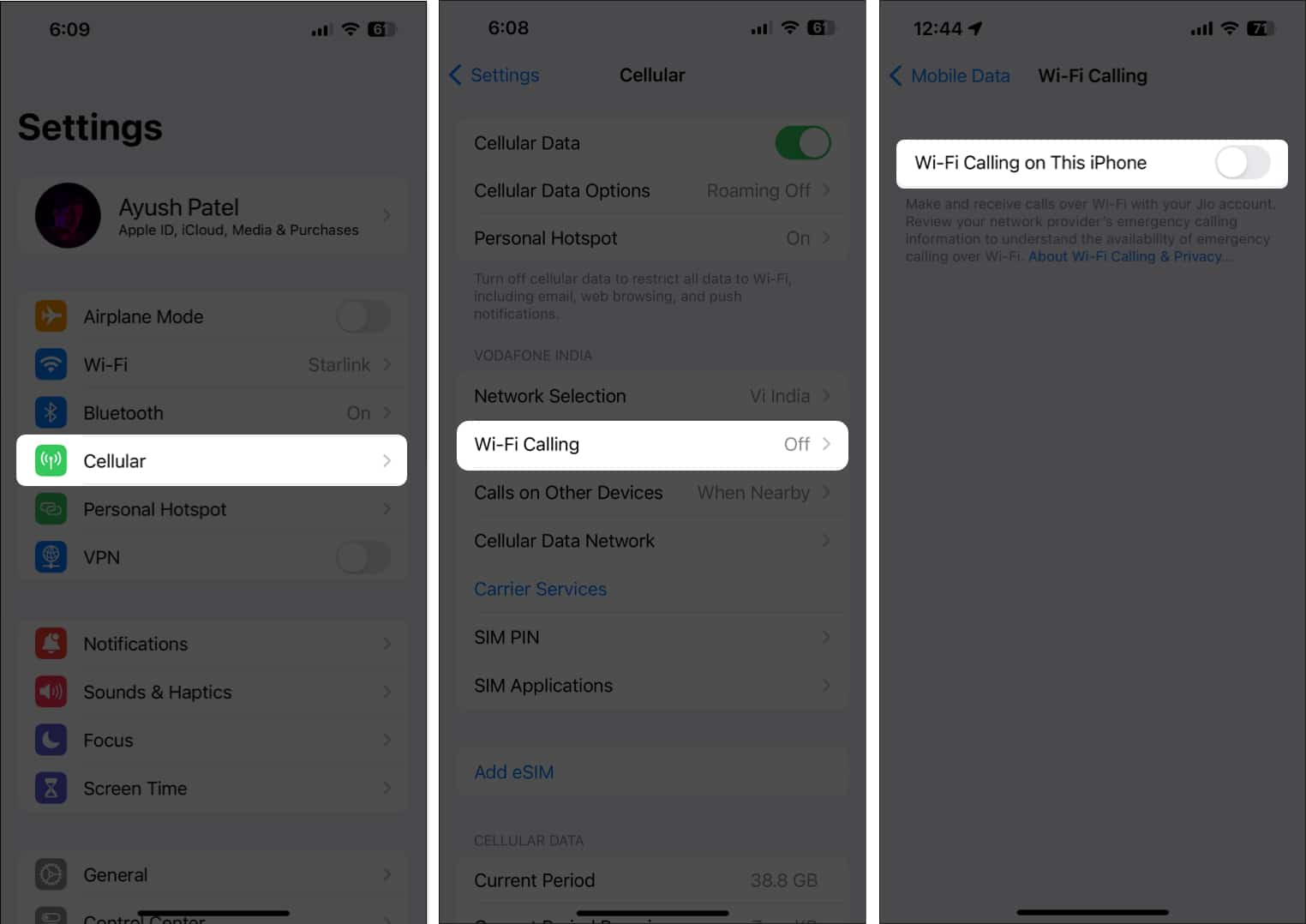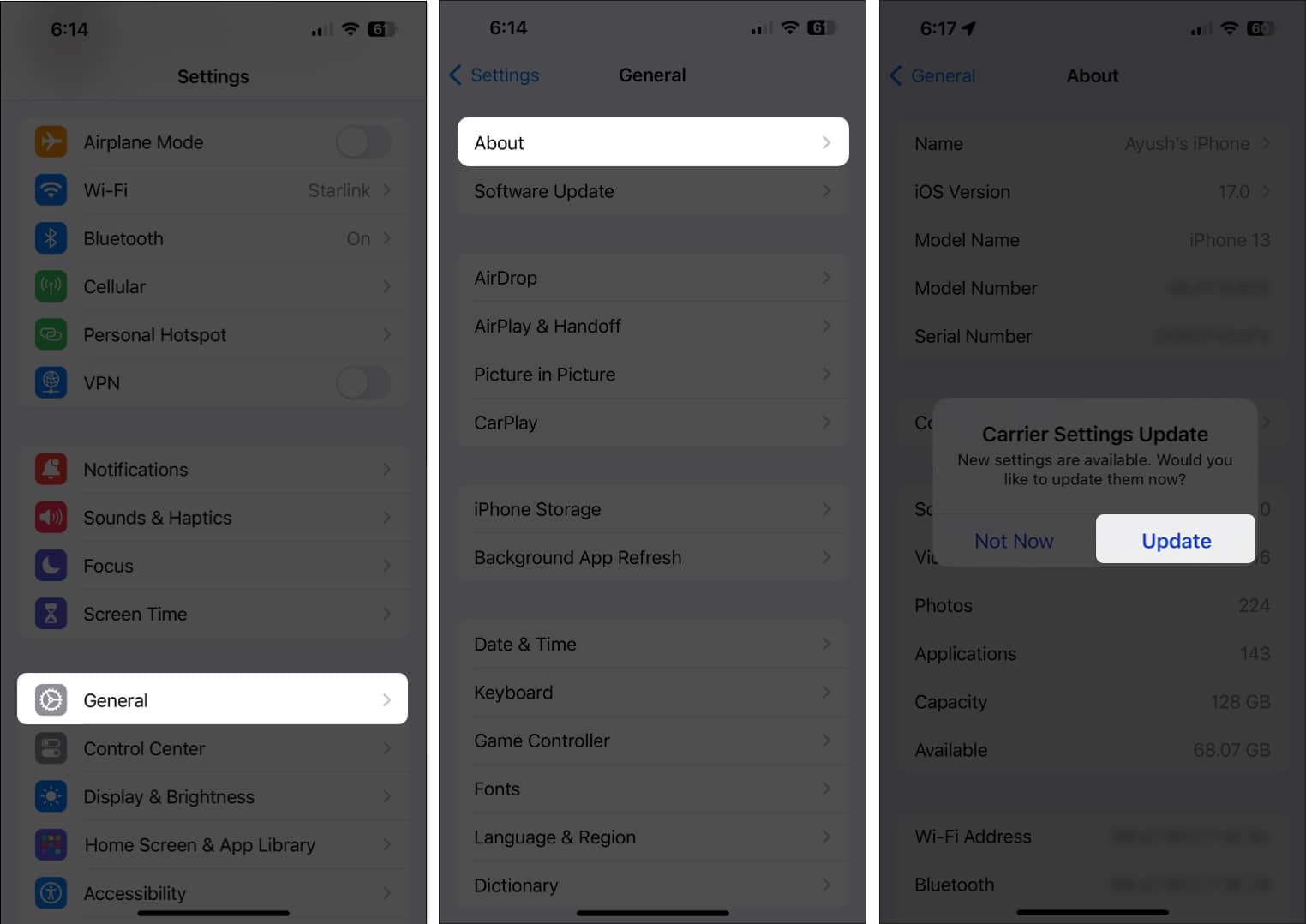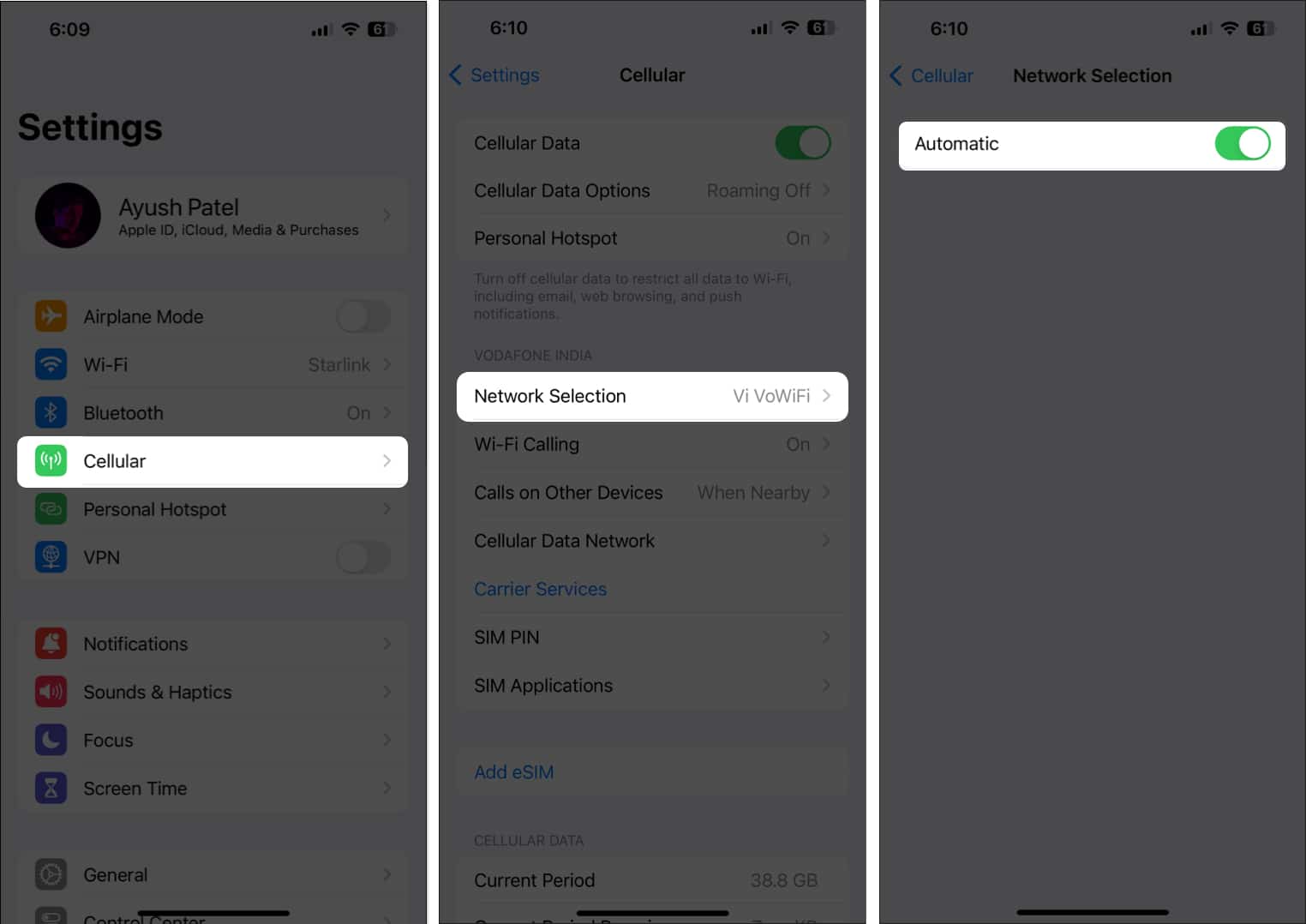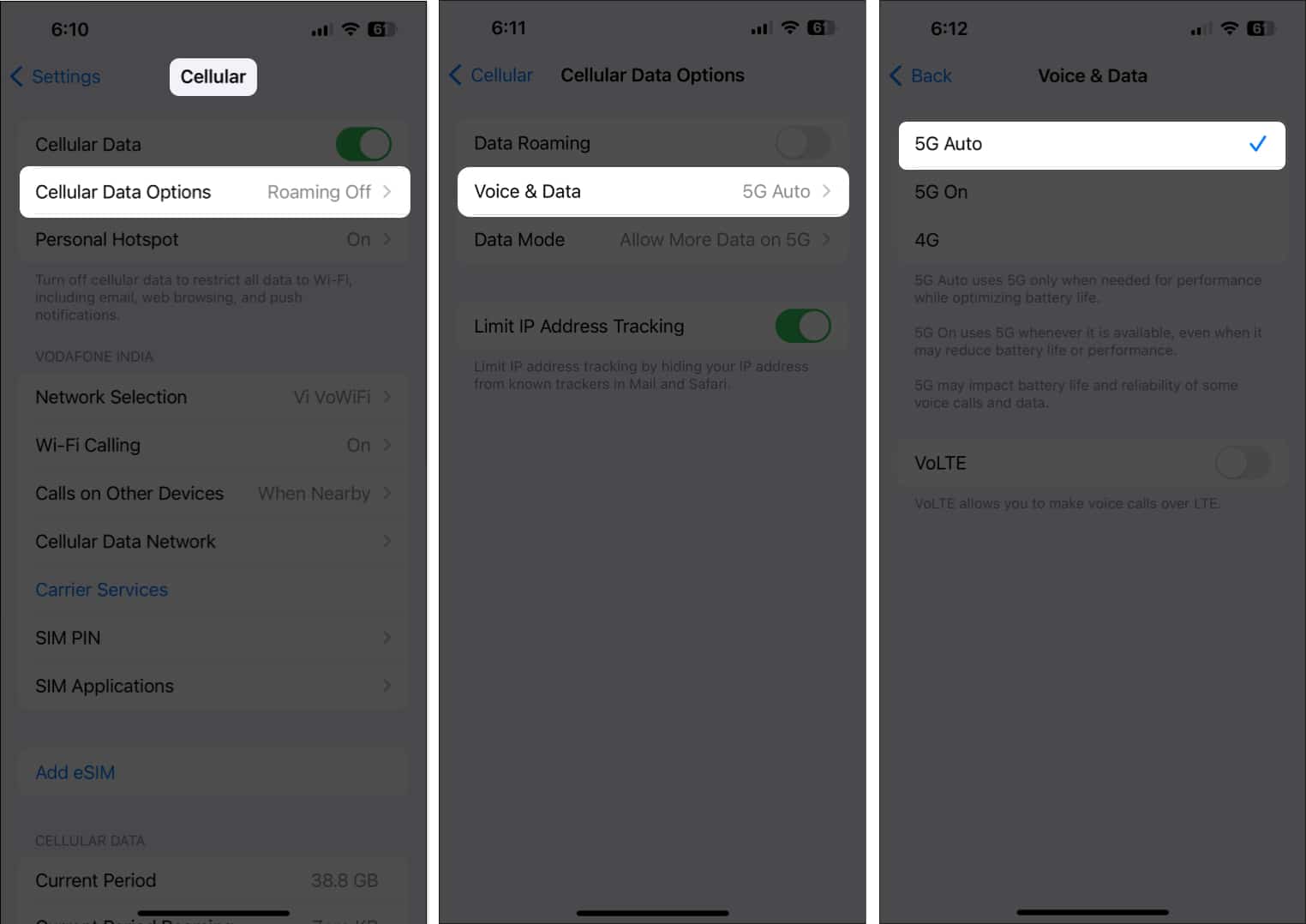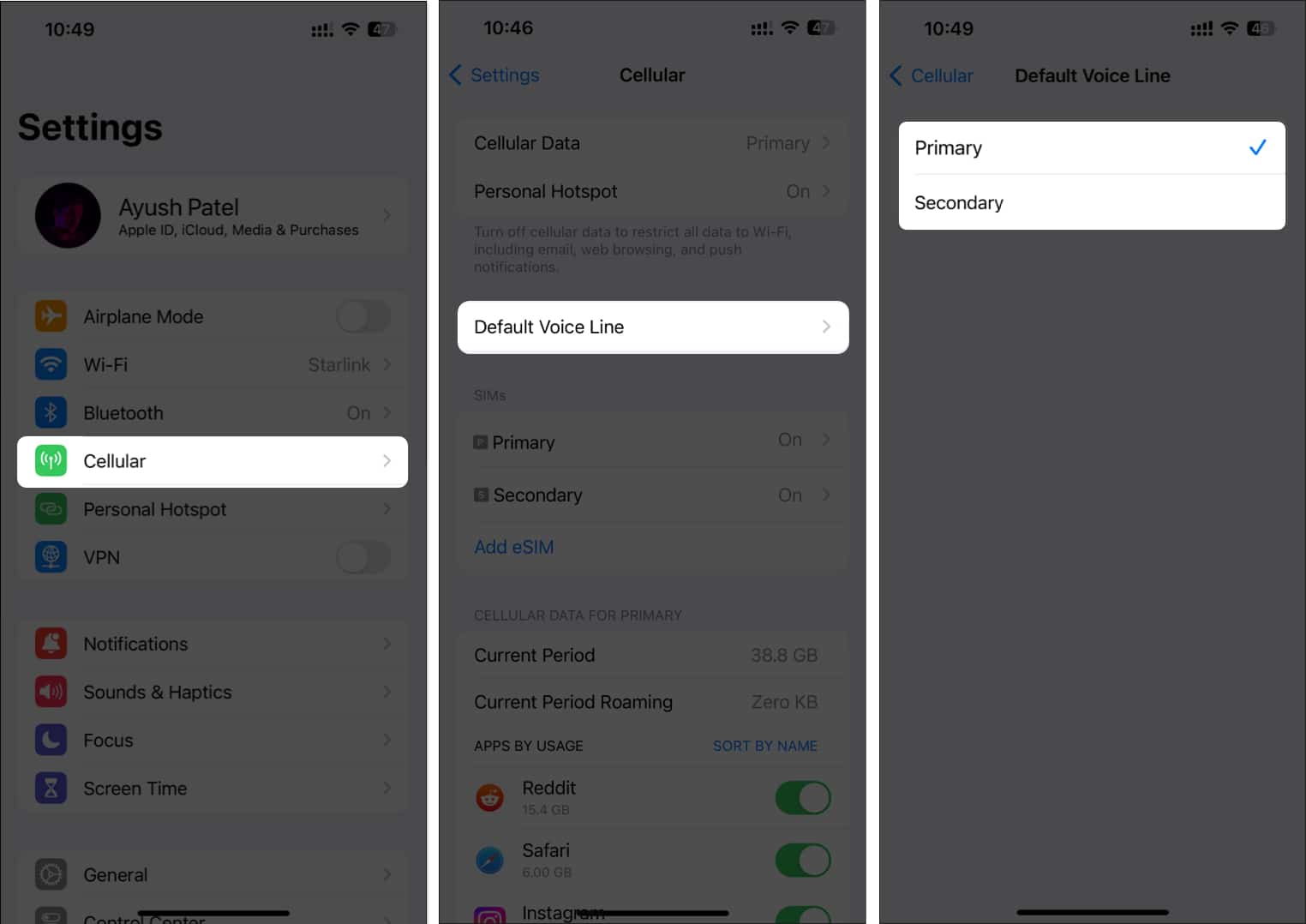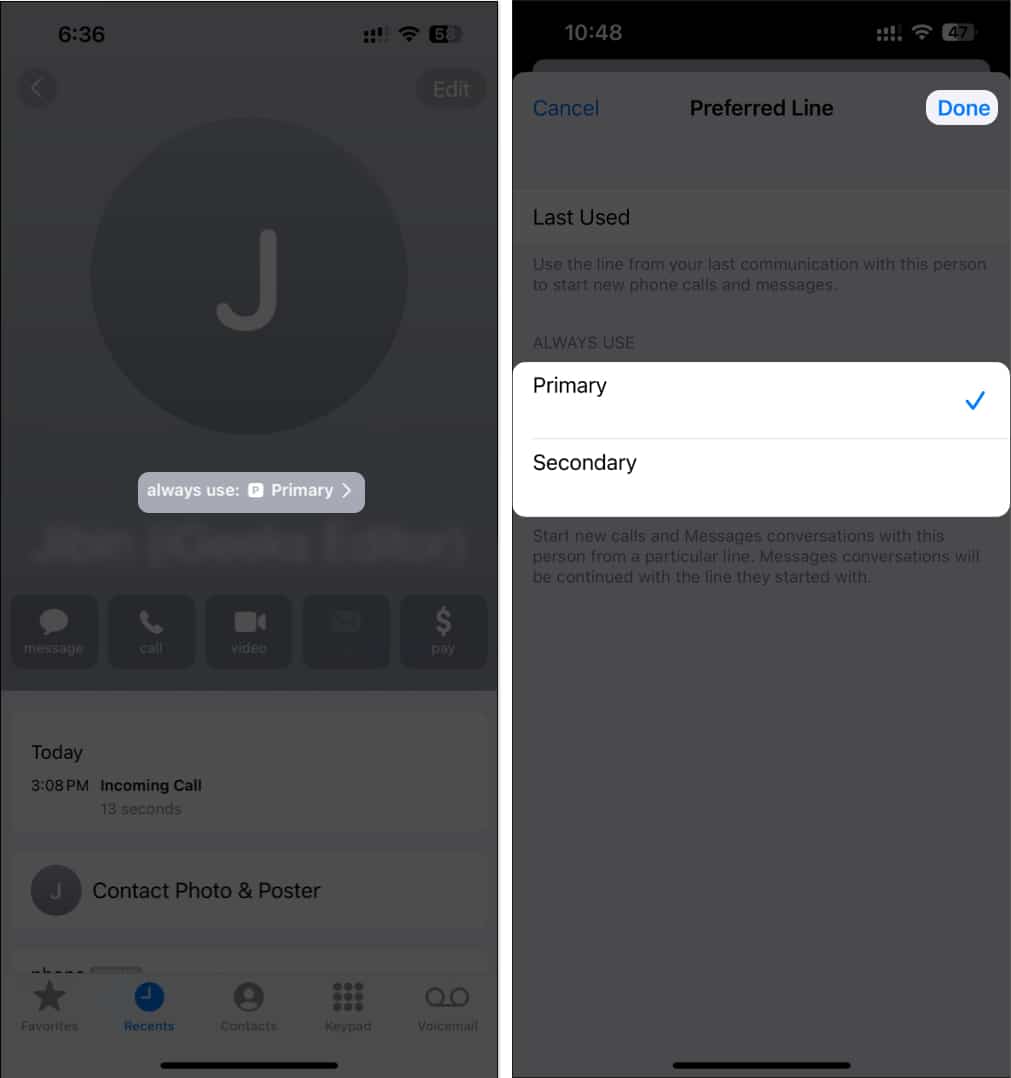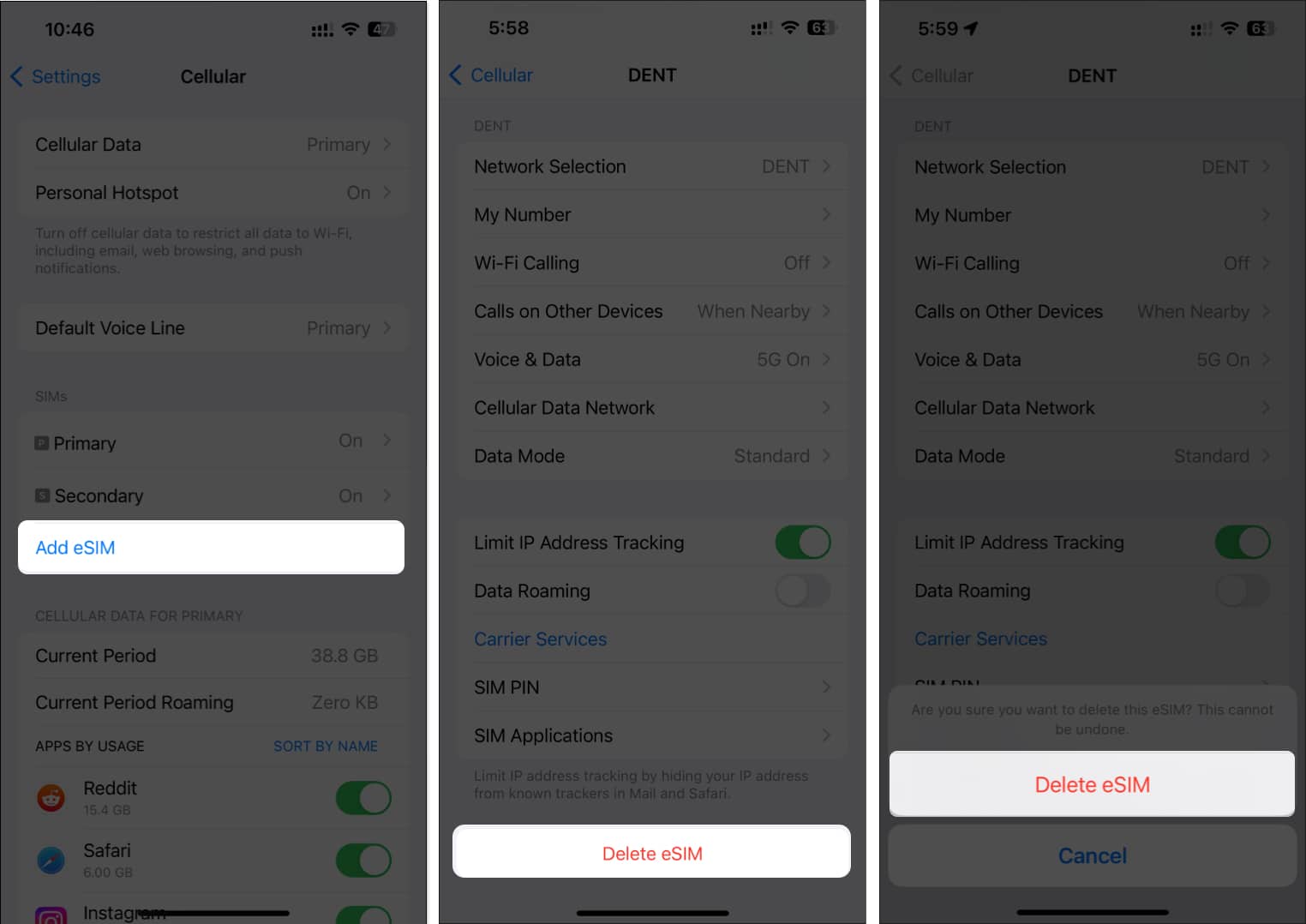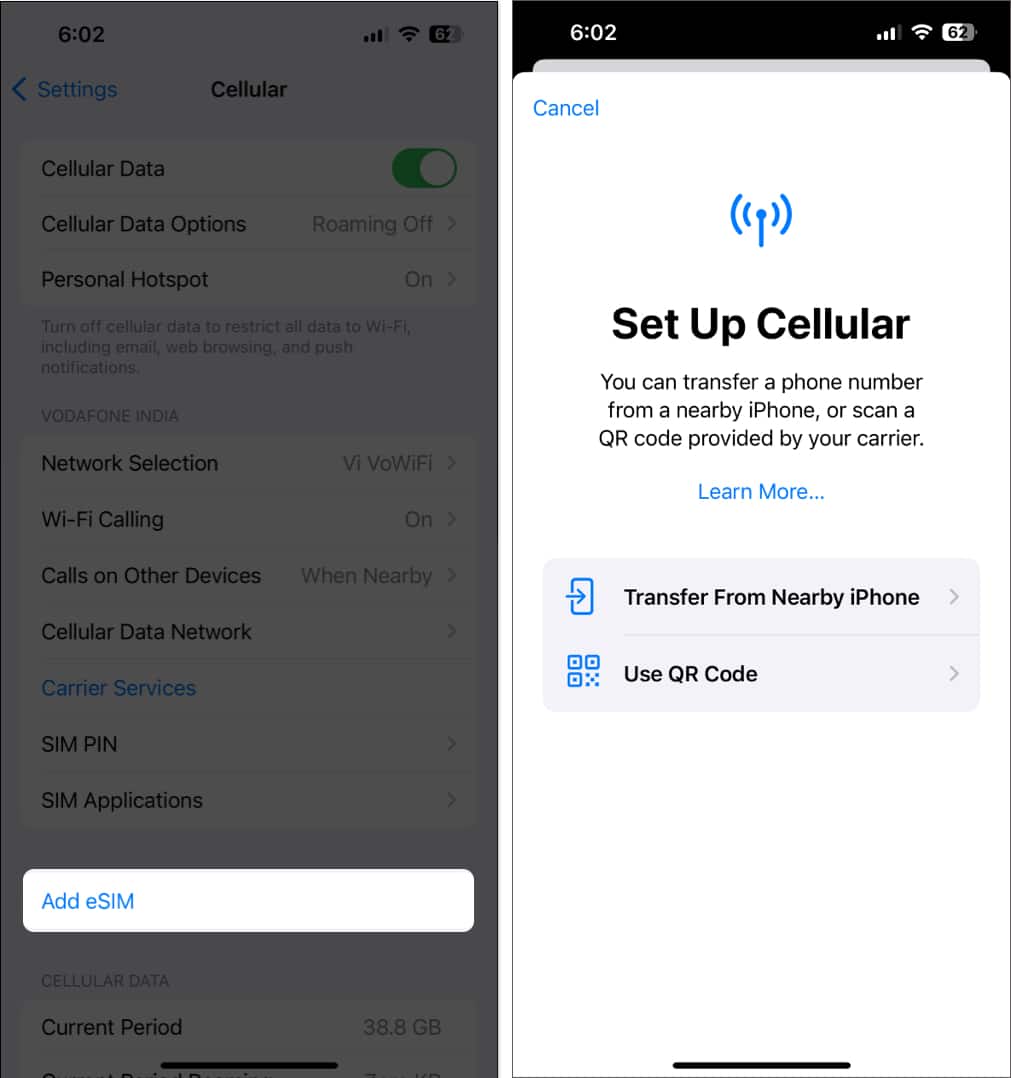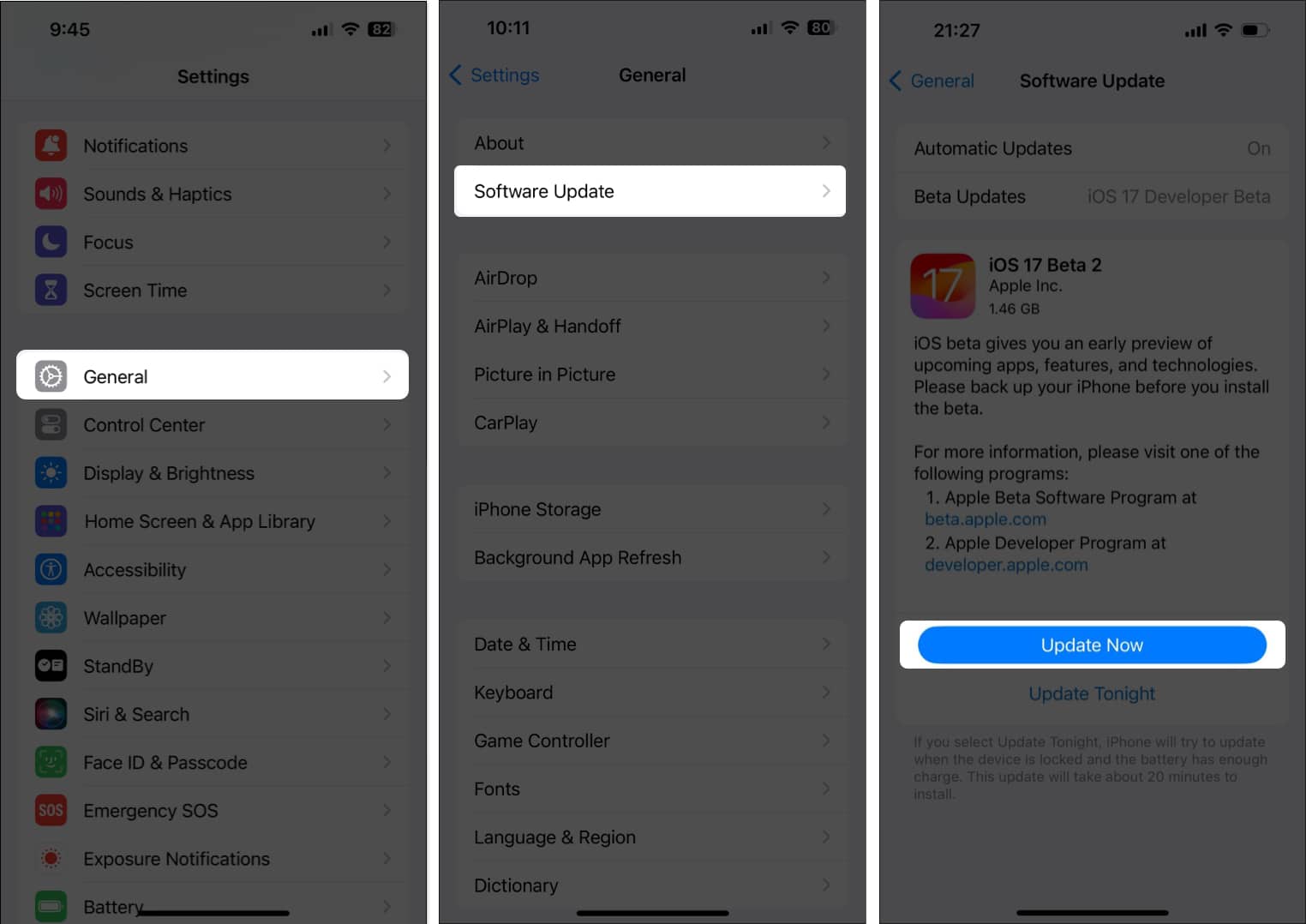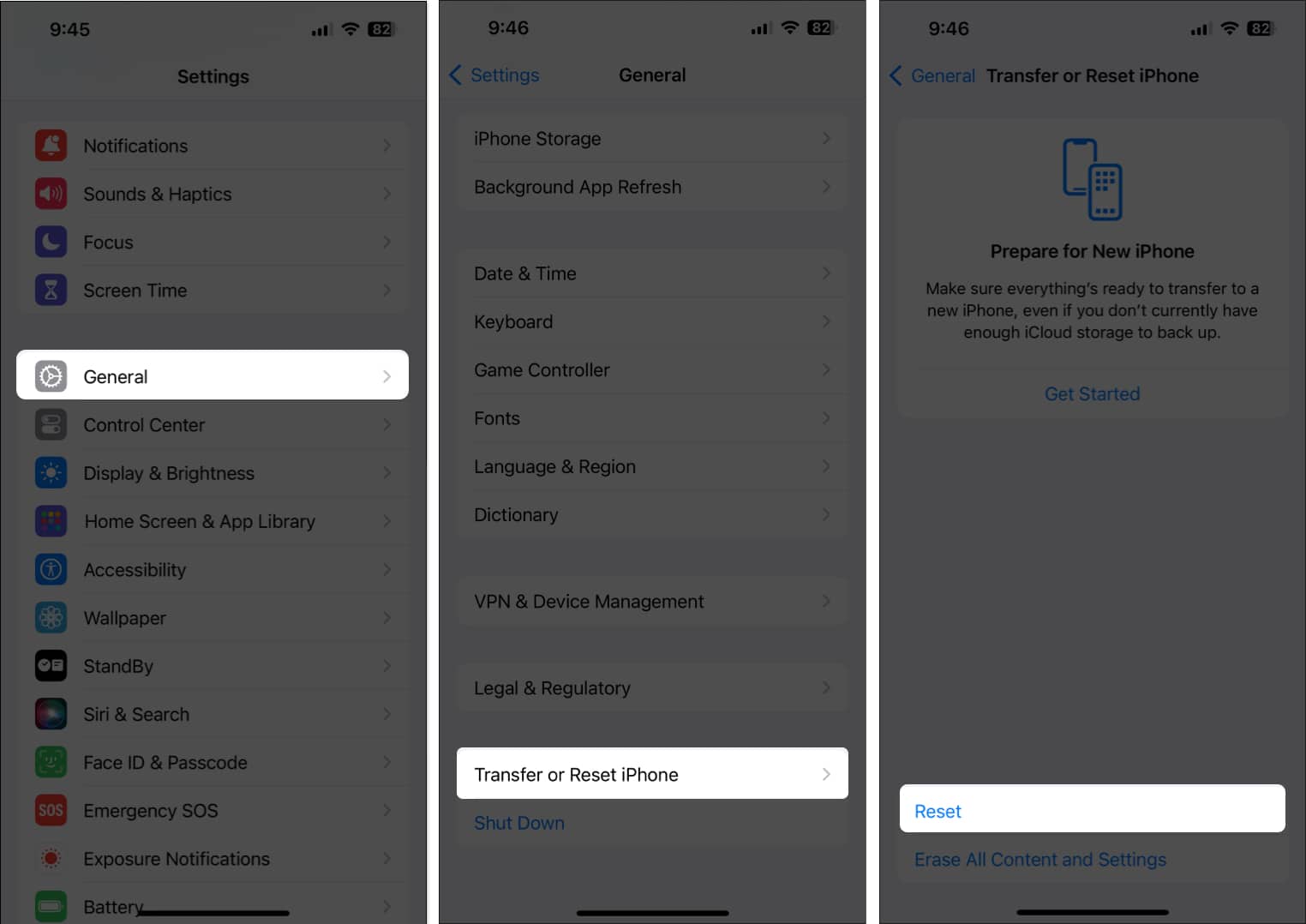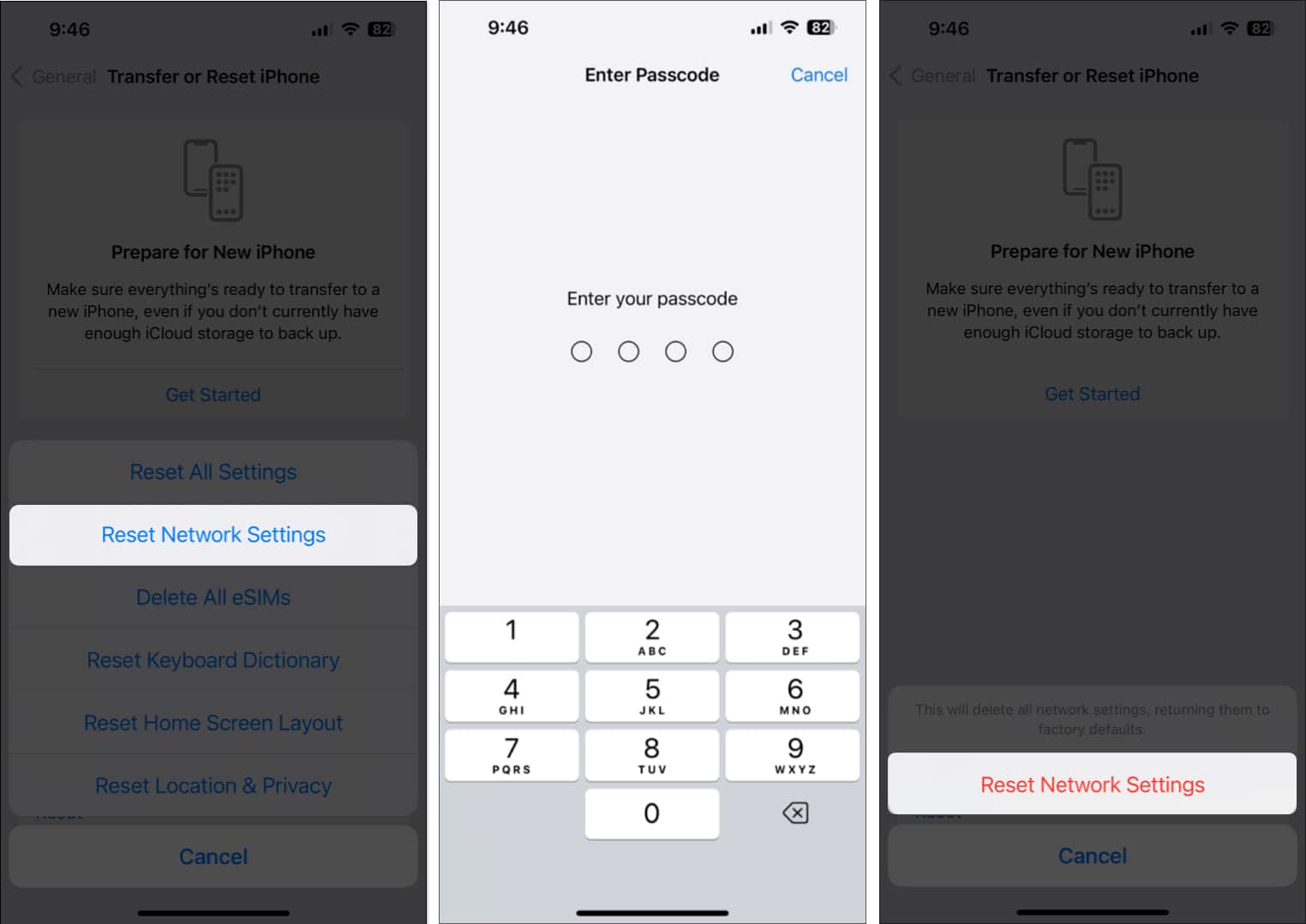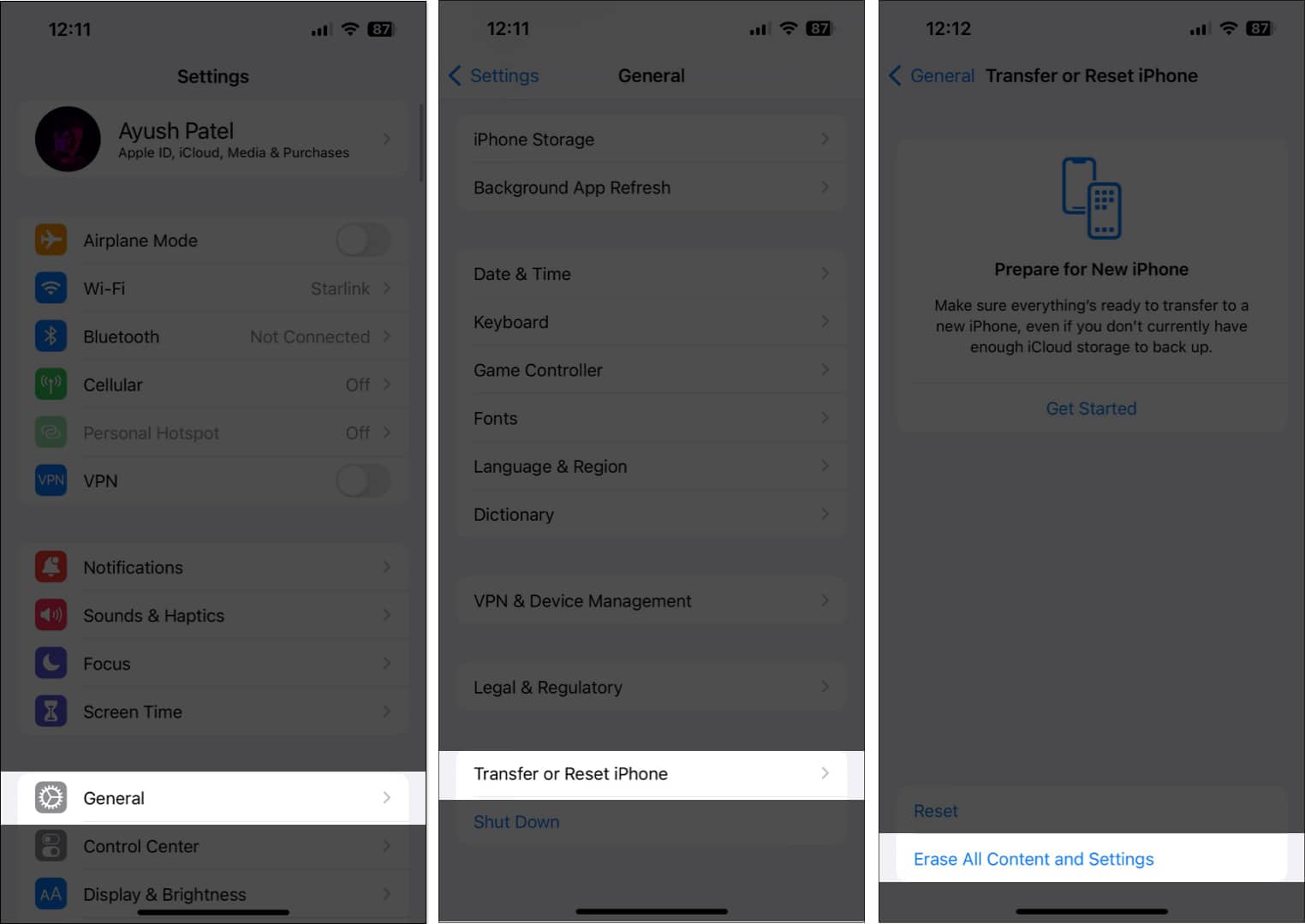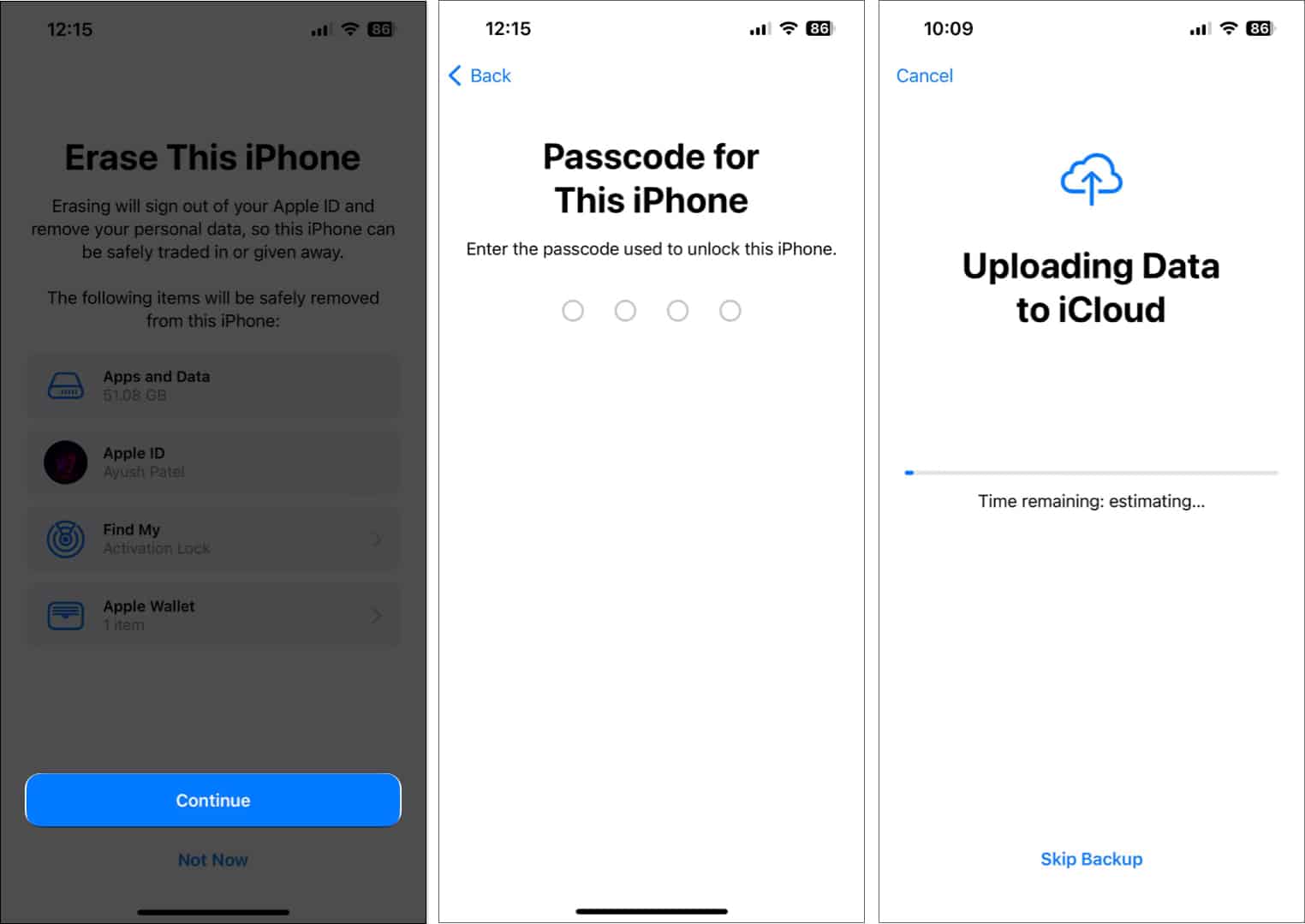How To Fix Call Failed On Iphone Ios 17 Updated
You have landed at the right place because I have compiled a list of quick and easy solutions to fix the iPhone call failed error.
Why does my iPhone keep saying call failed?
If calls fail immediately or repeatedly on your iPhone, the usual suspects are cellular connectivity or Wi-Fi issues, a Phone app issue, AirPlane mode, and a change required in your Network Settings. While not being able to make your call is annoying, the solutions are fairly straightforward if your misfortune is caused by one of these pesky roadblocks. Let’s get into the fixes. Note: If you haven’t already, it may be worth recalling the number to make sure your iPhone’s calls are actually failing and that this wasn’t a one-off issue.
How to fix call failed on iPhone
It can be frustrating when your iPhone repeatedly displays ‘Call Failed’. Don’t worry, we’re here to help. Below are some troubleshooting steps to resolve the issue.
1. Force close the Phone app
One of the simplest solutions to fix any app-related issues on your iPhone is to force close and relaunch the app. Here’s how to do so for the Phone app:
2. Check your cellular reception
If relaunching the Phone app didn’t help eliminate the “Call Failed” error, the next step is to check your iPhone’s cellular reception. This makes sure you’re not unreachable; it’s best to have at least three bars of signal strength. If you have weak cellular reception, you can try moving to a different room or location to see if that helps. However, if you continue to face issues, follow the steps given below to reconnect your iPhone to cellular services.
3. Force restart your iPhone
If your calls are still failing, try the tried-and-true method of turning your iPhone off and on again. This will help resolve any temporary glitches that may prevent your iPhone from working correctly. However, if you don’t know how to do so, check out our in-depth guide on how to hard reboot any iPhone.
4. Turn off Wi-Fi calling
Disabling Wi-Fi calling can also help you get rid of the “Call Failed” error on your iPhone. This error can sometimes be caused by issues with your internet network. If you turn off Wi-Fi calling, the calls will be routed over the mobile network instead, which might resolve the issue. You can also toggle it off under Settings → Phone → Wi–Fi Calling.
5. Check for carrier updates
Most providers deploy regular carrier updates that can help improve your iPhone’s connectivity and make it compatible with newer technologies. However, if you’ve never installed a carrier update, you may encounter the Call Failed error. We also have a detailed guide for if a cellular update fails on your iPhone.
6. Enable automatic network selection
The “Call Failed” error on iPhone can also occur due to a weak or congested cellular network. However, enabling automatic network selection can help eliminate this issue by allowing your iPhone to automatically switch to a different network in case the current network fails to work as expected. If automatic network selection is already enabled, you can try turning it off to select a mobile network manually to see if that can help you fix the issue. However, if that doesn’t stop your calls from failing, try the next solution.
7. Select the correct network mode
The “Call Failed” error can also occur because your iPhone is connected to the wrong network mode. For example, if your iPhone is set to 5G, and you are in an area with only 4G coverage, you may get the Call Failed error. To prevent this issue from occurring, you should select the correct network mode. Here’s how:
8. Check your SIM
If you’re using dual SIM on an iPhone wherein one SIM supports calling while the other SIM is reserved only for data, make sure you’ve chosen the correct SIM or Default Voice Line that can be used for calls. Although the steps above can help you choose the default voice line, you can still change the SIM you’re using for specific contacts in the Phone app. Here’s how to ensure you’ve selected the correct SIM before placing calls:
9. Reinsert the SIM
If you’ve never removed a SIM card since the day you completed setting it up, it may need to be removed and cleaned before it can start working again. If your iPhone uses eSIM instead of a physical card, you can delete the eSIM in Settings and add it again to fix the issues. Aside from iPhone 14 and later models sold in the United States, all iPhones have a physical SIM card slot on the left side. Check out our guide if you don’t know which iPhone model you have. Use the ejector tool or a pin to remove the SIM card. Then, clean it with a soft dry cloth before reinserting it. If your iPhone uses an eSIM, follow these steps to delete and re-add it:
10. Check for iOS updates
Glitches in iOS can also cause calls to fail on you. If you think that’s the case with your iPhone, follow the steps below.
11. Reset Network Settings
Unnecessary changes you might’ve made to your iPhone’s network settings can also cause calls to fail unexpectedly. If you think this could be the case with your iPhone, try resetting the network settings to their default values.
12. Check if you’re blocked
If your number has been blocked, you may receive the “Call Failed” status on your iPhone. One of the easiest solutions to see if you’ve been blocked is to place a call to another number. If that call goes through without a hitch, and you try to call the original number again only to get a “Call Failed” error, there’s a good chance you’ve been blocked. Give our in-depth guide on how to know if someone has blocked you a look for more information.
13. Factory reset
If the previous fixes didn’t work for you, your last resort is to perform a factory reset on your iPhone. This will delete the user data and preferences to restore your iPhone to factory settings and fix any issues along the way. Since factory resetting erases all photos, videos, files, and user settings, it’s important to back up your iPhone before doing so. Otherwise, your stored data will be lost without a way to recover it.
Video: 7 Ways to Fix Call Failed on iPhone
Contact your carrier for support If none of the previously mentioned solutions were able to help you resolve the “Call Failed” issue, you will have to contact your carrier to see if they can assist you. Additionally, you can request a replacement SIM card for your existing number to phase out the possibility of SIM card-related issues. If your carrier isn’t able to do much, try contacting Apple Support to schedule a Genius bar appointment at a nearby Apple Store. This way, you can get your iPhone diagnosed for potential hardware and software issues that might be causing the calls to fail unexpectedly. Wrapping up… Calls failing on iPhone can be a really frustrating issue when you’re in the middle of an important conversation. However, the fixes listed in this guide should help you resolve this issue quickly. If you found this guide helpful, let us know which solution did the trick for you in the comment section below. Explore More :
What does Cancelled Call mean on iPhone and how to fix it!
🗣️ Our site is supported by our readers like you. When you purchase through our links, we earn a small commission. Read Disclaimer. View all posts
Δ