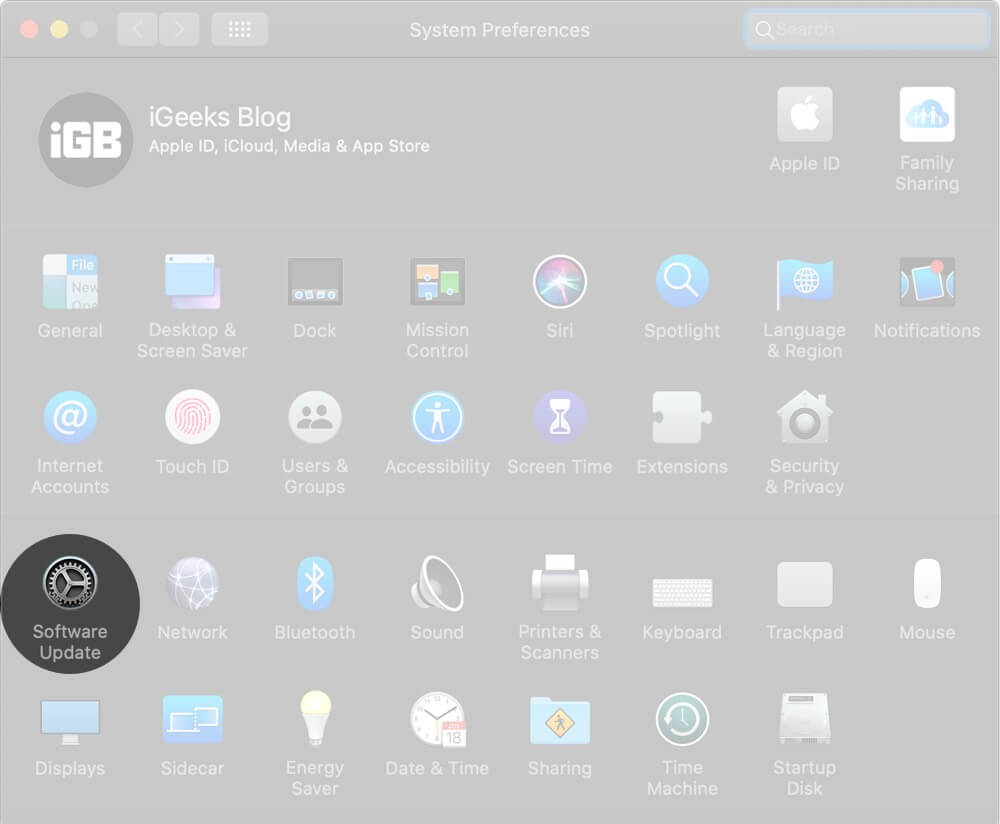How To Fix Bluetooth Not Available Error On Mac
There are no fixed causes for the occurrence of this error. Chances are, it may be because you haven’t restarted your Mac in a while, or an external connected Bluetooth device is misbehaving, or macOS has a bug. Whatever be the reason, we have find the solutions to fix Bluetooth Not Available Error on Mac. Let’s move on…
Reboot your Mac Restart your Bluetooth Device in macOS Disable and Enable Bluetooth on Mac Eject all USB Devices Connected to Mac Remove .plist Files on Mac Reset Mac’s Bluetooth Module Reset SMC Update macOS to Latest Version
Reboot your Mac
Most of the times a rebooting a Mac helps to fix the Bluetooth issue. When you use your Mac for an extended period with shutting it down and connect multiple devices and peripherals, there are chances your Mac starts to show some small glitches.
Restart your Bluetooth Device in macOS
If Mac’s reboot does not help, it is time to check your Bluetooth device’s battery percentage and then restart it. For AirPods, you may keep it in the charging case, and to restart other Bluetooth devices, please follow its standard procedure.
Disable and Enable Bluetooth on Mac
If you are not able to turn off Bluetooth from the menu bar,
Eject all USB Devices Connected to Mac
A quick hack to fix Bluetooth error is to physically remove all USB devices that are connected to your Mac. After disconnecting USB keyboards, mice, pen-drives, etc. wait for a minute or two and try to use Bluetooth again.
Remove .plist Files on Mac
After restart, your Bluetooth issues will be fixed.
Reset Mac’s Bluetooth Module
This will fix Bluetooth not available error. But in case it does not, maybe the problem lies with your connected Bluetooth devices. In that case, you may factory reset all connected Apple devices from the Debug option.
Reset SMC
If you are having problems after following the above method, you can try to reset SMC (System Management Controller). It works differently for different kinds of Macs.
Update macOS to Latest Version
To update your Mac click on the Apple Logo → System Preferences → Software Update. Signing Off… I am hopeful that one of the methods listed above fixed your issue. If not, the last thing you may try is to factory reset your Mac. However, if you feel perplexed to do so, buy a hard drive, back up your Mac, and contact Apple Support or visit an Apple Store to get things fixed. You may like…
How to Restore your Mac from a Backup Best Mac Backup Software How to Fix ‘Invalid Node Structure’ Error on Mac
🗣️ Our site is supported by our readers like you. When you purchase through our links, we earn a small commission. Read Disclaimer. View all posts
Δ


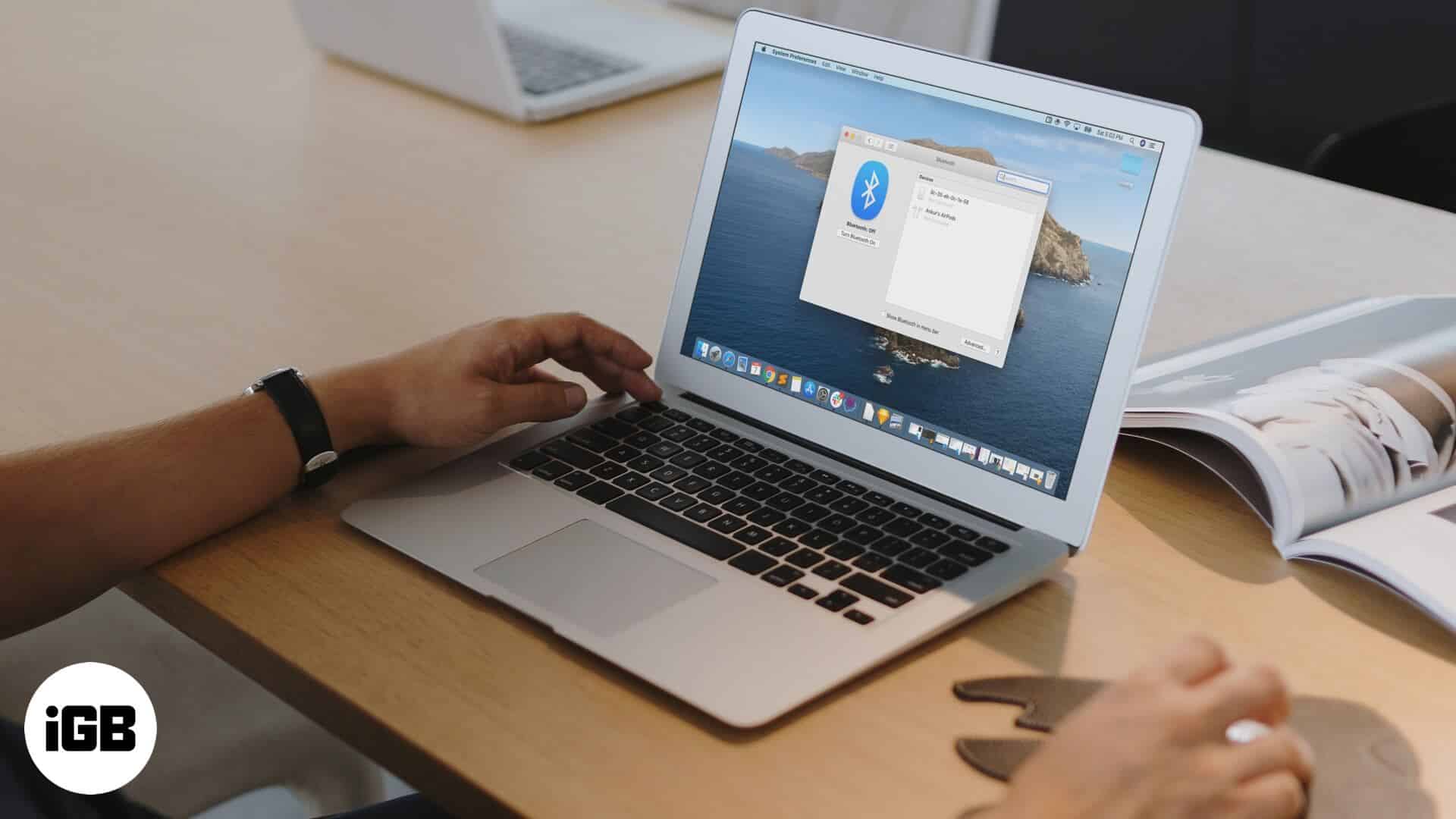
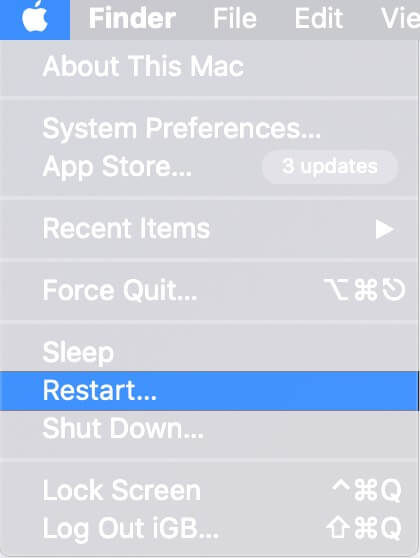
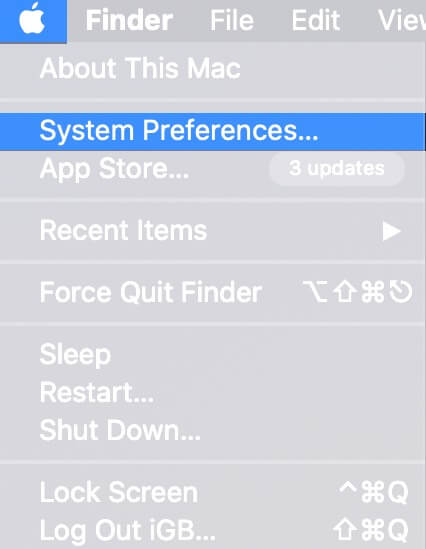
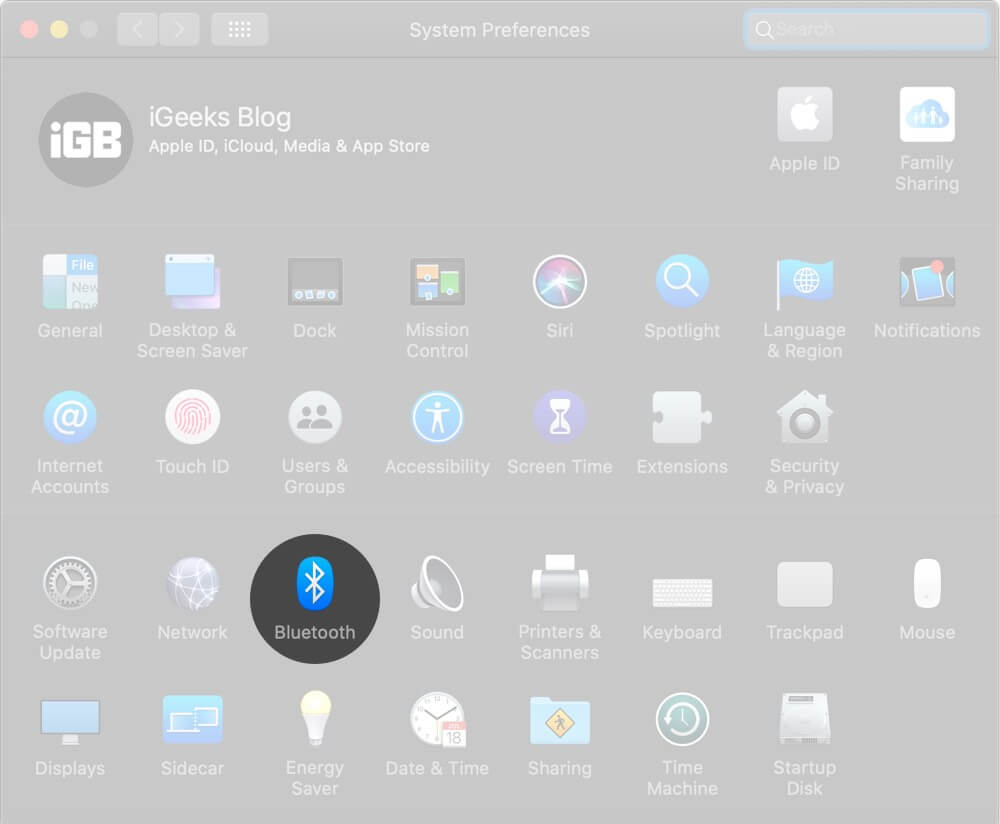
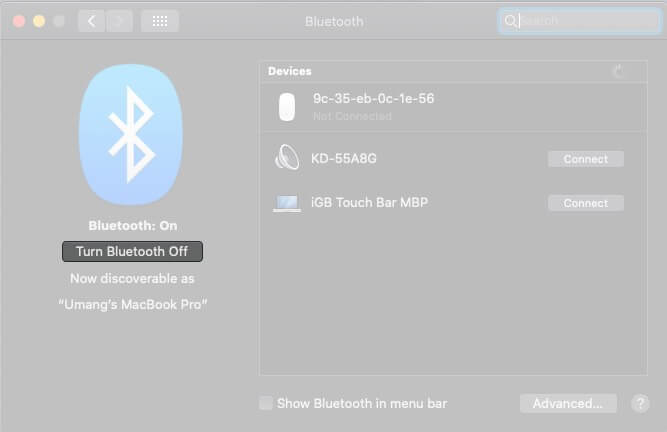
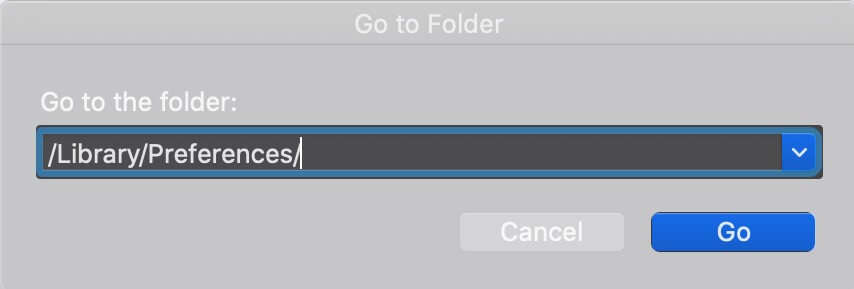
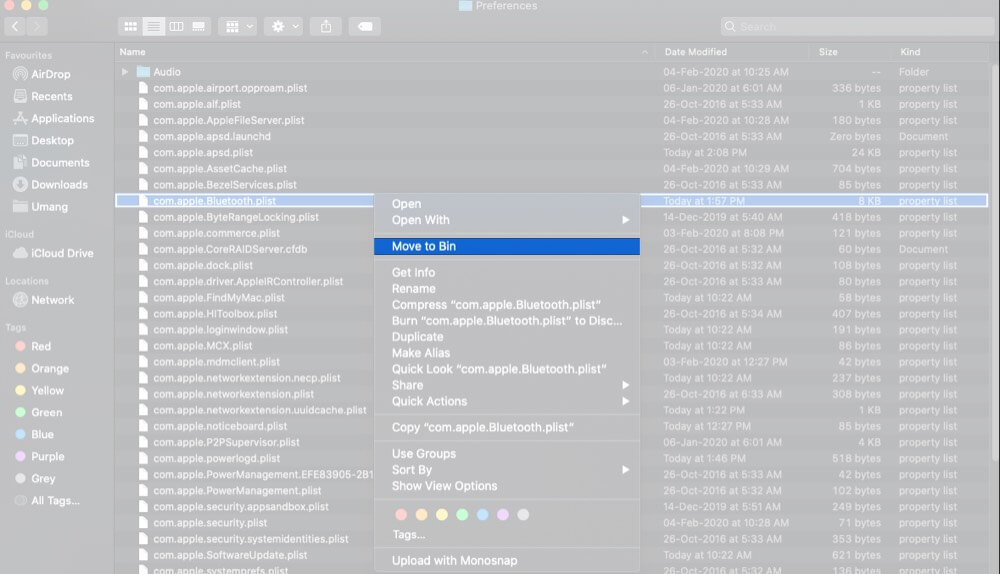
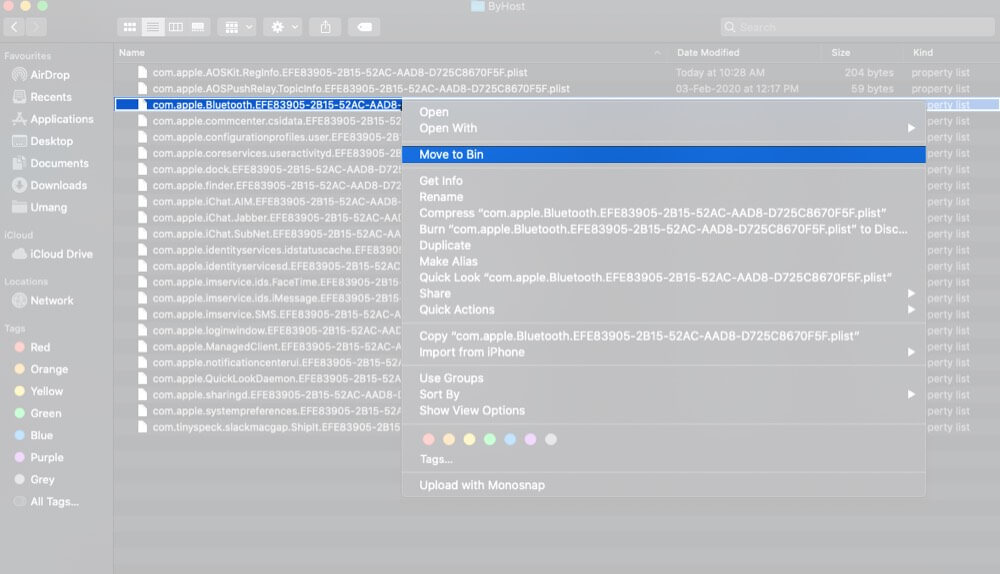
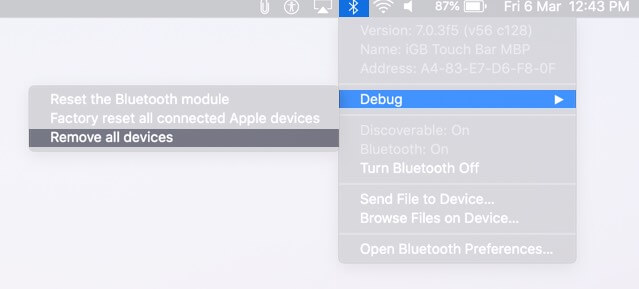
![]()