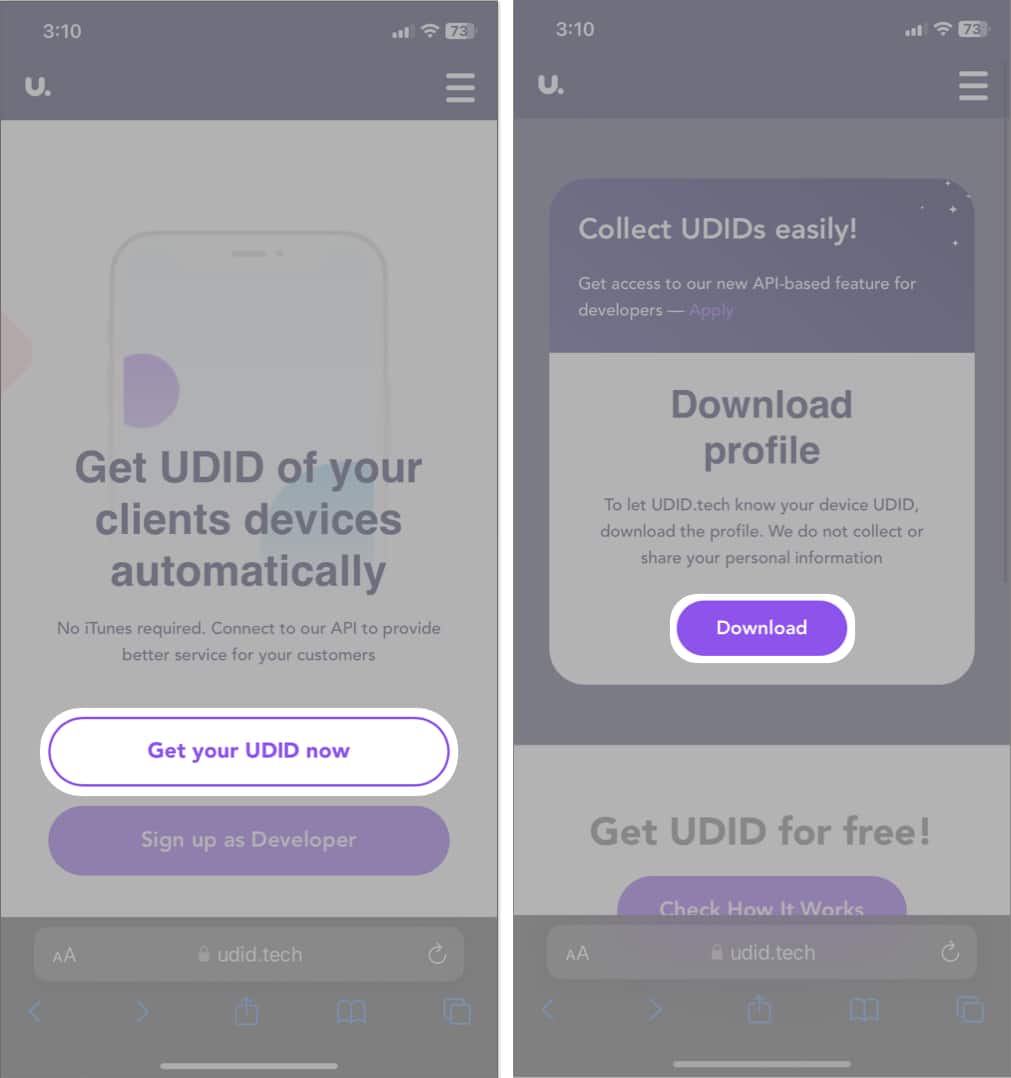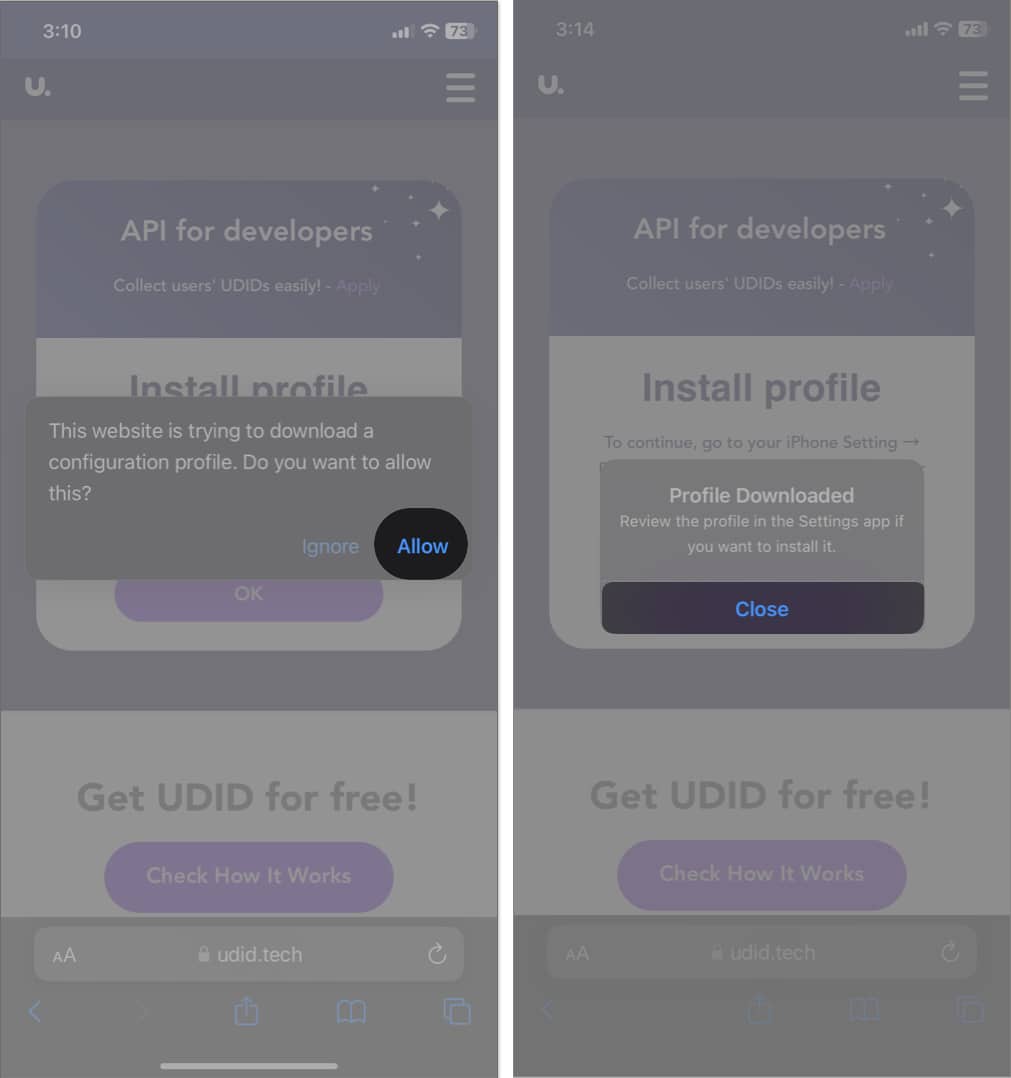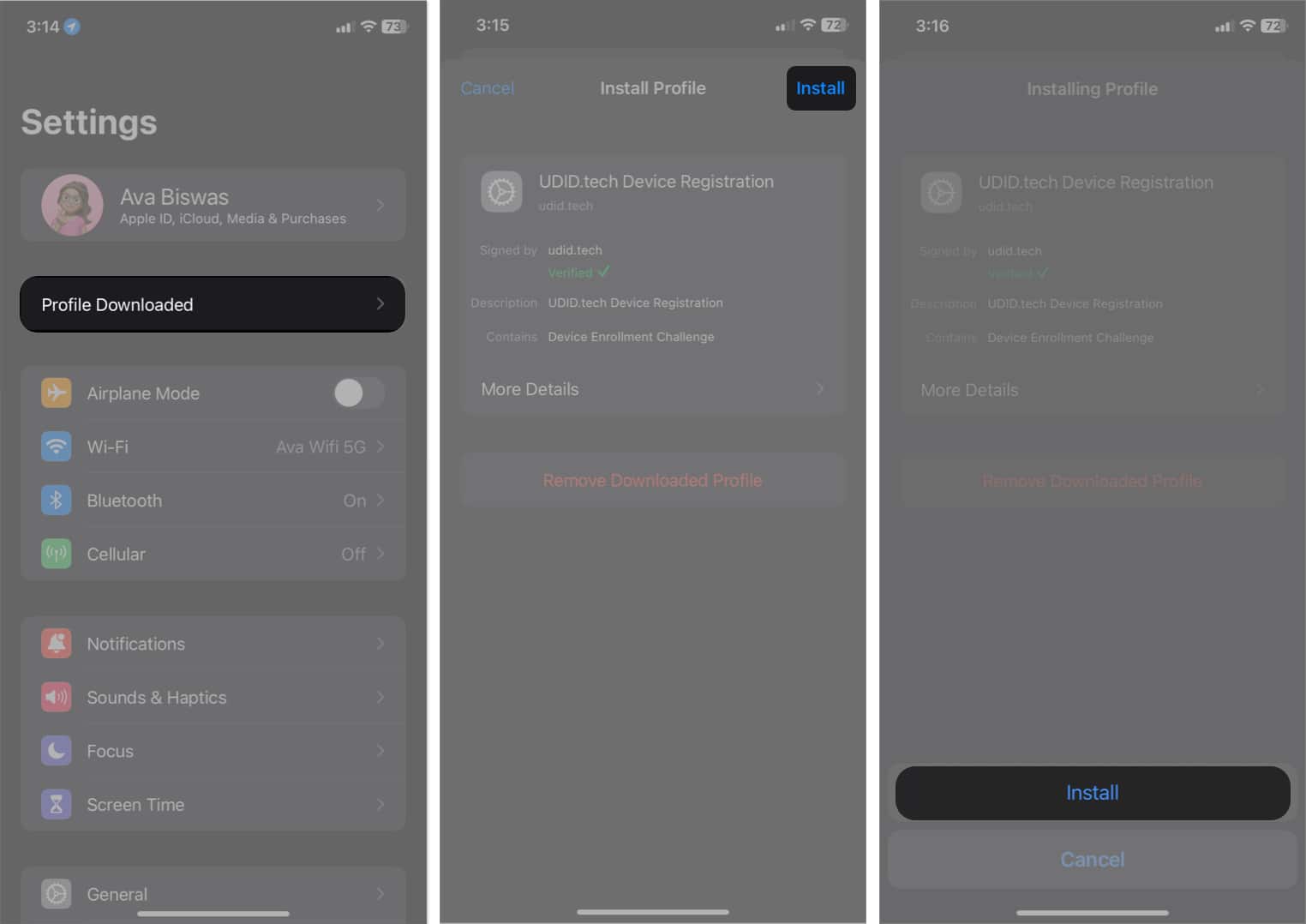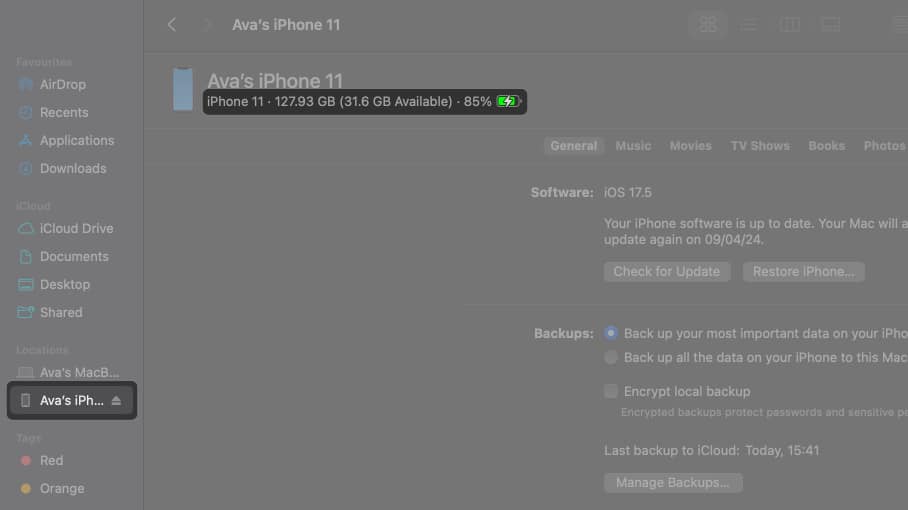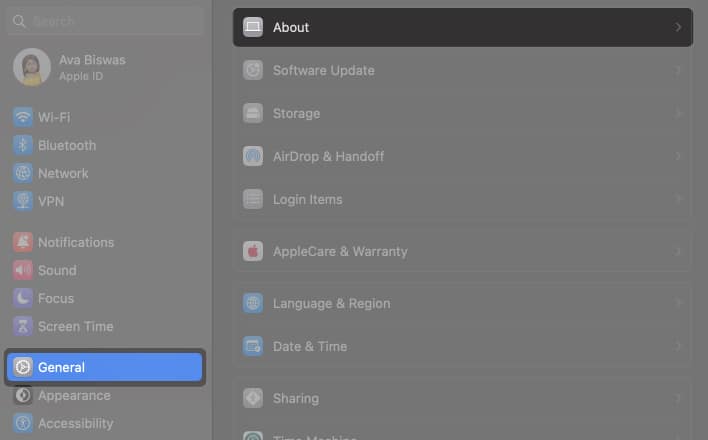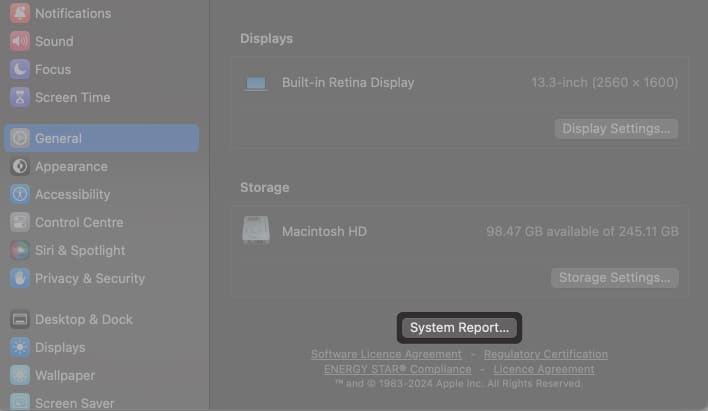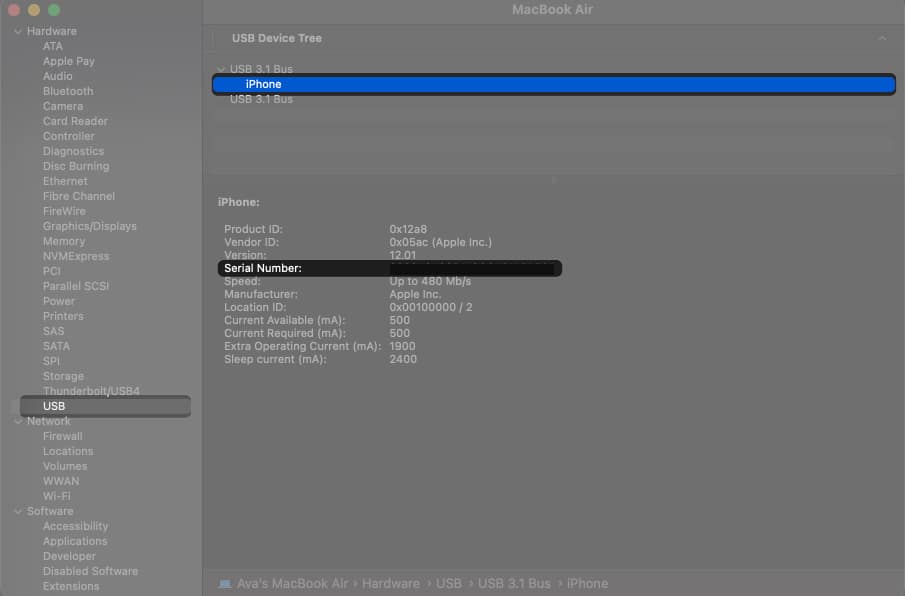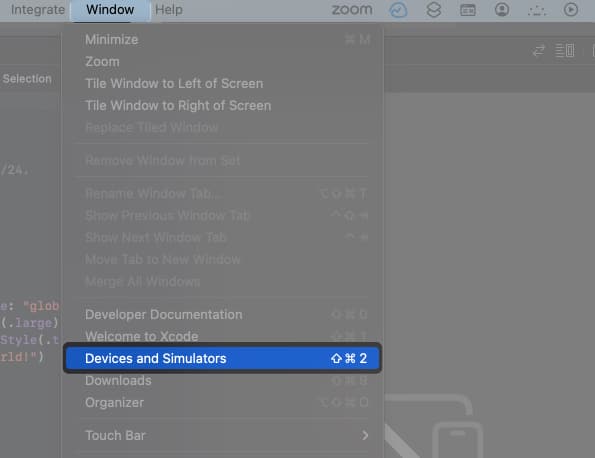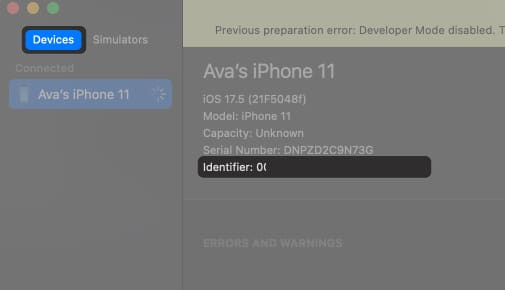How To Find Udid Of Iphone Or Ipad 2024 Updated
What is a UDID used for?
UDID stands for Unique Device Identifier. It is a 40- or 25-character hex code unique to each iOS or iPadOS device. When you set up your Apple device for the first time, Apple registers its UDID. Later, it’s used to identify a device that is using Apple services. UDID is mainly used by app developers who want to test their new apps. They need it to register devices for beta testing so that the app can be installed on designated devices. You can also use UDID to activate Find My on that iPhone or other Apple device and ensure it’s not lost or stolen. Please note that with the rising popularity of TestFlight, the need for UDID is on the decline. The reason for this is that UDIDs allowed the track down of specific devices for testing, causing privacy issues. On the other hand, TestFlight directly integrates with the App Store. Testers don’t need to share their UDID. They just need to accept invitations from developers to use beta versions of apps, thereby reducing the privacy risks involved. For detailed instructions, check out our guide on how to use TestFlight on your iPhone or iPad. With that clarification out of the way, if you are still adamant about using the traditional route to test apps, here’s how you can get the UDID of your iPhone or iPad.
How to find UDID of iPhone or iPad in 3 ways
Here are three of the most common methods to get the sacred identification code.
1. How to find UDID of iPhone without Mac
One of the easiest ways to find your iPhone’s UDID is to download the configuration profile using an API. Many tools are available to accomplish this, such as ShowMyUDID, UDID Tech, etc. However, you must do your due diligence and choose a reliable tool to avoid security issues. Here, I will show you the steps using the UDID Tech tool: You may copy the UDID and save it at the desired location or share it with developers. It’ll also show other information like IMEI, serial number, etc. So, you must exercise caution to protect sensitive information about your device. To avoid security risks, remove the profile after you have obtained the UDID. Just go back to Settings → Profile Downloaded → Tap Remove Downloaded Profile, and the profile will be deleted.
2. How to find iPhone’s UDID using Mac
If you have a Mac, you can find your iPhone’s UDID using Finder. Here’s how: There’s another alternate way to get your iPhone’s UDID via Mac. Follow the steps below:
3. How to get UDID of iPhone using Xcode
For those familiar with Xcode, here’s how to use it to check the UDID of an iPhone or iPad. Now that you’ve got the ID, copy it and use it wherever you want.
Watch our video to get UDID number of your iPhone and iPad: 2 easy ways explained
Trace your iOS ID! Finding your iPhone or iPad’s UDID is straightforward, and knowing how to do it can be useful, especially for app testing purposes. Whether you choose to use an online tool, your Mac’s Finder, or Xcode, you now have the knowledge to locate your device’s UDID with ease. If you face any issues, please drop them in the comments below! Read more:
How to find EID number on iPhone: 3 Ways explained! How to find Mac UDID for Beta Testing of Mac apps How to Find Your Apple Watch UDID to Test Beta Apps
🗣️ Our site is supported by our readers like you. When you purchase through our links, we earn a small commission. Read Disclaimer. View all posts
Δ