How To Find Saved Passwords On Iphone Or Ipad 2024 Guide
Here’s a detailed guide on how to find saved passwords on iPhone and iPad.
How to find saved passwords on iPhone or iPad
Follow these two methods to see all the passwords you saved on your iPhone or iPad.
Find passwords on iPhone using settings
Find passwords on iPhone using Siri
If you want to look for a specific password, you can try saying something like, “Hey Siri, what’s my Gmail password?” Siri will then open the saved Gmail details in the Passwords section in the Settings app.
How to manage saved passwords on iPhone or iPad
Now that you know how to view saved passwords on your iPhone or iPad, follow the steps below to manage them.
How to edit saved passwords on iPhone or iPad
How to delete saved account and password on iPhone
Alternatively, you can also swipe from right to left on the website or app you want to delete → Tap Delete → Confirm by selecting Delete Password.
How to manually add an account and password on iPhone or iPad
AutoFill Passwords is a super handy feature that’s exclusive to the default Safari browser for iPhone. It comes in handy, especially when you’re feeling a bit cautious about typing in your password every now and then. If you’re still getting the hang of this cool feature, don’t worry! Here’s our complete guide on how to use AutoFill Passwords on iPhone. Manage all your passwords Now that you know how to find and manage the Saved Passwords on your iPhone and iPad, I hope you can use it effectively. Now, let me reveal yet another secret to you. If you have the Keychain enabled, you can sync these passwords across all of your devices. Moreover, with iOS 17 and iPadOS 17, you can also share saved passwords with your friends and family. Read more:
How to generate strong passwords on iPhone and iPad How to use Google Chrome Password Manager on iPhone, iPad, and Mac
🗣️ Our site is supported by our readers like you. When you purchase through our links, we earn a small commission. Read Disclaimer.
Δ


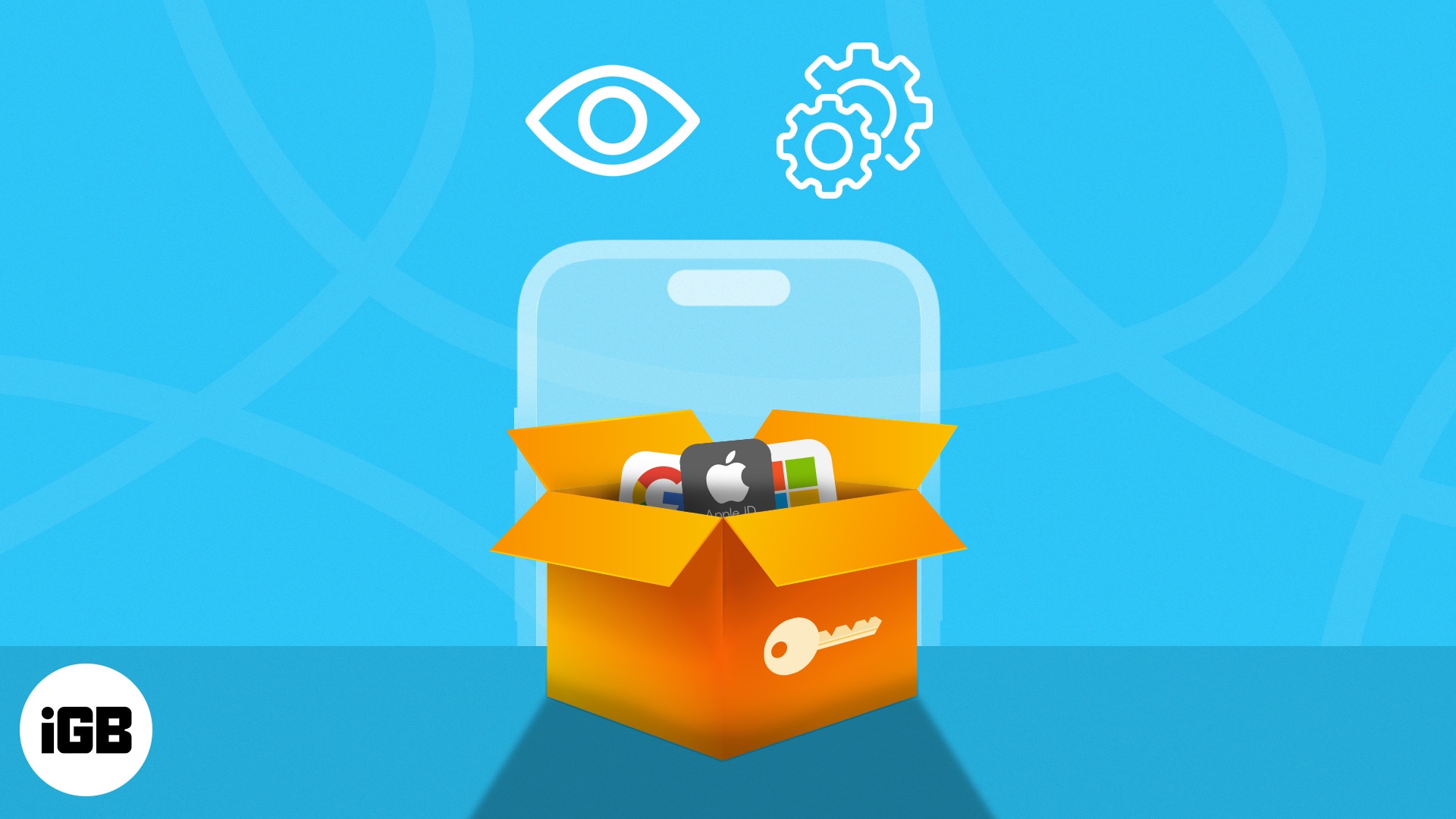
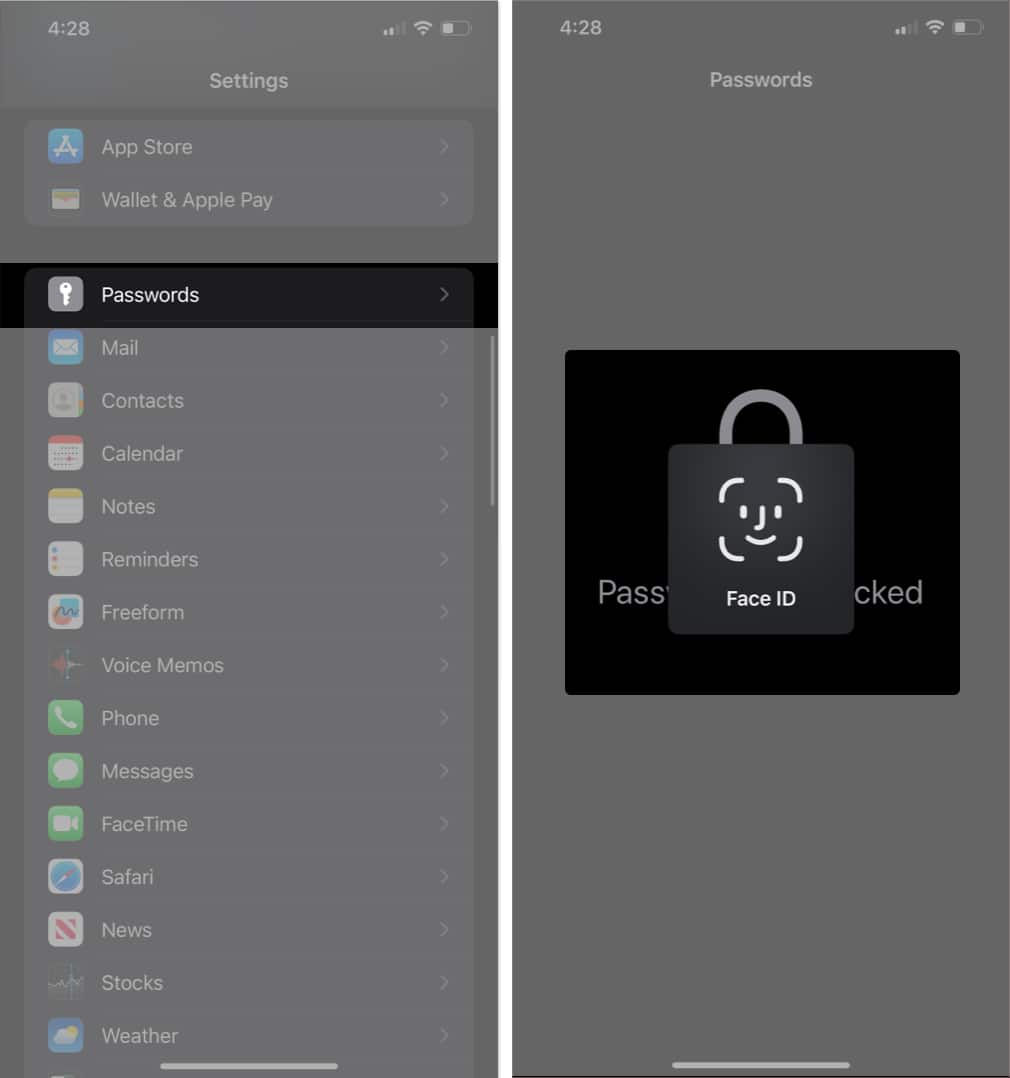
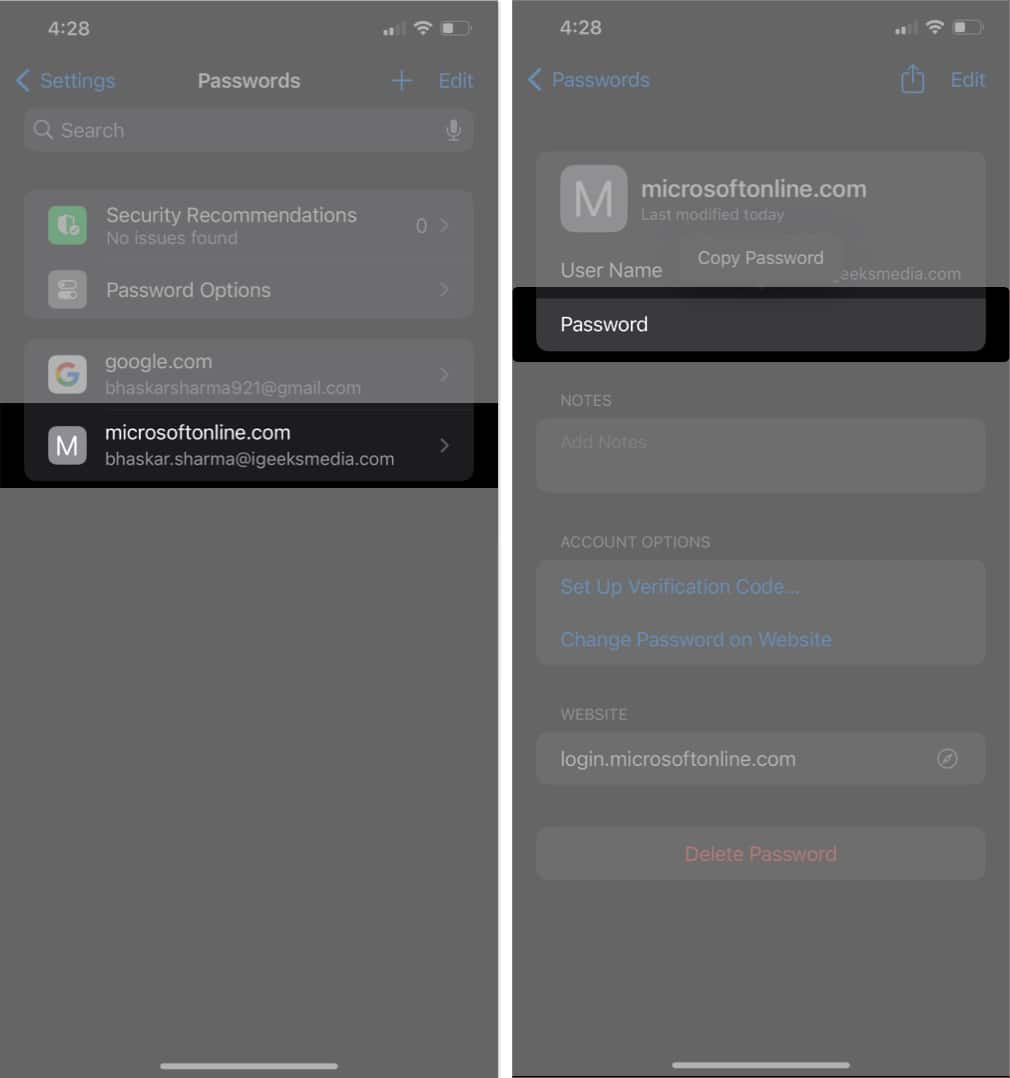
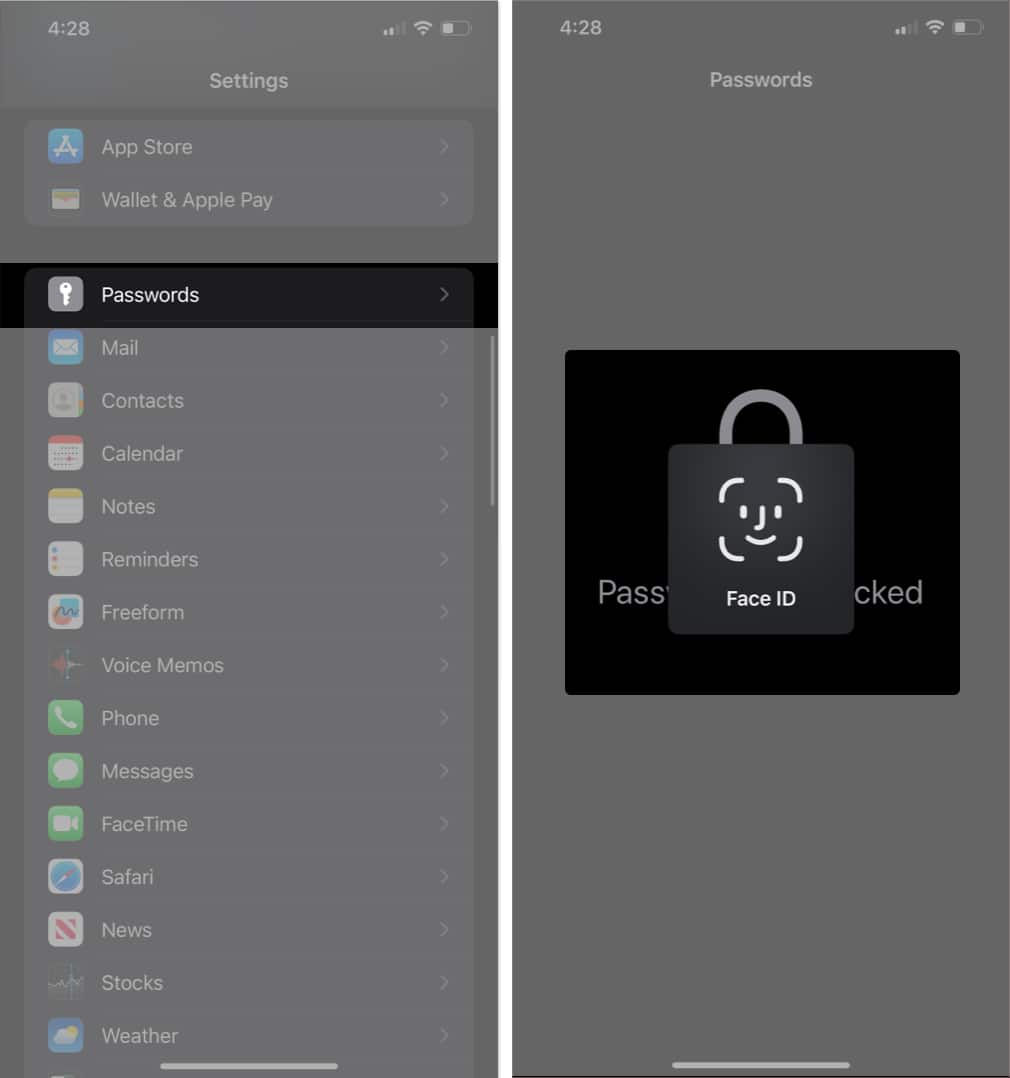
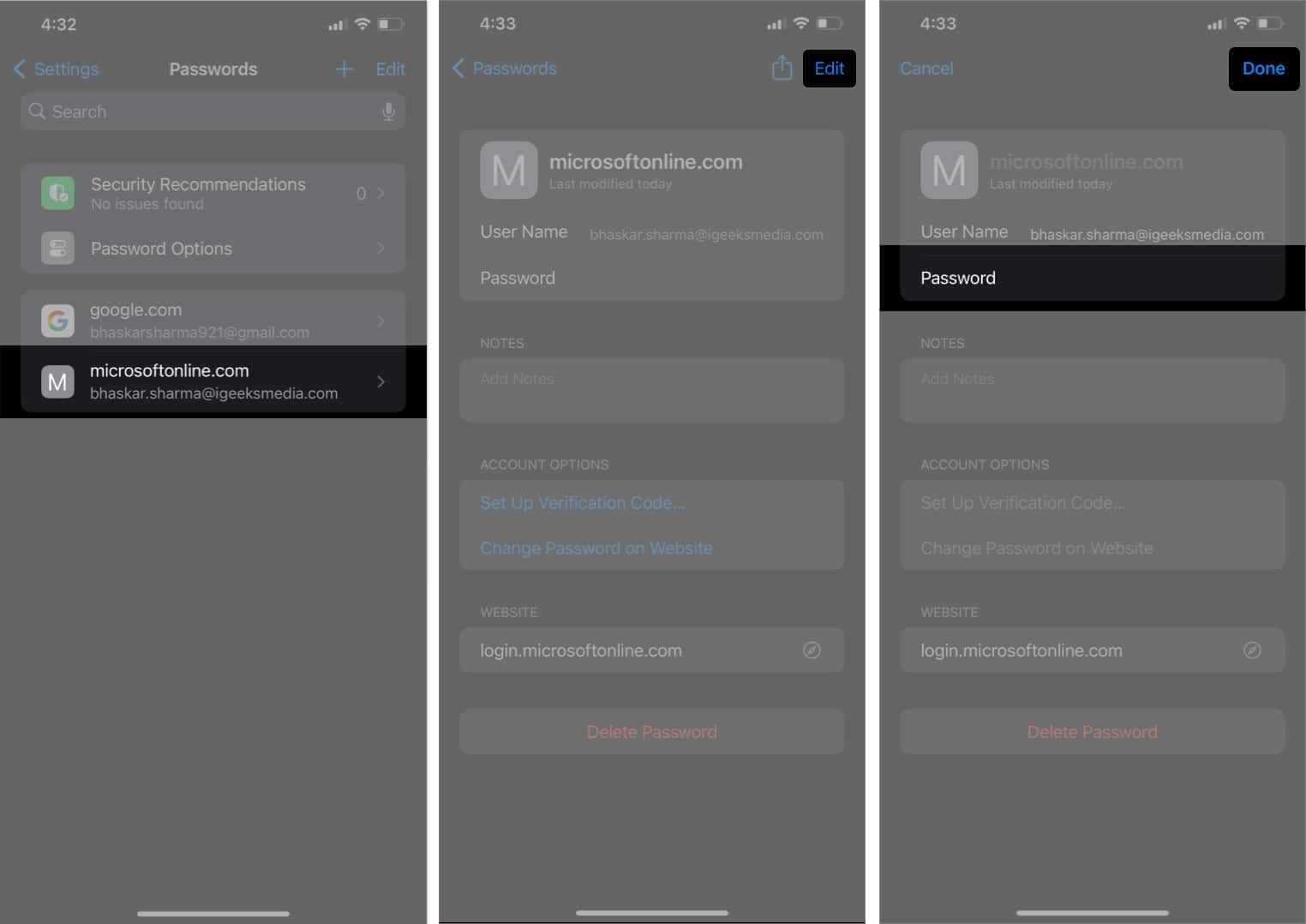

![]()