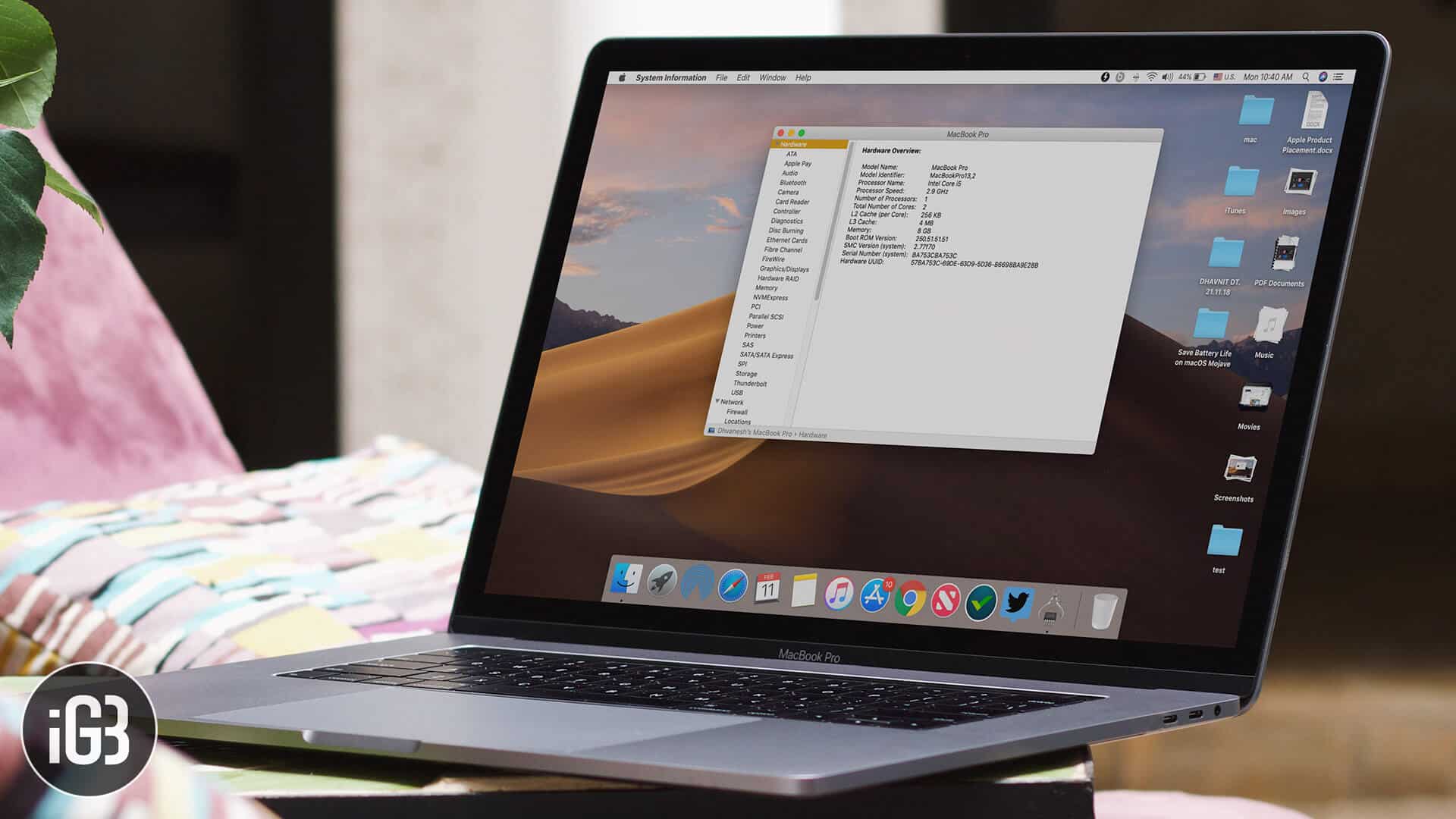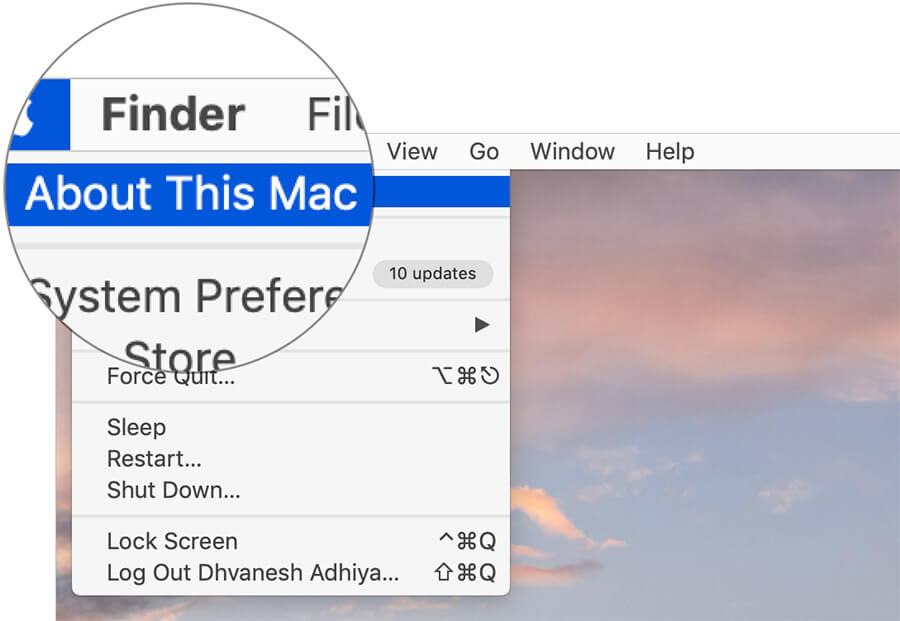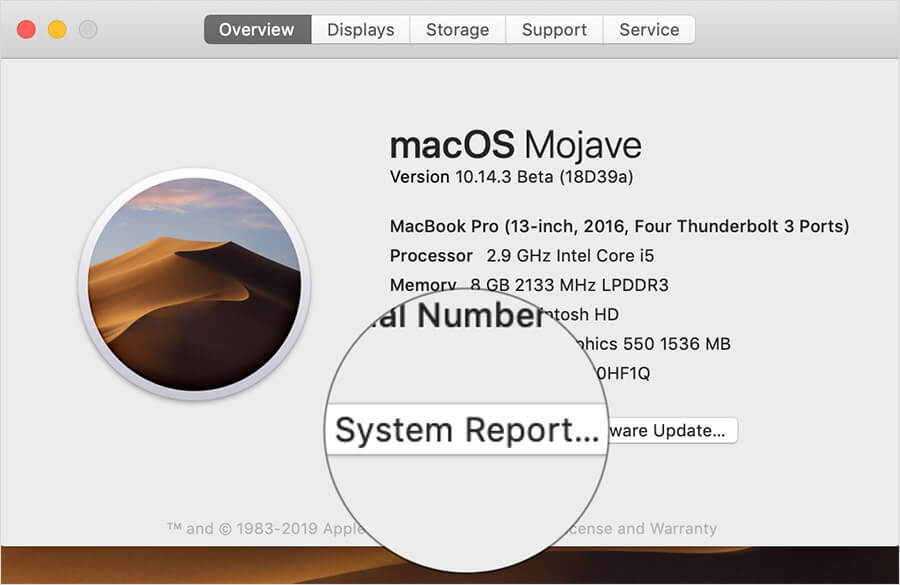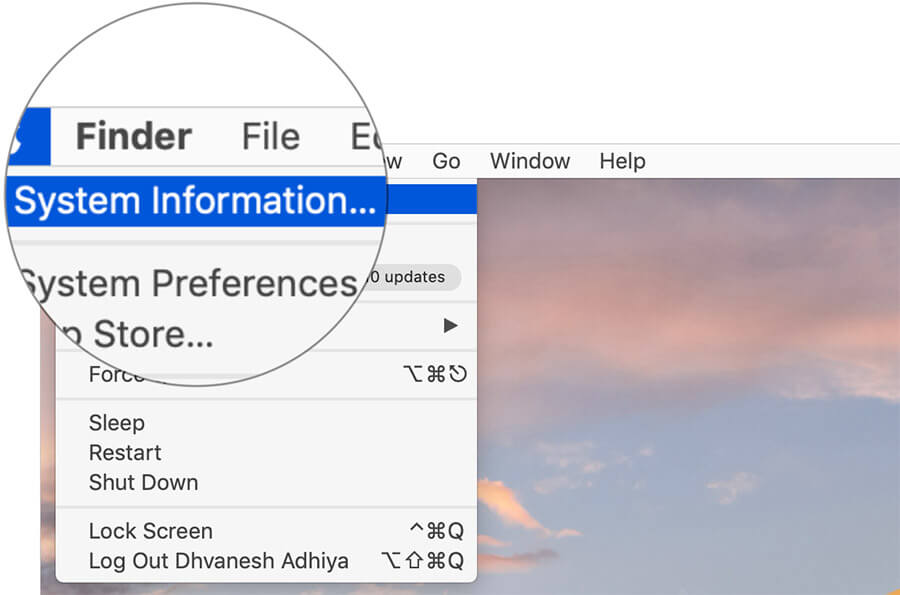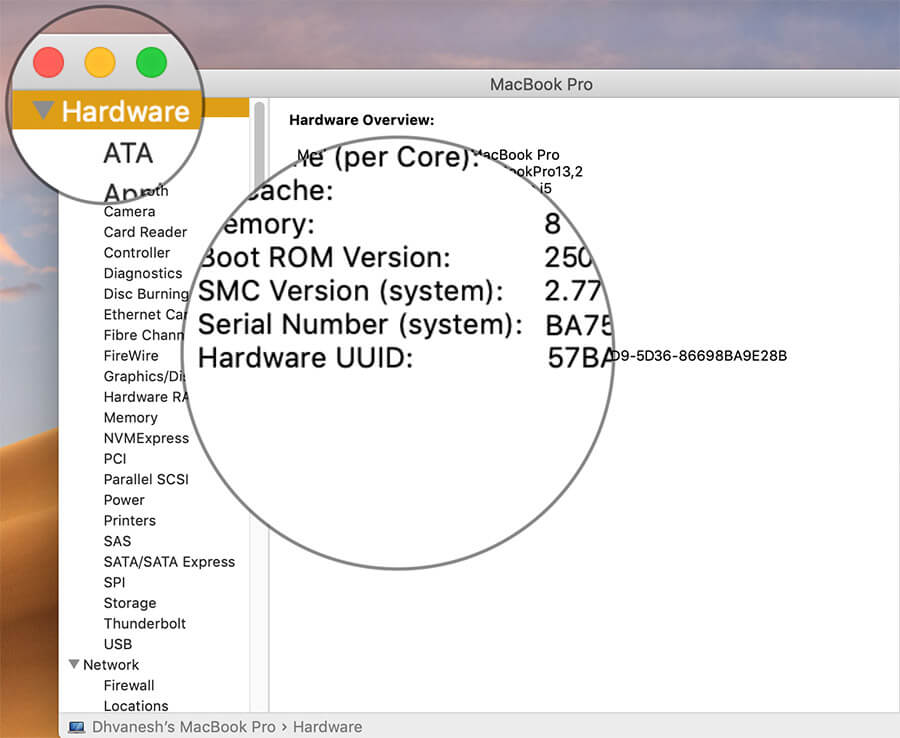How To Find Mac Udid For Beta Testing Of Mac Apps
How to find UDID/UUID of your Mac
Step #1. Click on Apple Logo → Now click on About This Mac. Step #2. A window will pop up with two options: System Report and Software Update → Click on System Report. Alternately, click on Apple Logo then Press and Hold Options Key [⌥] and Click on System Information. Step #3. Select Hardware. Your Hardware UUID will be seen last under the Hardware Overview. That’s all folks! It was quite easy. Just make sure you don’t share it like a hot cupcake. Closing note In the past, certain developers were caught sharing UDID of users to advertisers, and that led to a severe threat to privacy. After the issue, Apple had taken strict measure on third-party app developers by sending an ultimatum to stop sharing UDID or else their apps will find no place in App Store. 🗣️ Our site is supported by our readers like you. When you purchase through our links, we earn a small commission. Read Disclaimer.
Δ