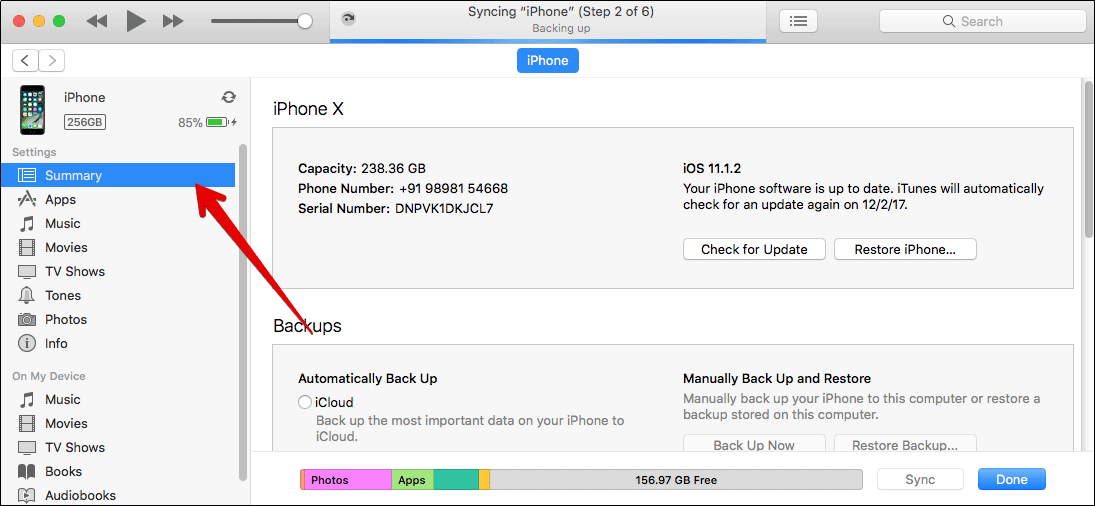How To Factory Reset Your Iphone And Ipad
The factory reset wipes out your device and can fix specific problems that may be impairing its performance. This applies to all iPhones, from the latest iPhone 15 and iPhone 14 series to the iPhone 6s. However, it should be thought of as a last resort and must only be done after more straightforward solutions, such as restarting or force restarting your device, have not fixed the issues you’re encountering.
What happens when you factory reset your iPhone?
As the term ‘factory reset’ suggests, this option restores the software on your device to the way it was when it left the factory. This means that all the settings return to the default, and all your data, such as downloaded apps, photos, music, documents, and other files, are deleted. After a factory reset of your iPhone or iPad, you can practically set up your device from scratch ‘like new’.
Does a factory reset delete everything?
This depends on what exactly you are resetting. Whether you’re looking to factory reset an iPhone 15, iPhone 15 Plus, iPhone 15 Pro, iPhone 15 Pro Max, iPhone 14 series, or any of its predecessors, there are six different options available. Let’s have a brief look at each of them. When you go to Settings → General → Transfer or Reset iPhone, you’ll find the following options:
Reset All Settings: This will reset your Home screen layout, location settings, network settings, privacy settings, the keyboard dictionary, and your Apple Pay cards to the default. If you choose this option, it will not delete Files and media. Reset Network Settings: This deletes all your network settings, such as WiFi login credentials and networks that your phone automatically connects to. Further, manually trusted website certificates are rolled back to untrusted, and your device’ name’ is reset to just “iPhone” Reset Keyboard Dictionary: Selecting this option will delete any words you might have added to the default keyboard dictionary on your iPhone Reset Home Screen Layout: This will eliminate your custom layout or app folders on the Home screen. All the stock iOS apps will return to their default positions, and the Home Screen will look like it did when you first set up your iPhone. Your data will be safe. Reset Location & Privacy: As the name suggests, this option restores the location services and privacy settings of your iPhone to their defaults. Delete all eSIMs: This option is only available when you have eSIMs on your iPhone. As the name suggests, it will remove all the eSIMs you’ve saved on your iPhone. Erase All Content & Settings: This option is what we usually refer to when talking about factory reset. It completely removes all of your content and settings, restoring your iPhone to the way it was when you first bought it
So, it is only the Erase All Content & Settings option that will delete all the data from your device except the default apps and settings.
Get your device ready for factory reset
Before you start resetting your iPhone or iPad, you’ll need to turn off Find My on your device. Follow these steps to disable Find My on iPhone and iPad: Once disabled, your iPhone or iPad is ready to reset!
How to factory reset iPhone or iPad (including iPhone 15 series)
There are four ways to reset your iPhone or iPad. Let’s first look at the easiest and most convenient one.
How to factory reset iPhone or iPad using iCloud
In any case, if your iPhone or iPad is lost or stolen, you still have the option to remotely wipe it using Apple’s official iCloud website. NOTE: This process will lock your iPhone. You’ll have to enter your Apple ID and password to unlock your iPhone again. Here’s how to factory reset your iPhone or iPad using iCloud: Follow the on-screen prompts and read all the warnings before you proceed to remotely wipe your iPhone or iPad. Once you confirm, the remote erase will begin as soon as your selected device is connected to the internet. Once the process finishes, you’ll receive an email on your registered Apple ID.
Reset your iPhone or iPad using a Mac or PC
You can also reset your iPhone or iPad using Finder on Mac. If you’re using an older version of macOS or have access to a Windows PC, you have to launch the iTunes application.
Factory reset iPhone/iPad using Finder
Finder will start erasing your device and installing the latest iOS or iPadOS on it. Once done, your device will restart, and you can go through the setup process.
Factory Reset iPhone/iPad Using iTunes
How to factory reset iPhone or iPad using Recovery Mode
You can also use Recovery Mode to reset your device. This is usually necessary when:
iPhone or iPad is stuck on the Apple logo for several minutes The computer does not recognize your device when you connect it The computer says your device is in Recovery Mode when you connect it
To erase your iPhone or iPad using Recovery Mode, follow these steps:
What to do after resetting your iOS device?
Once you have factory-reset your iPhone or iPad, all your data will have been deleted, and your device will be ‘like new’. So here’s what you can do next: Factory resetting your iPhone or iPad is a straightforward process. We hope this comprehensive guide has equipped you with everything you need to know. If you have further questions, let us know in the comments below. Read more:
How to factory reset a MacBook or any Mac How to clear RAM on iPhone to run faster
🗣️ Our site is supported by our readers like you. When you purchase through our links, we earn a small commission. Read Disclaimer. View all posts
Δ


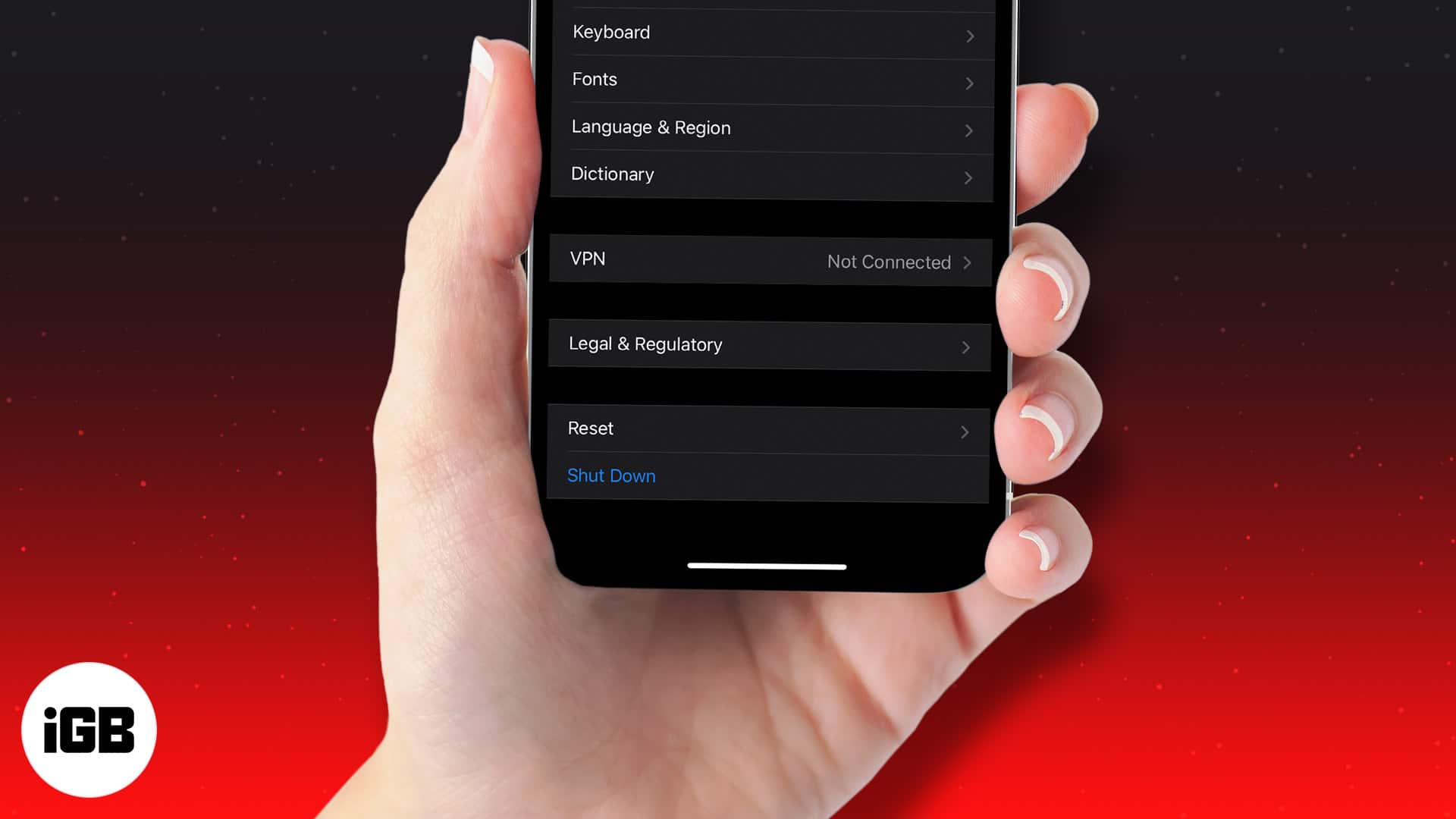
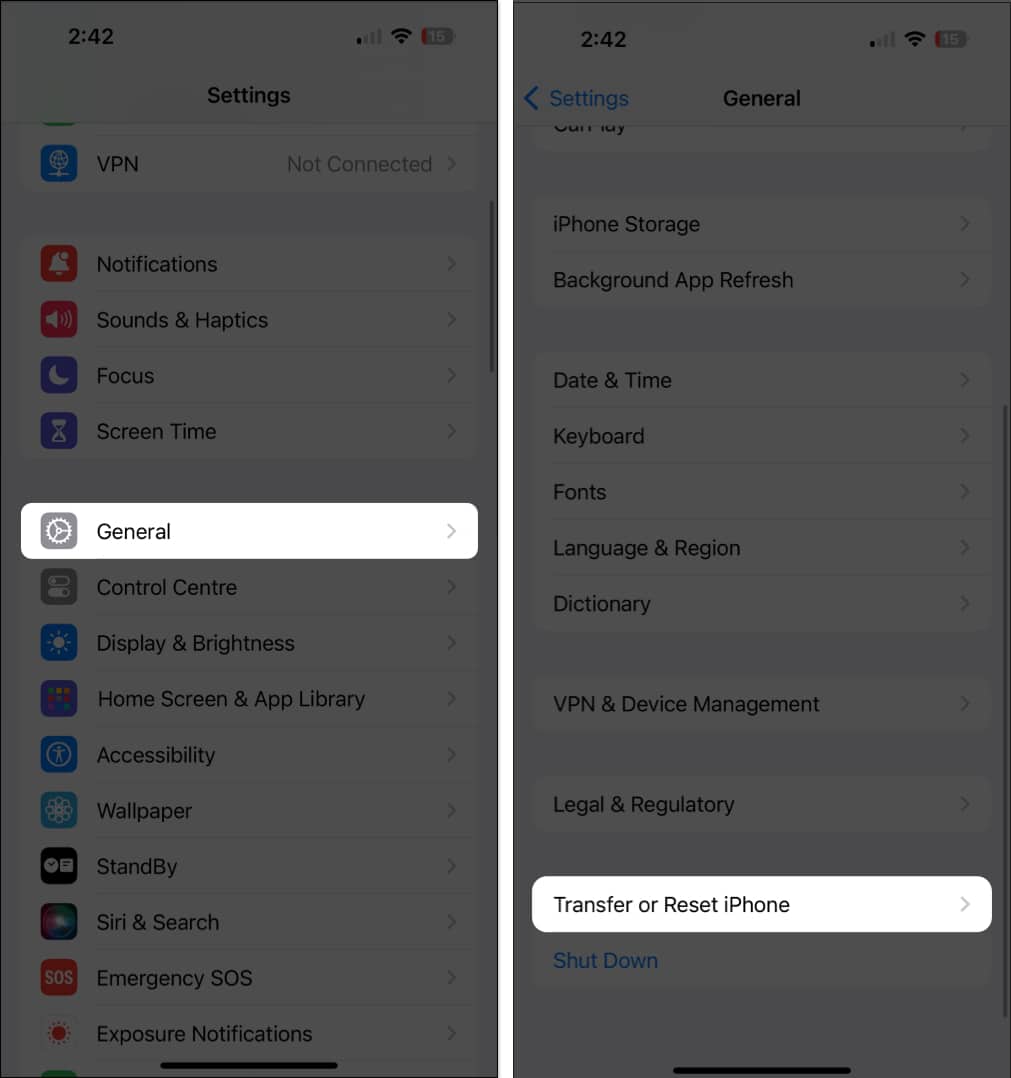
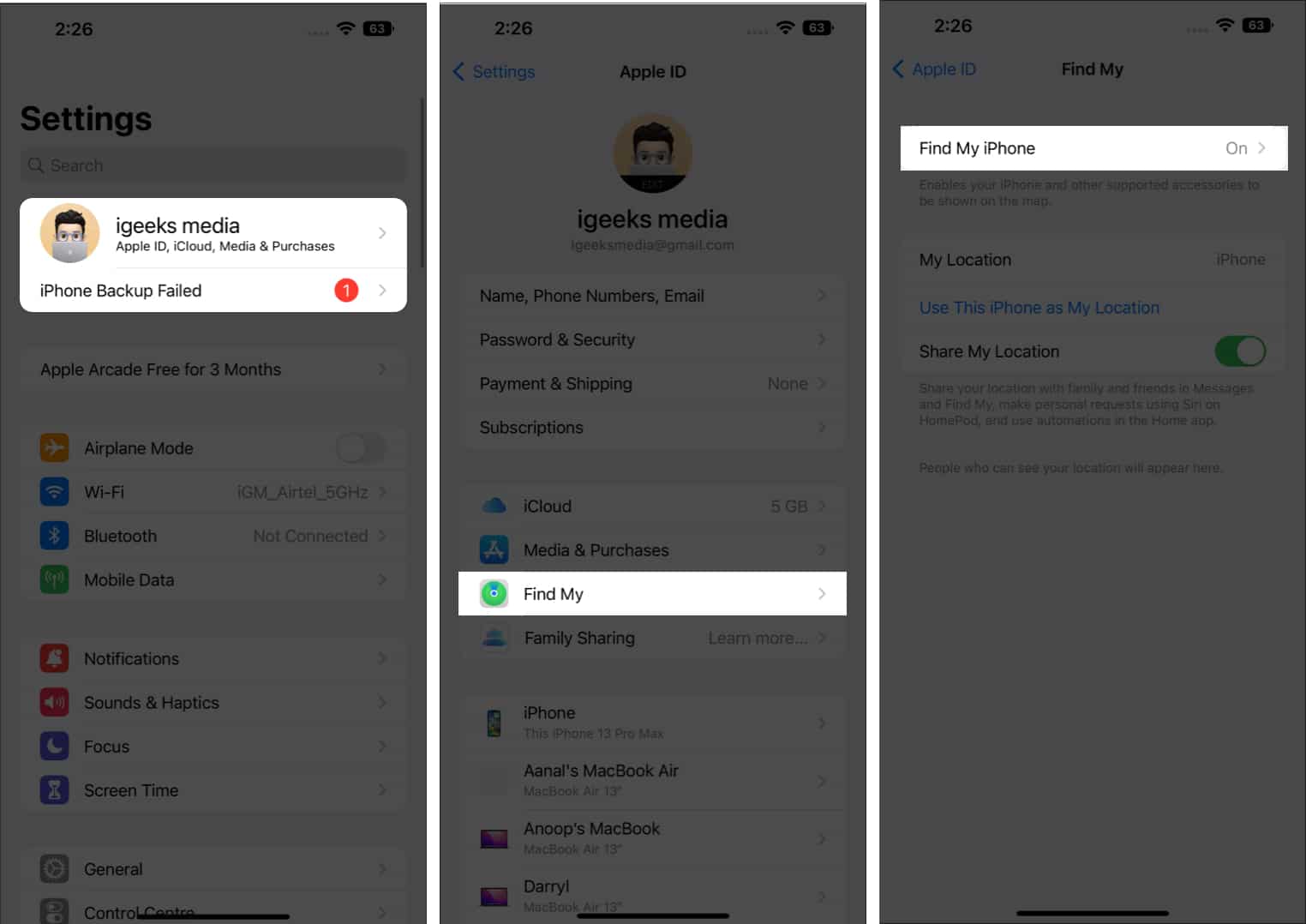
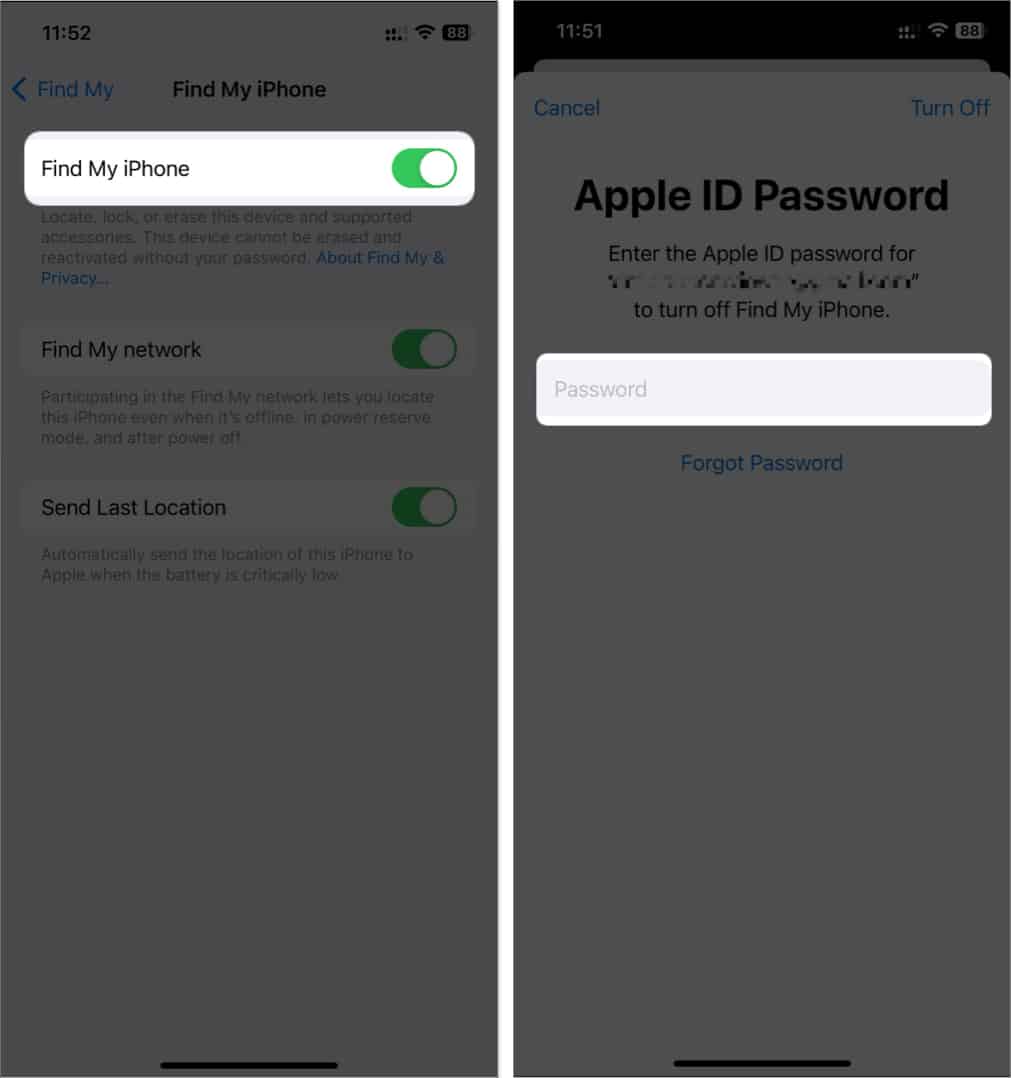
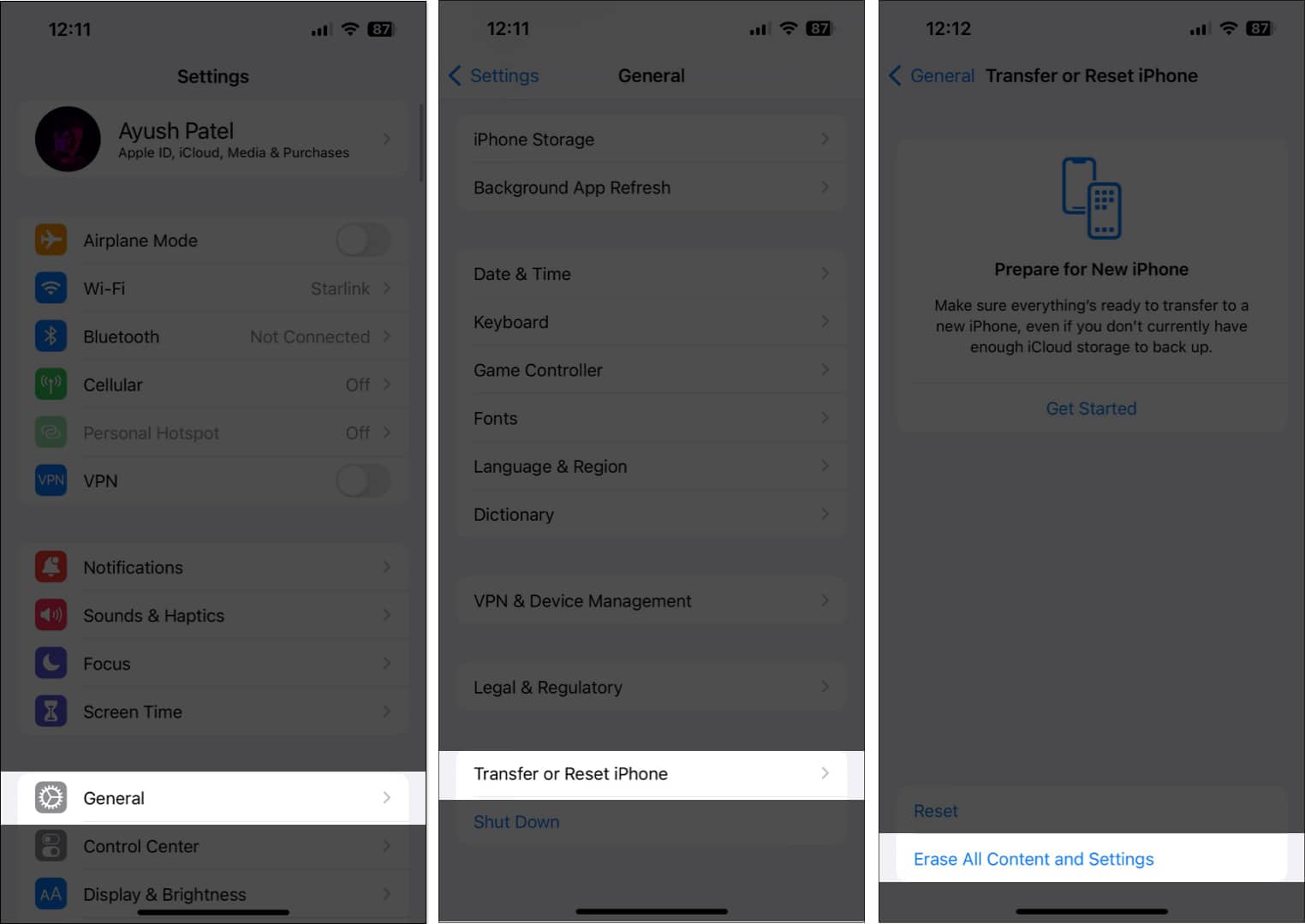
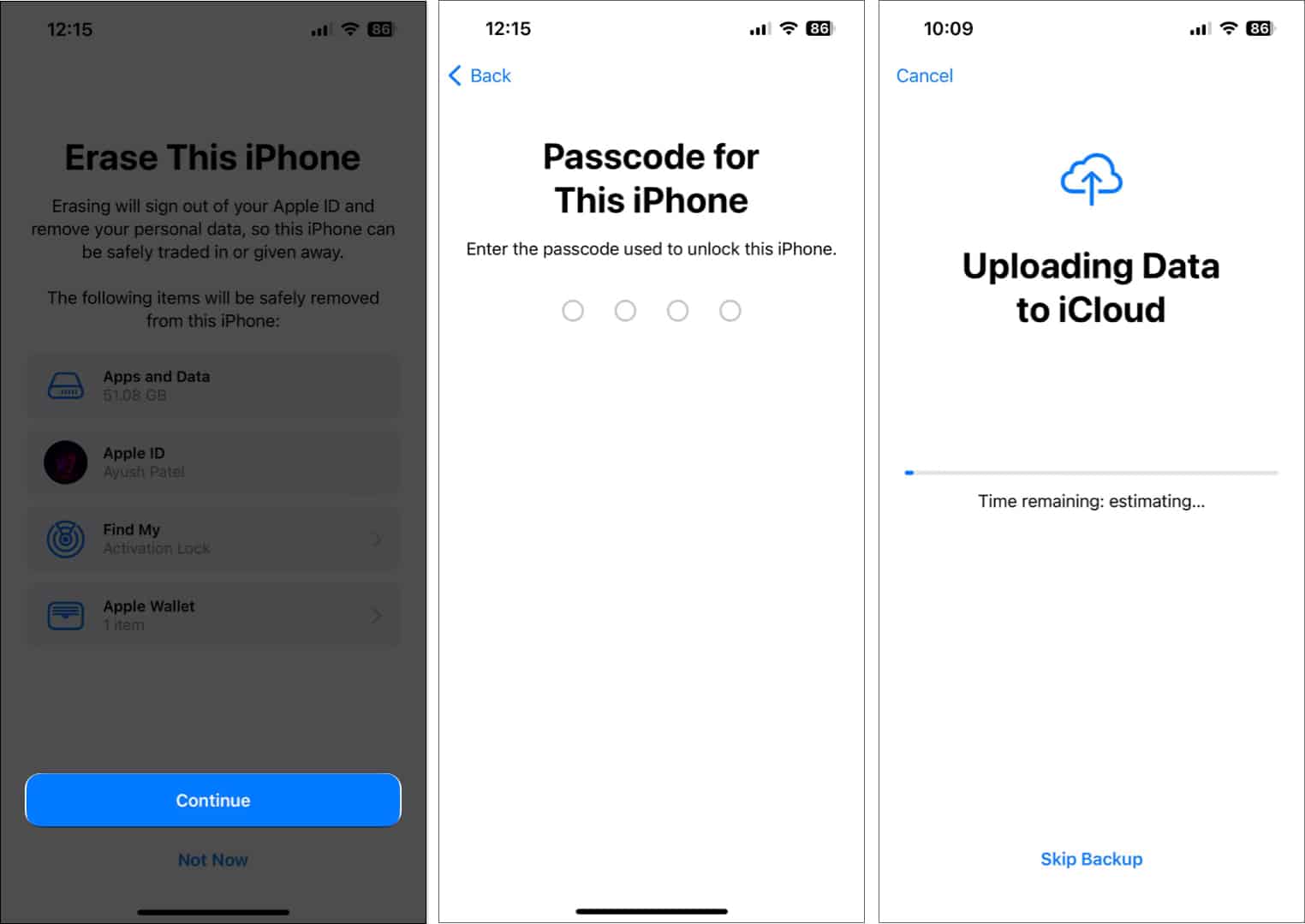
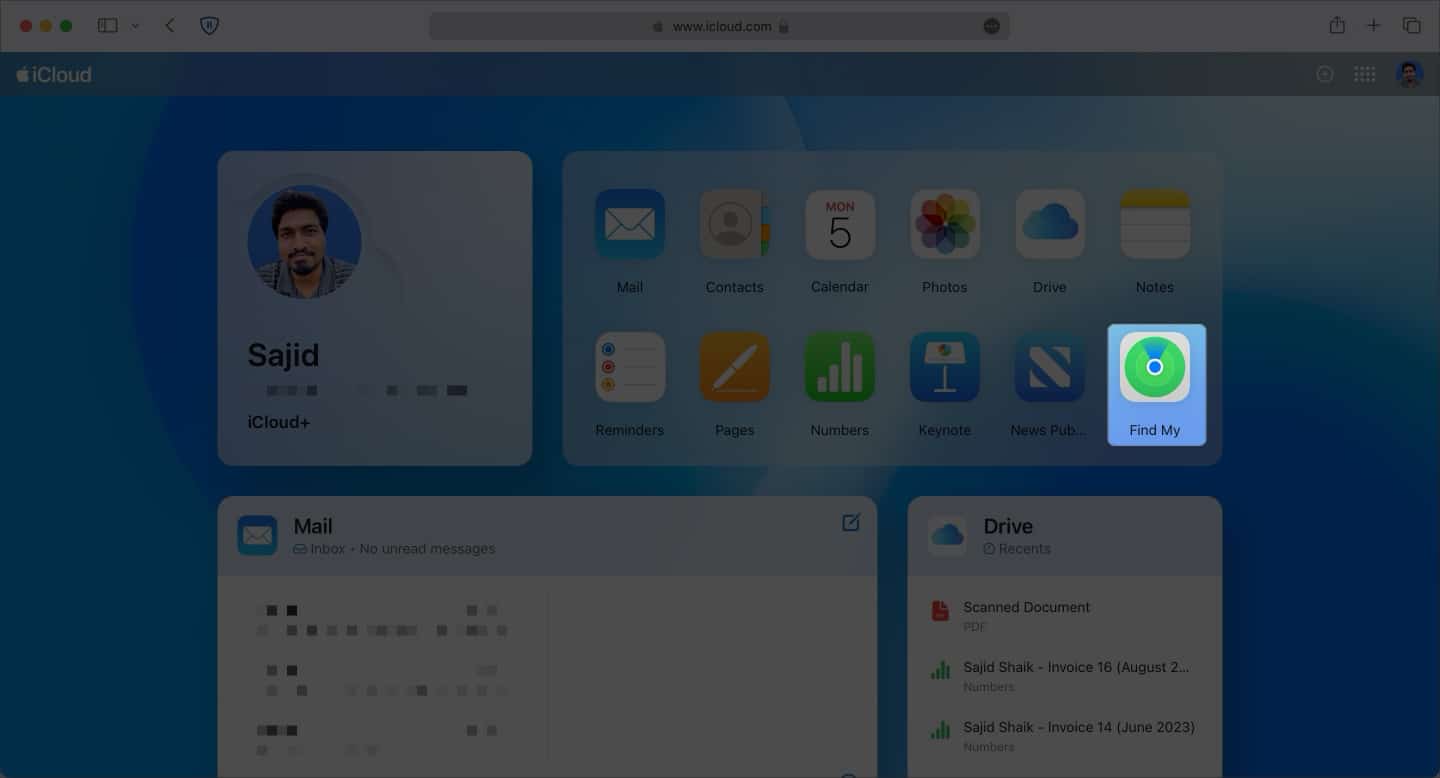
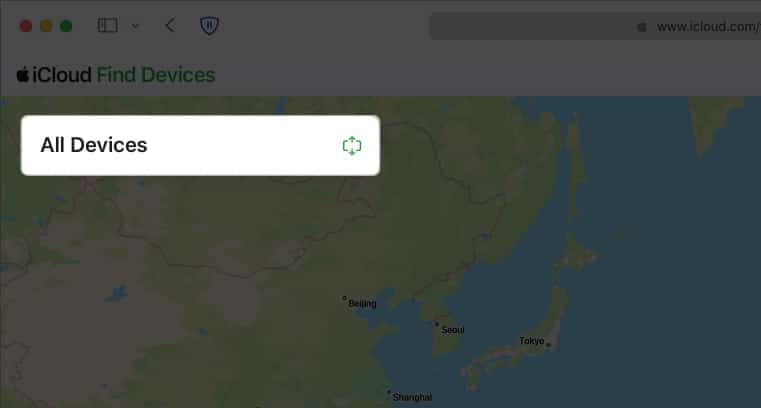
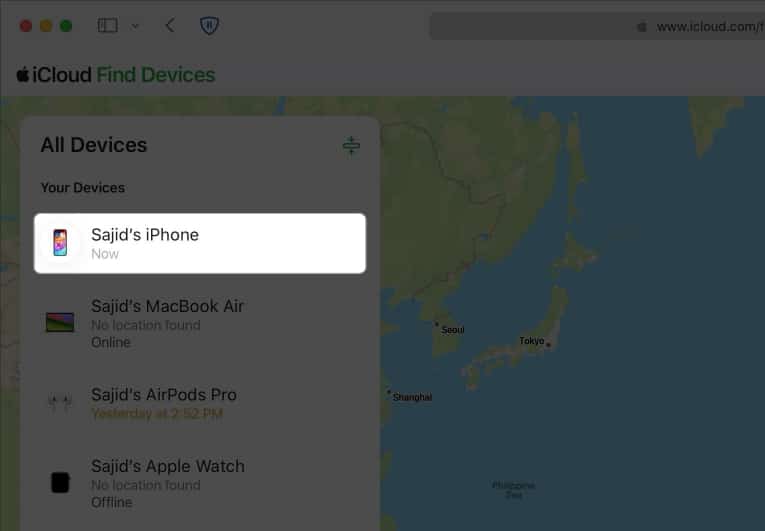
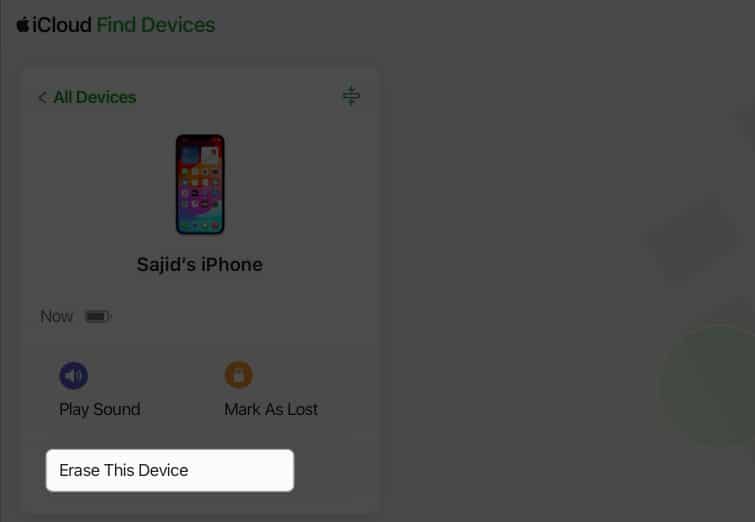
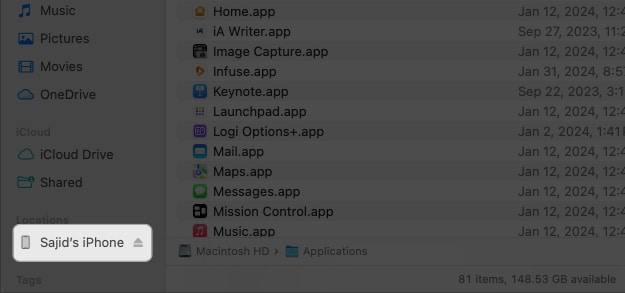
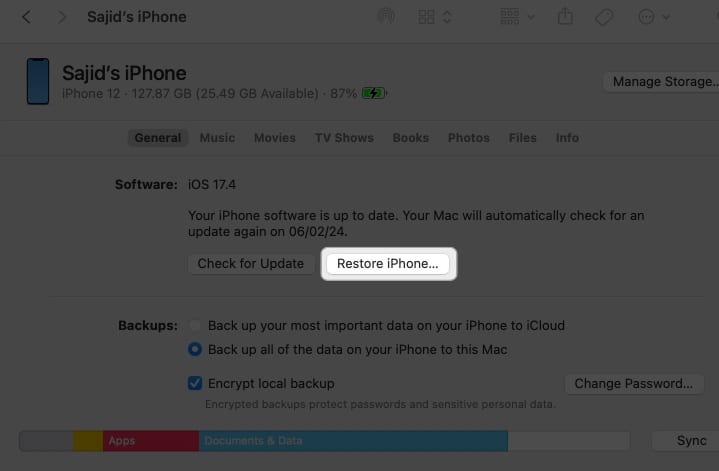
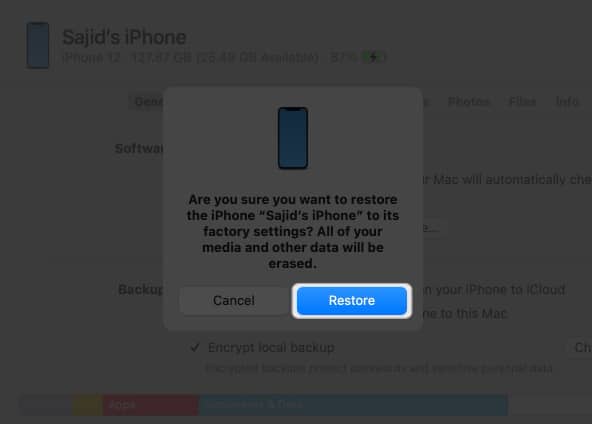
![]()