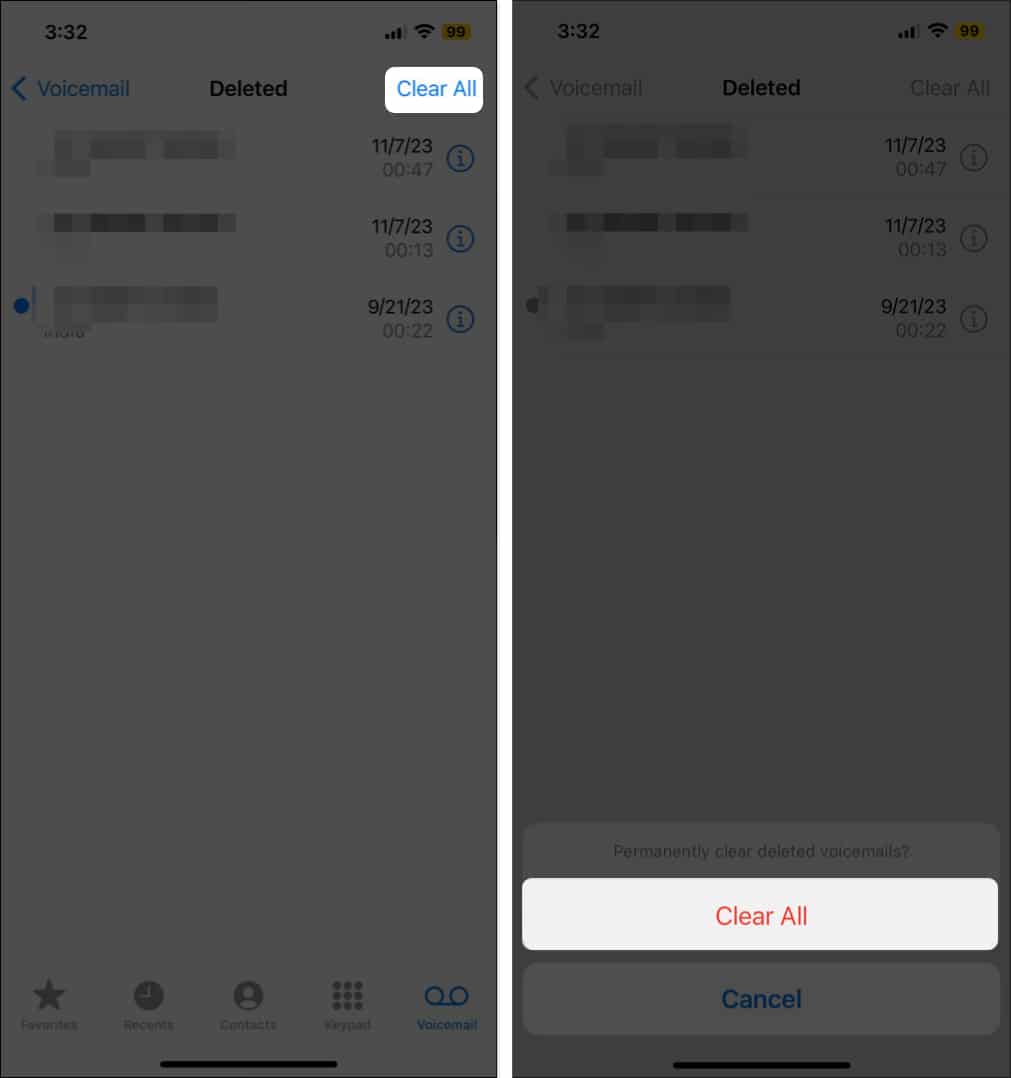How To Empty Trash On Iphone 2024 Guide
So, if you are looking to clear trash on your iPhone, I have got you covered. In this guide, I’ll explain how the iPhone’s trash folder works and how you can empty it.
Where is recycle bin on iPhone?
Unlike the Mac, iPhones don’t have a unified recycle bin or trash. However, a Recently Deleted folder or album is available for many native apps, including Photos, Files, Notes, Messages, and more. Usually, this folder stores all deleted items for 30 days from the date of deletion. So, in order to completely delete trash on your iPhone, you must empty the Recently Deleted folder (or Bin) of each native app separately. If you can’t find the Recently Deleted folder in these apps, don’t worry. You only see it if you deleted something in the last 30 days. If it’s not there, you have probably already emptied the app’s trash. But just to confirm, follow the steps outlined below.
How to empty trash in Photos app on iPhone
No matter how much storage you have on your iPhone, it will still feel less to you if you are a photography enthusiast. This is because photos and videos together usually eat up most of the iPhone’s storage. While you can delete the Photos and Videos already backed up in iCloud to free up space on your iPhone, you must also delete those from the Recently Deleted album to reclaim the storage space.
How to delete Files app trash on iPhone
Deleting unnecessary documents from the Files app is another way to clear your iPhone’s storage space. Like the Photos app, deleted files accumulate in the Recently Deleted folder of the Files app. So, to empty the trash and save space, you must also remove them from the Recently Deleted folder. Alternatively, you can also long press on the Recently Deleted tab, then tap Delete All.
How to empty Mail app trash on iPhone
Unlike the Photos or Files app, you won’t find a Recently Deleted folder in the Mail app. Instead, there is a Bin folder similar to what you must have seen in the Gmail app. Here’s how you can empty trash in the Mail app on your iPhone.
How to empty trash in Notes app on iPhone
This is another great way to free up storage space on your iPhone. Like the Photos and Files app, there is a Recently Deleted Folder in the Notes app as well. So, you can head over to the Recently Deleted folder to recover deleted notes or remove the unwanted notes from there altogether. Here’s how:
How to clear trash in Messages app
Being a smart iPhone user, you must have already enabled the auto-delete messages feature. But those unwanted texts or promotional messages will still linger in the Recently Deleted folder for some time before getting permanently deleted. Here’s how you clear the unwanted trash in the Messages app:
How to delete trash in Voice Memos on iPhone
Removing already deleted audio files from the Voice Memo app is another step in the way of emptying trash on your iPhone. Here’s how you do this:
How to empty Voicemail trash on iPhone
Available only in certain countries, Voicemails can accumulate and eat up a lot of space on your iPhone. So, it is important to review and delete them regularly. Here’s how you can completely empty the Voicemail trash on your iPhone. Conclusion And that’s it; this is how you empty trash on an iPhone. Always remember to check the Recently Deleted folder in all the above-stated apps to stay in control of your iPhone storage. Also, if you need any further assistance, you can comment below. I’d be happy to respond. 🗣️ Our site is supported by our readers like you. When you purchase through our links, we earn a small commission. Read Disclaimer. View all posts
Δ


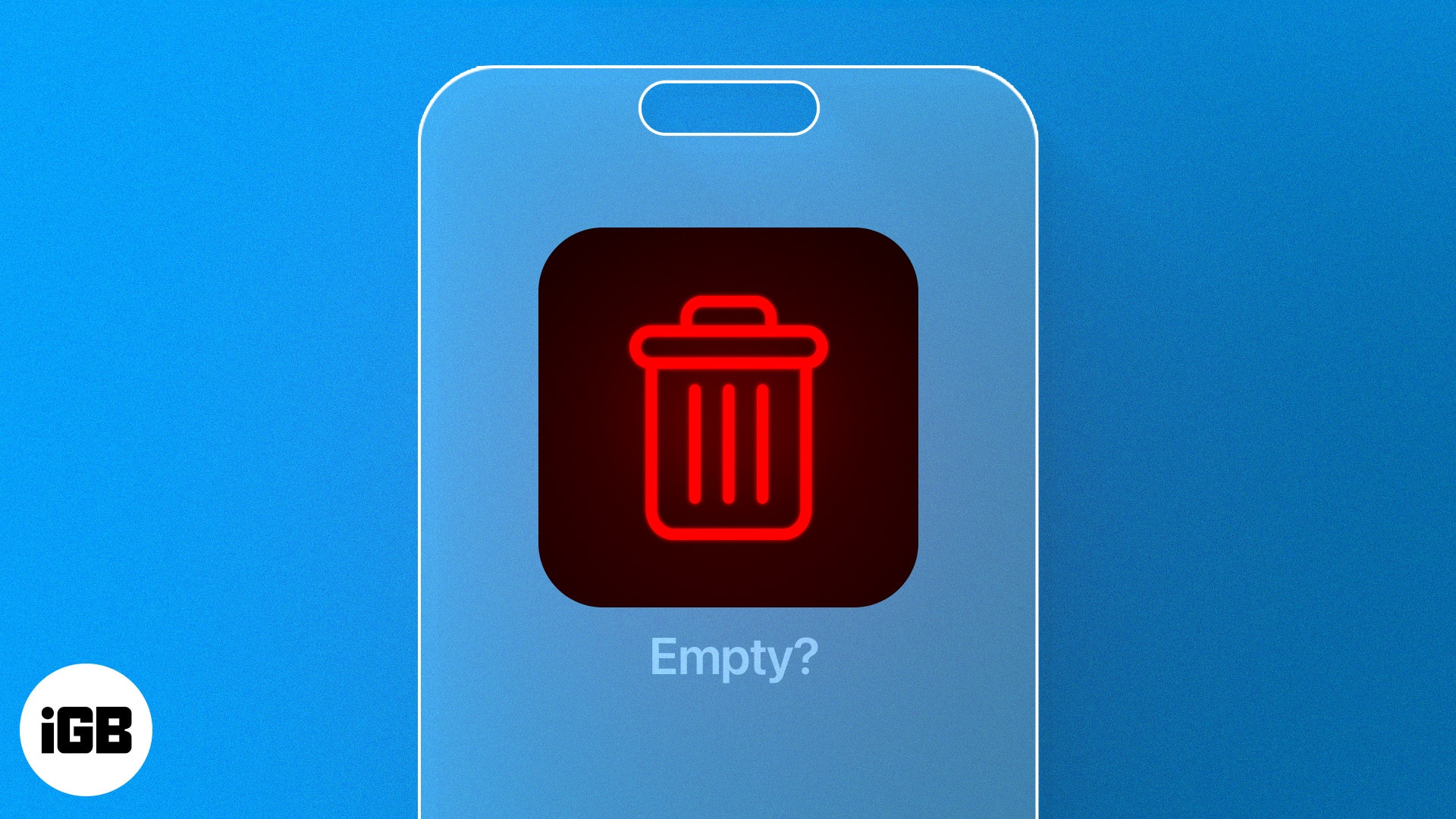
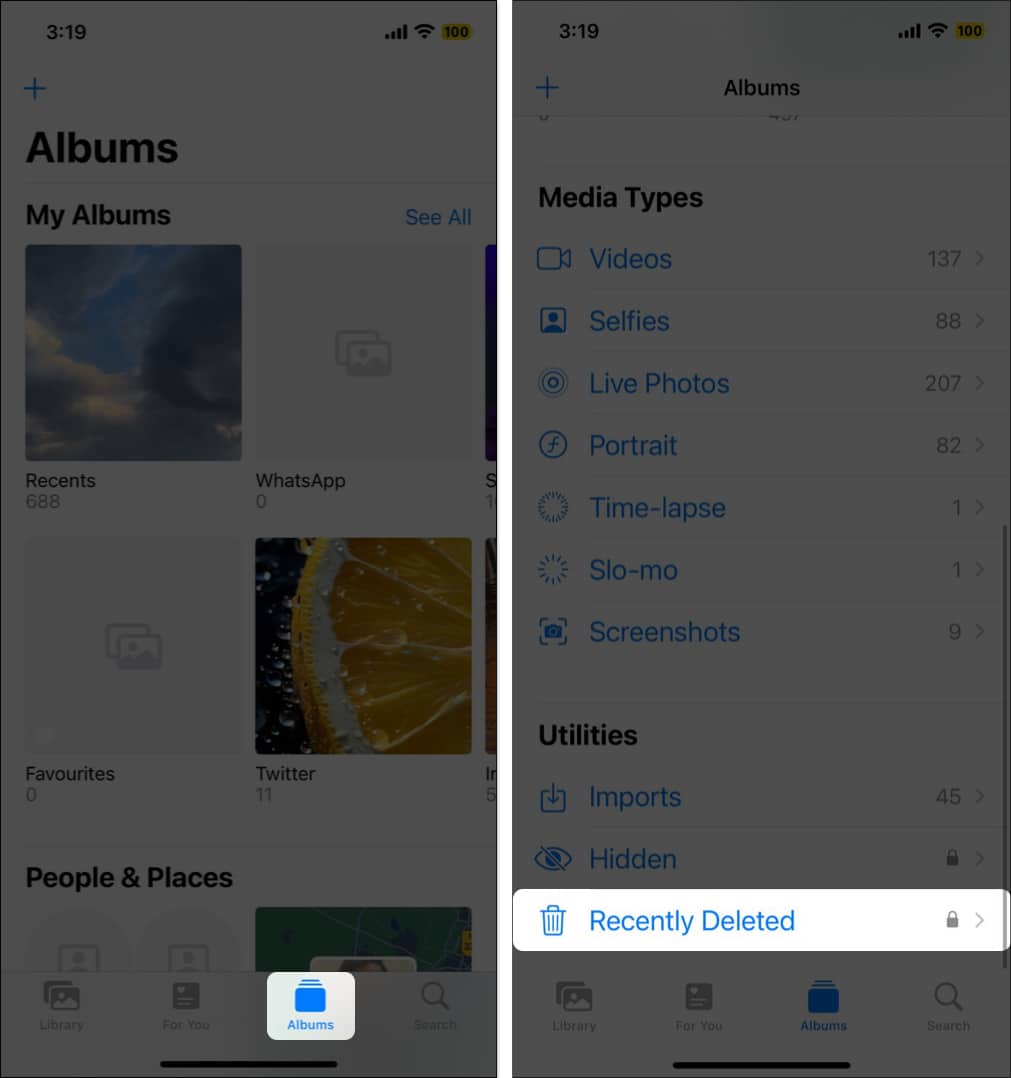
![]()
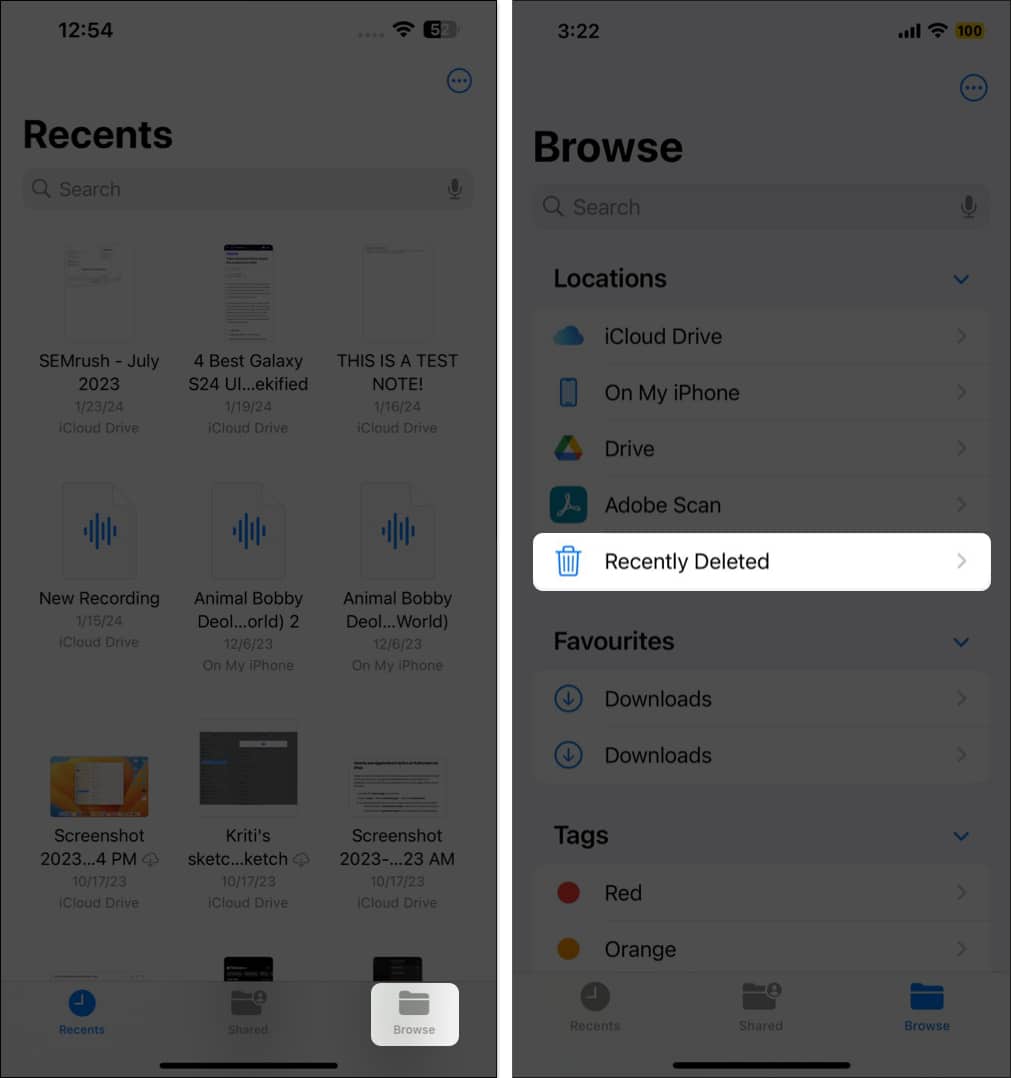
![]()
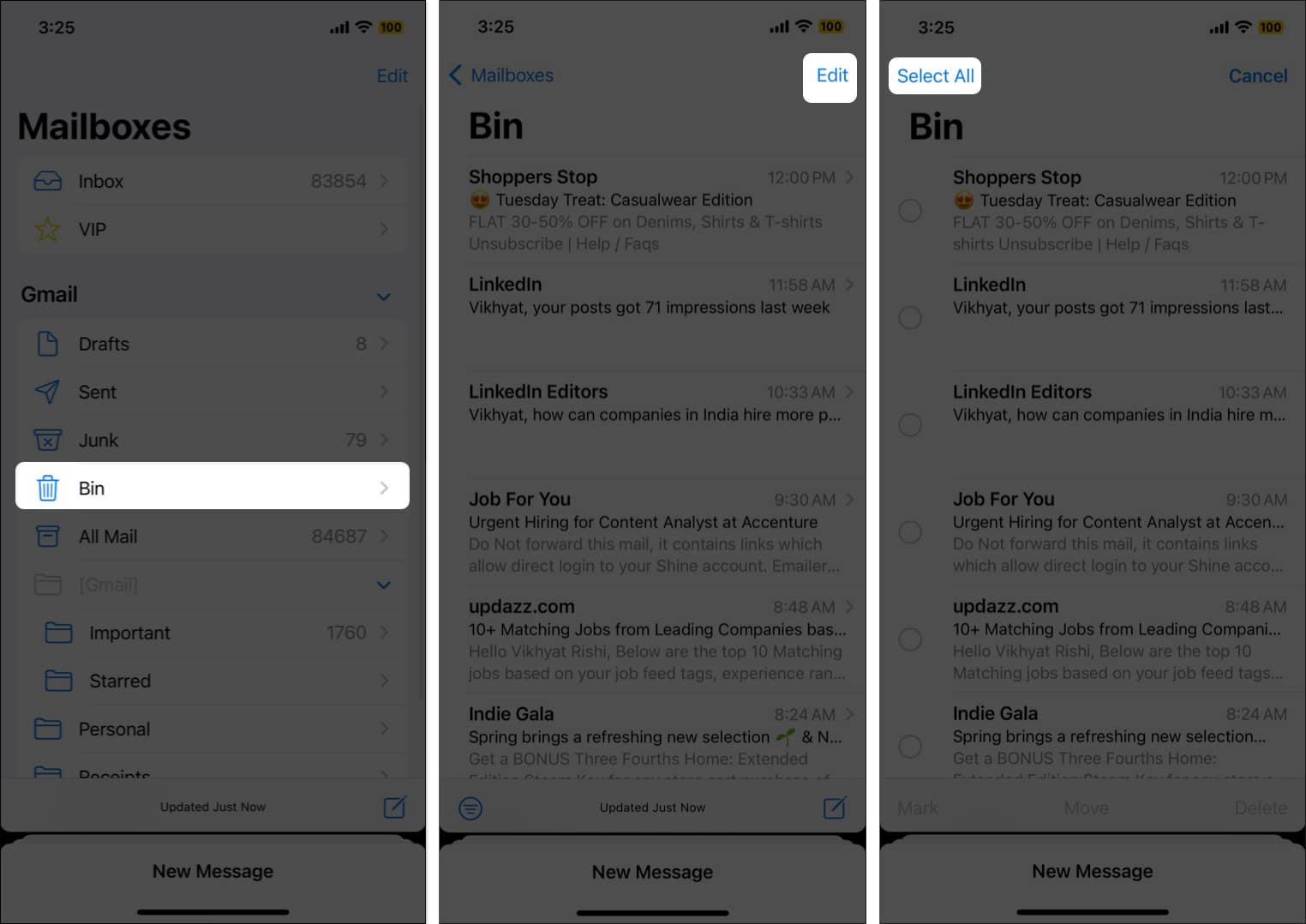
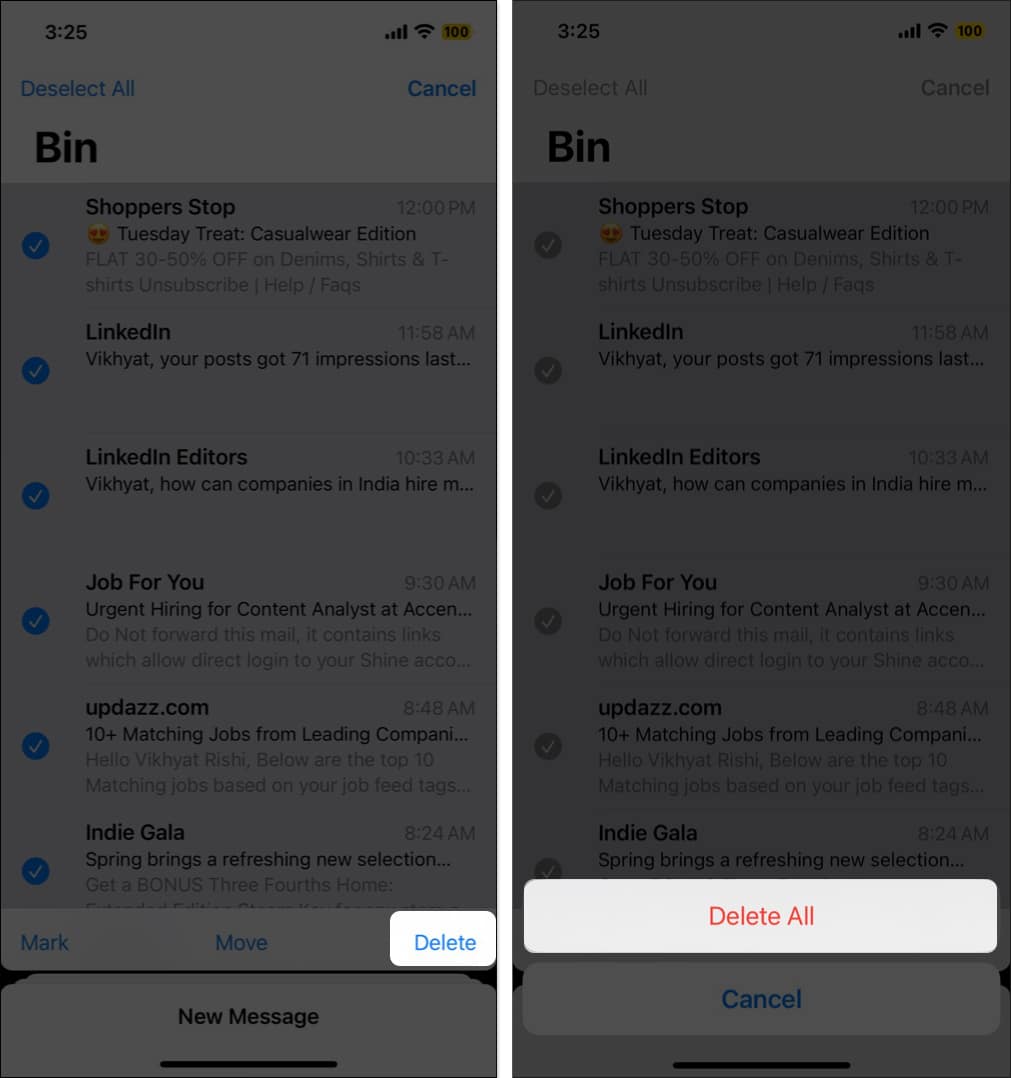
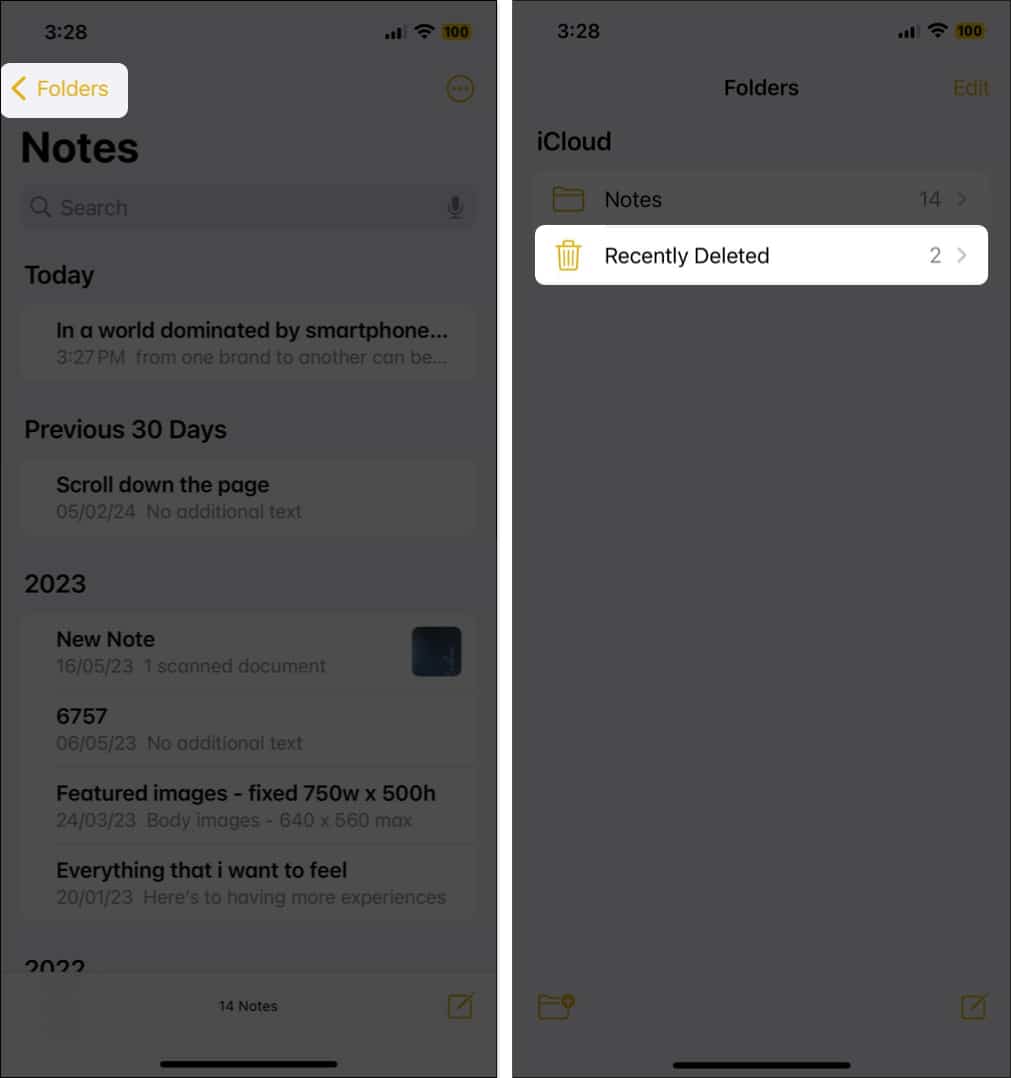
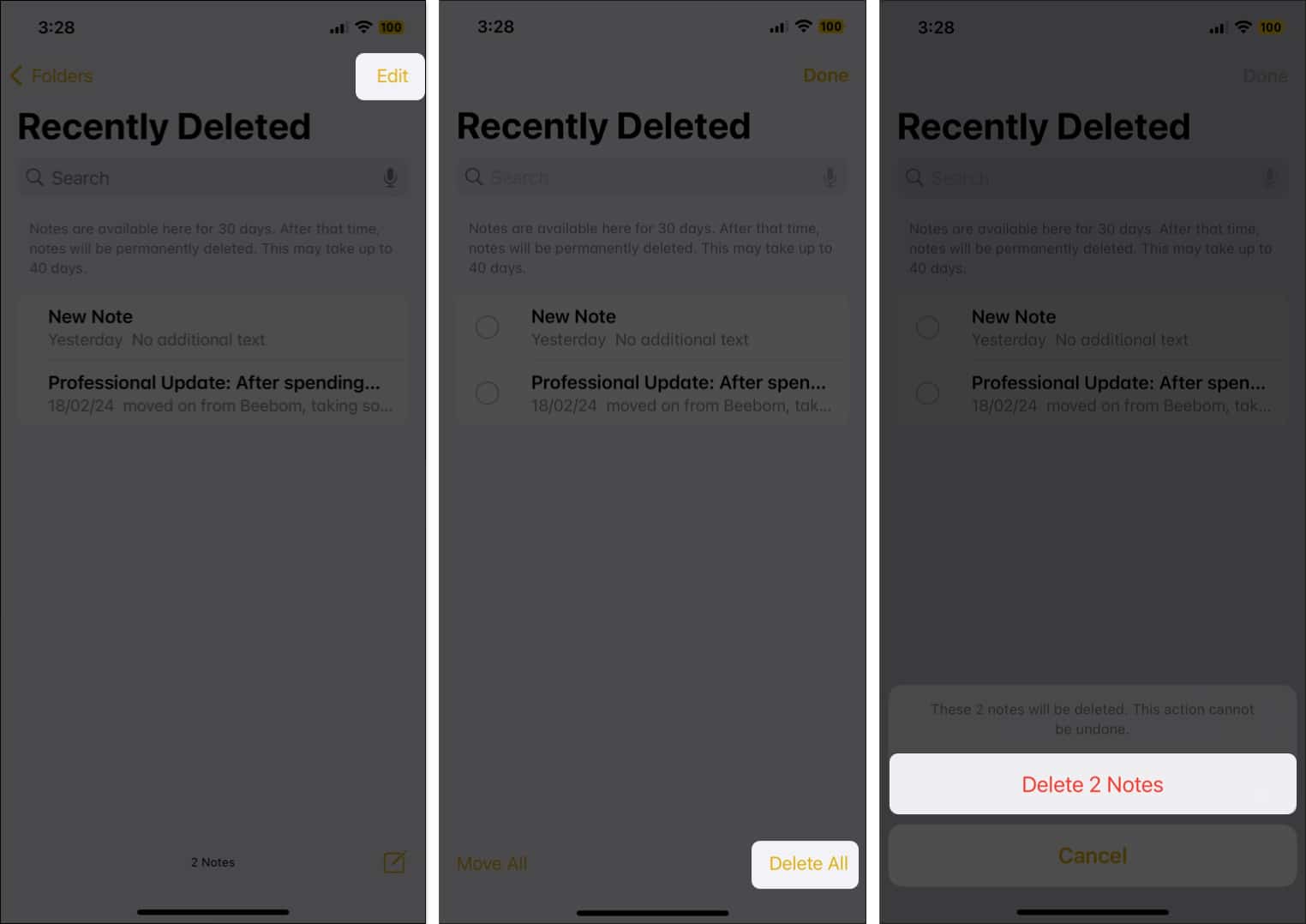
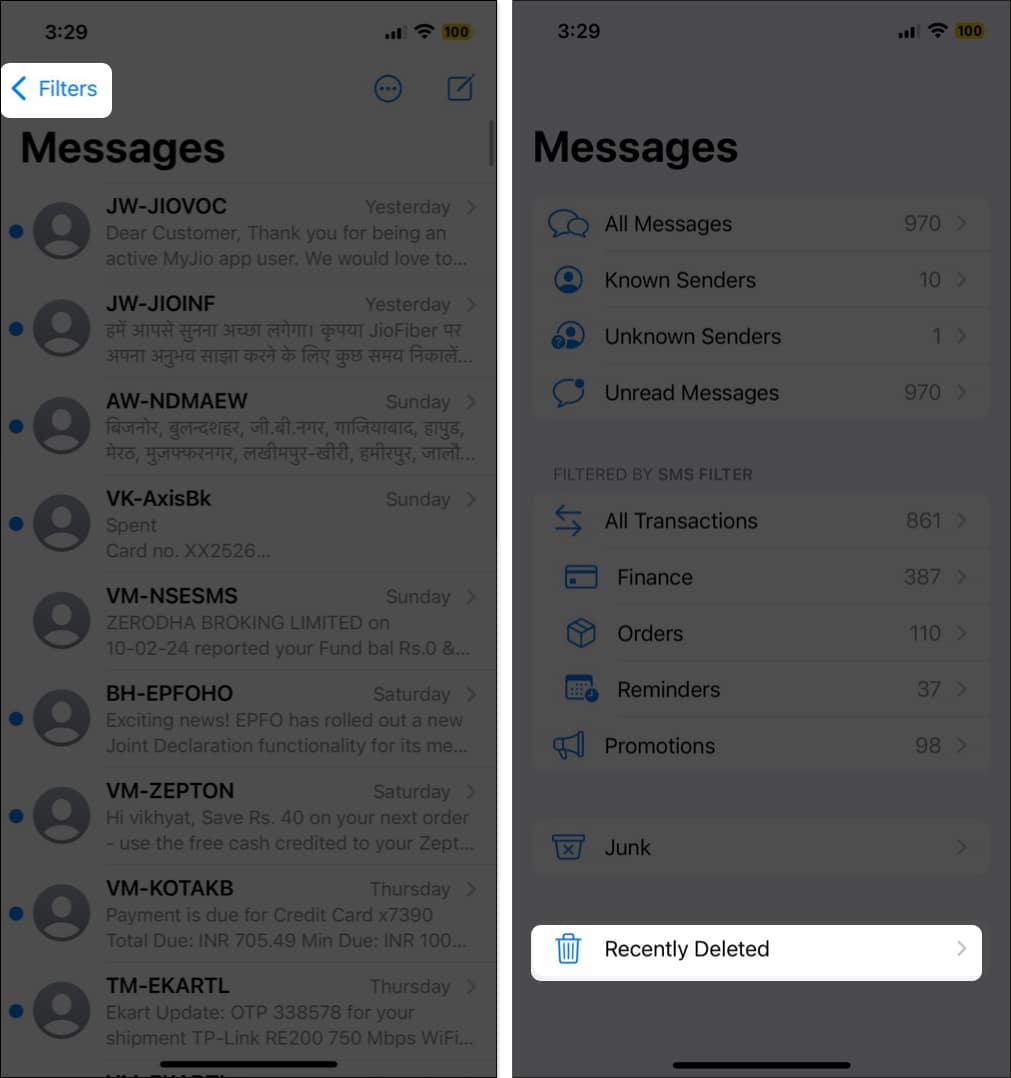
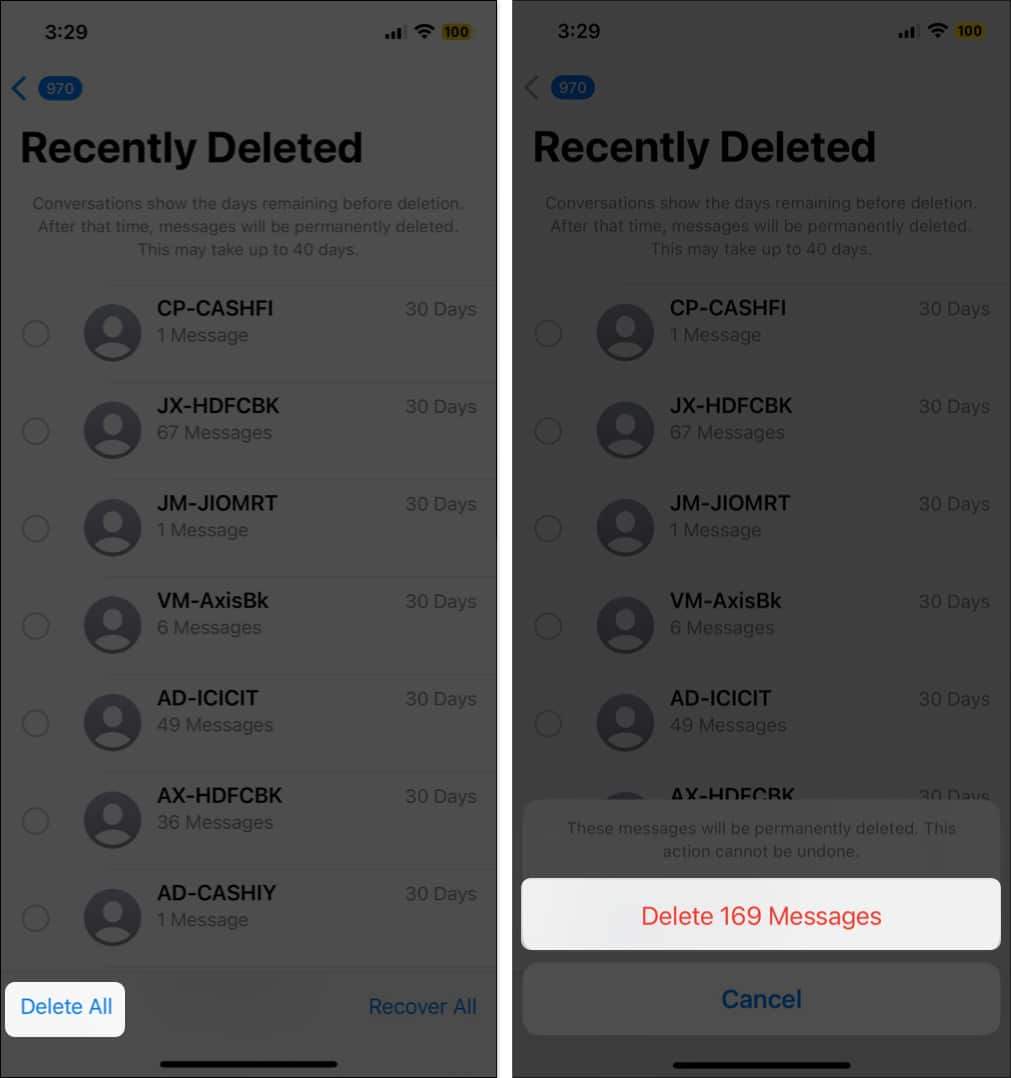
![]()
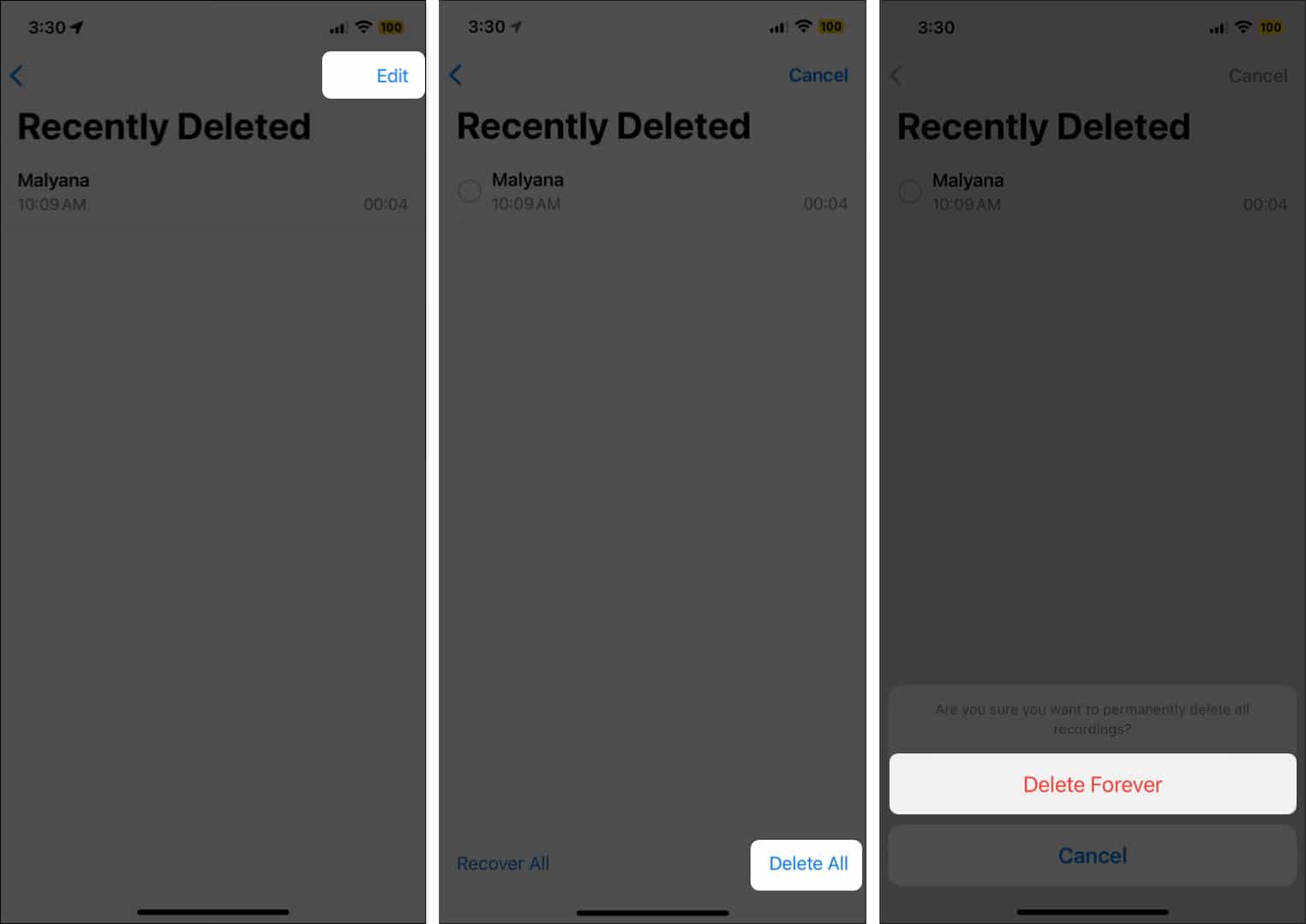
![]()