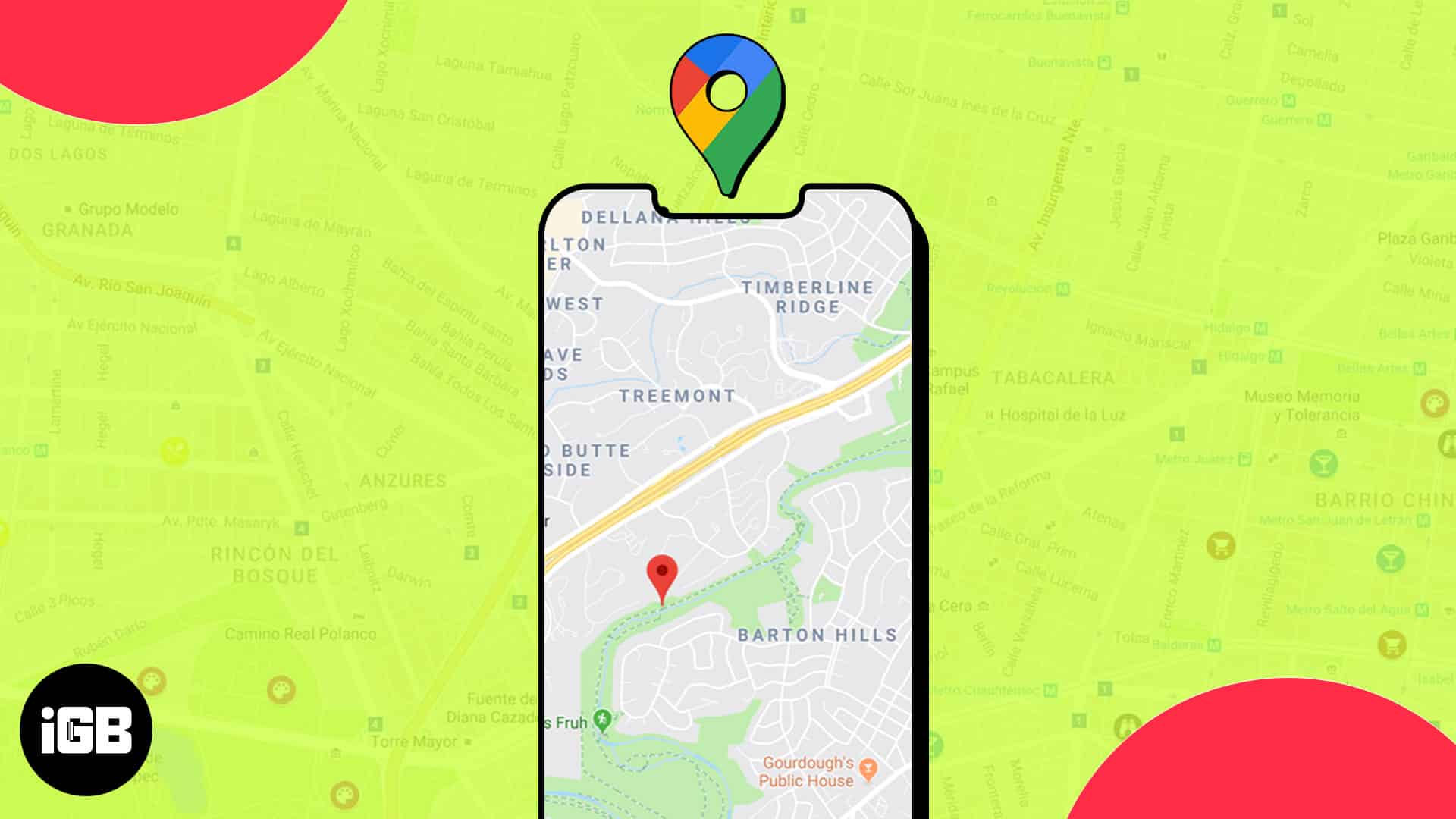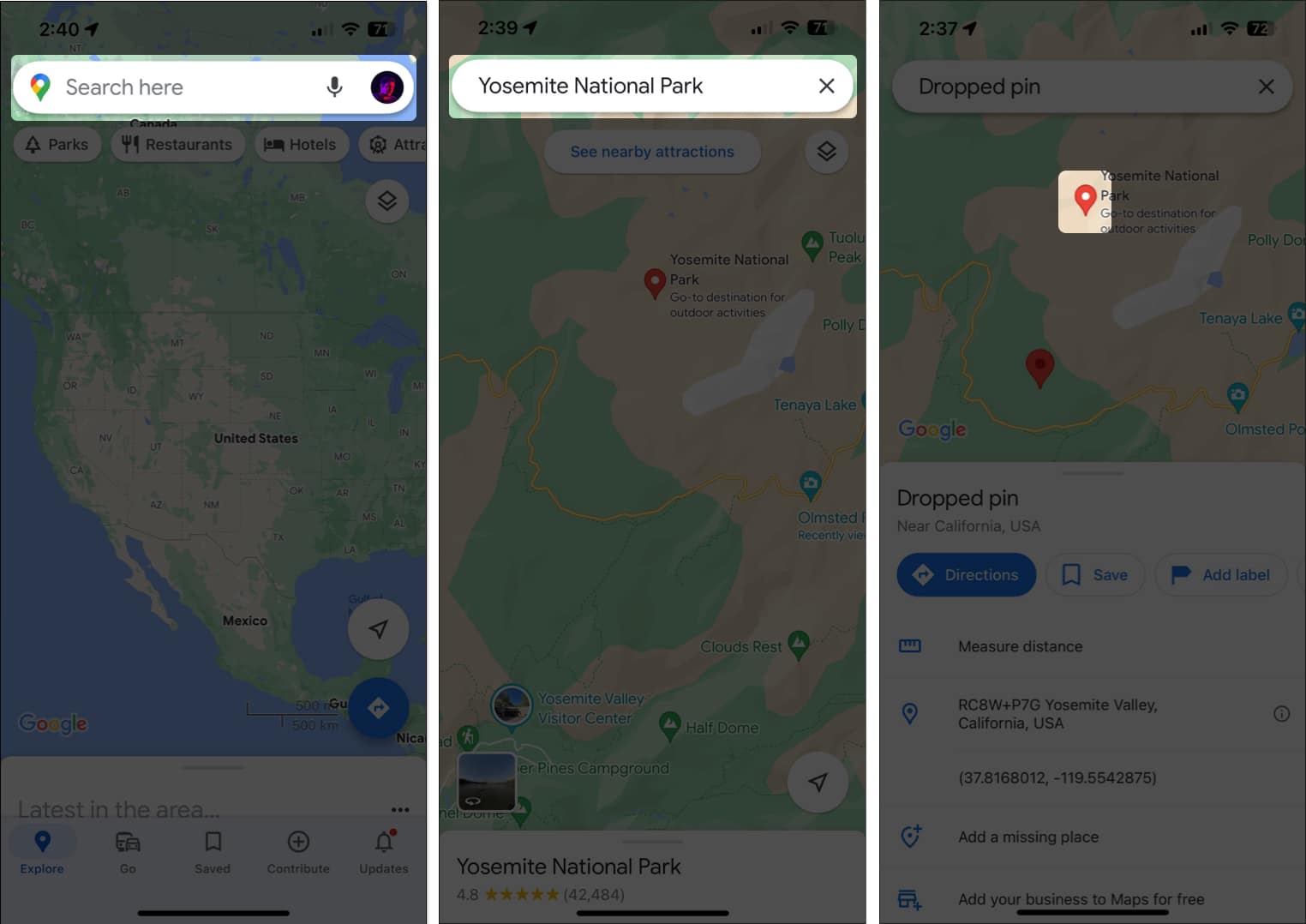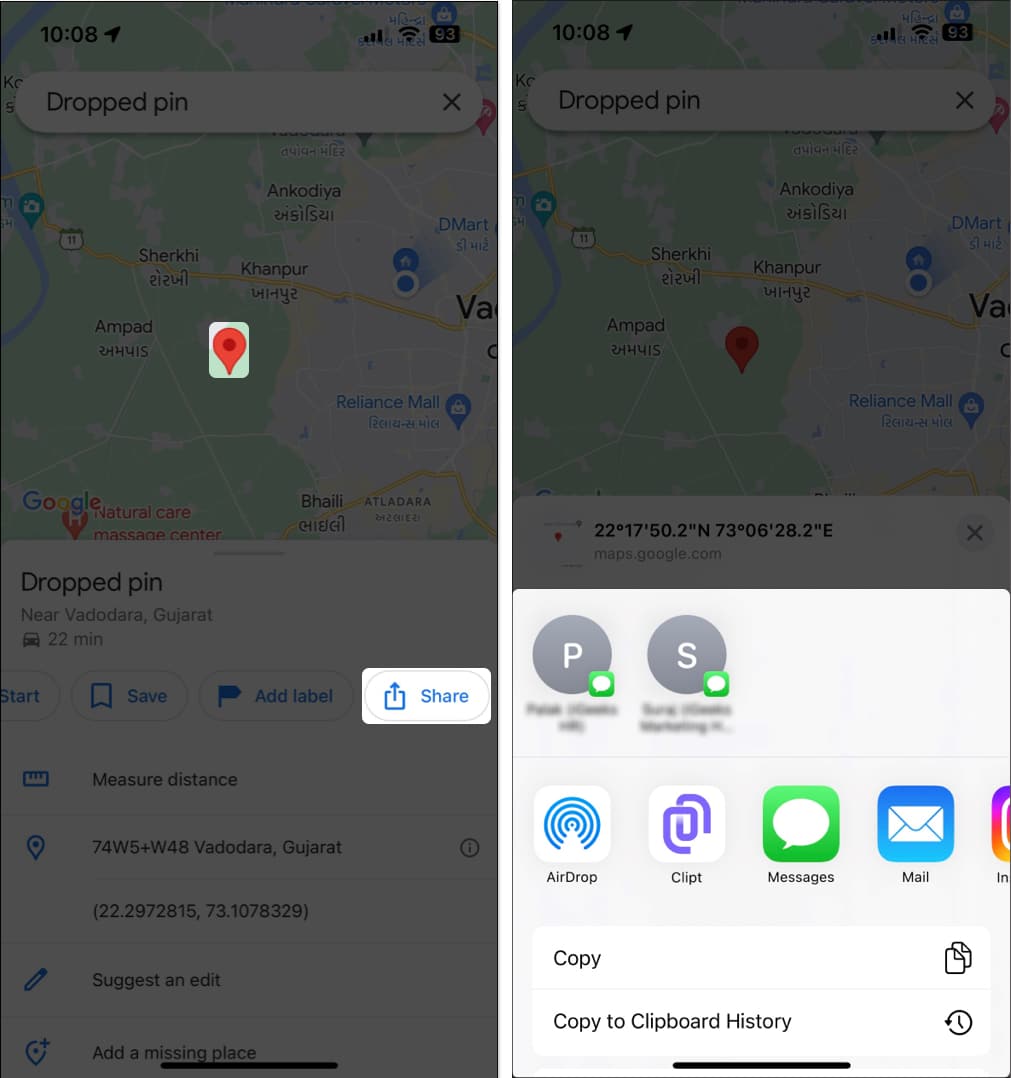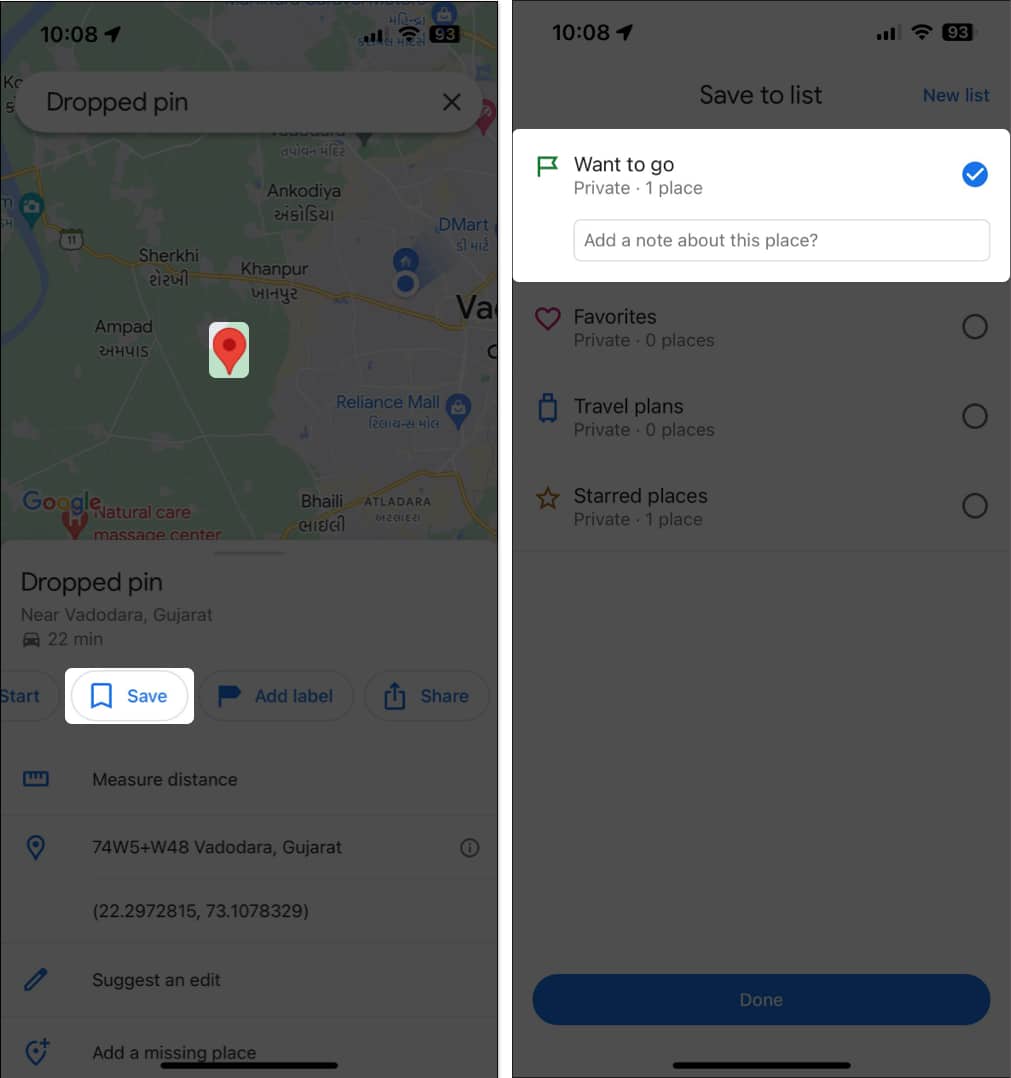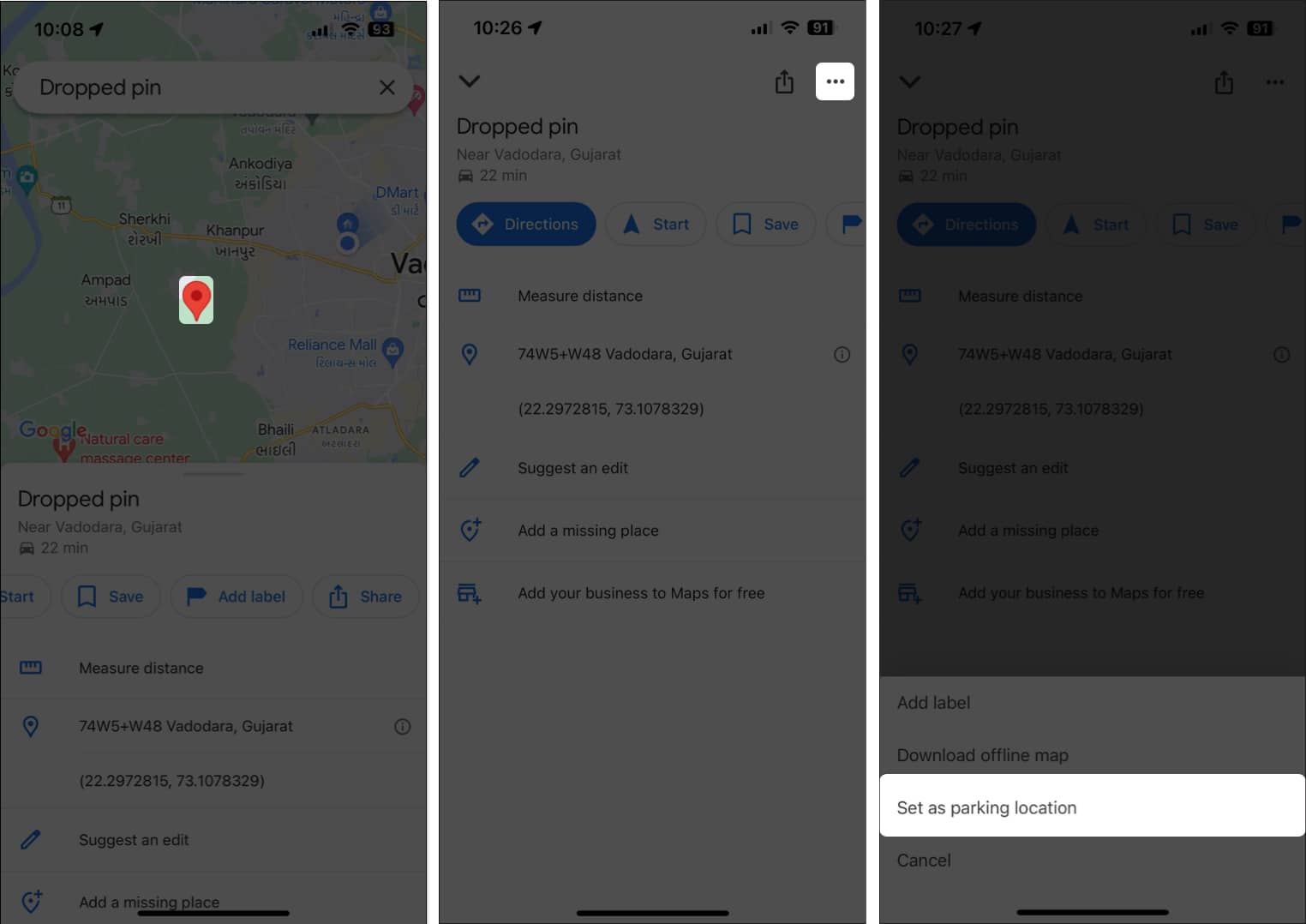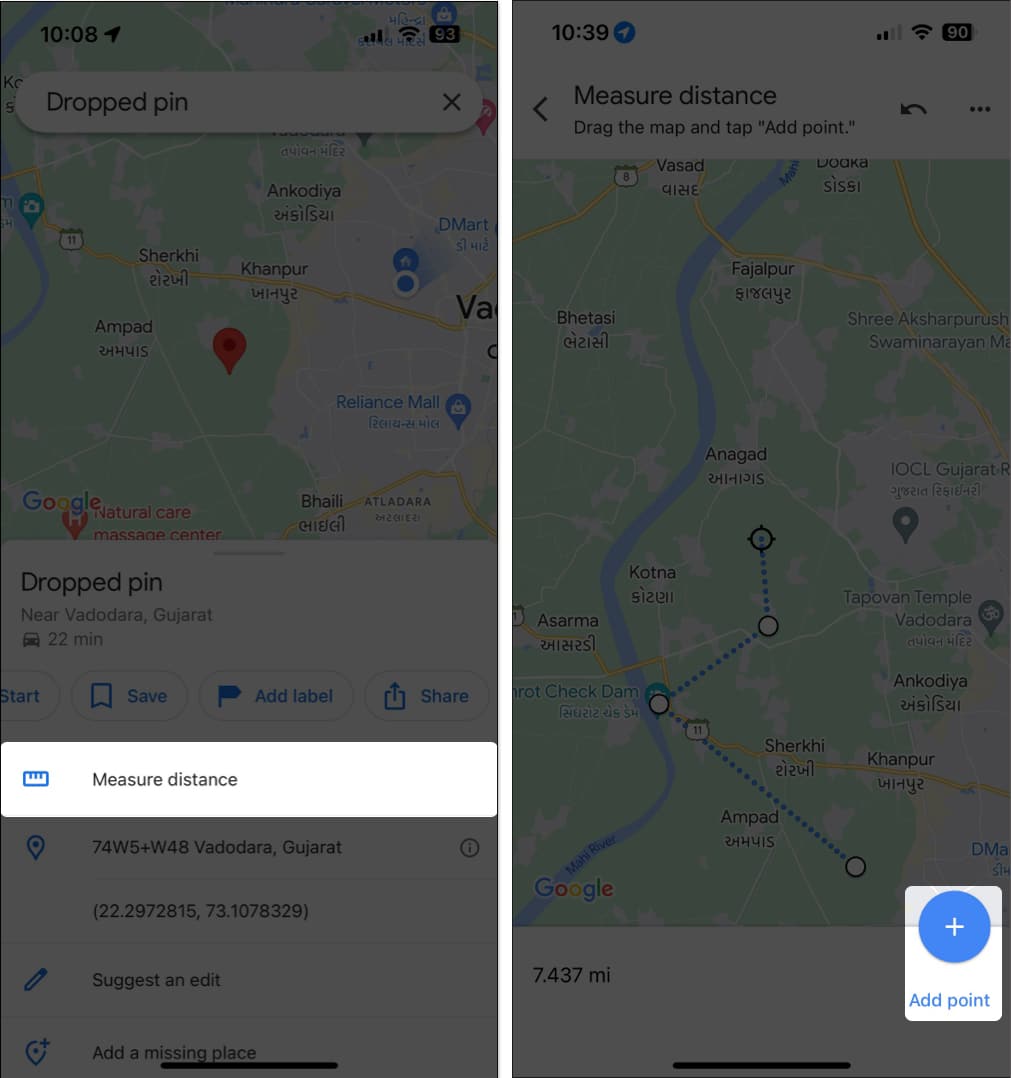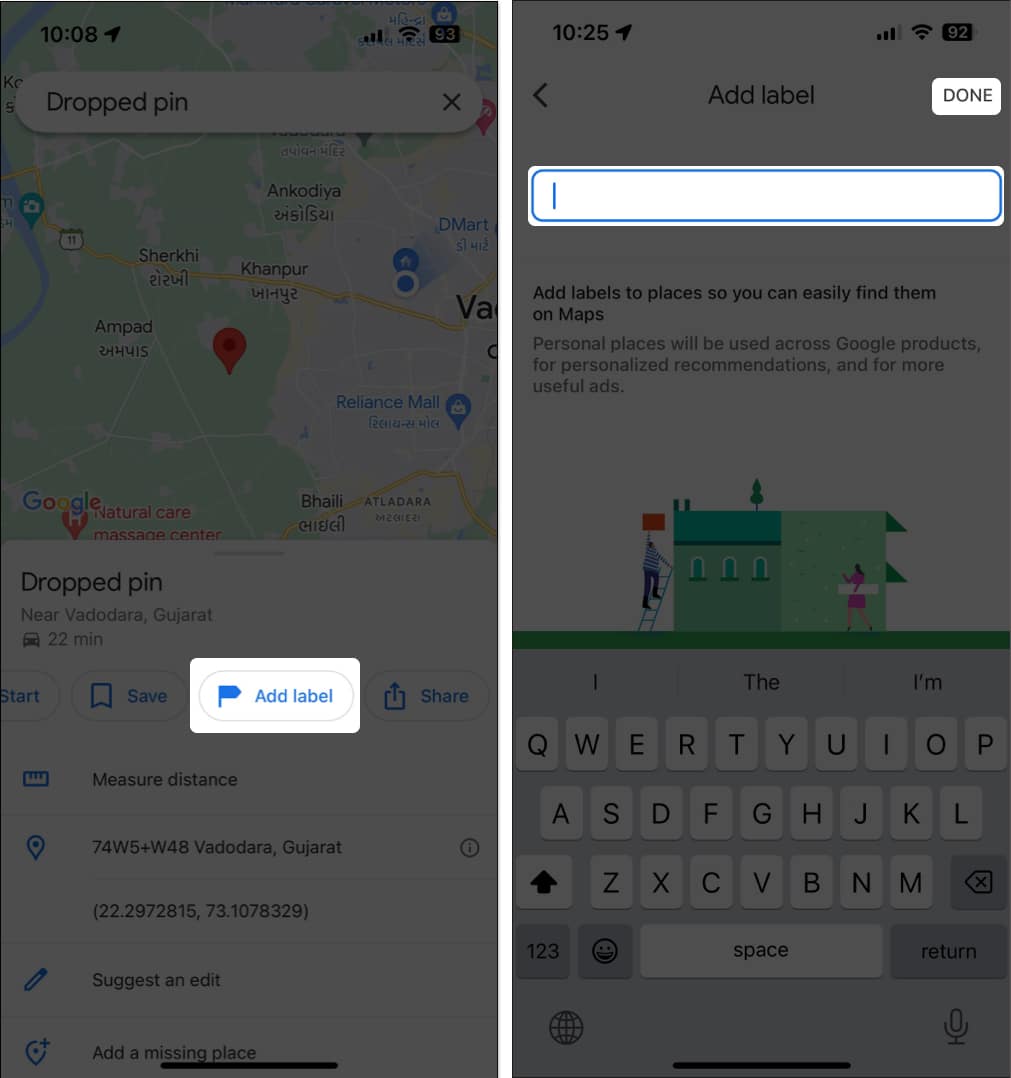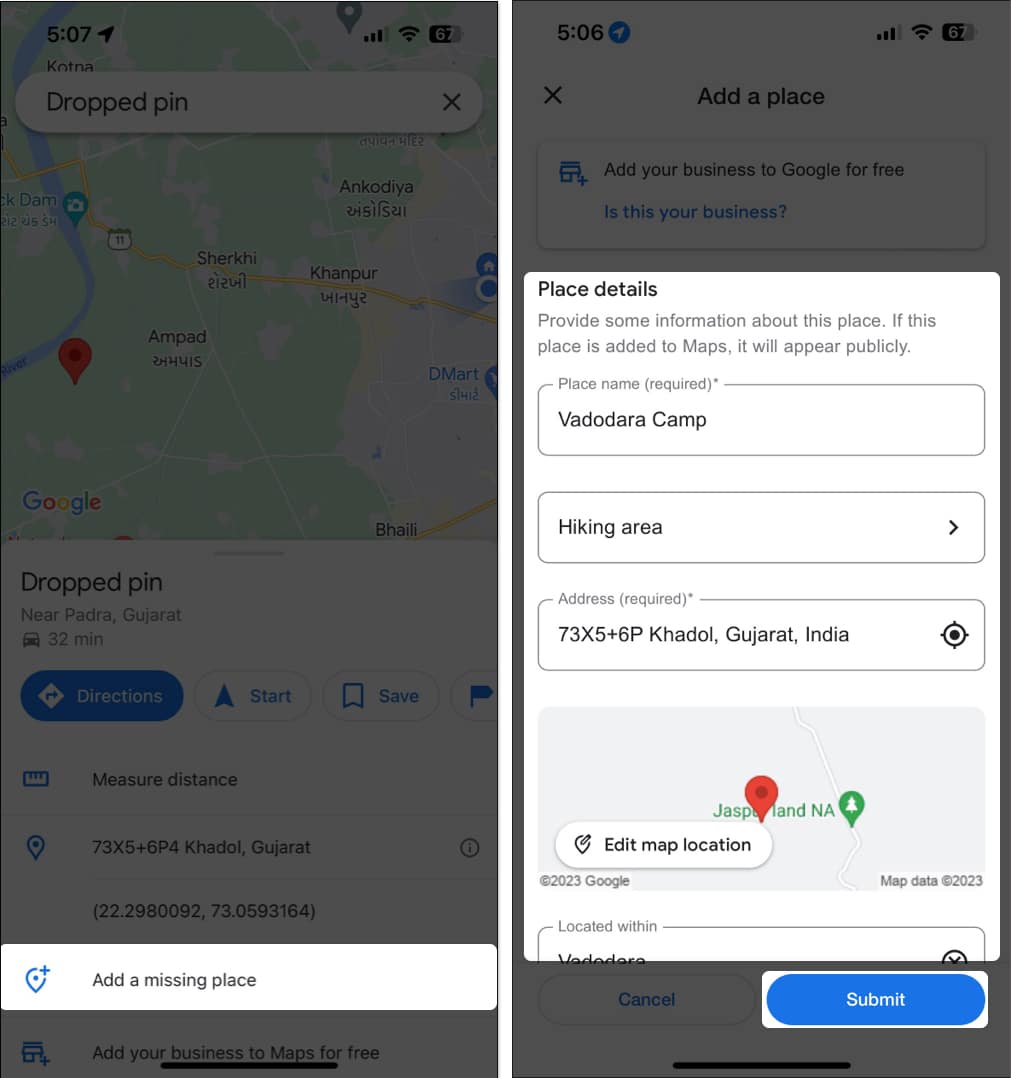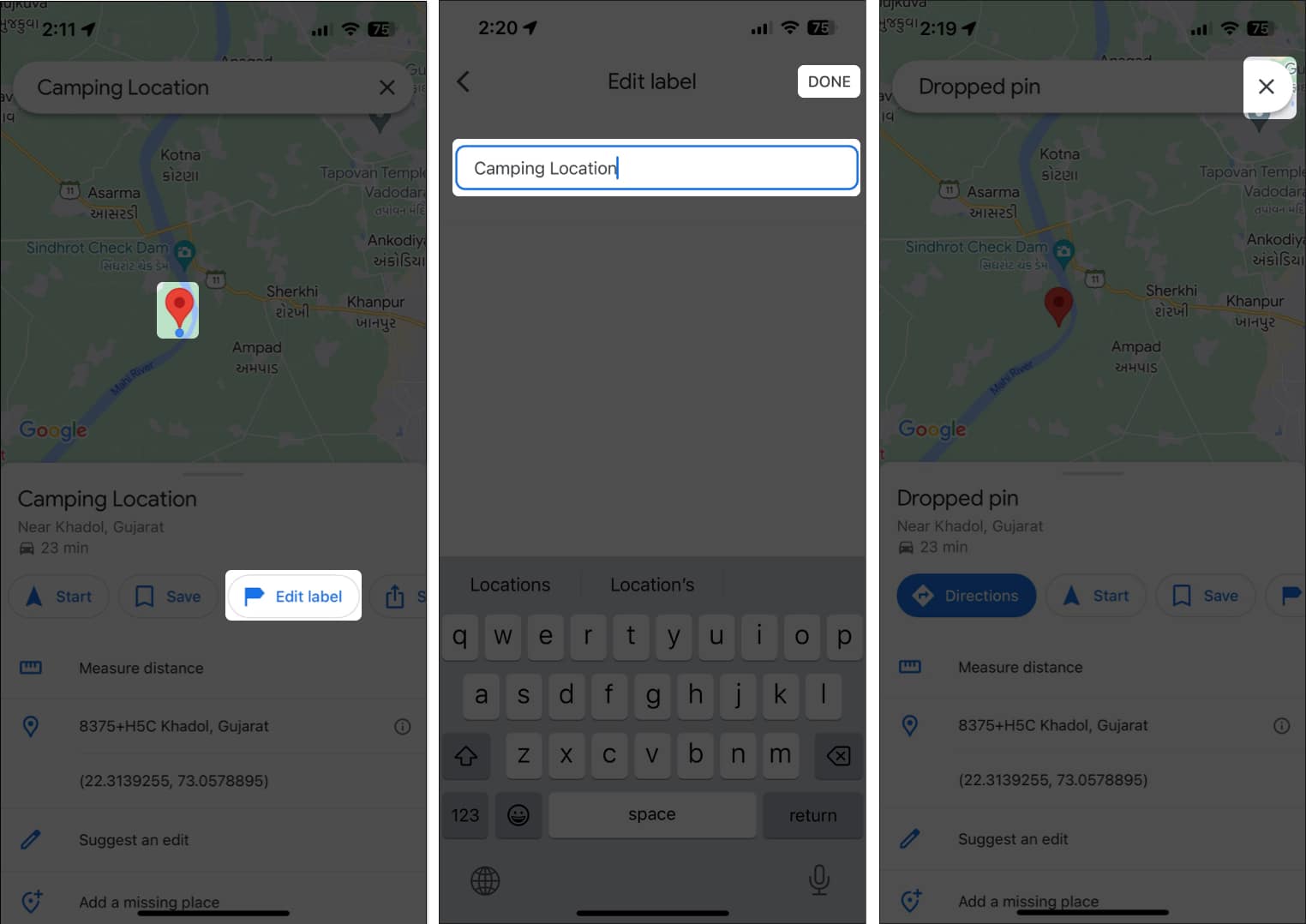How To Drop Pin In Google Maps On Iphone And Ipad
Drop a pin in Google Maps on iPhone or iPad
Keep reading to learn what you can do with the pins you drop in Google Maps.
How to use dropped pins in Google Maps on iPhone
Whether you want to share a pin with your friends and family or save it for future reference, you can use dropped pins to perform several other useful actions besides using them for navigation. Here’s a list of all the things that you can do with a dropped pin in Google Maps:
1. Share pinned location in Google Maps
One of the most helpful things about dropping pins in Google Maps is that you can use them to create custom meetup points or a list of suggested sightseeing locations that can be shared with your friends and family.
2. Save pinned location in Google Maps
You can easily save the pins you’ve dropped in Google Maps inside private lists, so you can easily find them later on.
3. Set pin as parking location
If you struggle to remember the exact location where you’ve parked your car, Google Maps has you covered.
4. Measure distance between multiple points in Google Maps
Once a pin is placed, you can also use Google Maps to measure the distance from the pinned location to any other point on the map. This could come in handy while hiking or going on trips.
5. Rename dropped pins in Google Maps
By default, the pinned locations in Google Maps won’t have any names until you assign one.
6. Report a missing place in Google Maps
Suppose the information for the pinned location is missing from Google Maps. However, if you would still like Google to include the location in their database, then you can report it as a missing place. Once you send a report, Google will review it and add the relevant information if necessary. To report a pinned location as a missing place in Google Maps:
How to remove dropped pins in Google Maps on iPhone or iPad
Once you’re done using the pins you’ve dropped in Google Maps, removing them is as straightforward as dropping them. Here’s how it all works: Wrapping up There you have it. That’s how easy it is to drop a pin in Google Maps. After you’ve dropped a pin, the search bar will show the GPS coordinates for the location. You can also copy and share this location with those who don’t use Google Maps. Read more:
How to make Google Maps the default on iPhone How to turn on dark mode in Google Maps on iPhone How to download and use offline maps in Google Maps on iPhone
🗣️ Our site is supported by our readers like you. When you purchase through our links, we earn a small commission. Read Disclaimer.
Δ