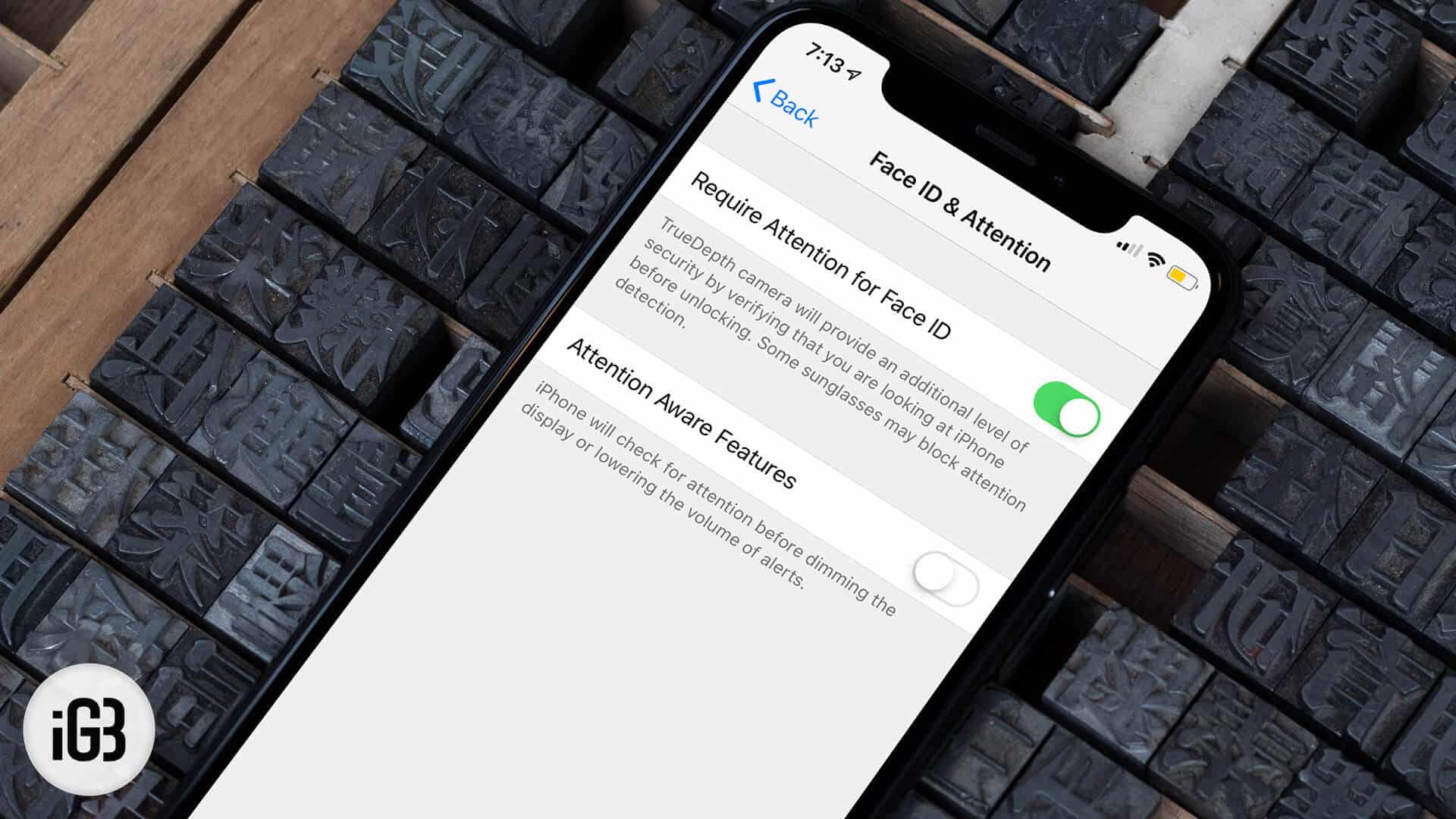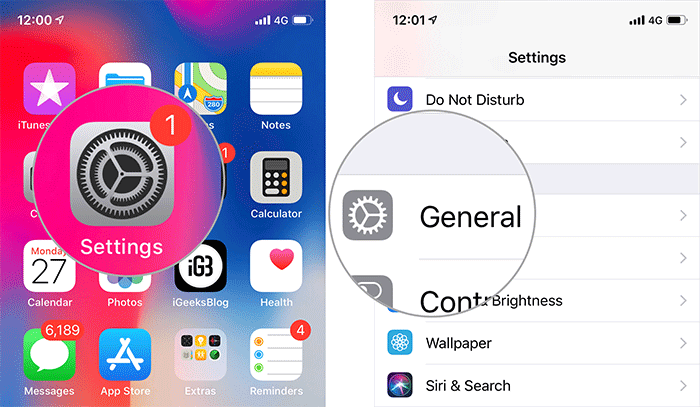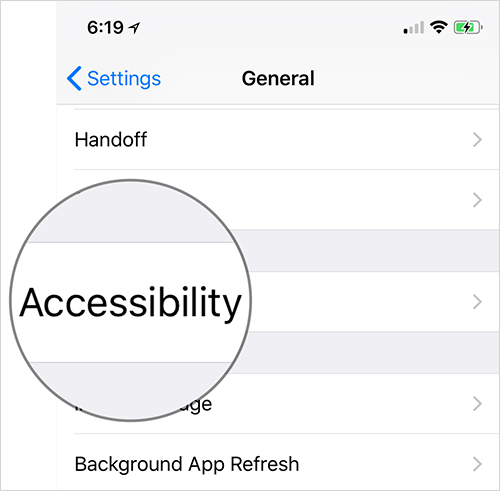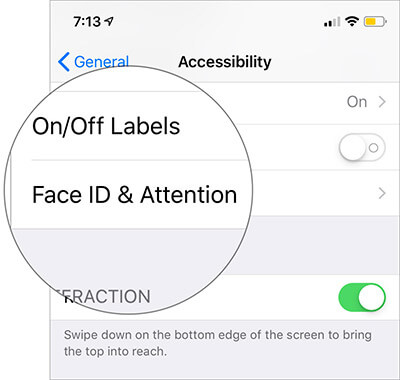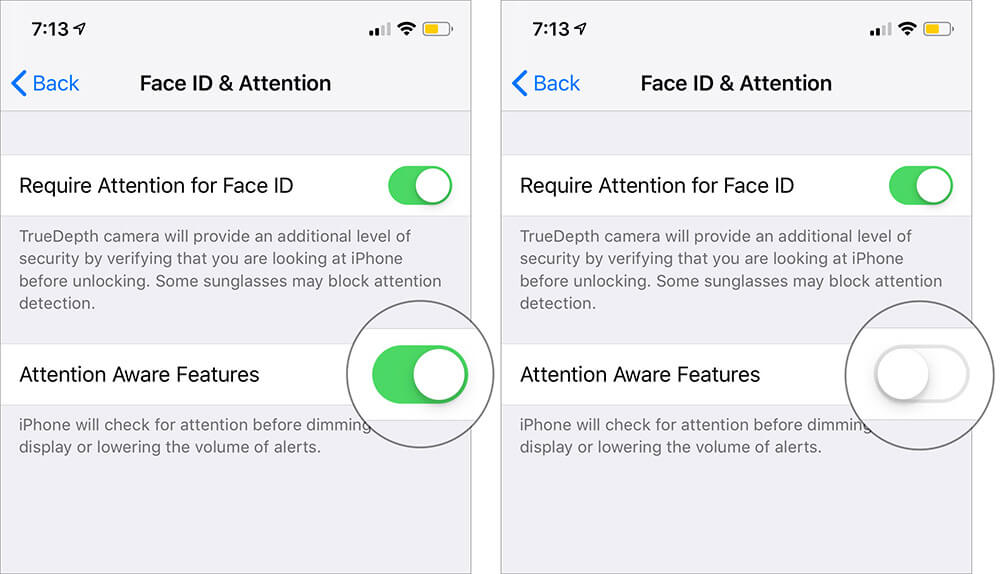How To Disable Attention Aware Features On Iphone X
Personally, I find attention aware features very helpful as it offers more privacy. Besides, it can also help you improve the battery life of your iPhone. Anyway, you want to turn it off? Let’s find out how it’s done!
How to Turn Off Attention Aware Features on iPhone X, Xs, Xs Max, and XR
Step #1. Launch Settings app on your iPhone → Tap on General. Step #3. Next, tap on Accessibility. Step #4. Next, tap on Face ID & Attention. Step #5. Turn off the switch next to Attention Aware Features. Note: Alternately, open Settings → Face ID & Passcode → then turn off the switch next to Attention Aware Features. That’s done! Going forward; the TrueDepth camera won’t reduce the brightness of the display and lower the ringer volume automatically. If you ever missed these neat features, return to the same settings and then turn on the switch in the end. Signing off… “TrueDepth” camera offers the iPhone a decisive edge over its Android counterparts. Despite their rigorous efforts, they haven’t been able to make a match with the advanced feature. Whether it’s the ability to help Face ID authenticate securely or empower Animoji to map face immaculately, it’s superior in its own right. You’d like to take a peek at these posts as well:
How to Speed Up Face ID on iPhone Add Second Face ID on iPhone How to Disable Face ID iPhone How to Clear RAM on iPhone
What do you think of Face ID? Share your thoughts in the comments below. 🗣️ Our site is supported by our readers like you. When you purchase through our links, we earn a small commission. Read Disclaimer. View all posts
Δ