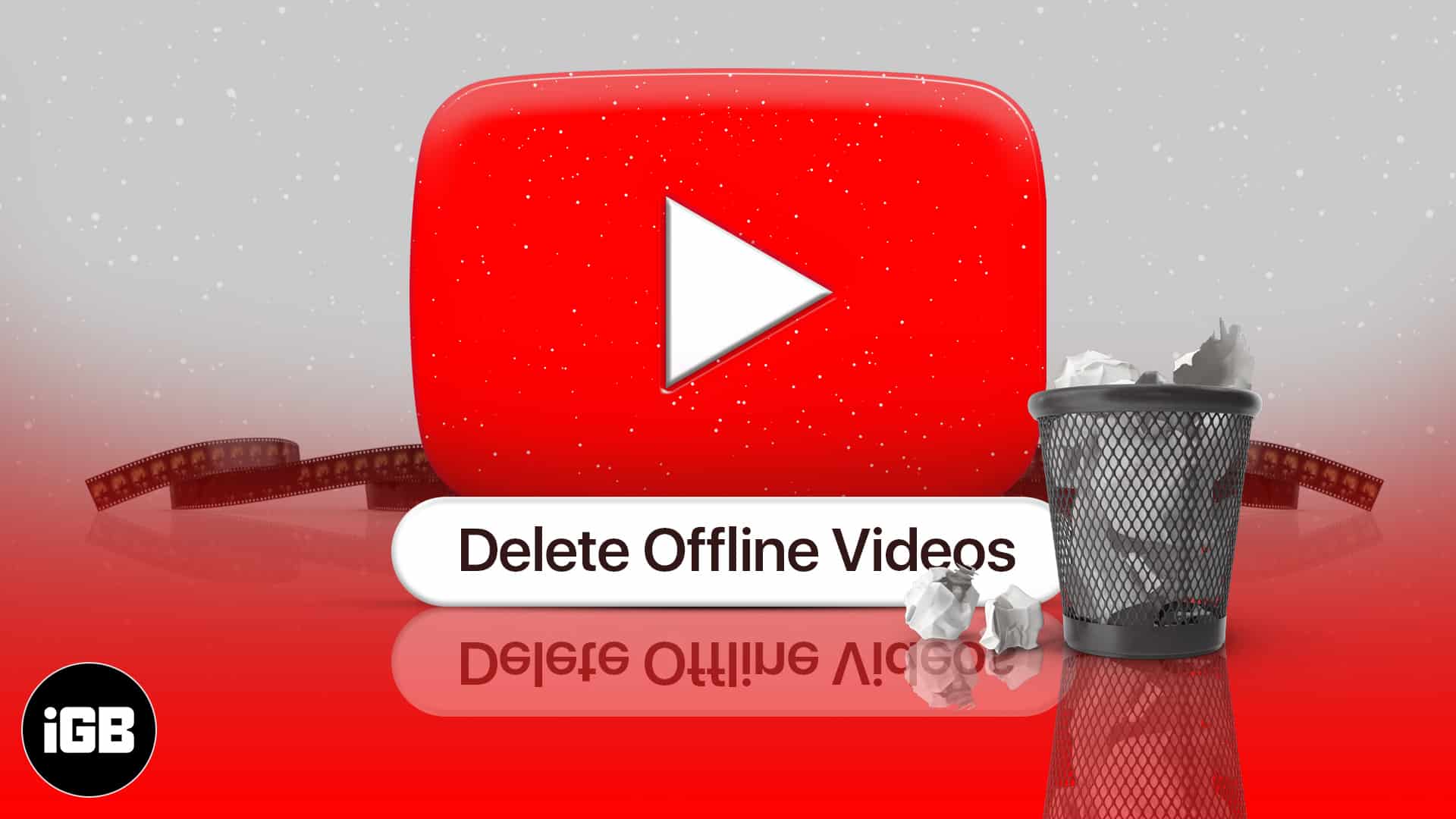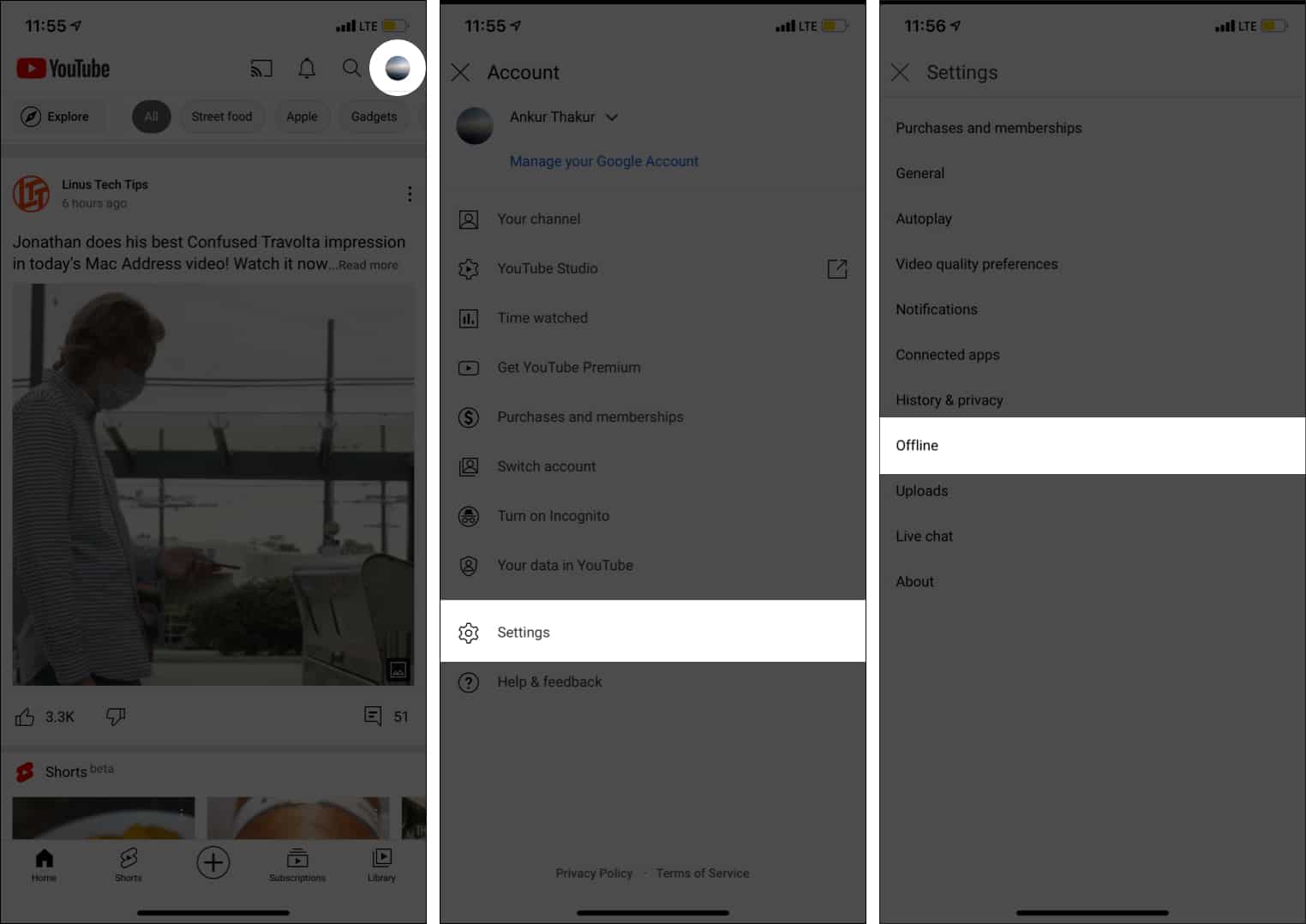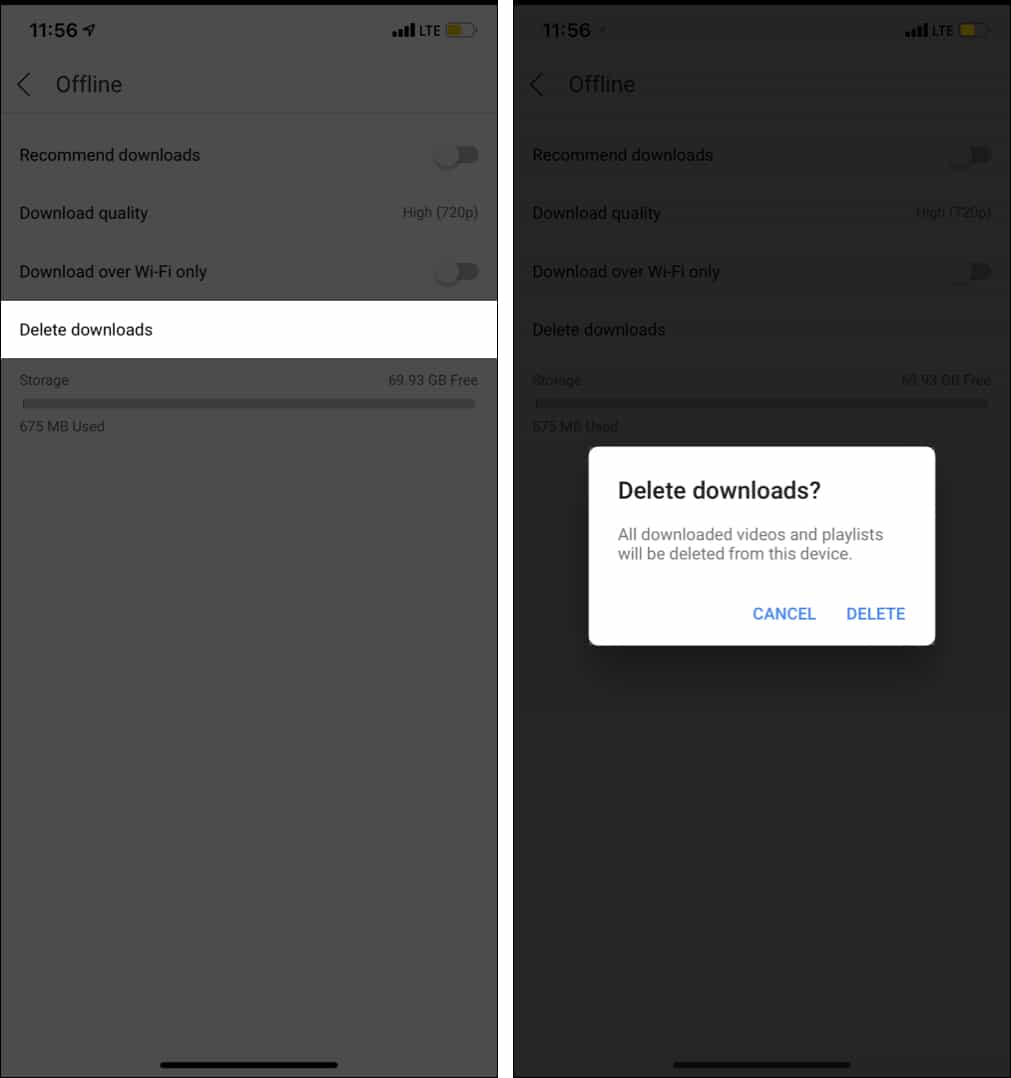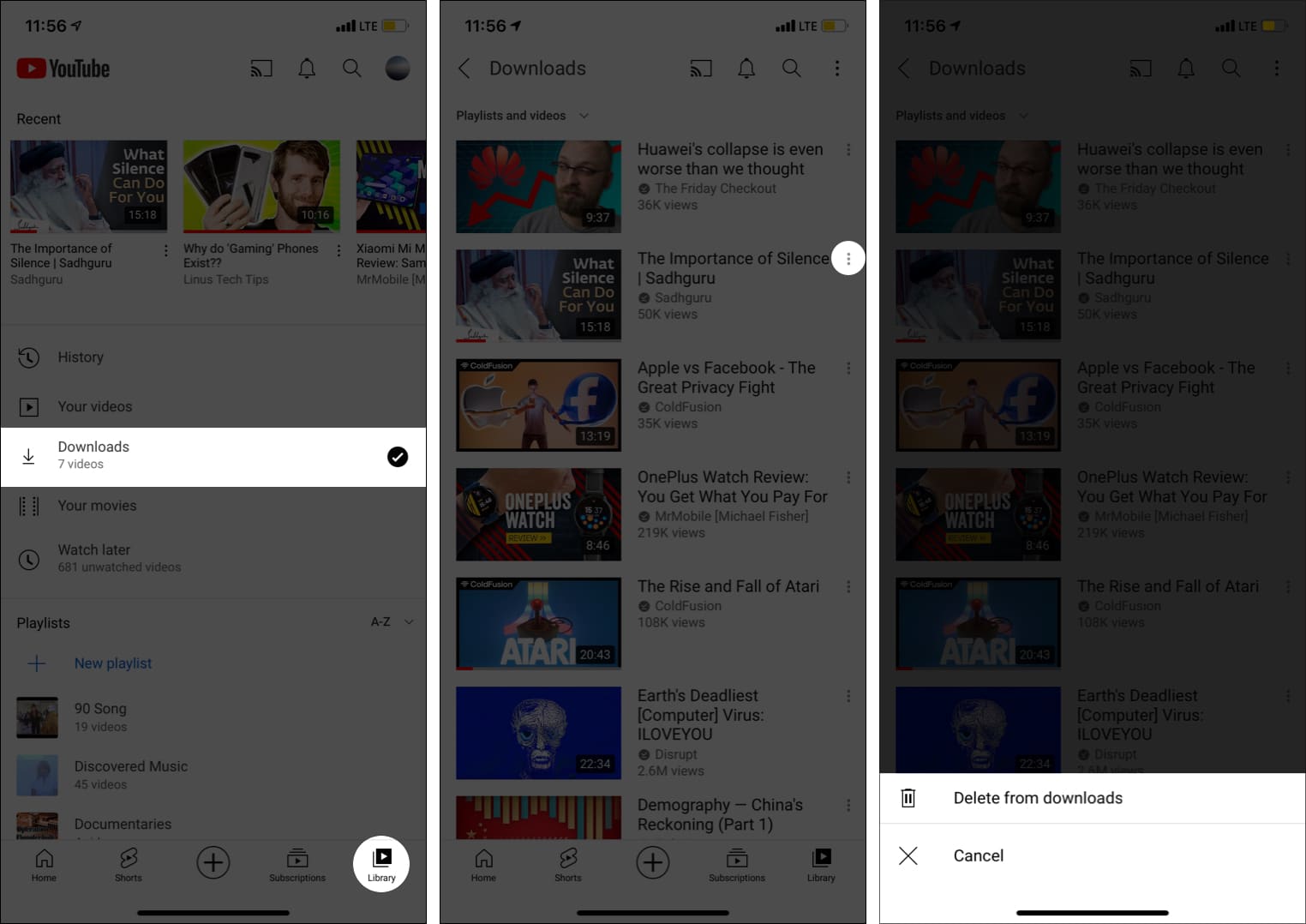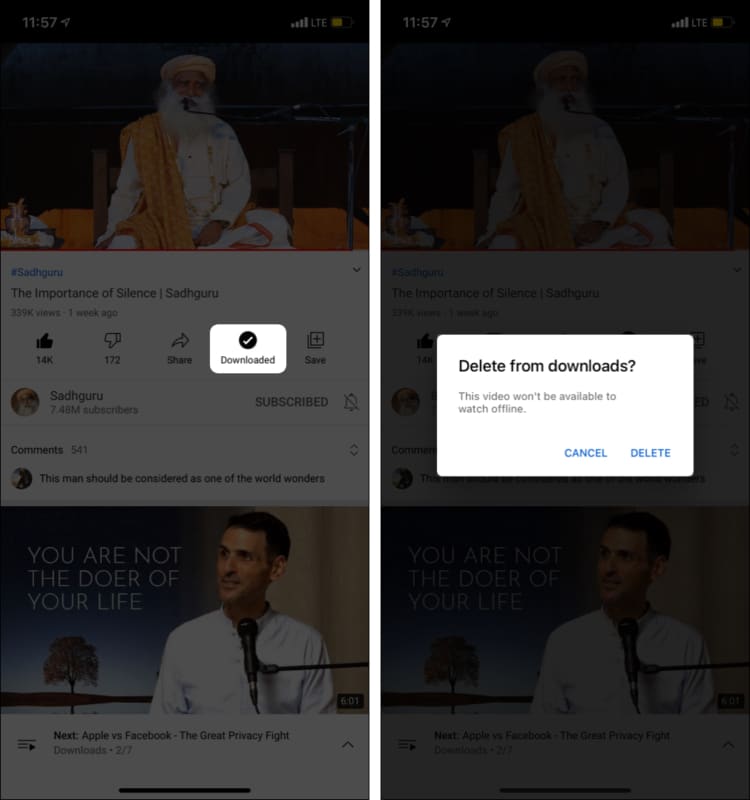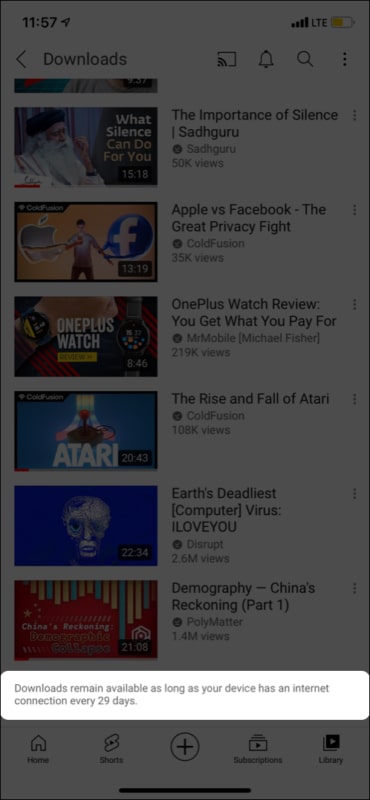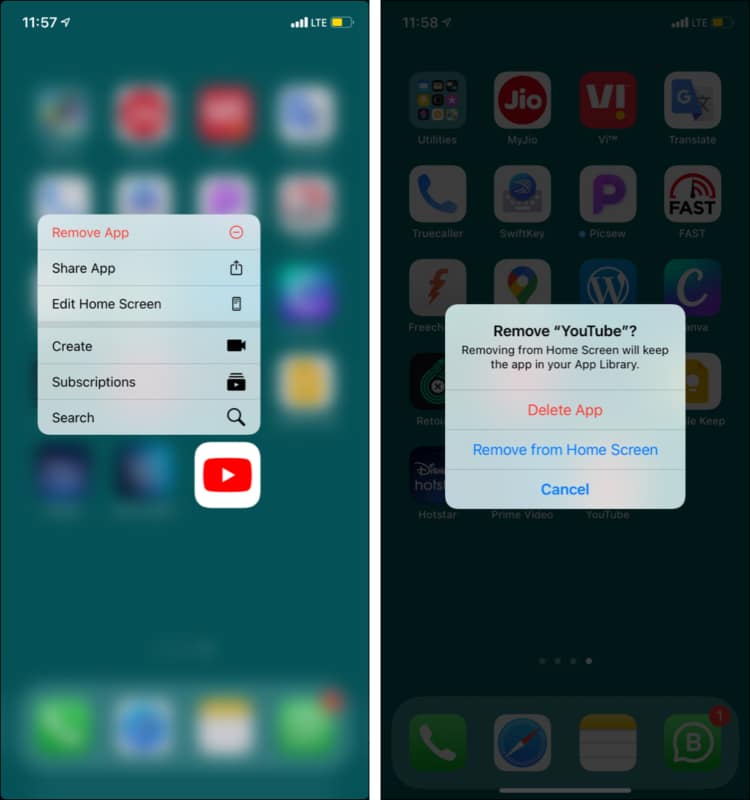How To Delete Youtube Offline Videos On Iphone And Ipad
How to delete all downloaded YouTube videos at once on iPhone How to delete individual downloaded videos on YouTube using iPhone Other methods to remove downloaded videos on the YouTube app
How to delete all downloaded YouTube videos at once on iPhone
How to delete individual downloaded videos on YouTube using iPhone
Other methods to remove downloaded videos on YouTube app
I. When you are done watching a saved video, tap Downloaded → DELETE to remove it. II. Downloads remain saved offline as long as your iPhone has Wi-Fi or cellular data every 29 days. Else, the videos are deleted automatically. In some regions, this time may be different. III. Finally, if you delete the YouTube app altogether, all the downloaded videos are removed instantly. This also helps in the rare case you cannot delete downloaded videos from YouTube, and restarting the iPhone does not help. Here was your answer to ‘how can I delete YouTube offline videos on iPhone!’ I hope this brief post helped you. Have additional questions? Reach me via the comments section below. Check out next:
Ways to fix YouTube videos not playing on Mac’s Safari How to view your liked videos on YouTube How to create and manage YouTube playlist on iPhone and iPad How to Sign in to YouTube App on Apple TV
🗣️ Our site is supported by our readers like you. When you purchase through our links, we earn a small commission. Read Disclaimer.
Δ