How To Delete Pictures And Videos In Messages App On Iphone
How to delete individual pictures and videos in Messages on iPhone How to delete multiple photos and videos in iMessage on iPhone How to delete a photo from Message instantly on iPhone
How to delete individual pictures and videos in Messages on iPhone
This trick works best to delete older photos and videos from text messages rather than scrolling through the gallery or inbox. You may also delete multiple pictures together from text messages on your iPhone, saving you time and effort.
How to delete multiple photos and videos in iMessage on iPhone
Tip: You may also use the Smart Search filter to list all the photos received in iMessages and delete them altogether.
How to delete a photo from Message instantly on iPhone
You may quickly delete received pictures and videos from text messages on your iPhone directly from the chat.
No more cluttered inboxes!
Deleting photos and videos from the Messages app on your iPhone is a simple and effective way to free up storage space and keep your conversations organized, ensuring a smooth and efficient messaging experience. Following the steps above, you can easily remove individual media files or delete multiple photos and videos simultaneously.
If you face any issues, leave a comment below. I will surely check and provide solutions
Till then, explore more…
How to use Messages app in iOS 17: Ultimate guide! How to recover permanently deleted text messages iPhone not sending picture messages? 13 Ways to fix it!
🗣️ Our site is supported by our readers like you. When you purchase through our links, we earn a small commission. Read Disclaimer. View all posts
Δ


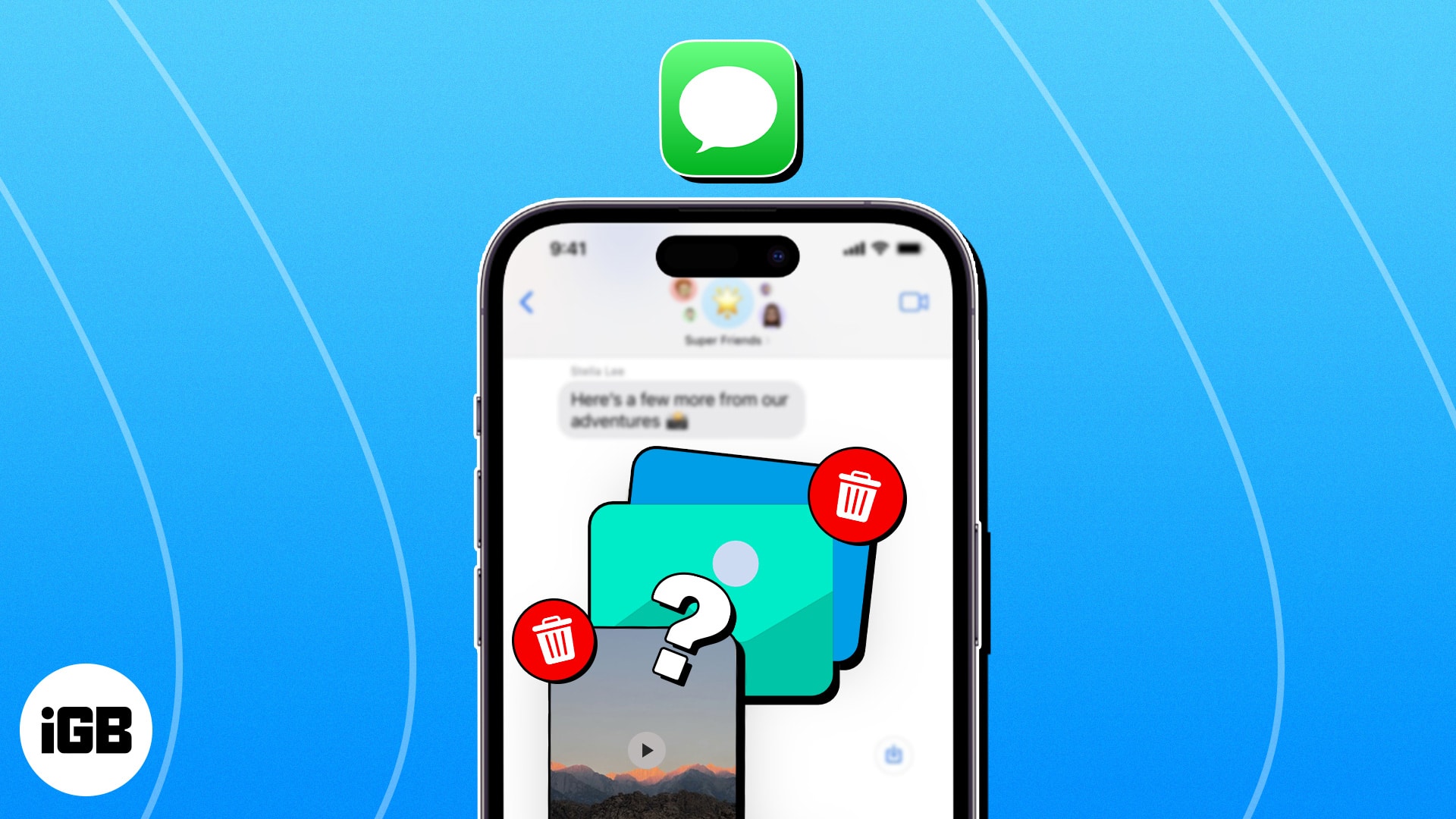
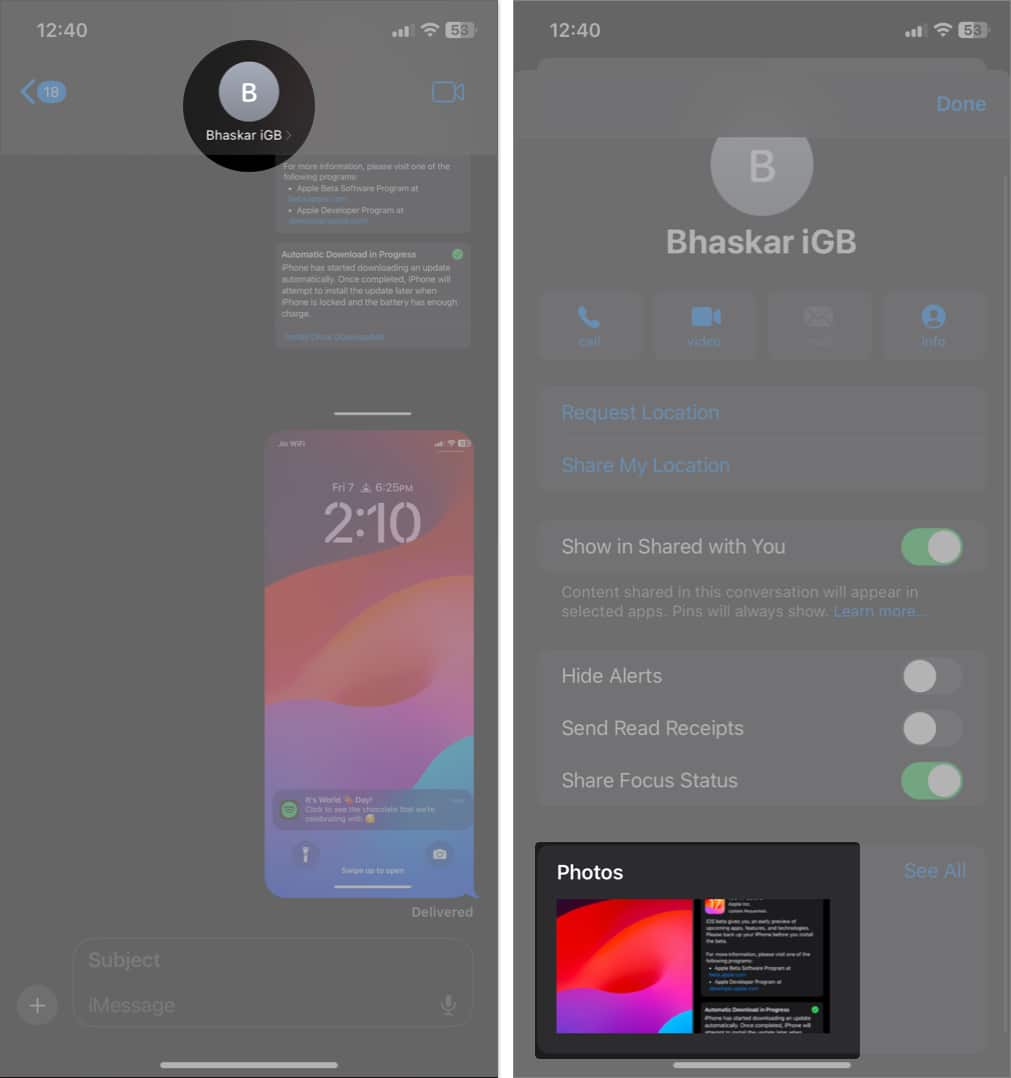
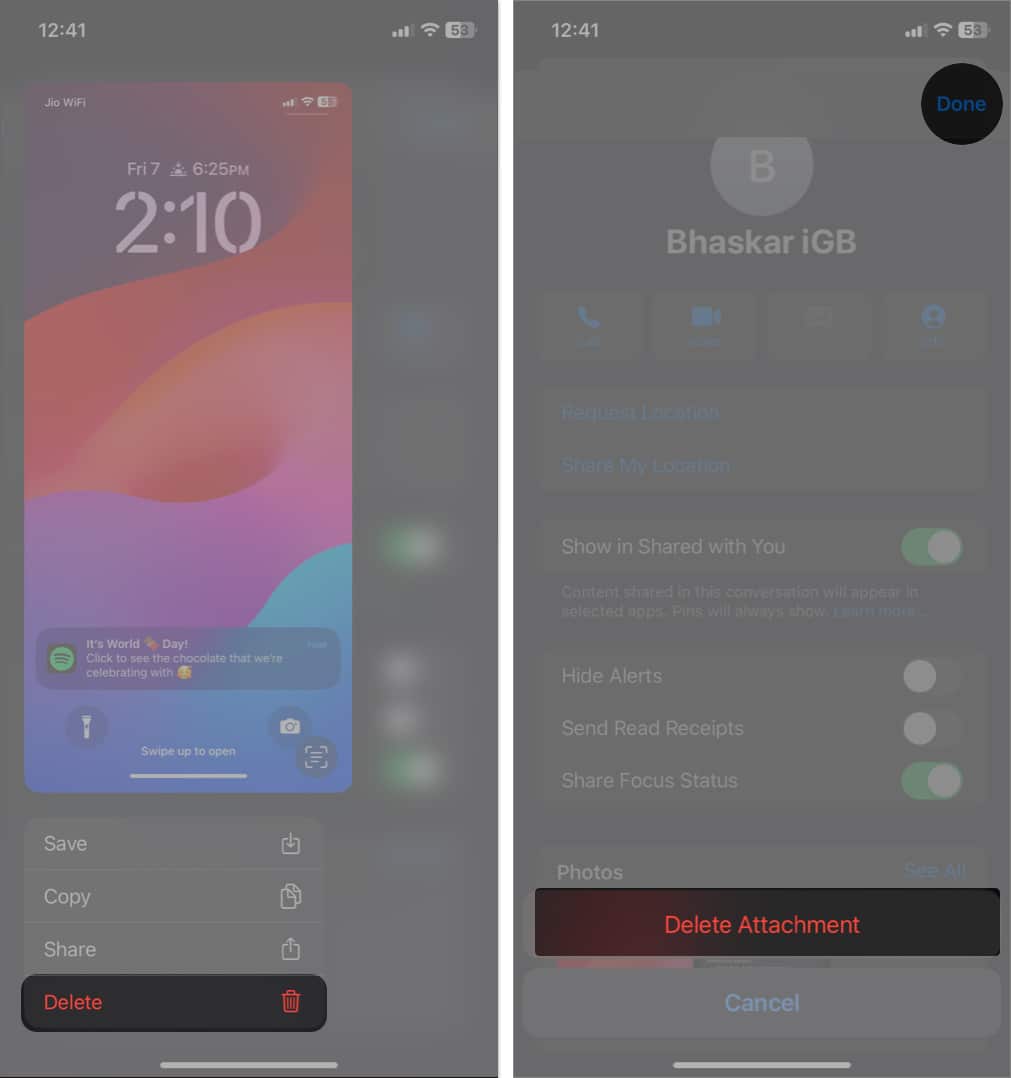
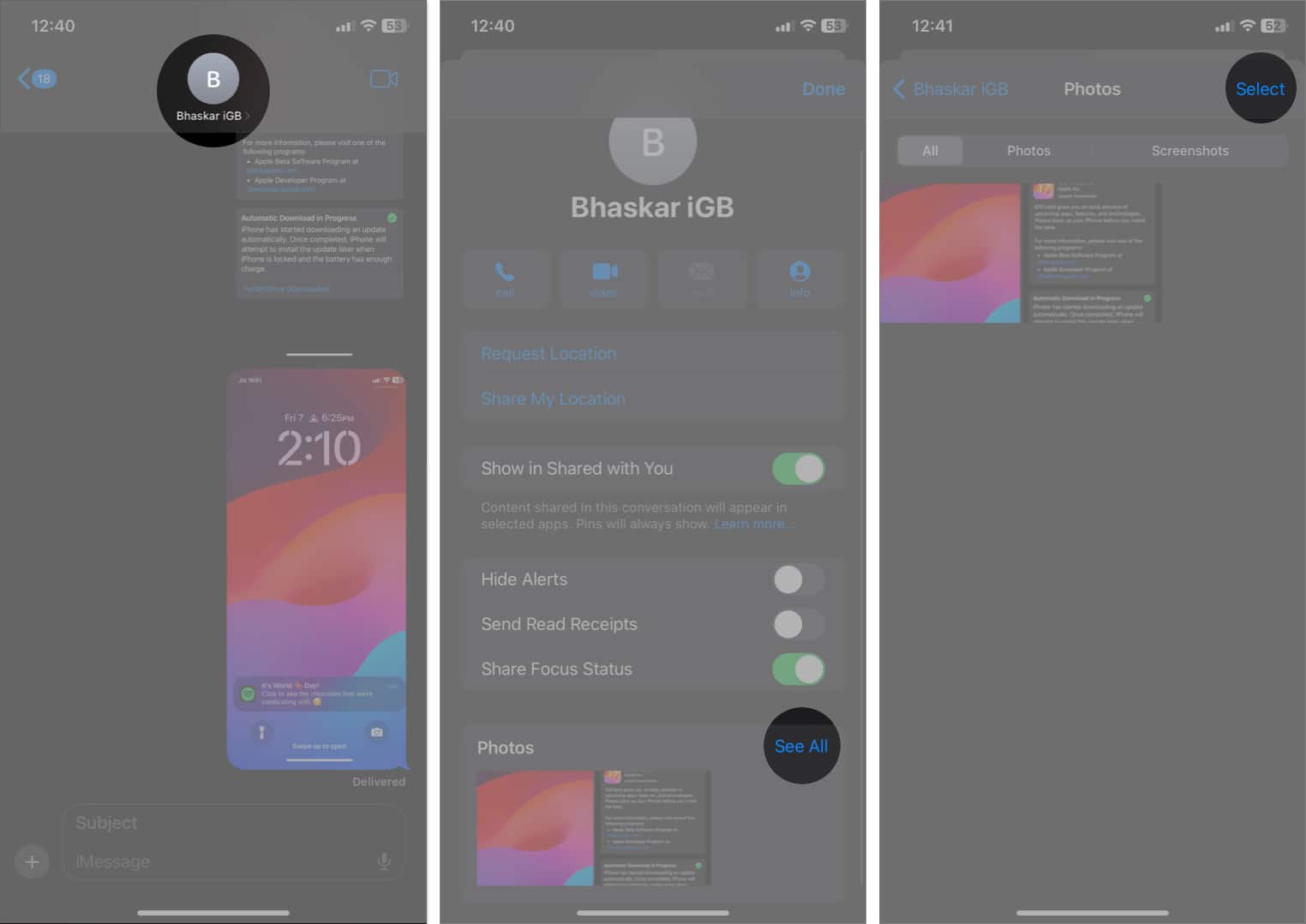
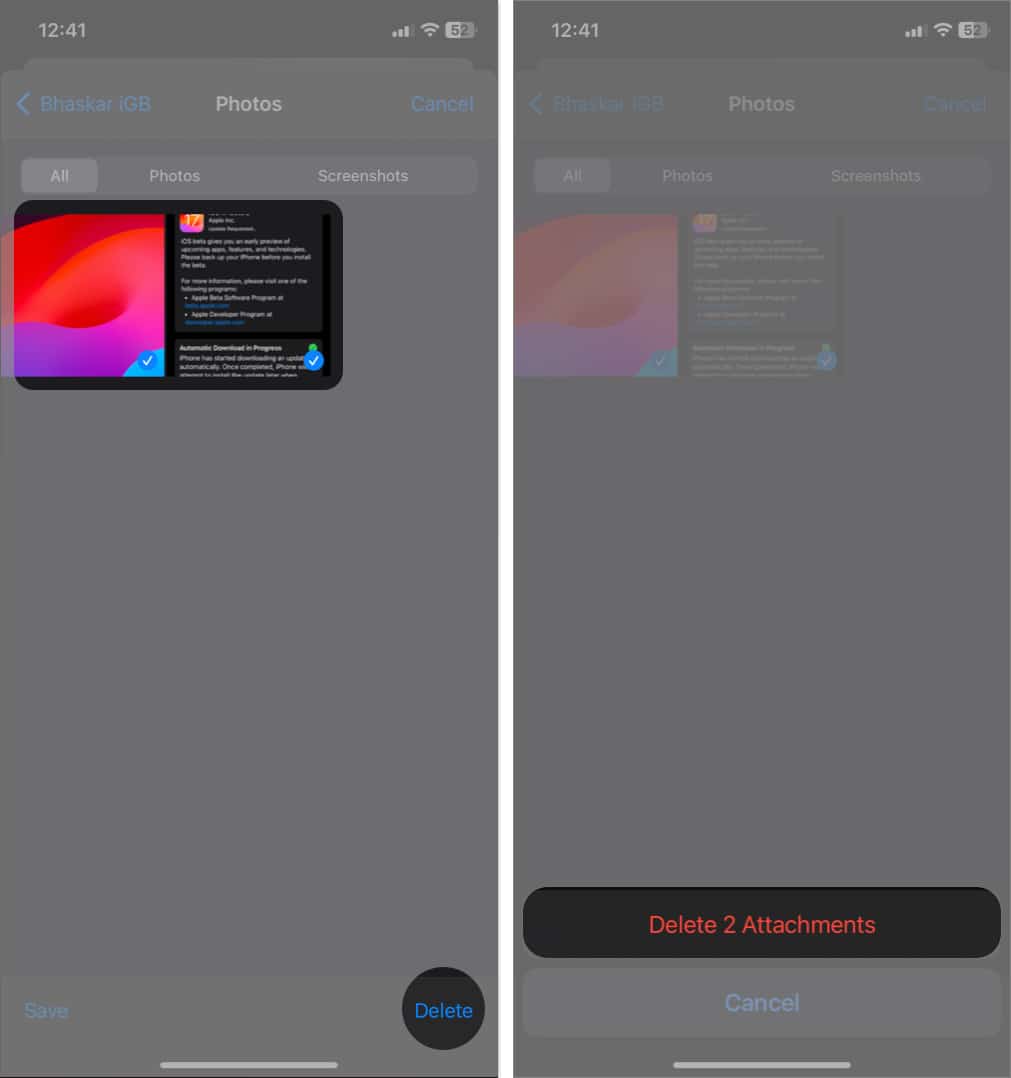
![]()