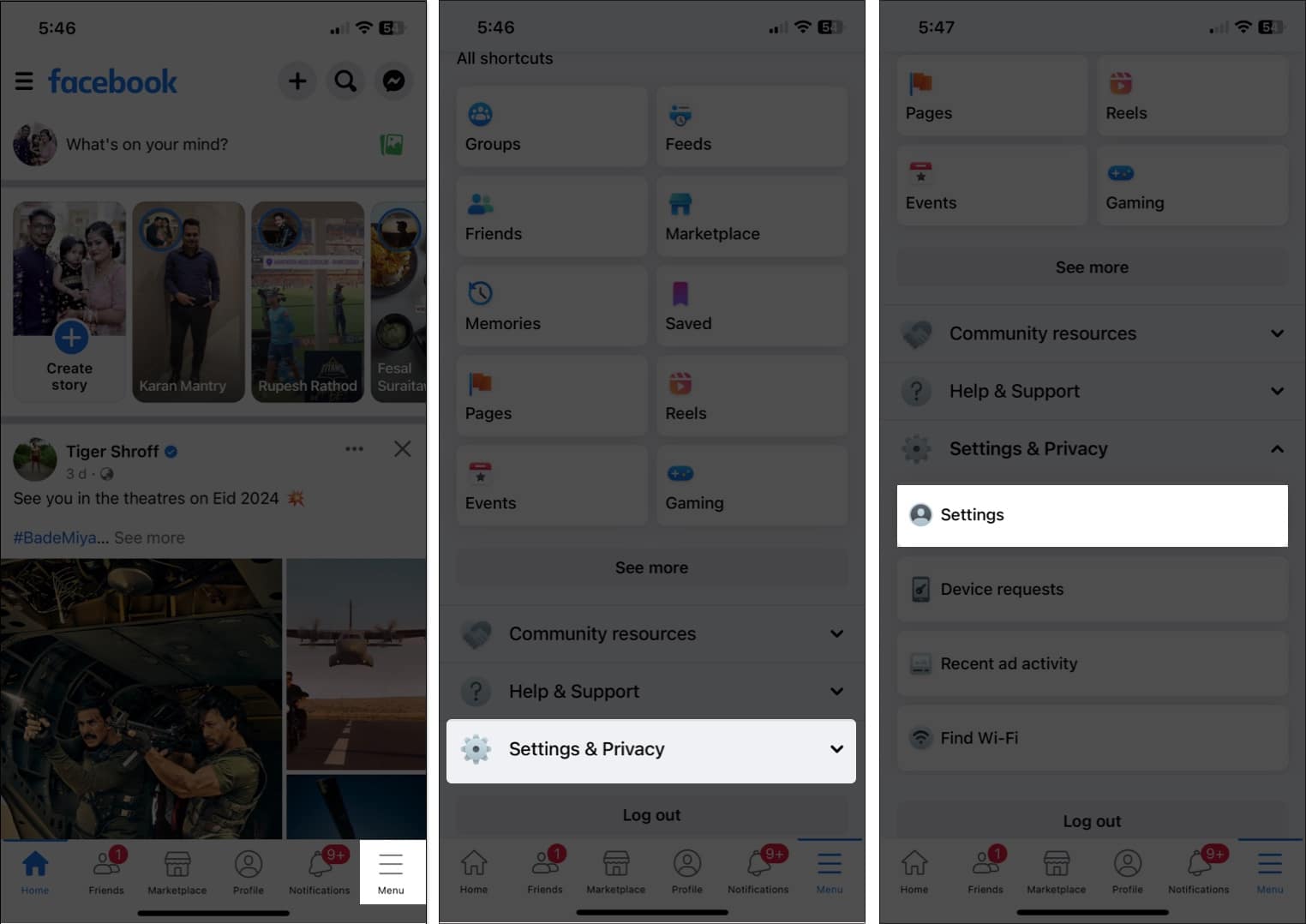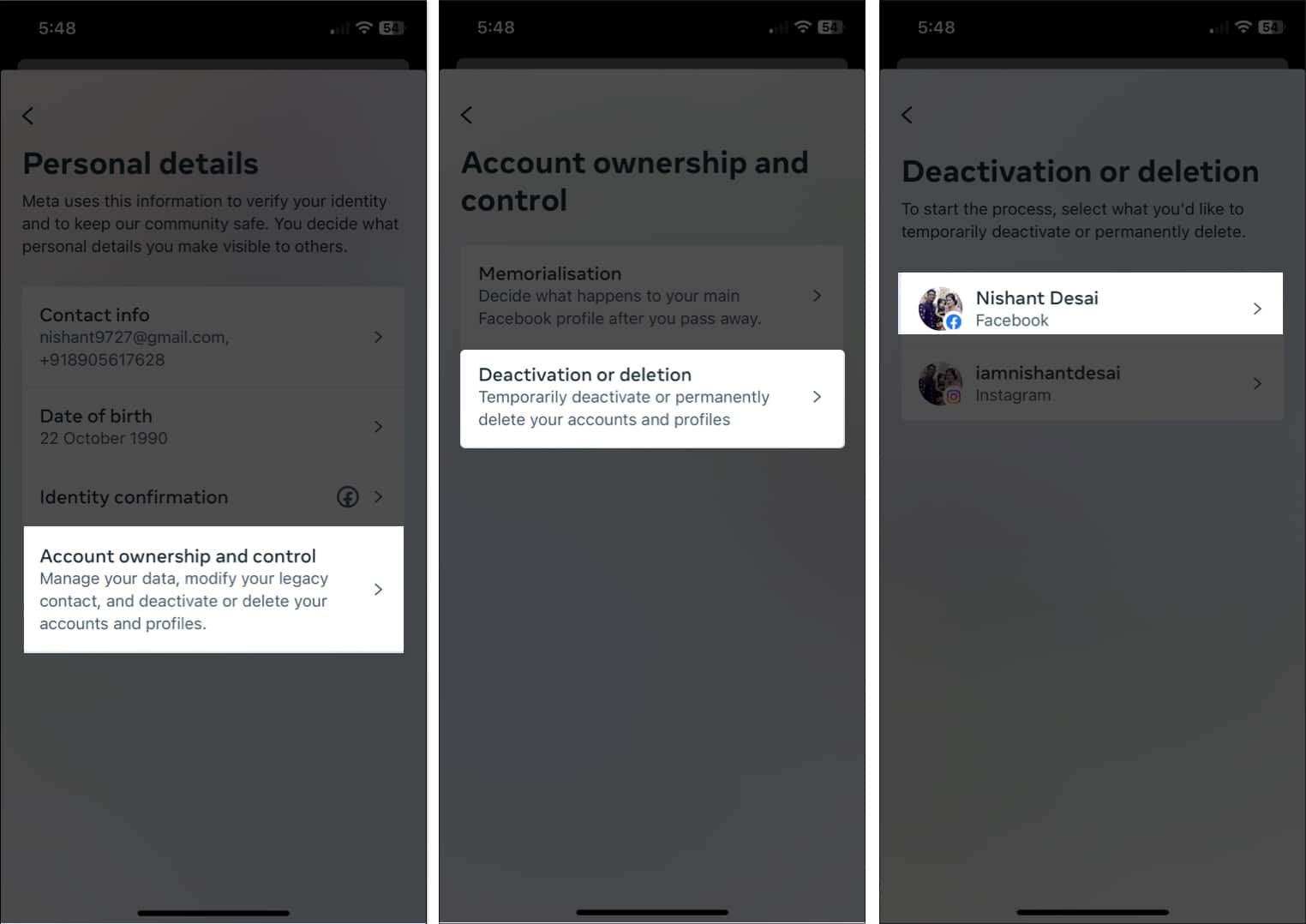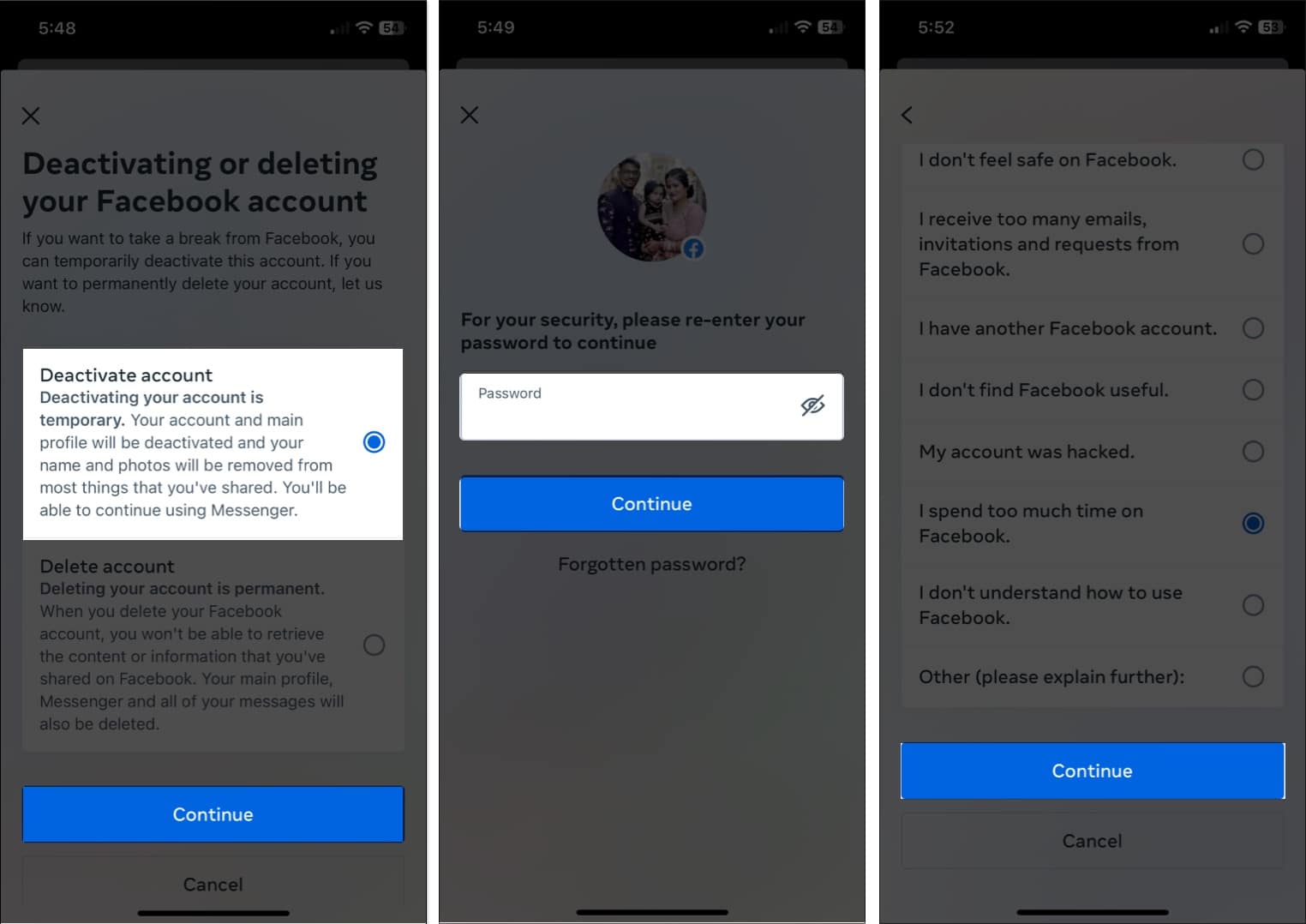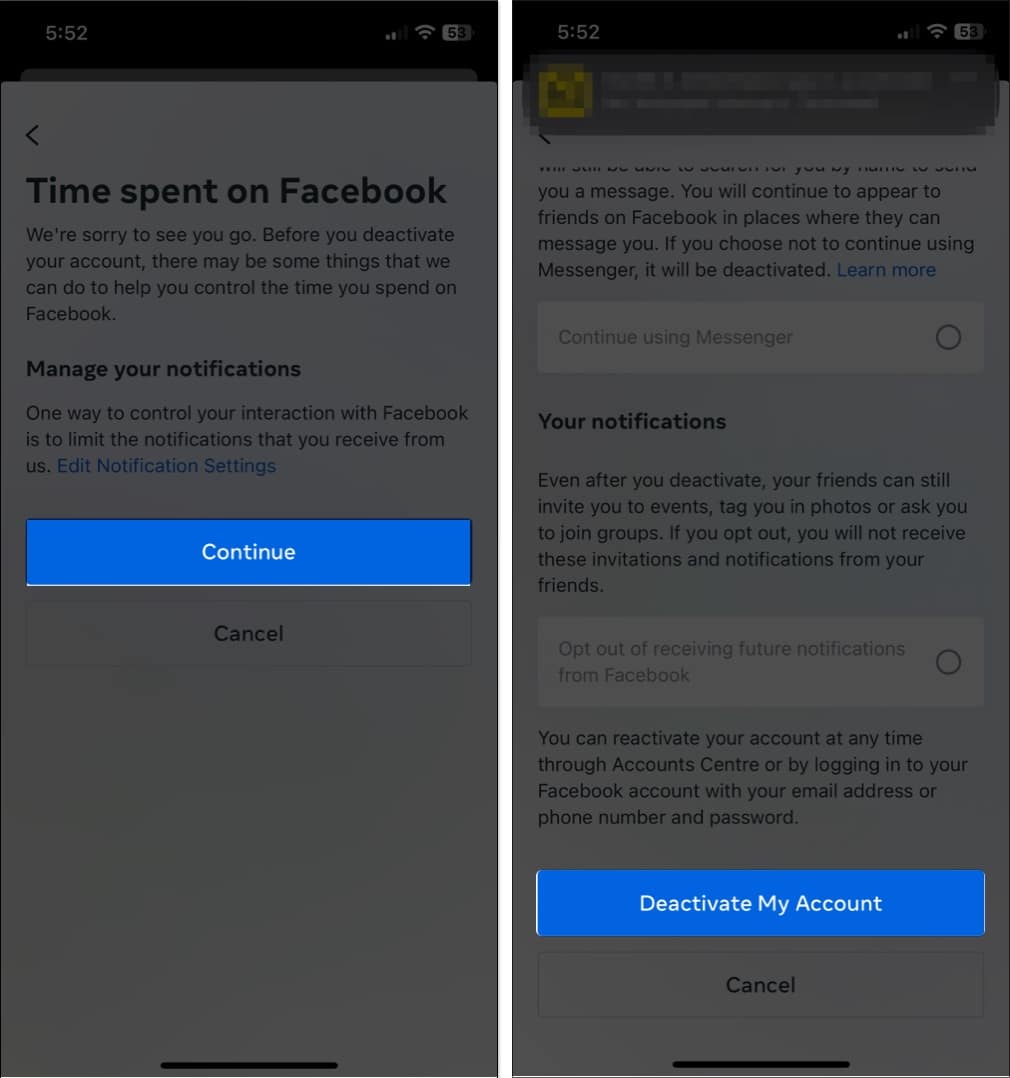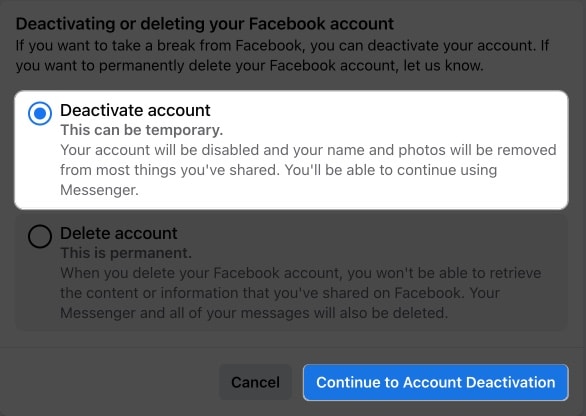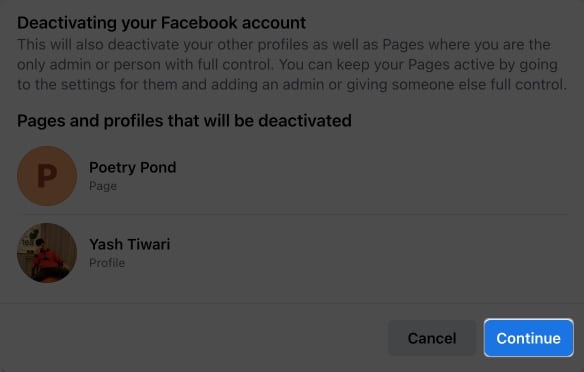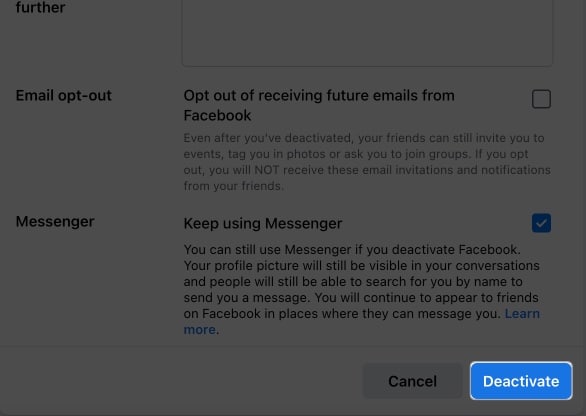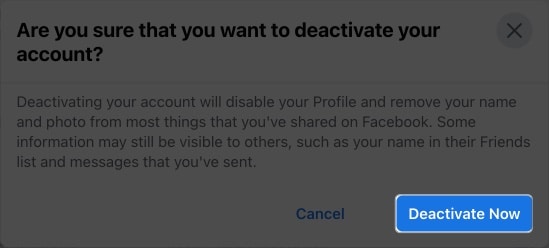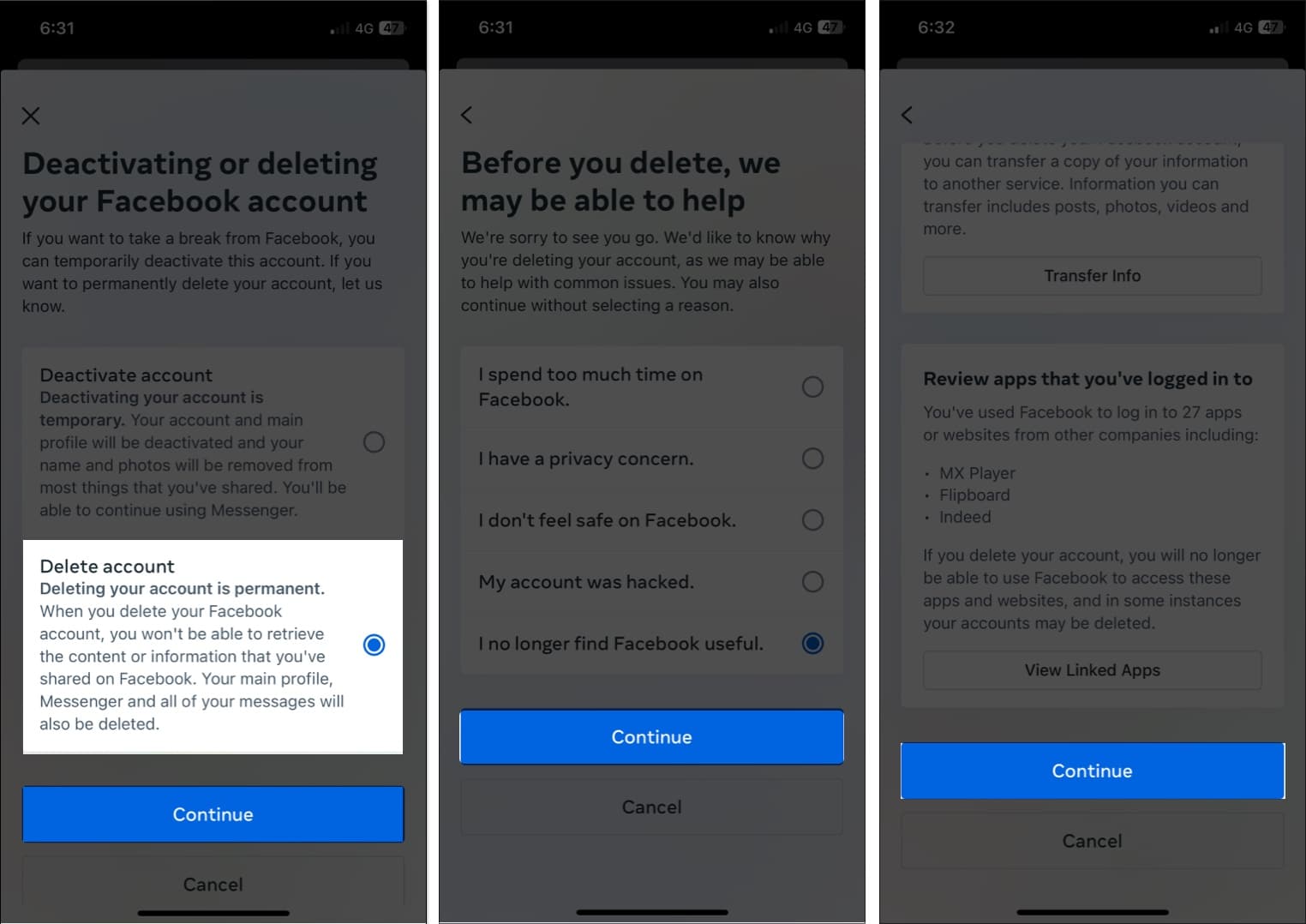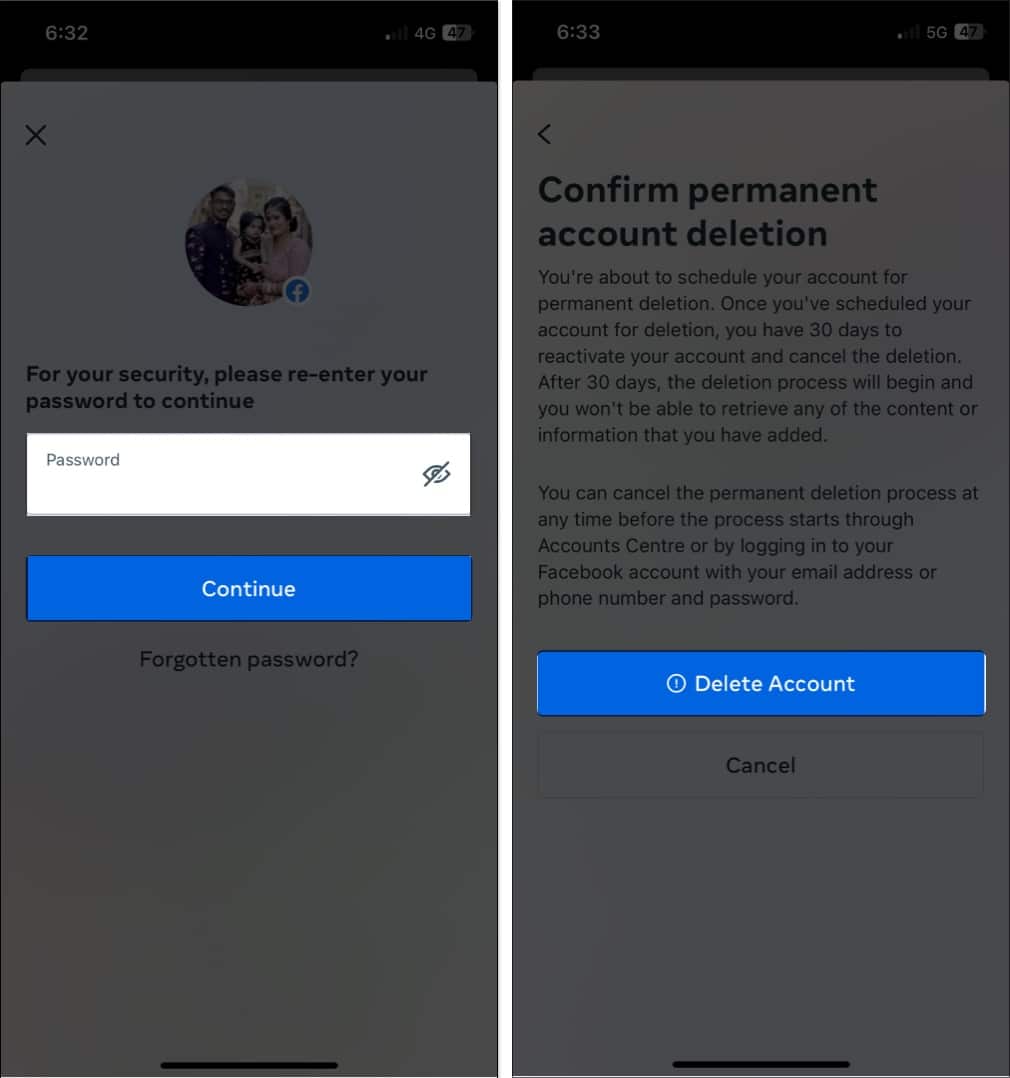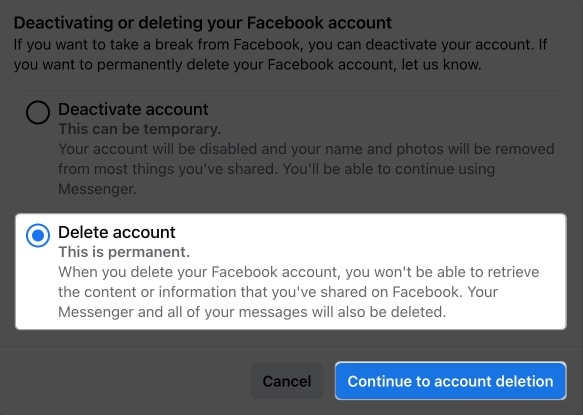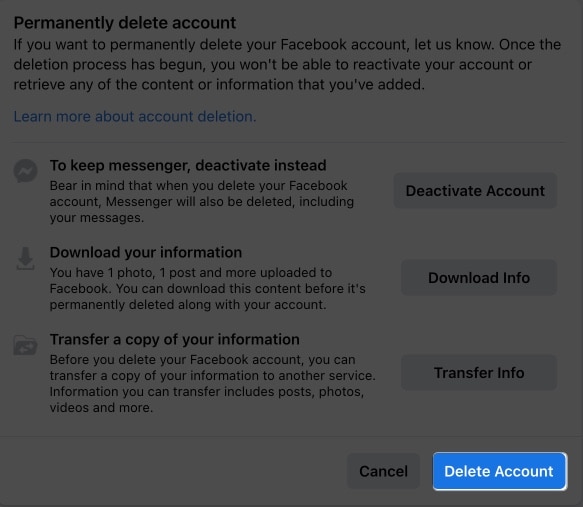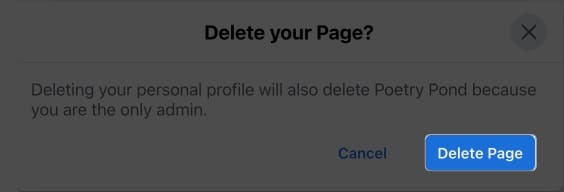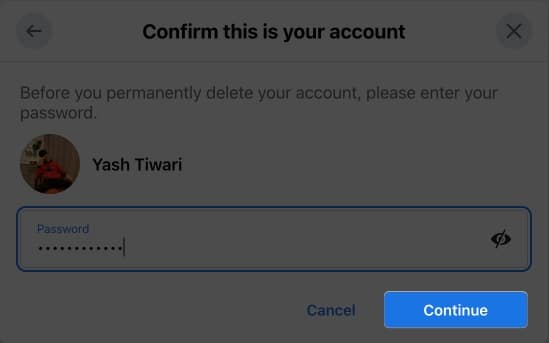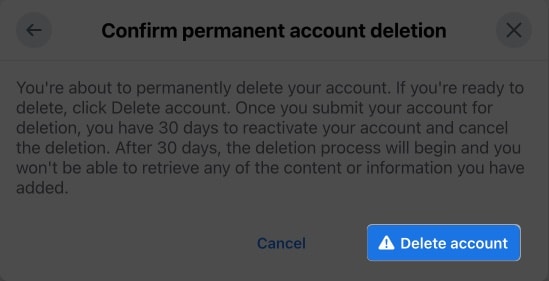How To Deactivate Or Delete Facebook Account On Iphone Or Web 2024 Guide
However, the fear remains constant among numerous users across the globe. Perhaps this is what brings us together on the same page here. Let’s look at how you can deactivate or delete your Facebook account on your iPhone and Computer.
What is the difference between deactivating Facebook and deleting it?
The methods of deactivating and deleting a Facebook account are distinct from one another and will affect your Facebook profile and the data linked to it in different ways.
What happens when you deactivate your Facebook account?
Deactivating your Facebook profile temporarily halts the usage of your social media presence without erasing it completely.
Upon deactivation of your Facebook account, your profile, photos, and posts will be hidden from other users. Your personal information, including messages you have sent or posts you have left on other people’s walls, won’t be deleted if you deactivate your account. Nevertheless, this information will not be visible to new users. Even if your Facebook account has been deactivated, you can still use other platforms controlled by the parent company Meta, such as Messenger, Instagram, and WhatsApp. By logging back in, you may always reactivate your account. All of your data, contacts, and account settings will be preserved as they were when your account was originally created.
What happens when you delete your Facebook account?
On the other hand, when a user deletes their account, they will lose access to it permanently, along with all of their data, such as posts, messages, photos, and videos. Here are a few things to take care of:
Before deleting your account, be sure you’re prepared to lose all of your information since once it’s gone, there is no way to get your data back. Facebook’s servers may take up to 90 days to entirely erase all of your data. If you permanently disable your account, you’ll lose access to Messenger as well. However, it does not affect other platforms like WhatsApp or Instagram.
As a result, it is important that you make an informed decision before taking either step so as not to lose any important contacts or opportunities tied to your account.
How to deactivate your Facebook account on iPhone, iPad, or web
Based on this detailed comparison, if you’re looking to deactivate your Facebook account, then the steps outlined below will enlighten you.
On iPhone or iPad
On web
In a few seconds, you’ll be logged out of your account. It will remain deactivated until you log back in with the same credentials.
How to delete your Facebook account on iPhone, iPad, or web
Alternatively, if you desire to completely remove your account, then follow the steps outlined below, categorized according to your device.
On iPhone or iPad
On web
In this instance, your Facebook account will be permanently removed. Note: Facebook gives you a time of 30 days to retrieve your account if you really want to get back. After 30 days, you can’t log in back. Wrapping up… So what’s your take on using Facebook? Are you opting for deactivation or deletion? Which is your preferred option? Don’t forget to tell us in the comment section below! Read more:
How to turn off Active Status in Facebook on iPhone and iPad How to take a break from someone on Facebook How to turn on Facebook Dark Mode on iPhone How to find your Facebook username
🗣️ Our site is supported by our readers like you. When you purchase through our links, we earn a small commission. Read Disclaimer. View all posts
Δ