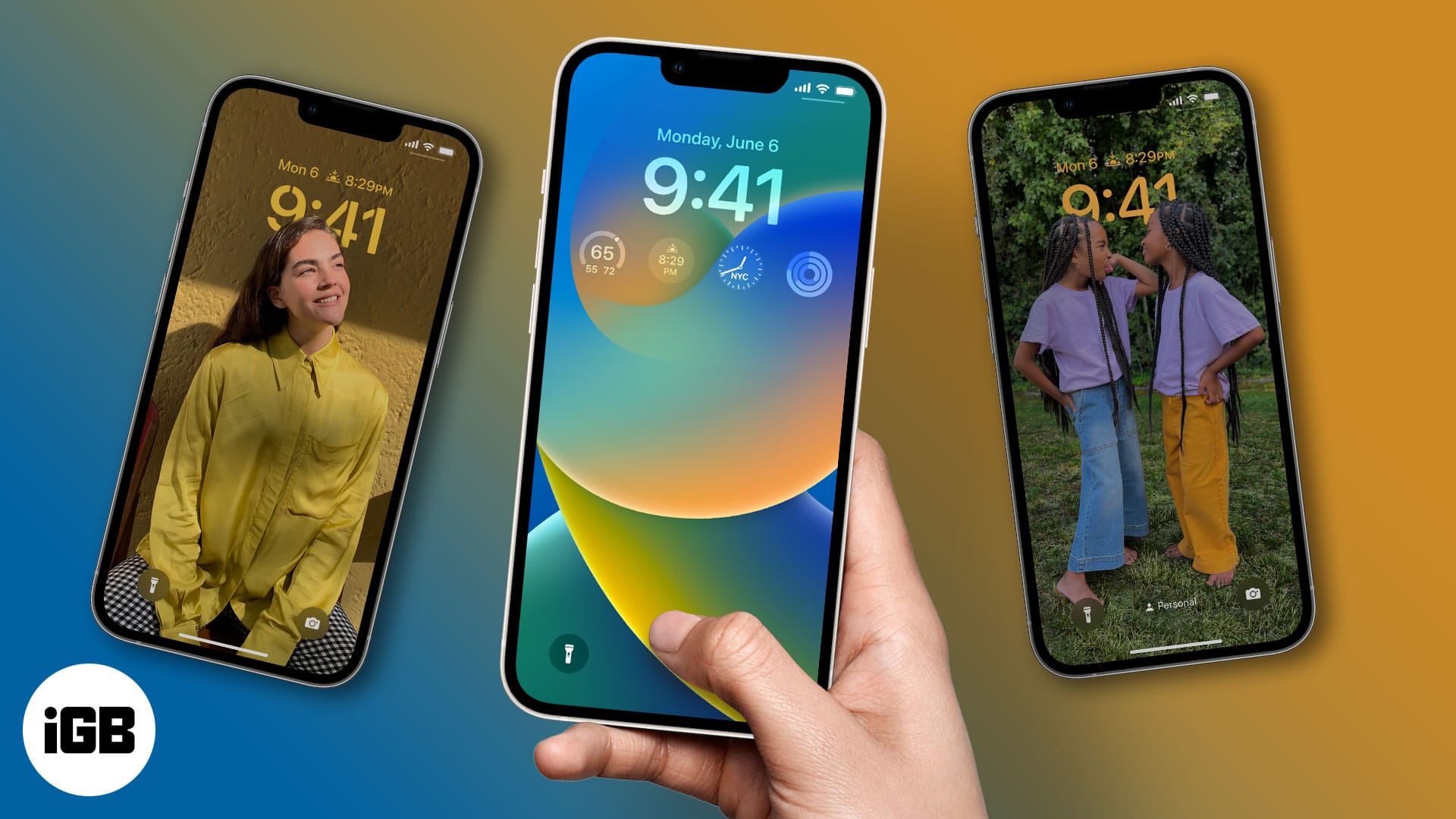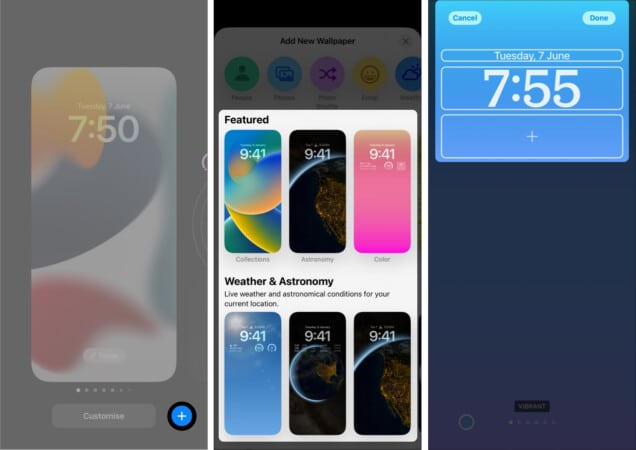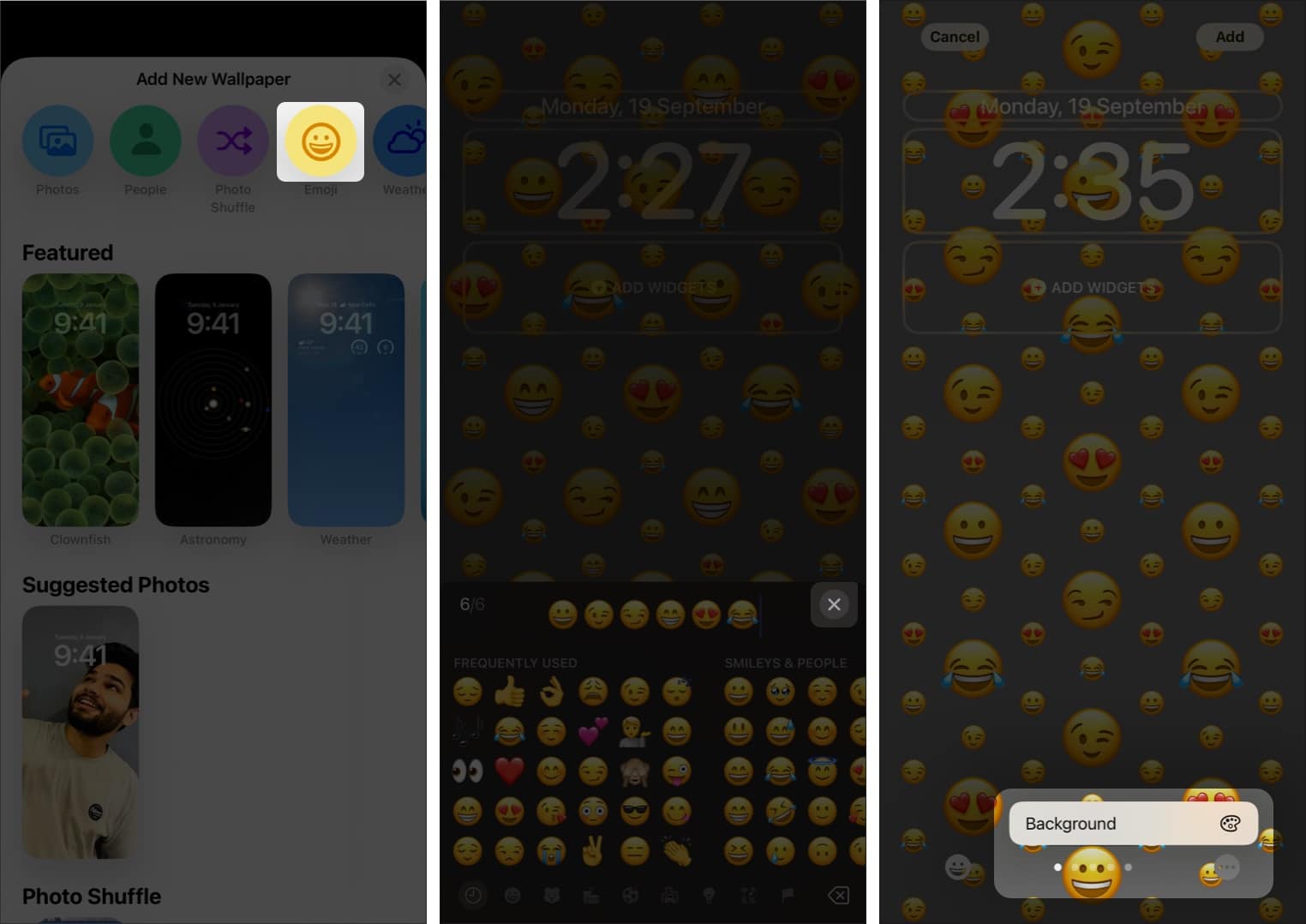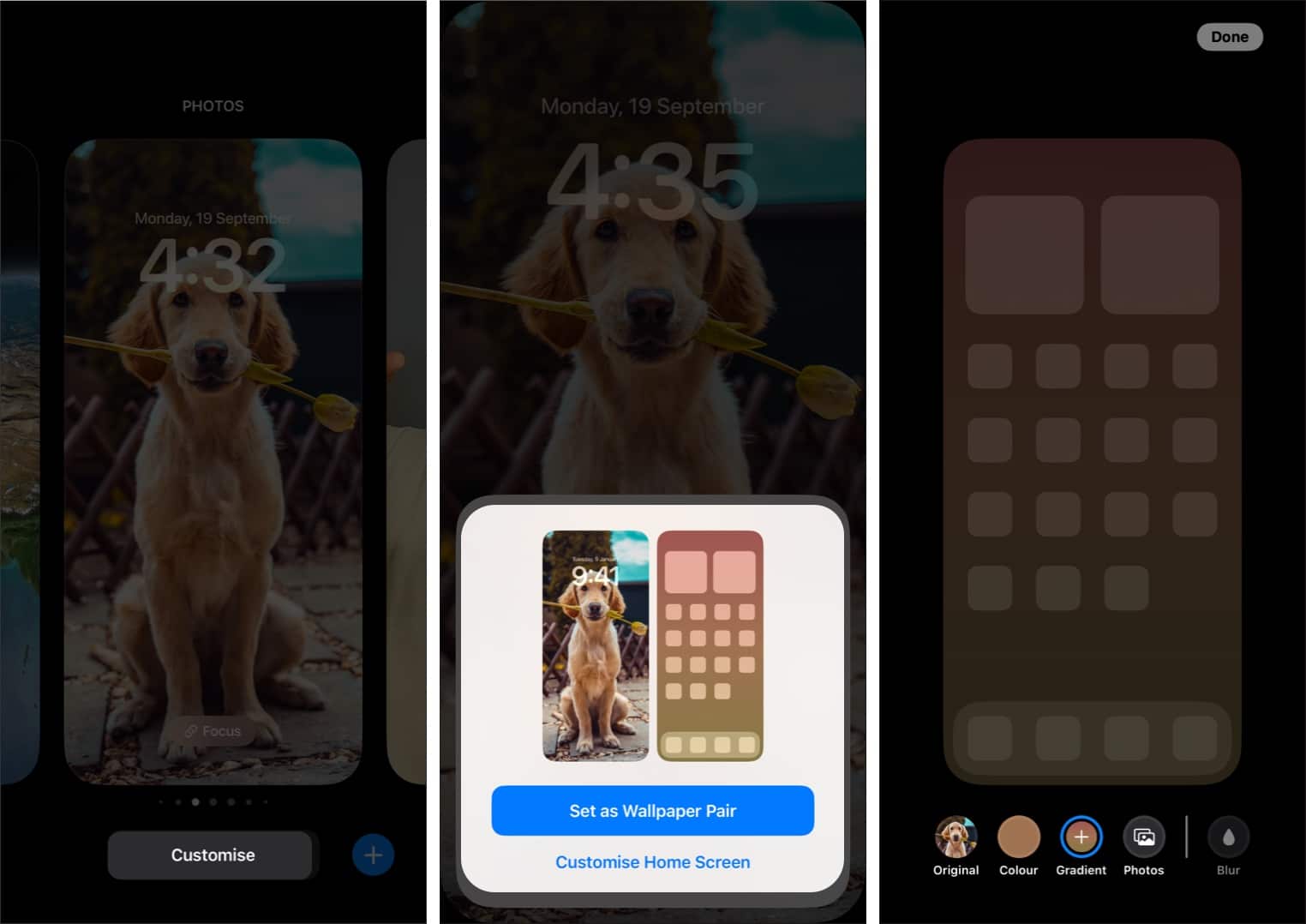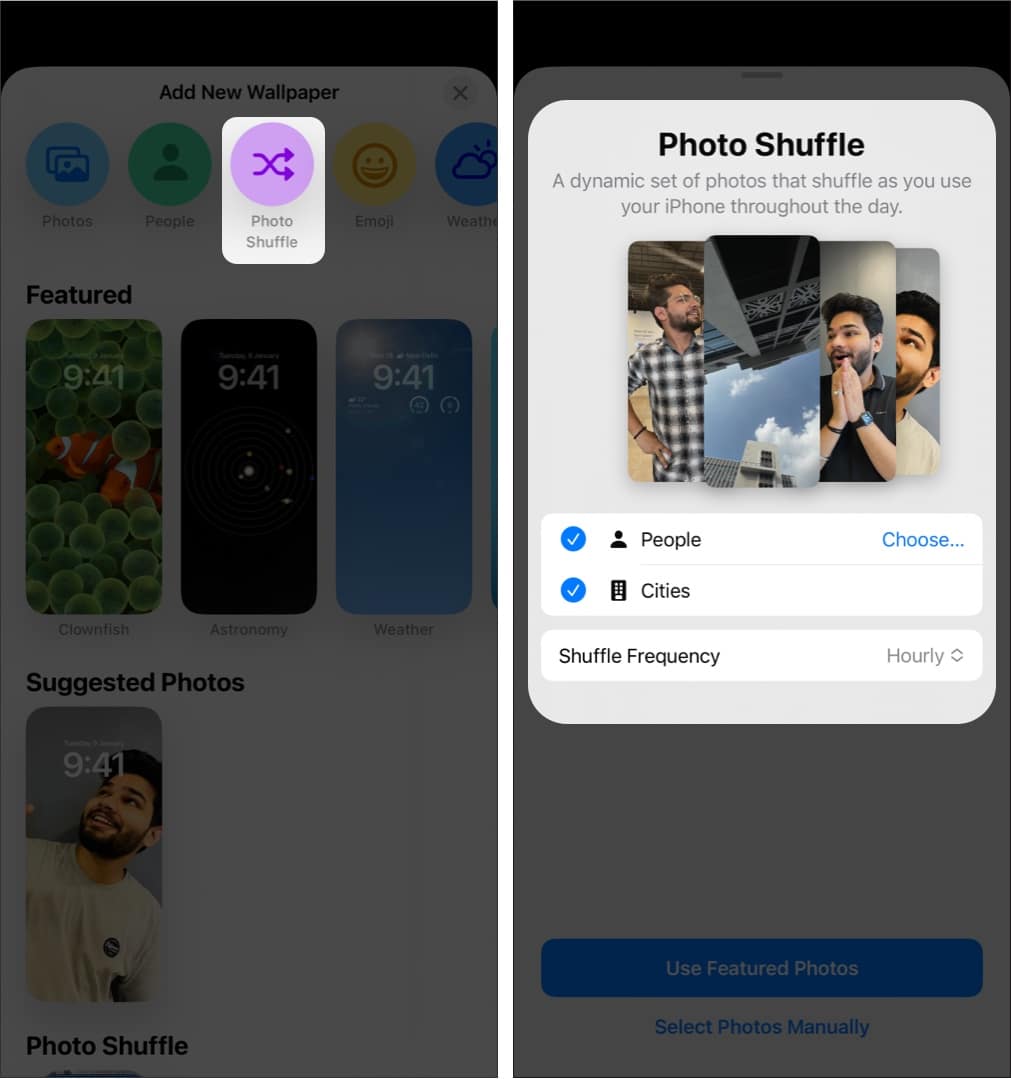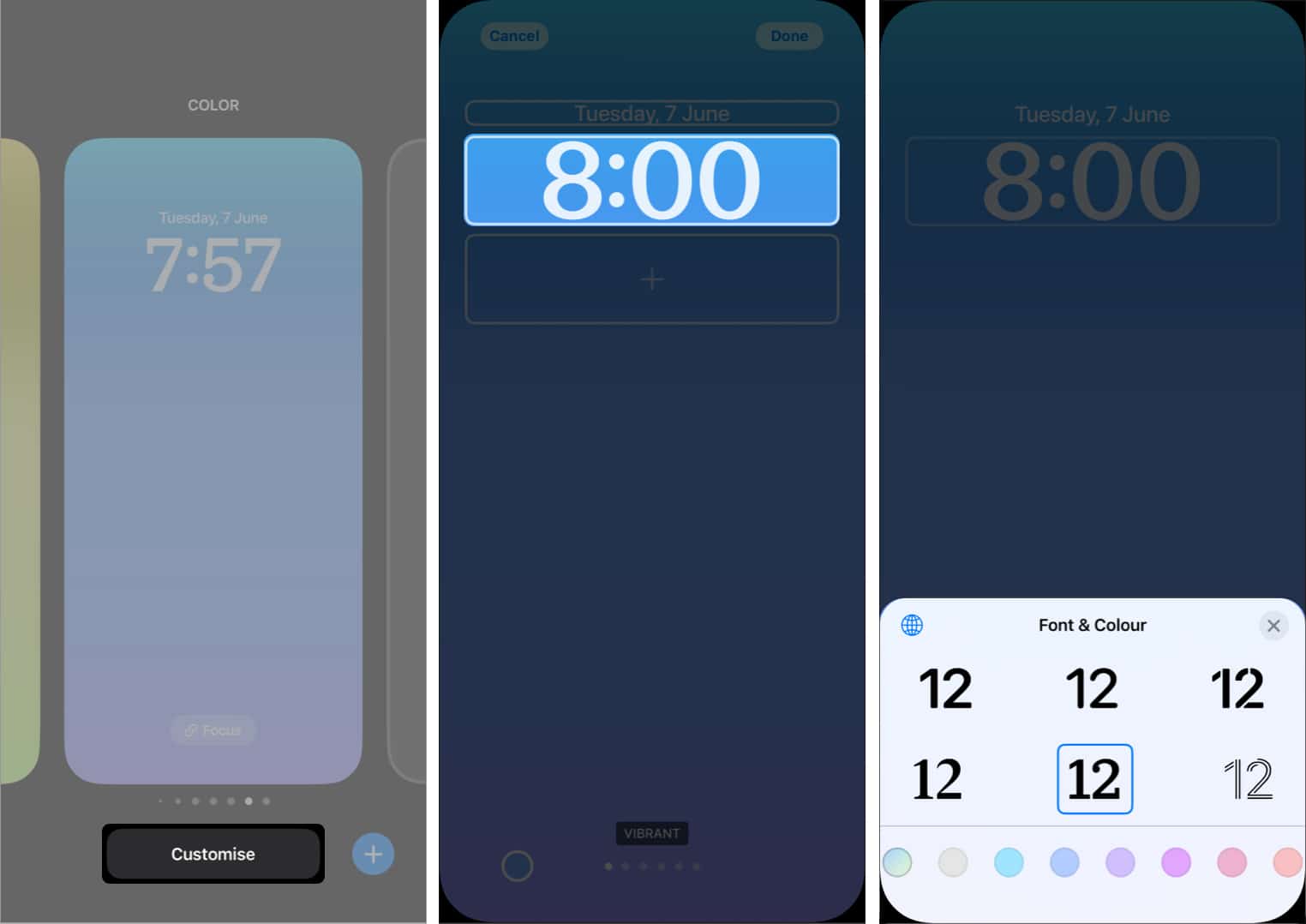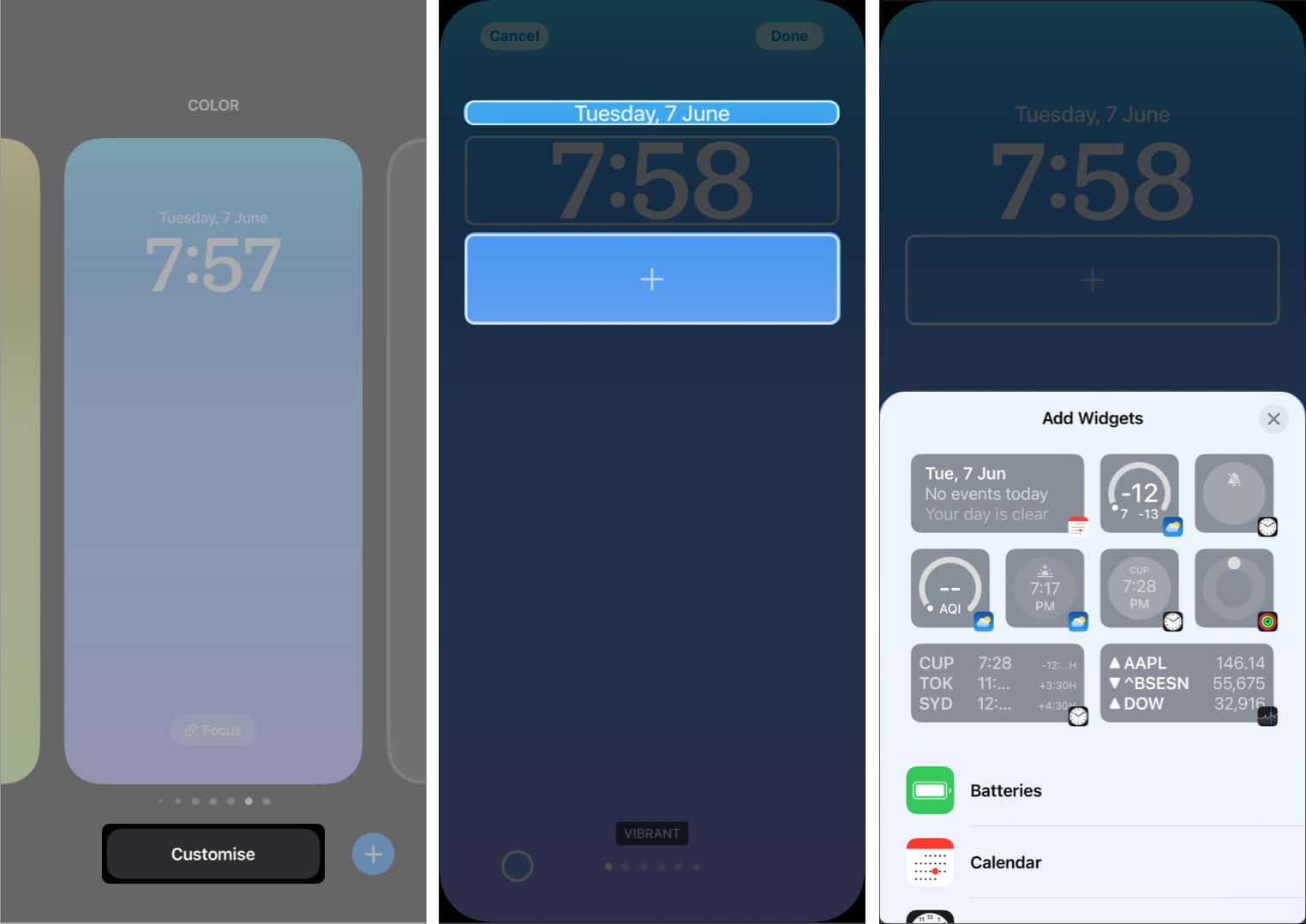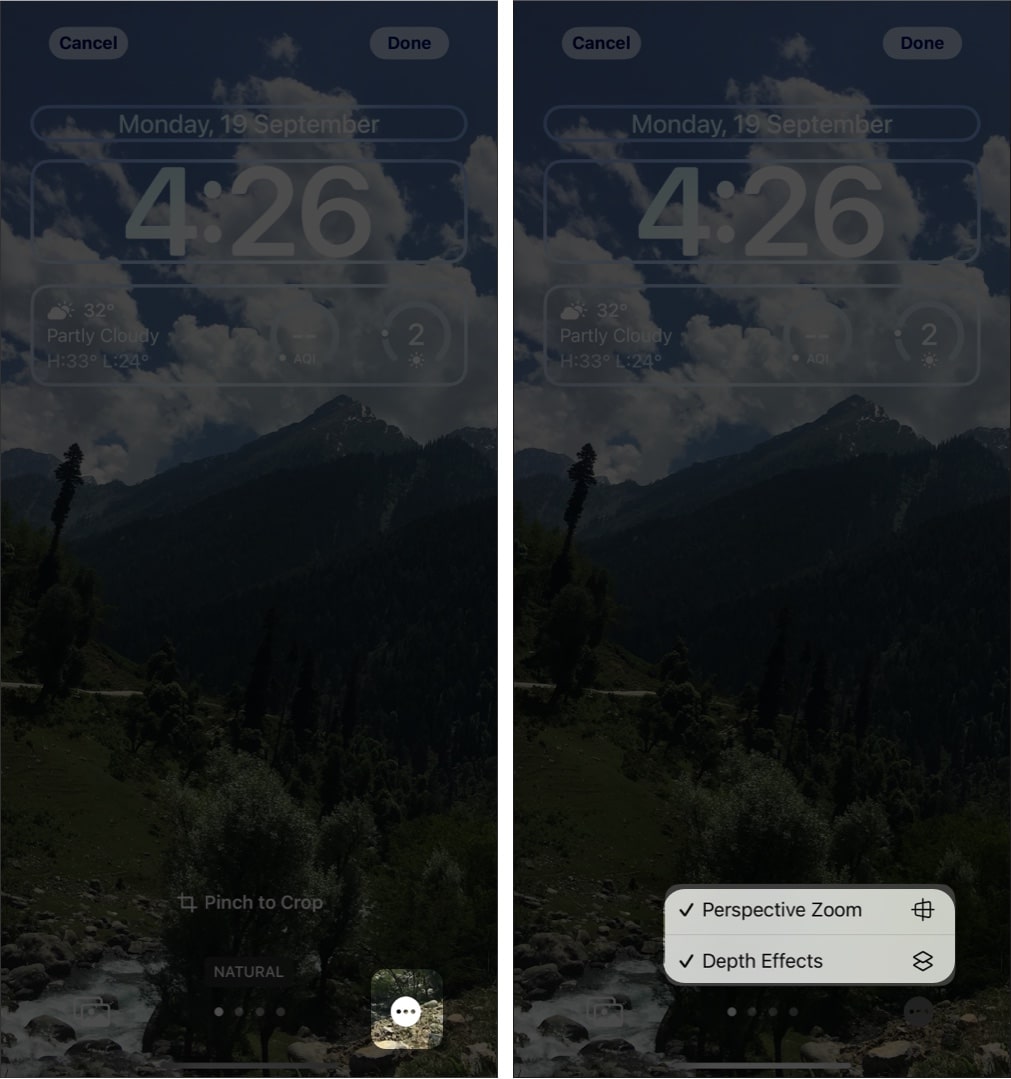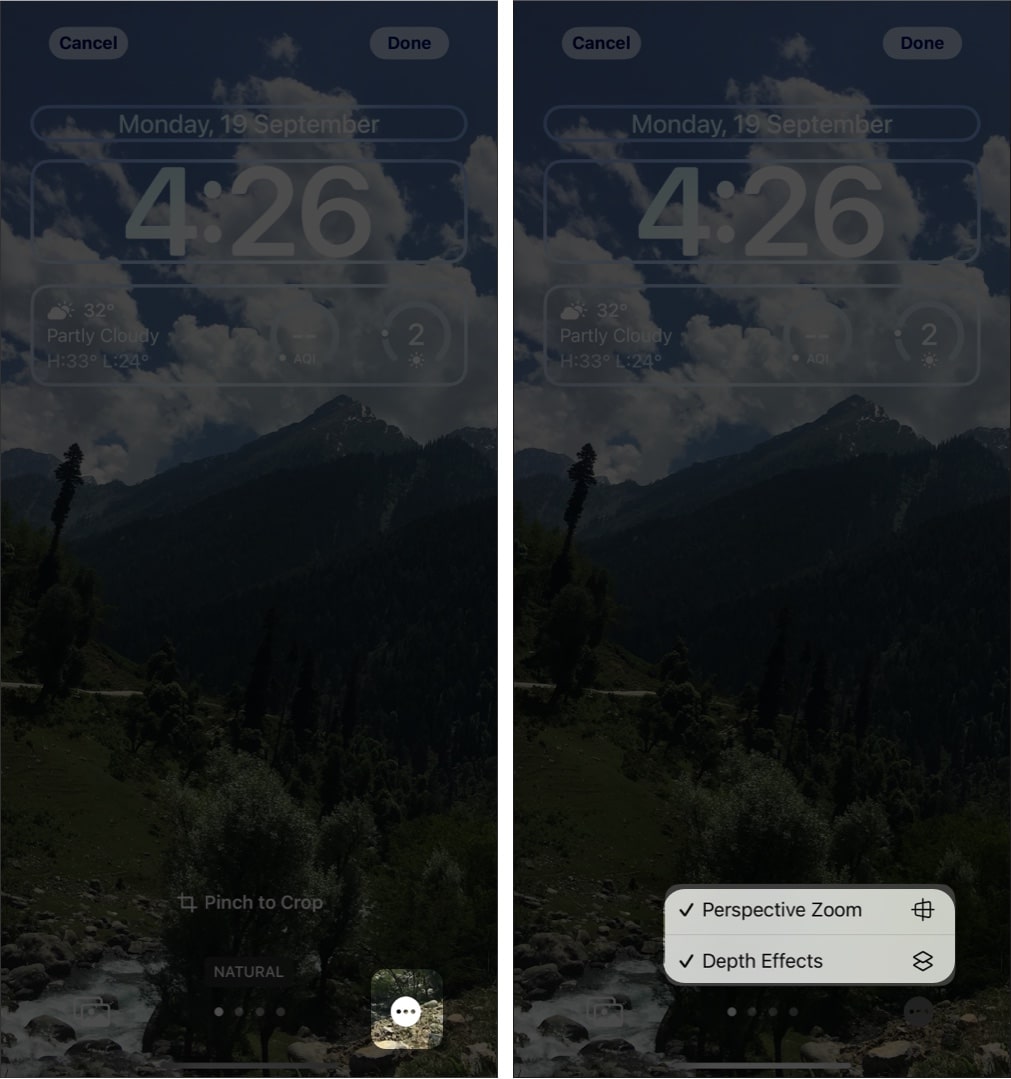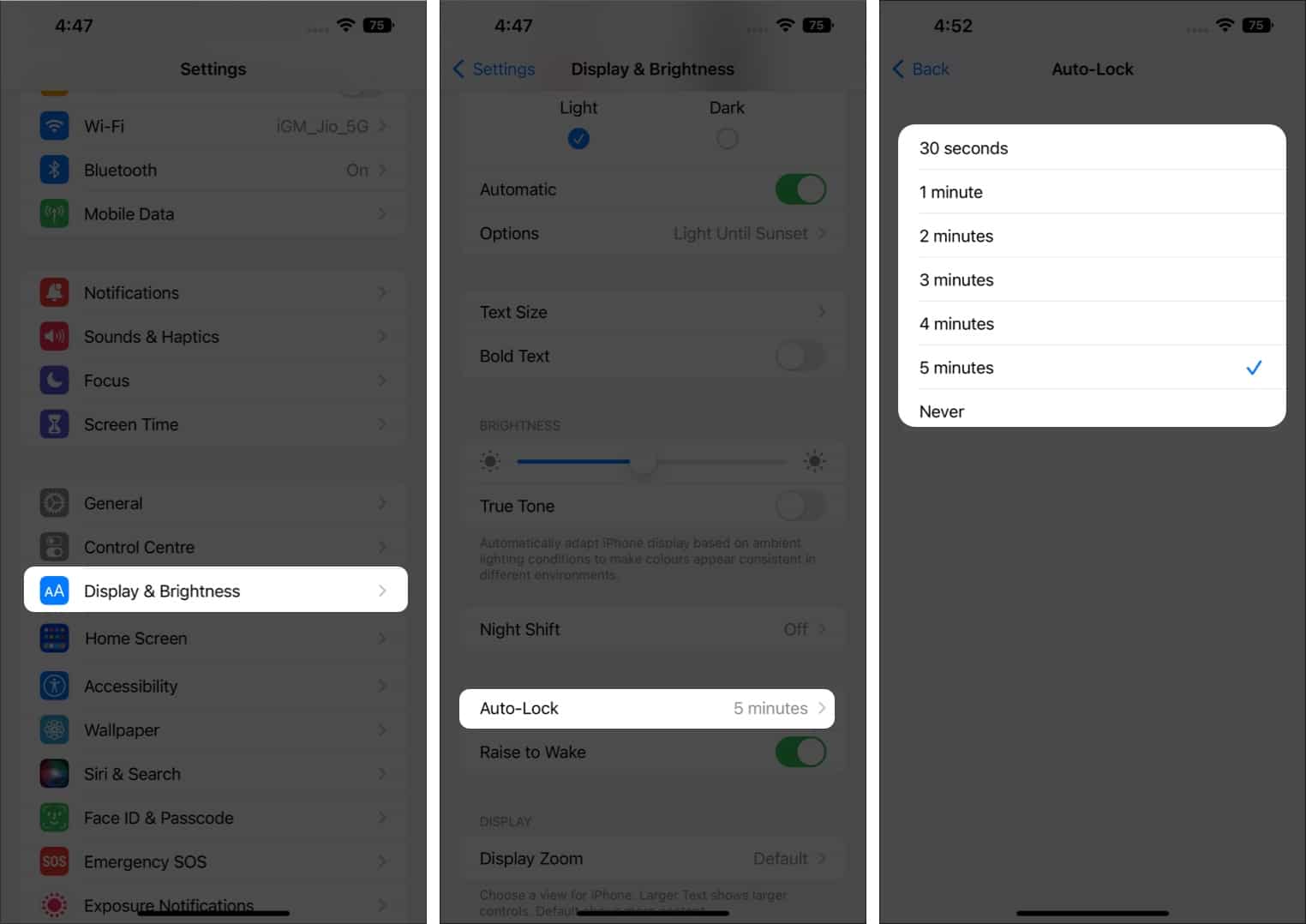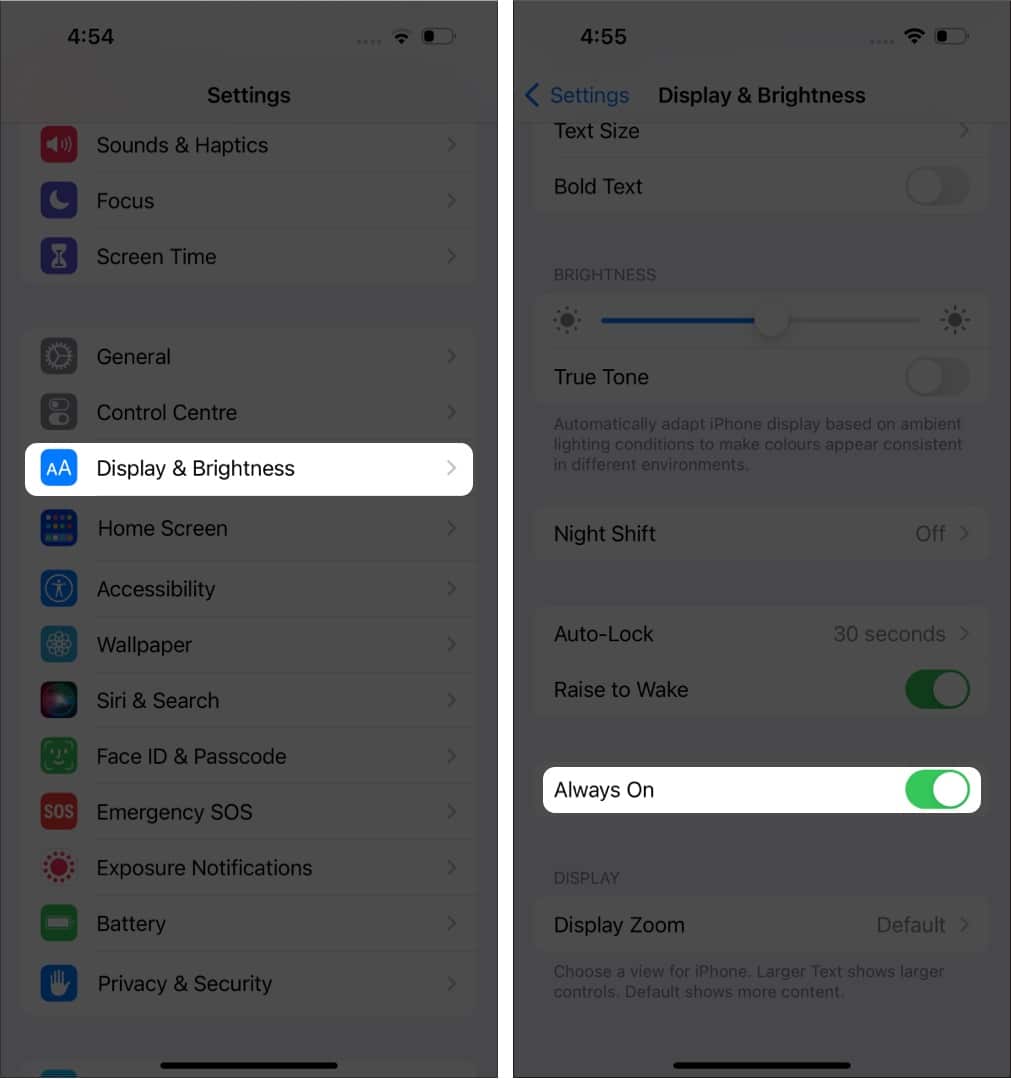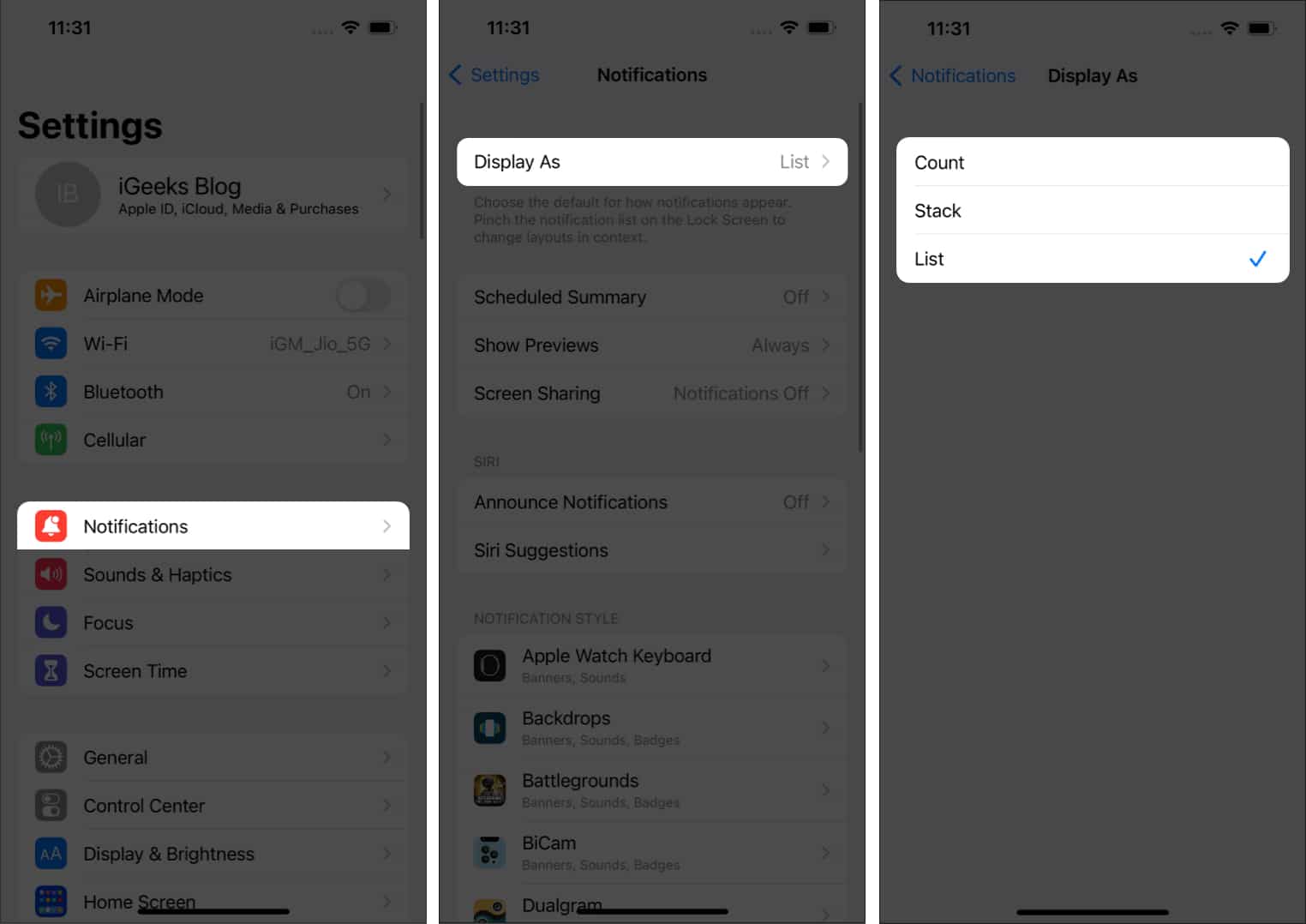How To Customize Your Iphone Lock Screen In Ios 17
How to create an iPhone Lock Screen in iOS 17 Add a photo to your Lock Screen on your iPhone Use Photo Shuffle for iOS 17 Lock Screen How to change Lock Screen on iPhone How to customize iOS 17 Lock Screen How to delete a Lock Screen wallpaper in iOS 17 Keep the iPhone display on longer Organize notifications on iPhone
How to create an iPhone Lock Screen in iOS 17
Note: You can also customize your Lock Screen by going to Settings → Wallpaper.
Set a Dynamic Astronomy and Weather Lock Screen wallpaper
Visit the Add New Wallpaper page after following the steps mentioned above. From here, you can choose any of the following options:
Astronomy Weather Weather & Astronomy
And after that:
How to create an Emoji Lock Screen wallpaper
To change the background:
How to change the color of your iPhone’s Lock Screen
Setting a pleasing color as your Lock Screen wallpaper might do the trick when you’re not looking for anything fancy. For that, go to the Add New Wallpaper page, and then:
Use wallpaper Collections
The steps to use wallpaper collections are the same as any other. Wallpaper Collections feature popular wallpapers from different categories, as well as some old classics.
Add a photo to your Lock Screen on your iPhone
Set People wallpaper
If you want to add images of people only, you can do so on iOS.
How to set different wallpapers for iPhone Lock Screen and Home Screen
Use Photo Shuffle for iOS 17 Lock Screen
It’s easier to change the Lock Screen wallpaper automatically, thanks to the Photo Shuffle feature. Here’s how: To change the shuffle frequency later, enter the customization screen → Tap the ellipsis (three-dot) button, choose any available Shuffle Frequency, and tap Done.
How to change Lock Screen on iPhone
If you have used Apple Watch, it’s similar to how you change the watch faces. After landing on your favorite Lock Screen, tap the screen.
iPhone Lock Screen based on Focus
With iOS 17/16, Focus gets interlinked with Lock Screen, making you much more productive. The related Lock Screen wallpaper is auto-enabled when you select a Focus mode. Reversibly, when you switch to a Focus-specified Lock Screen, the Focus mode is automatically turned on. Things don’t end there. When setting up a Focus mode, you can automate the Focus based on time, location, or even the app you use and automatically switch the Lock Screen wallpaper and widgets. To add Focus mode to dedicated Lock Screens:
How to customize iOS 17 Lock Screen
After setting up the Lock Screen, you may have some second thoughts. Like you could have added some more customizations or maybe, changed some. No worries. I have mentioned the steps on how you can customize the iPhone Lock Screen in this part.
Customize the clock in Lock Screen
Apart from the above, on the Lock Screen, you can also see Live Activities like currently playing songs and cab tracking right from the Lock Screen.
Add widgets to iOS 17 Lock screen
If you want to add more widgets, tap and hold the screen → Customize → tap any row above or below the Lock Screen clock → select the widget. Many apps have started rolling out the new widgets for iOS 17, and you can choose the best widgets for your iPhone’s Lock Screen. If the space is already filled, you must delete those extra widgets.
How to crop a Lock Screen wallpaper
Enable Depth Effect in iOS 17 Lock Screen
Depth Effect is a feature where the Lock Screen differentiates the wallpaper into layers and places the clock accordingly. While this feature is turned on by default, you can still make sure if it’s enabled by: If you see the Depth Effect as grayed or don’t see the three dots, it means the particular wallpaper doesn’t support the Depth Effect.
How to disable Lock Screen Perspective Zoom
Just like, Depth Effect, Perspective Zoom is also enabled by default; you can still check if Perspective Zoom is enabled by:
How to delete a Lock Screen wallpaper in iOS 17
What if you didn’t like the Lock Screen and wanted to delete the wallpaper completely? Here’s what you need to do: You have deleted the Lock Screen and the Home Screen linked with it.
Keep the iPhone display on longer
While the Lock Screen on iOS 17 is amazing, your iPhone getting to sleep frequently is annoying. So here’s how you can solve it.
Change when iPhone automatically locks
Enable Always-On display on iPhone.
With iPhone 14 series, Apple finally brought a long-awaiting feature to iPhone: an Always-On display. If you want it enabled on your iPhone 14 Pro and above, here’s how you can do it:
Organize notifications on iPhone
Now, you can see the new notification style whenever you access your Lock Screen. That’s it! I hope you can customize your iPhone lock screen as per your preference. Which are your favorite widgets that you are using on your lockscreen? Do let me know in the comments. Other than that, you can also read these iPhone guides:
iPhone Lock Screen wallpaper disappeared? 7 Fixes 10 Ways to fix iPhone screen burn-in issue How to use Visual Look Up on iPhone and iPad
🗣️ Our site is supported by our readers like you. When you purchase through our links, we earn a small commission. Read Disclaimer.
Δ