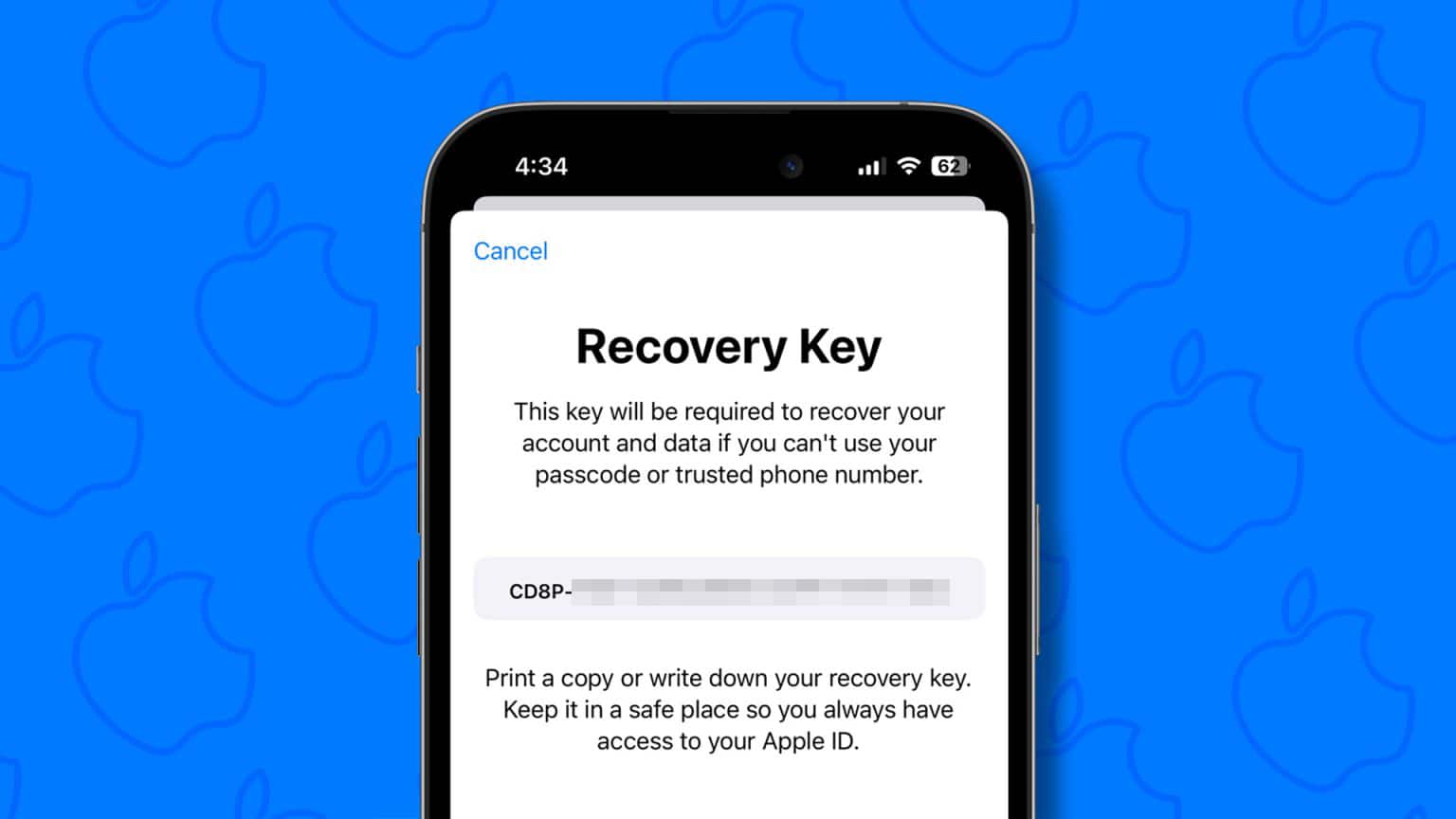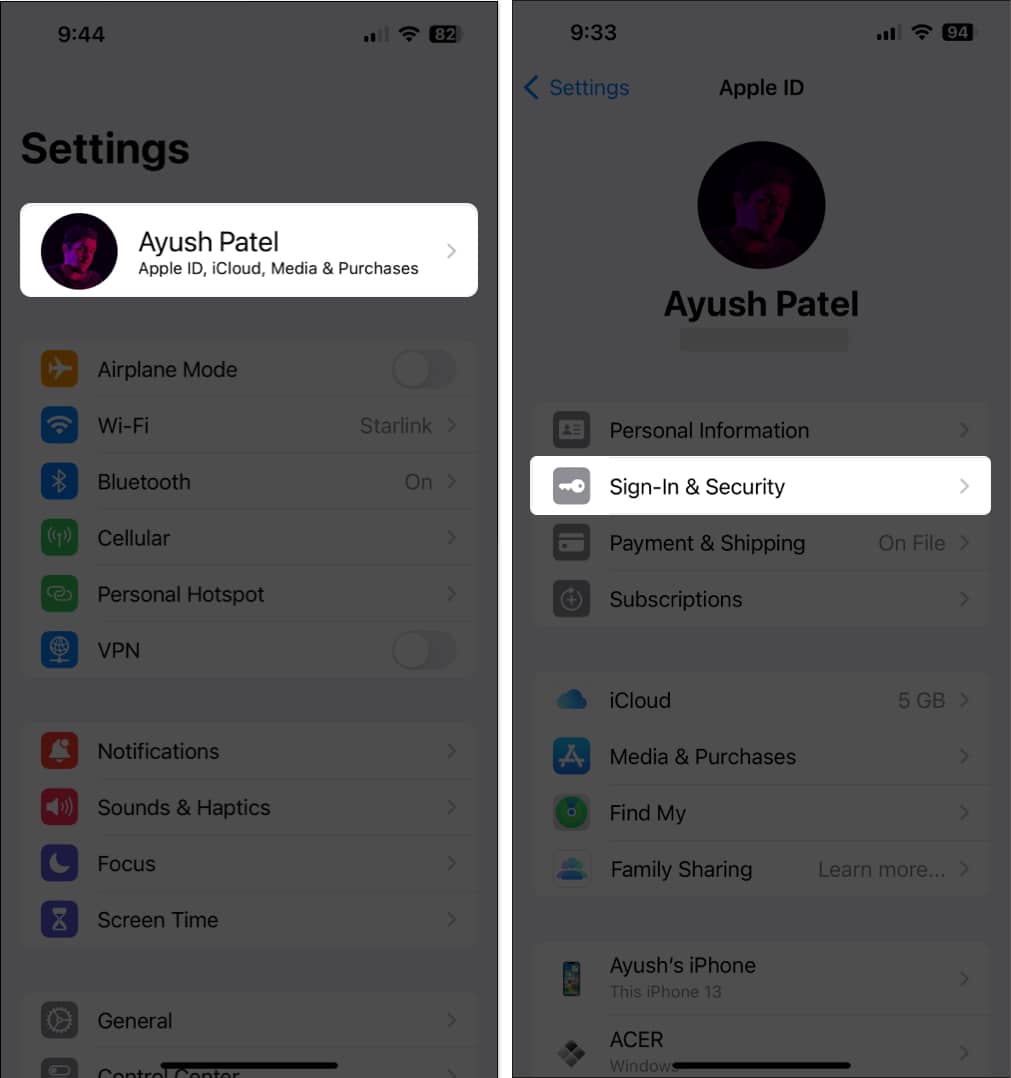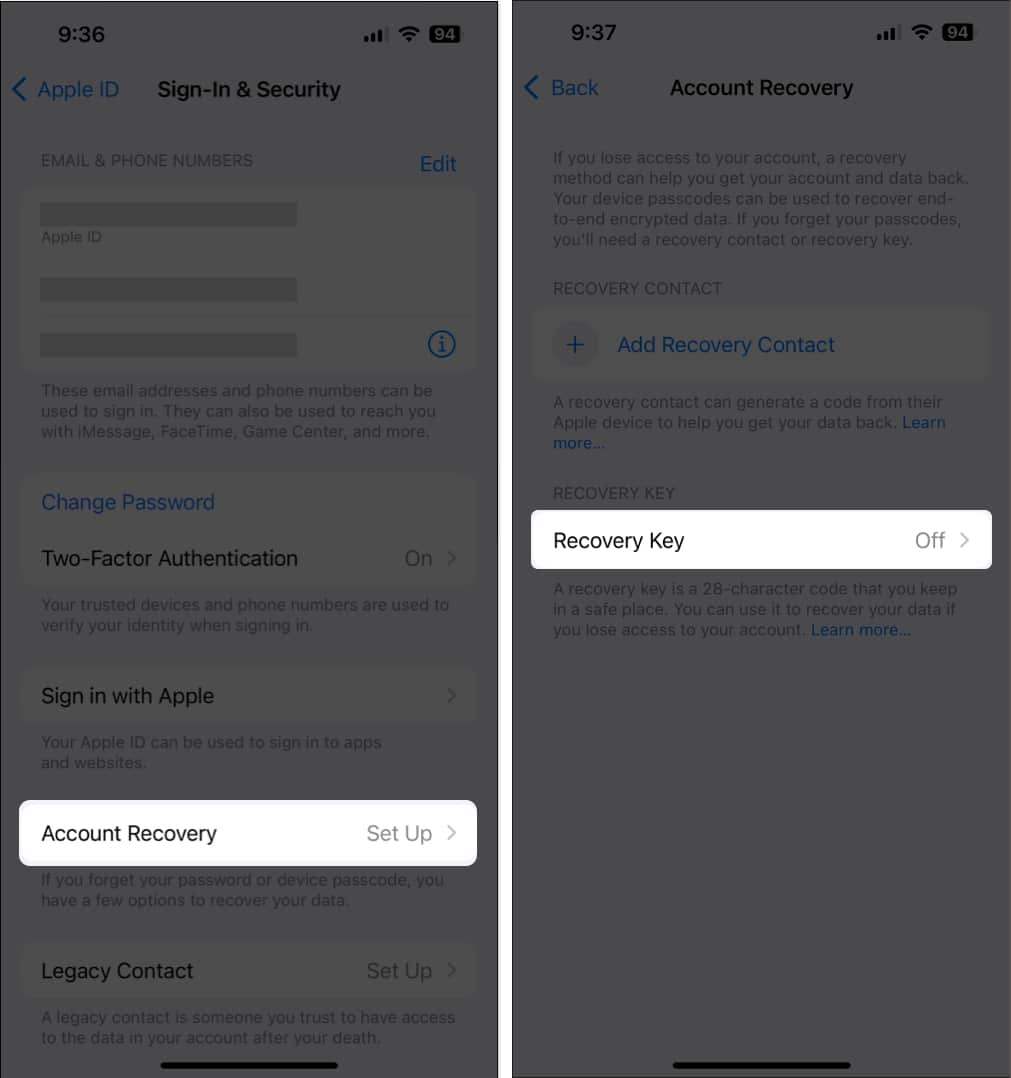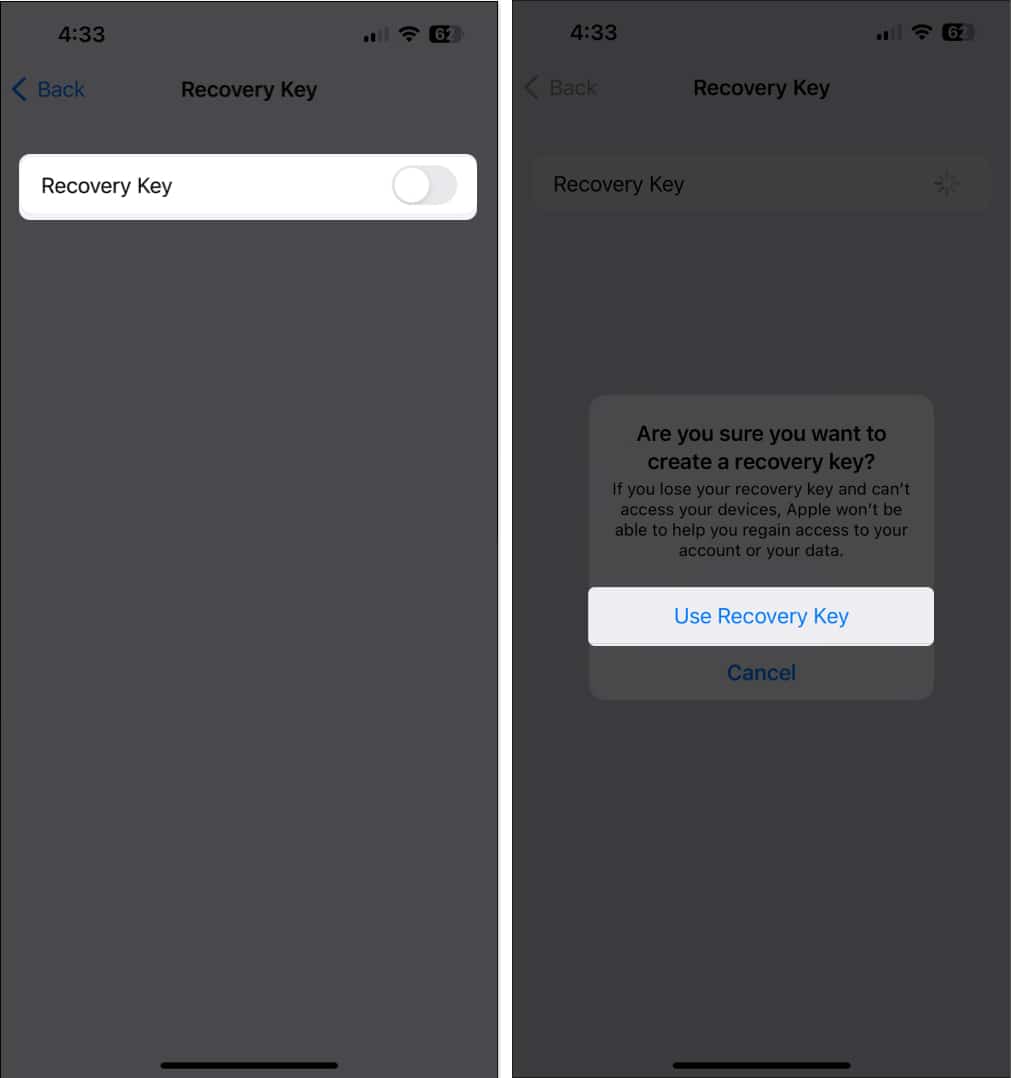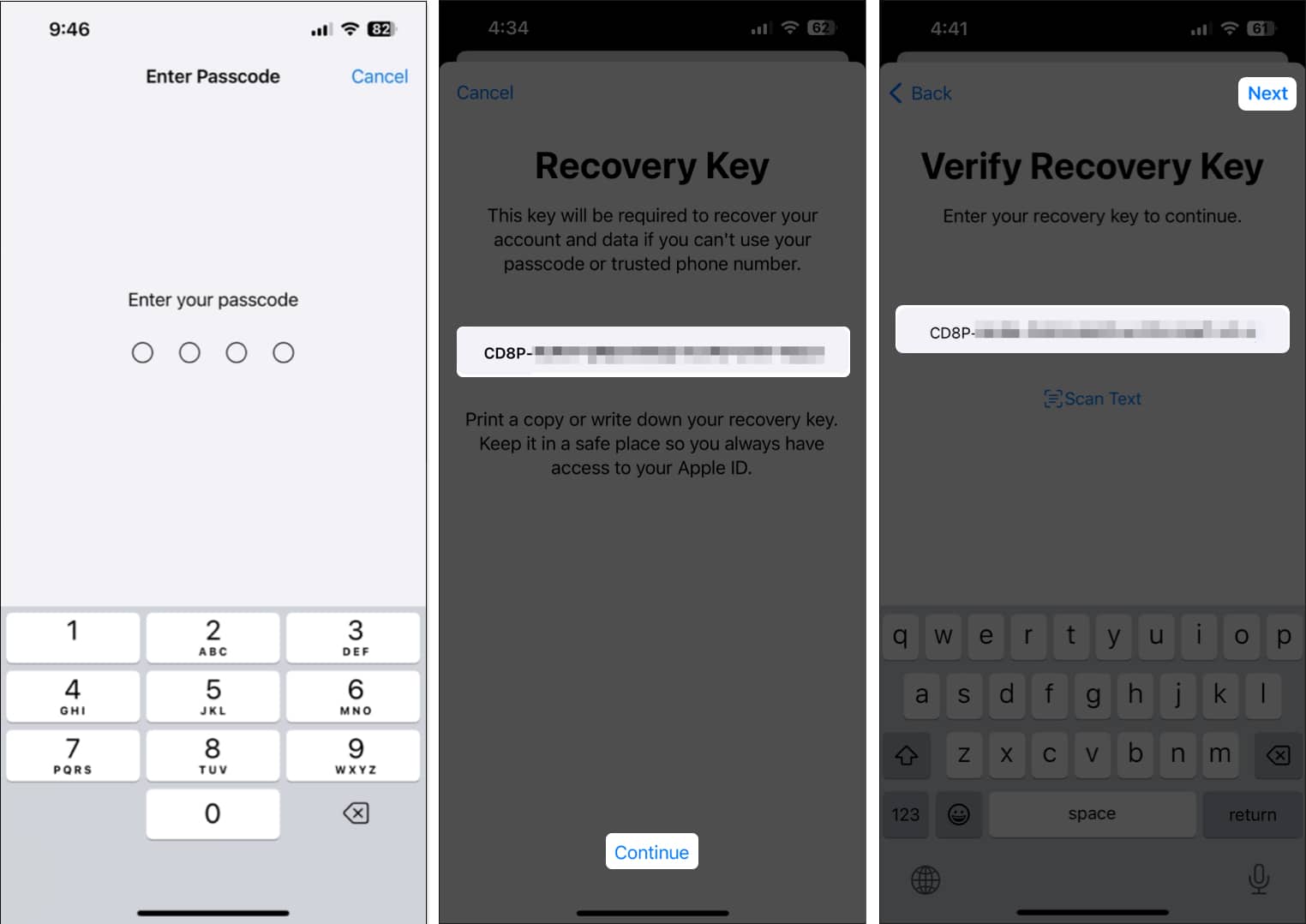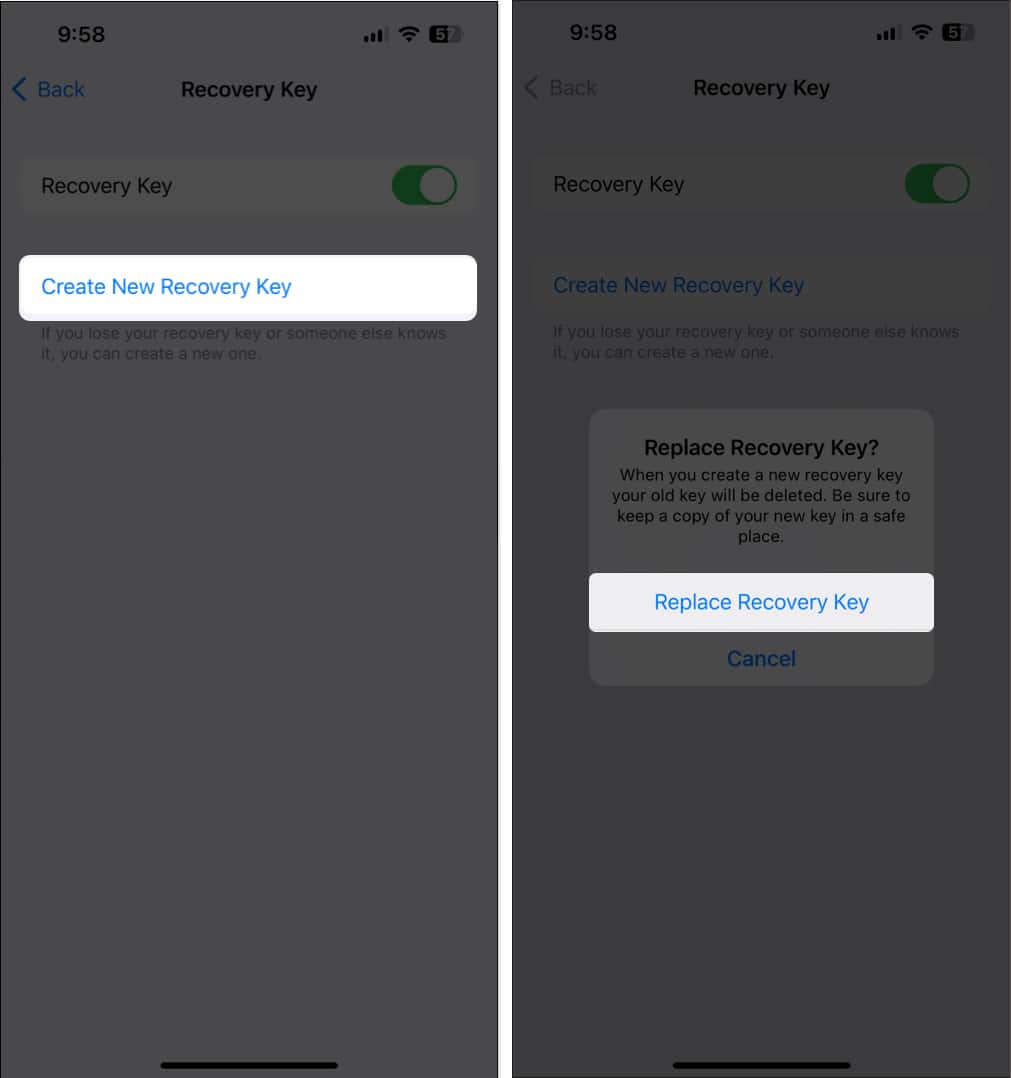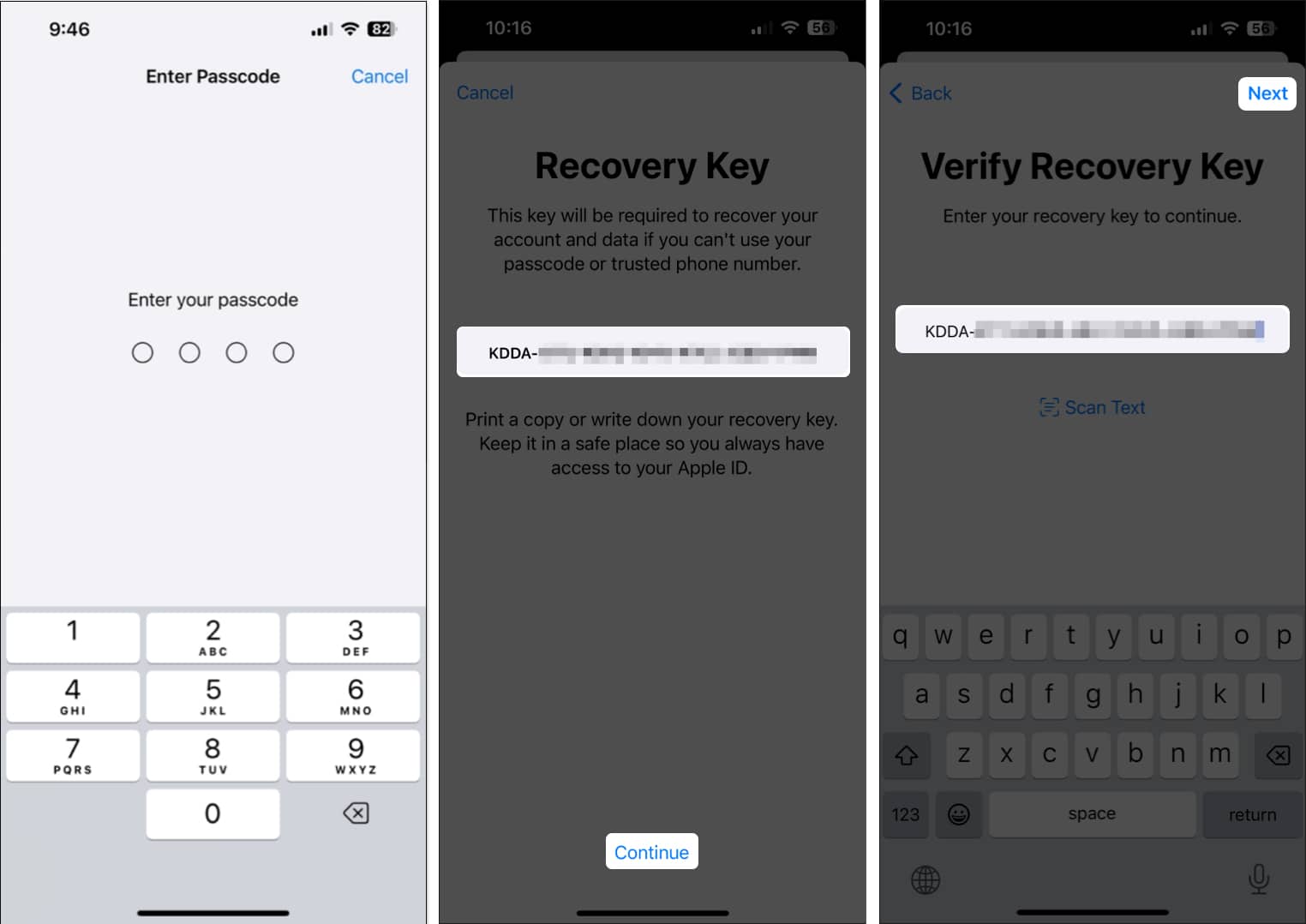How To Create Apple Id Recovery Key On Iphone Or Ipad
Read along as I explain everything that you need to know about Recovery Keys. I’ll also demonstrate the steps to generate an Apple ID Recovery Key on an iPhone or iPad, which can be used to regain access to your Apple ID.
What is an Apple ID recovery key? Things to know before creating a recovery key How to create a recovery key on iPhone or iPad How to create a new recovery key if you lose it Use a recovery key to recover Apple ID on your iPhone or iPad
What is an Apple ID recovery key?
The Recovery Key is a 28-digit code that can be used to regain access to your Apple ID in case you get locked out of it and can’t reset the password. It’s a part of Apple’s Advanced Data Protection feature that works alongside your device’s passcode and Two-Factor Authentication (2FA) to provide a simple yet secure way to recover your Apple ID if other methods don’t work. These 28-digit alphanumeric Recovery Keys are unique to a user’s Apple ID, effectively rendering them impossible to crack from a security standpoint. Anyone with Apple devices, like iPads or iPhones, running iOS 11 or later, and Macs running macOS High Sierra or later, can generate a Recovery Key. Usually, in case you forget your Apple ID password and get locked out, it can take several days to recover your account. However, with a recovery key, you can regain access to your account almost immediately. Moreover, It also restricts others from accessing your account without authorization.
Things to know before creating a recovery key
You’ll need to enable Two-Factor Authentication (2FA) for your Apple ID before you can create a recovery key on your iPhone, iPad, or Mac. You’re responsible for maintaining access to your trusted devices and recovery key. If you ever lose access to your trusted devices and your recovery key, you could be locked out of your account permanently. If you ever lose access to your recovery key but still have access to a trusted device, you can invalidate the old key and generate a new one. It’s crucial to store your recovery key in a safe place. You might want to give a copy of your recovery key to a family member or keep copies in more than one place to ensure that you never lose your recovery key. You don’t need to create separate recovery keys for each of your Apple devices. Generating a recovery key on one device will also allow you to use it on your other supported iPhone, iPad, or Macs you’ve signed into.
How to create recovery key on iPhone or iPad
How to create a new recovery key if you lose it
Use a recovery key to recover Apple ID on your iPhone or iPad
If you ever forget your Apple ID password and lose access to your account after repeated login attempts, you can use the 28-digit recovery key you created earlier to reset your password and regain access to your account. Even though the process to recover your account with an Apple ID recovery key seems extremely straightforward, there is currently no way for anyone to initiate a request for Apple to ask for the recovery key. Even Apple’s own website lacks a proper help page explaining how the whole process works. All I can say for now is that it seems like Apple still hasn’t completely figured out how they want to implement their advanced account recovery feature. However, I would still suggest you create a recovery key, as it will become an invaluable security feature after Apple eventually clarifies how it works. Apple ID Recovery Key is a powerful tool that helps enhance your Apple ID’s security and offers a reliable way to regain access to your account in case you forget your password and can’t get in using conventional methods. By following the steps in this guide, you too can easily create a recovery key on your iPhone or iPad. However, if you have any sort of doubts or questions regarding the recovery key, feel free to drop them in the comments section. Read more:
How to use Security Keys for Apple ID on iPhone, iPad, and Mac How to automatically delete Verification Codes on iPhone How to recover disabled Apple ID How to automatically remove tracking parameters from URLs in Safari
🗣️ Our site is supported by our readers like you. When you purchase through our links, we earn a small commission. Read Disclaimer. View all posts
Δ