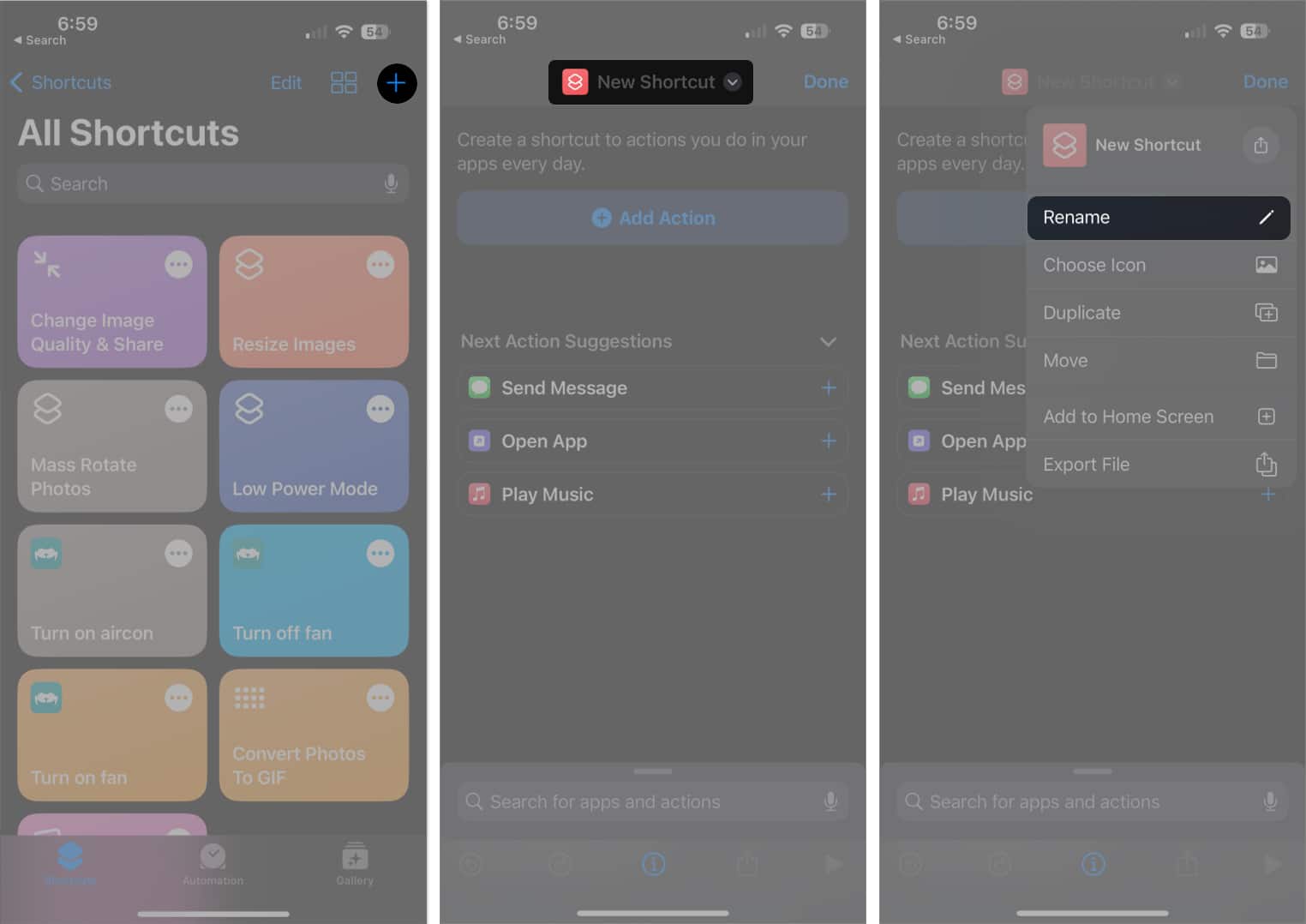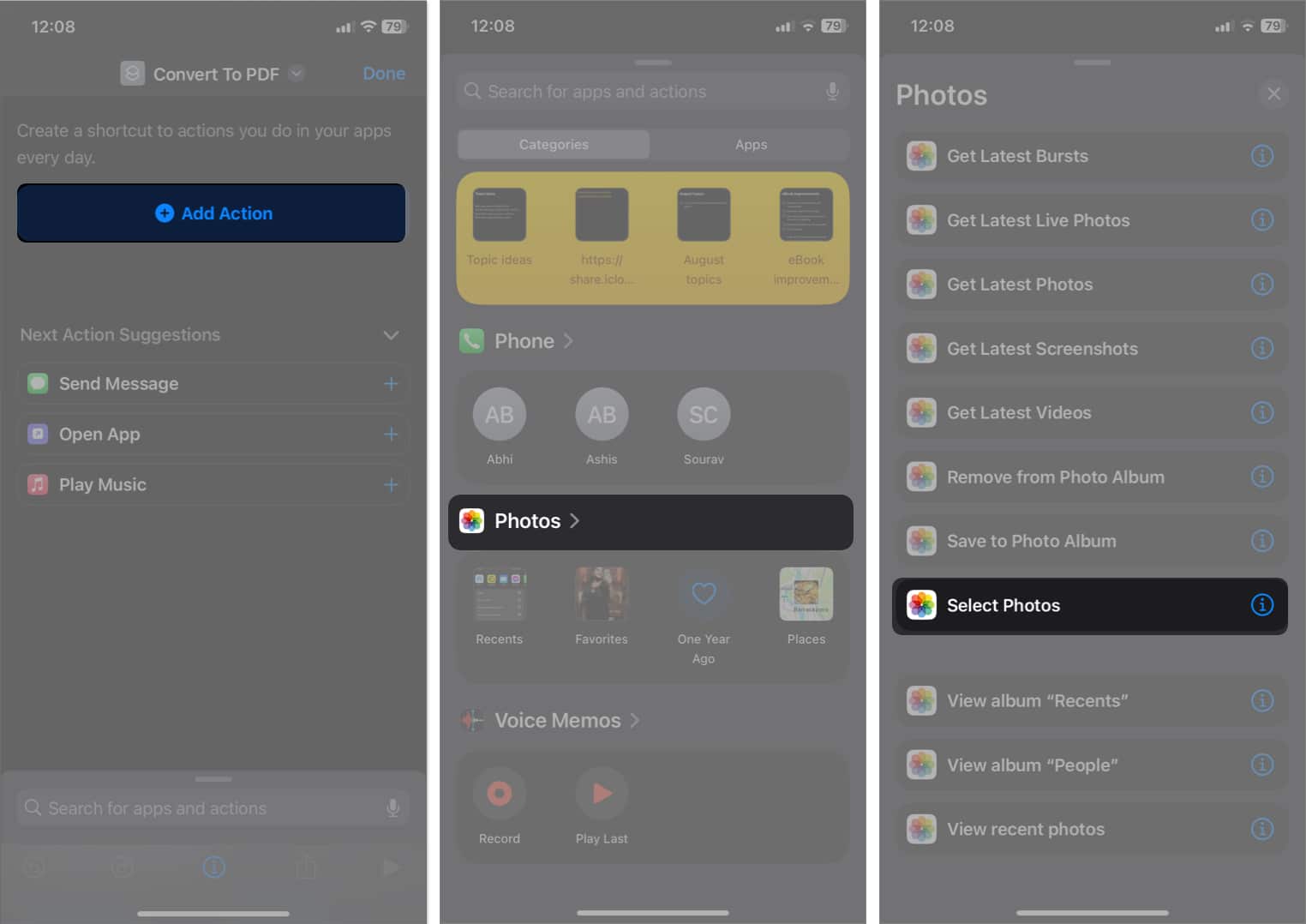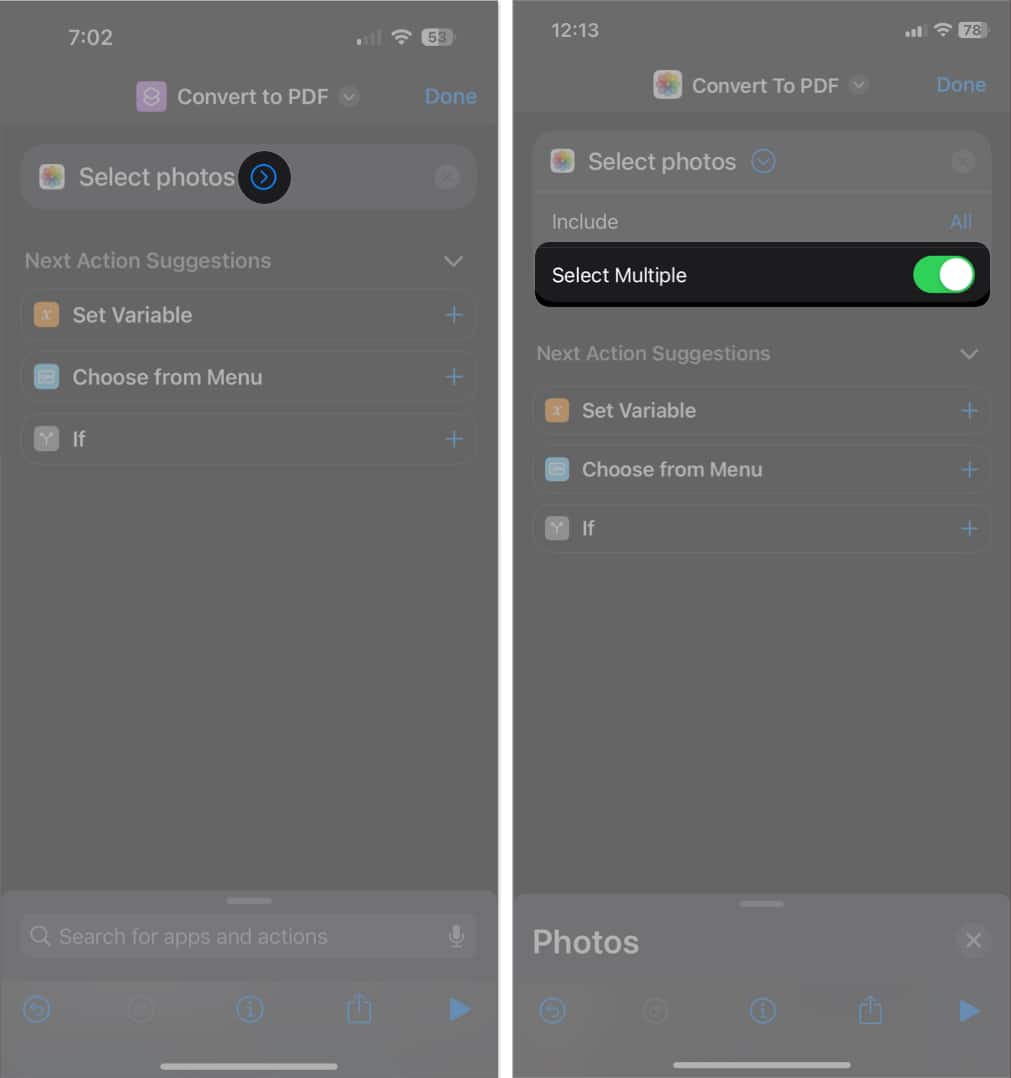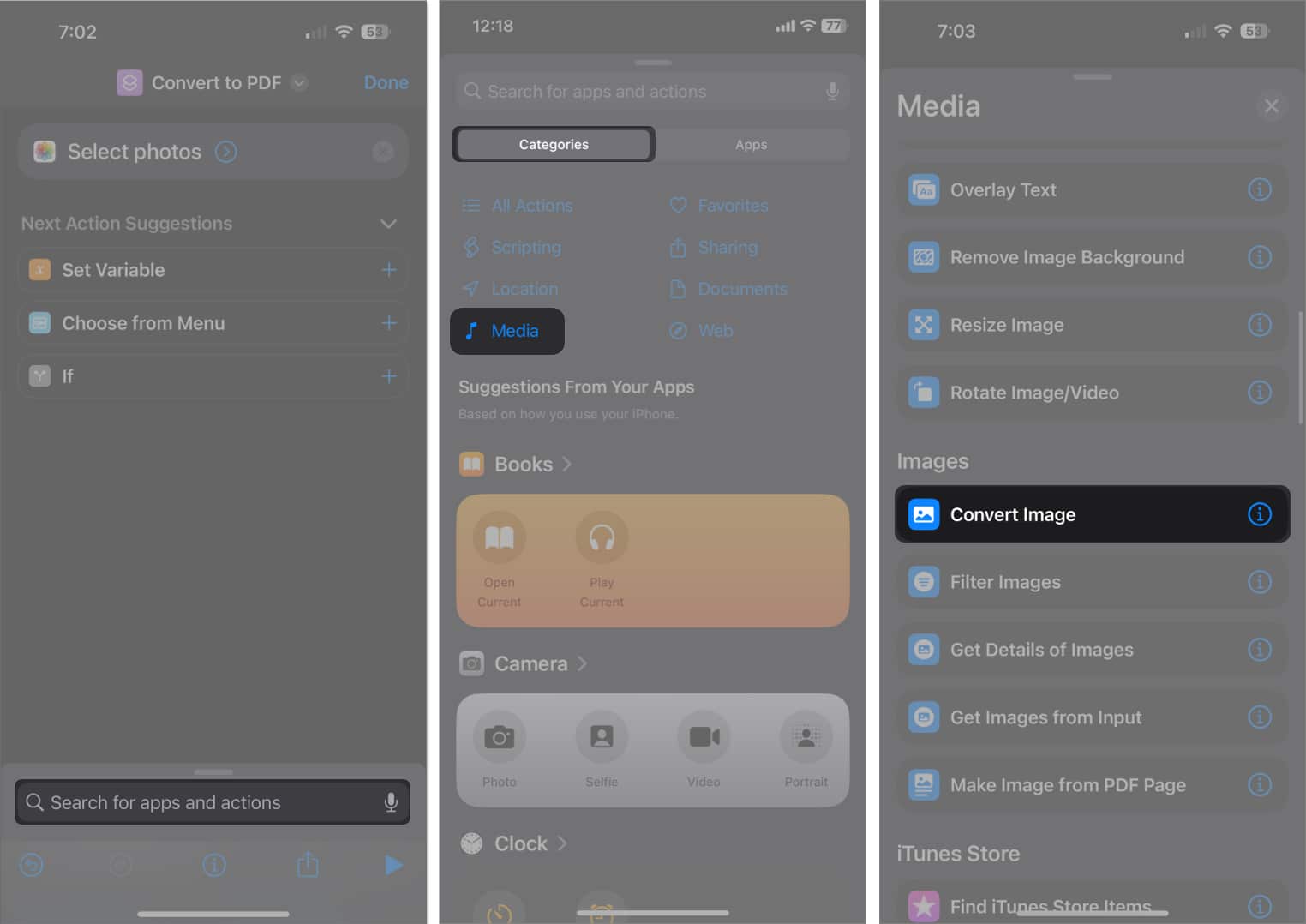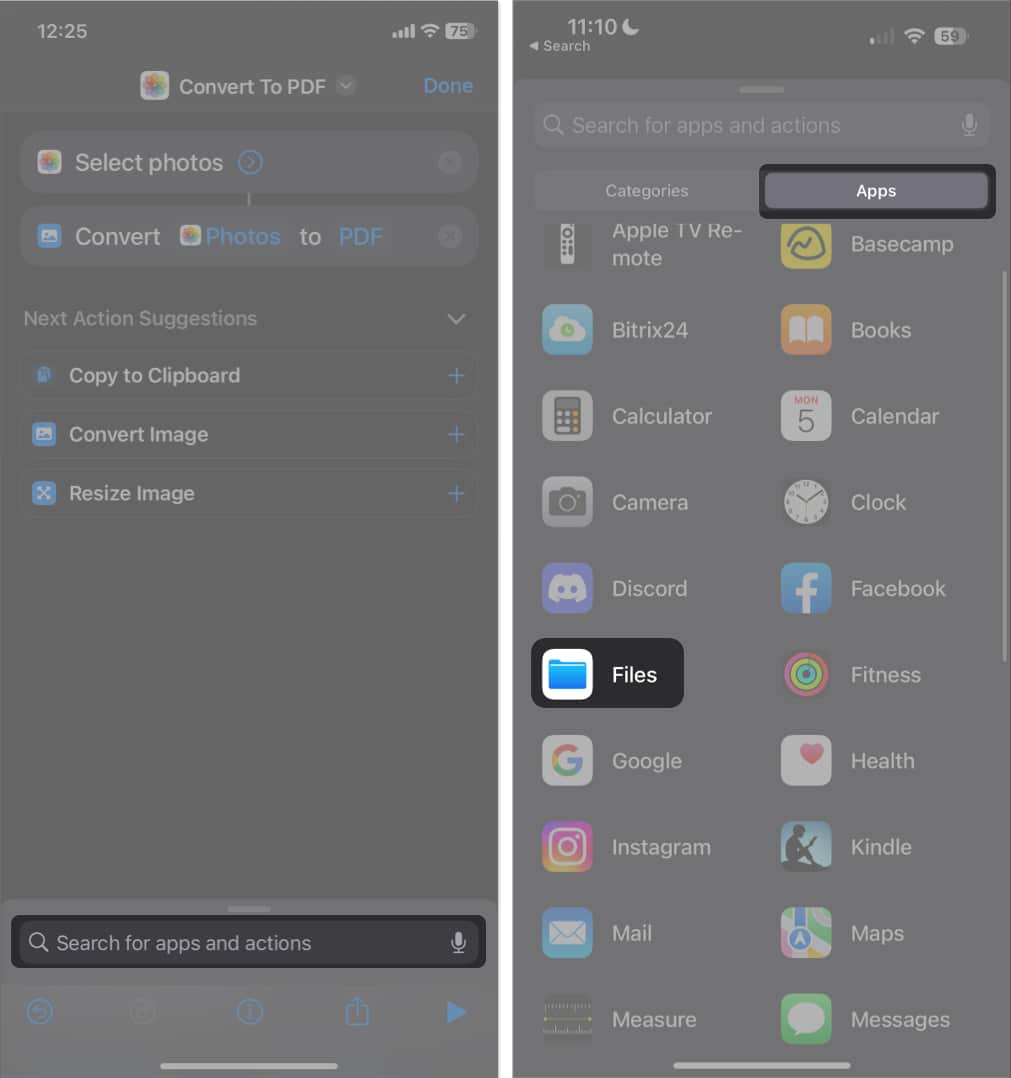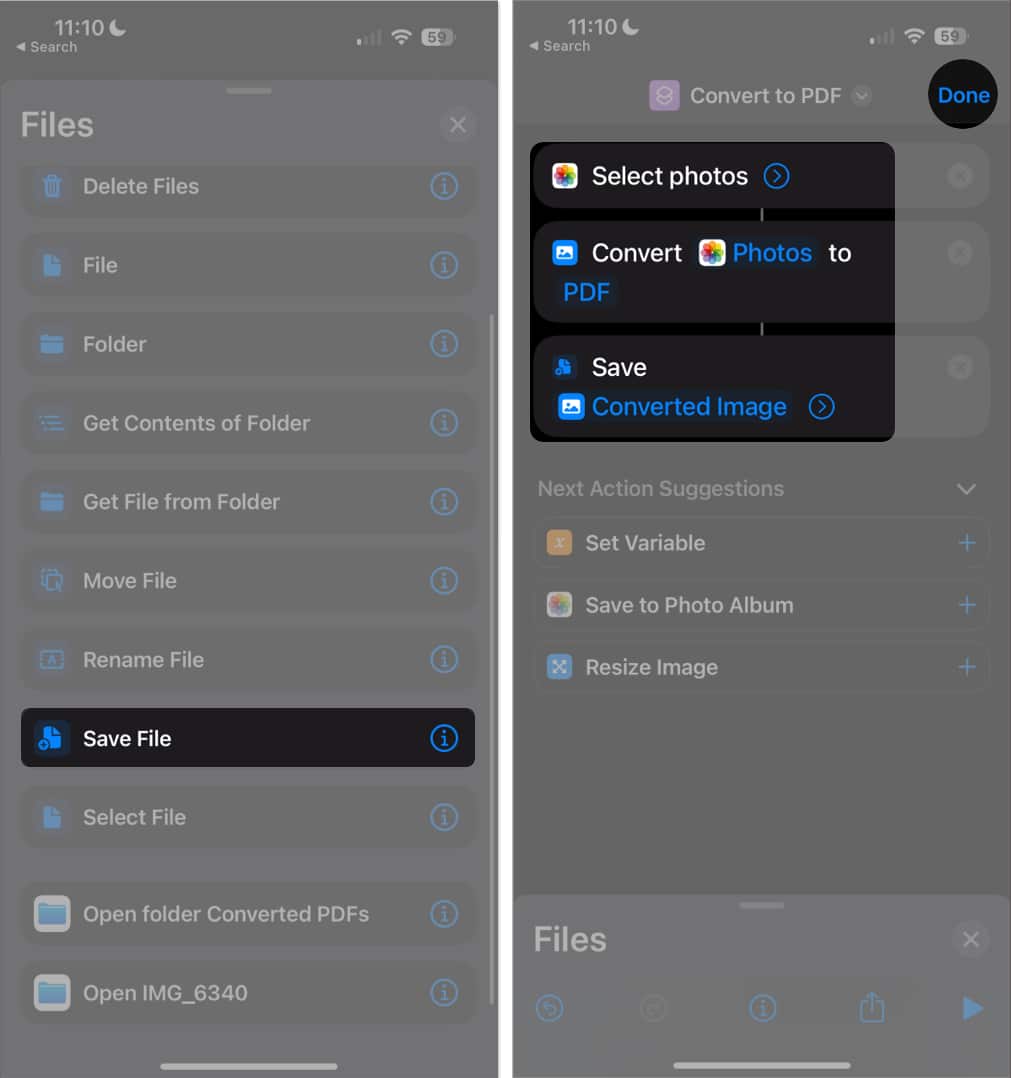How To Convert Picture To Pdf On Iphone And Ipad 2024 Updated
In this guide, I will show you how to convert a picture to PDF on iPhone and iPad.
How to convert picture to PDF on iPhone or iPad
Here are six methods for converting images to PDFs on iPhone or iPad. Let’s get started!
Method 1: How to save images as a PDF with the Print feature
The Print option from the Share Sheet on the iPhone or iPad lets you print files and images directly. When printing images, it converts photos into PDF files before it sends them to the printer. Here’s how you can do it!
Method 2: How to convert photo to PDF with the Files app
The Files app is great for turning images into PDF files and editing PDFs. Also, your converted PDFs will be saved in your iCloud Drive and synced across your other devices. To convert multiple images to PDF The new PDF file will be saved in the same folder as the images.
Method 3: How to convert picture to PDF with the Books app
Another very convenient way to convert your images into PDF files is via Books. The process is very straightforward.
Method 4: Use Shortcut to convert photo to PDF
If you frequently convert photos to PDF, creating a shortcut will save you a lot of time. Although creating a shortcut may seem daunting, it is very straightforward. To run the Shortcut: It will create individual PDFs for each photo you selected.
Method 5: Use Photos to PDF apps on iPhone and iPad
If you don’t want to create your own shortcut or try the other options above, you can use an app that gets it done for you. There is a variety of free image-to-PDF converters you can download from the App Store to convert your photos into PDFs instantly. I suggest the following:
PDF Converter Photo to PDF Converter Scanner Photos PDF
The process for all these apps is somewhat similar. You just need to open the app, select the photos you want to convert, and begin converting them. Some apps may place a watermark on the generated PDF and require you to upgrade to a paid version to remove it.
Method 6: Online options to convert a photo to PDF
If you don’t want to download any apps on your iPhone, you can use your browser to access sites that let you convert your images to PDFs for free. Adobe offers a free image-to-PDF converter, which allows you to convert your PNG, JPG, GIF, or TIFF files to PDF format without cost. Other online image-to-PDF converters you might want to check include:
HiPDF SmallPDF PDF Converter
Video: How to Convert Photo to PDF on iPhone and iPad
Why convert a photo to a PDF?
Converting your photos to PDF has several benefits. Here are some of them:
Ease of sharing: PDF files are supported on a wide range of devices and OS. So, converting ensures that the recipients can view and access your images. Preservation of formatting: Converting the images to PDF ensures that the visual integrity of the original pictures is maintained. This is useful when sharing images with specific annotations, captions, or layouts. Security and protection: You can benefit from the security features of PDF files, including password protection and encryption. Printing: Converting your images to PDF files helps preserve the details and visual elements of the images, allowing for high-quality printing. Archiving: PDFs provide a reliable, standardized format, so they’re great for archiving. Collaboration: You can easily add comments, annotate, and add digital signatures on PDF files, allowing for easy annotation and collaboration.
Wrapping up… There you have it! All the methods above are easy ways to convert a photo to PDF on your iPhone; the choice ultimately comes down to your preference. Let us know which one you prefer in the comment section below! Read more:
How to save webpage as PDF on iPhone and iPad How to remove password from PDF file on iPhone and iPad Best PDF editors for iPhone and iPad
🗣️ Our site is supported by our readers like you. When you purchase through our links, we earn a small commission. Read Disclaimer.
View all posts
View all posts
Δ



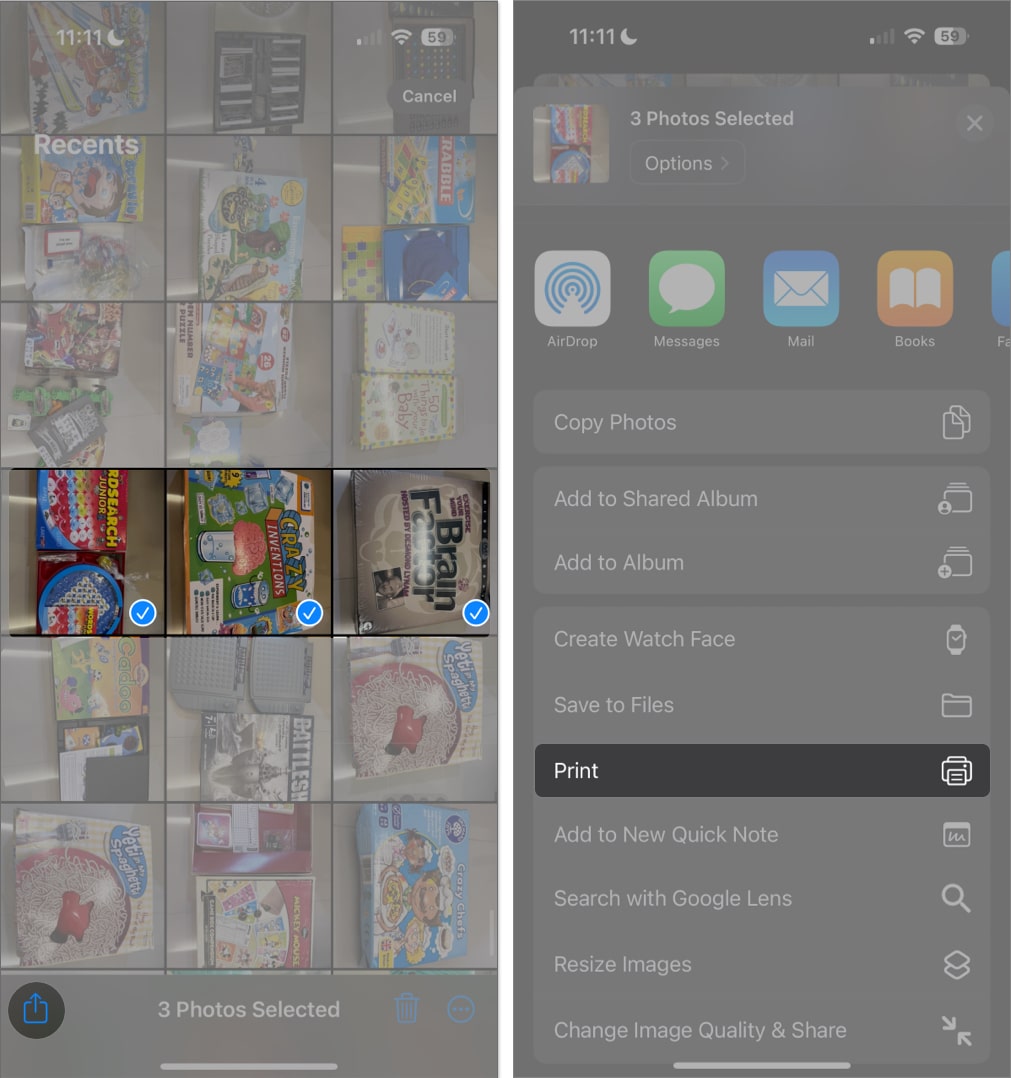
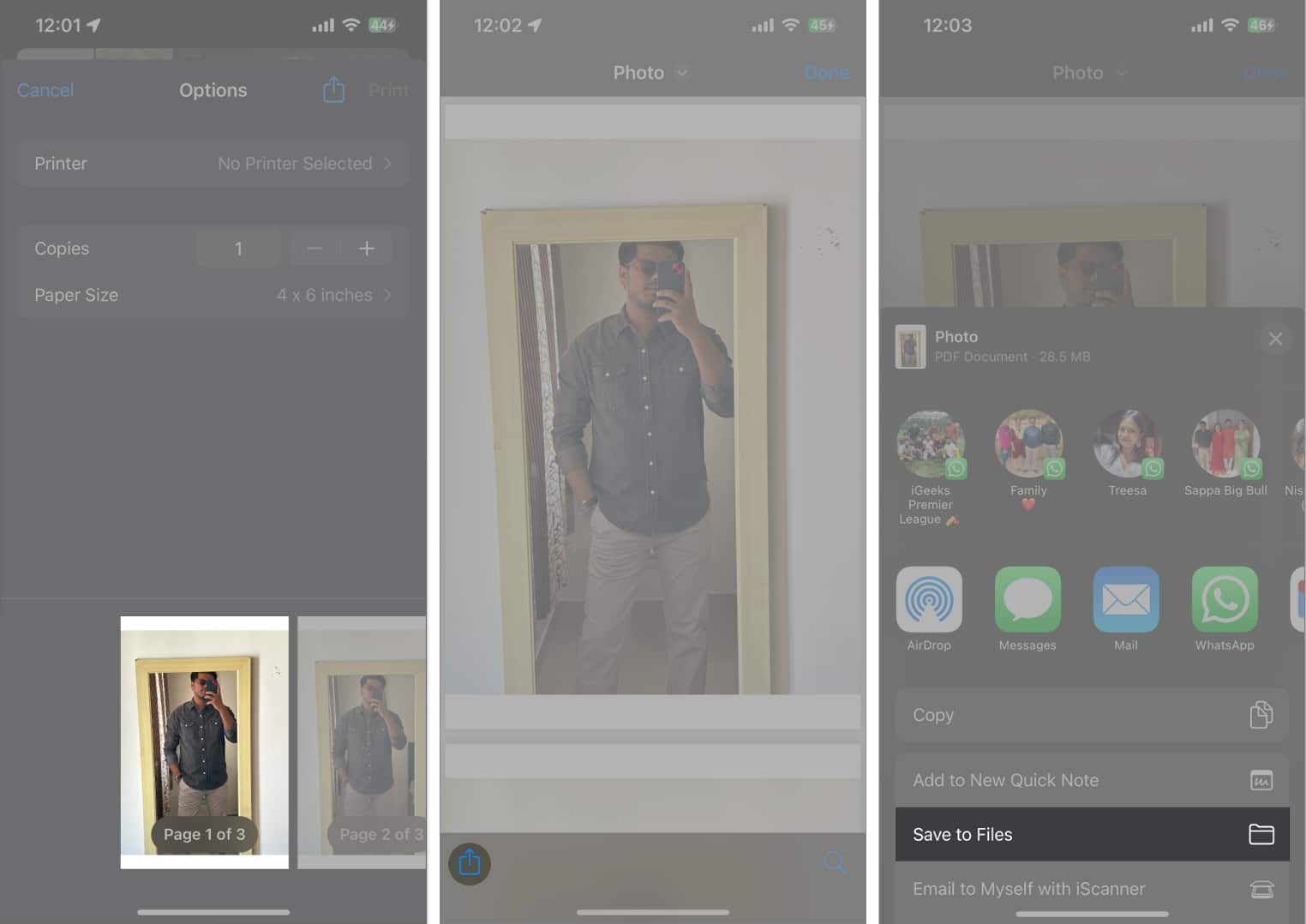
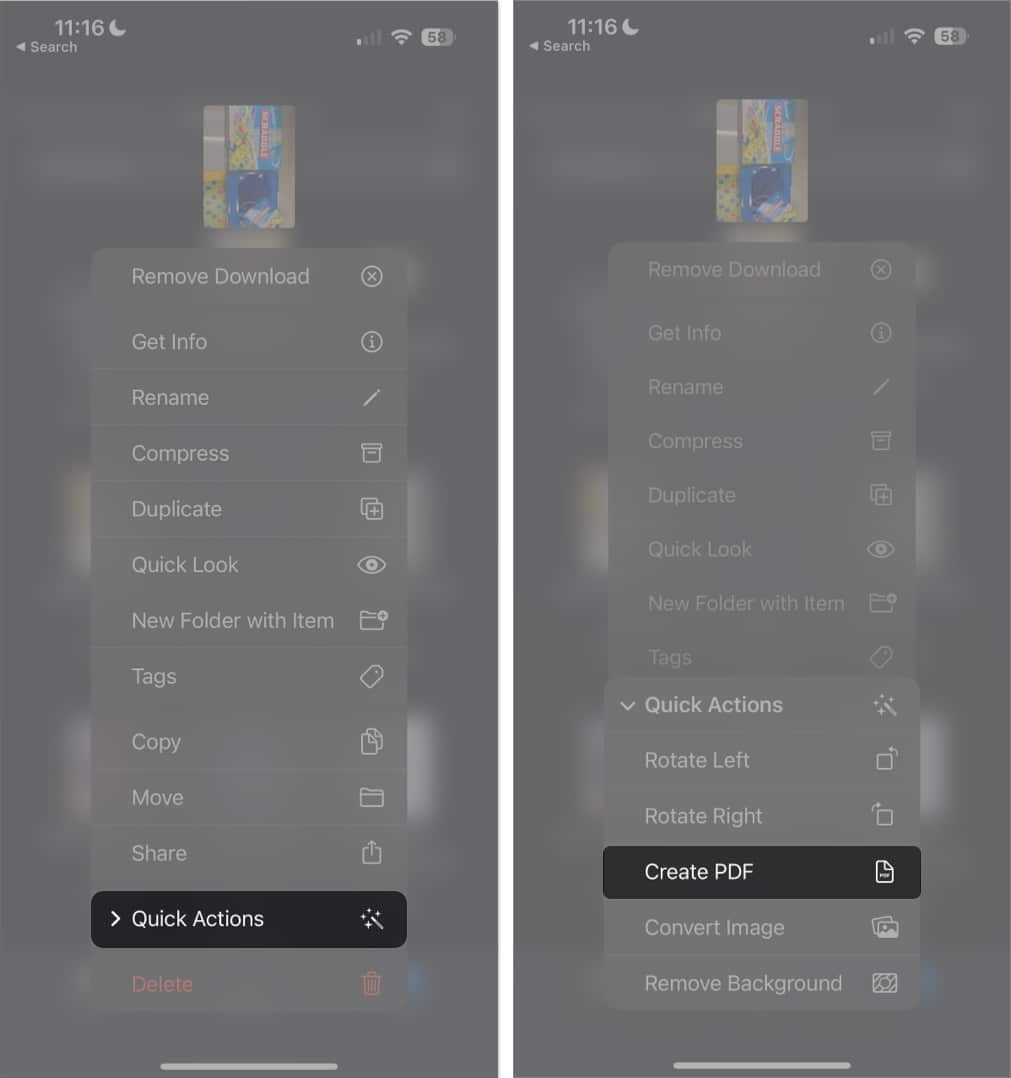
![]()
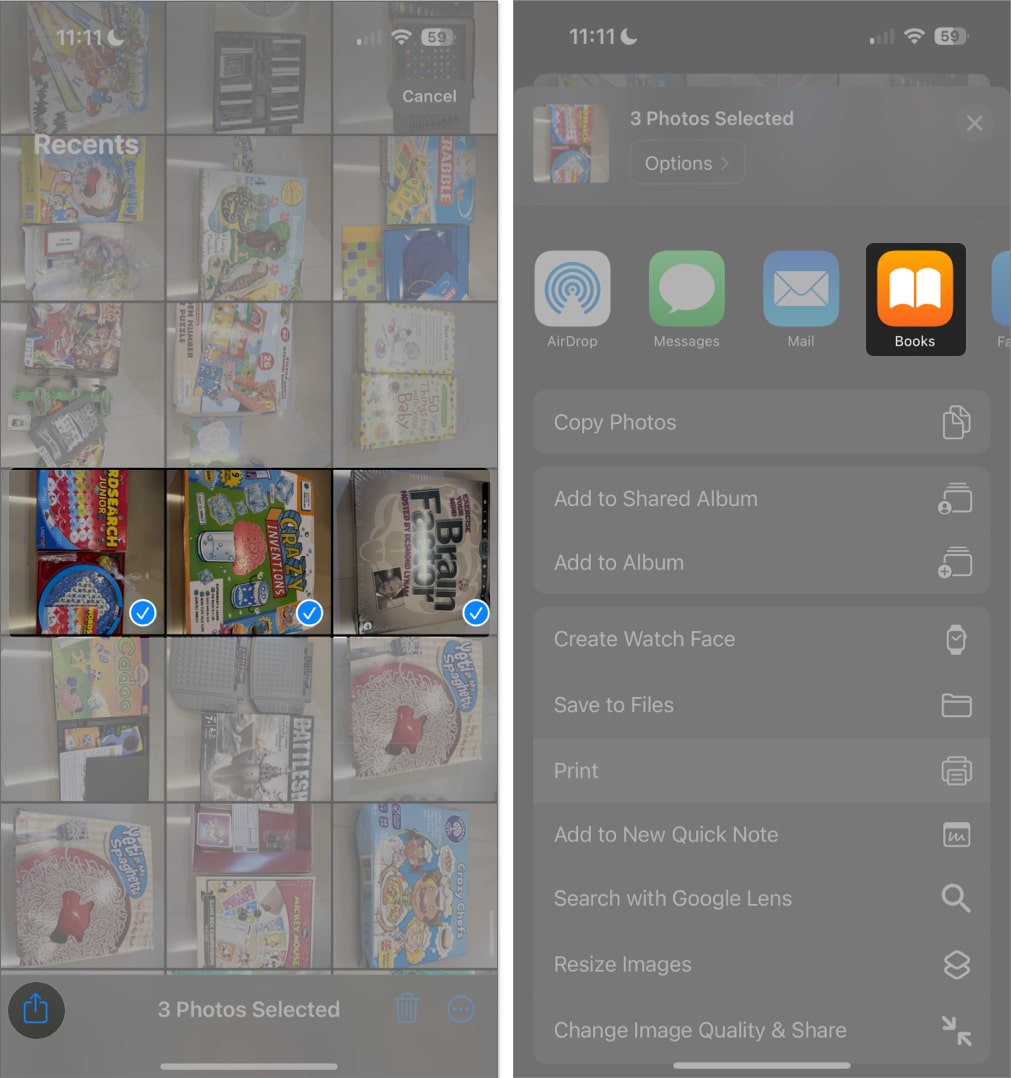
![]()