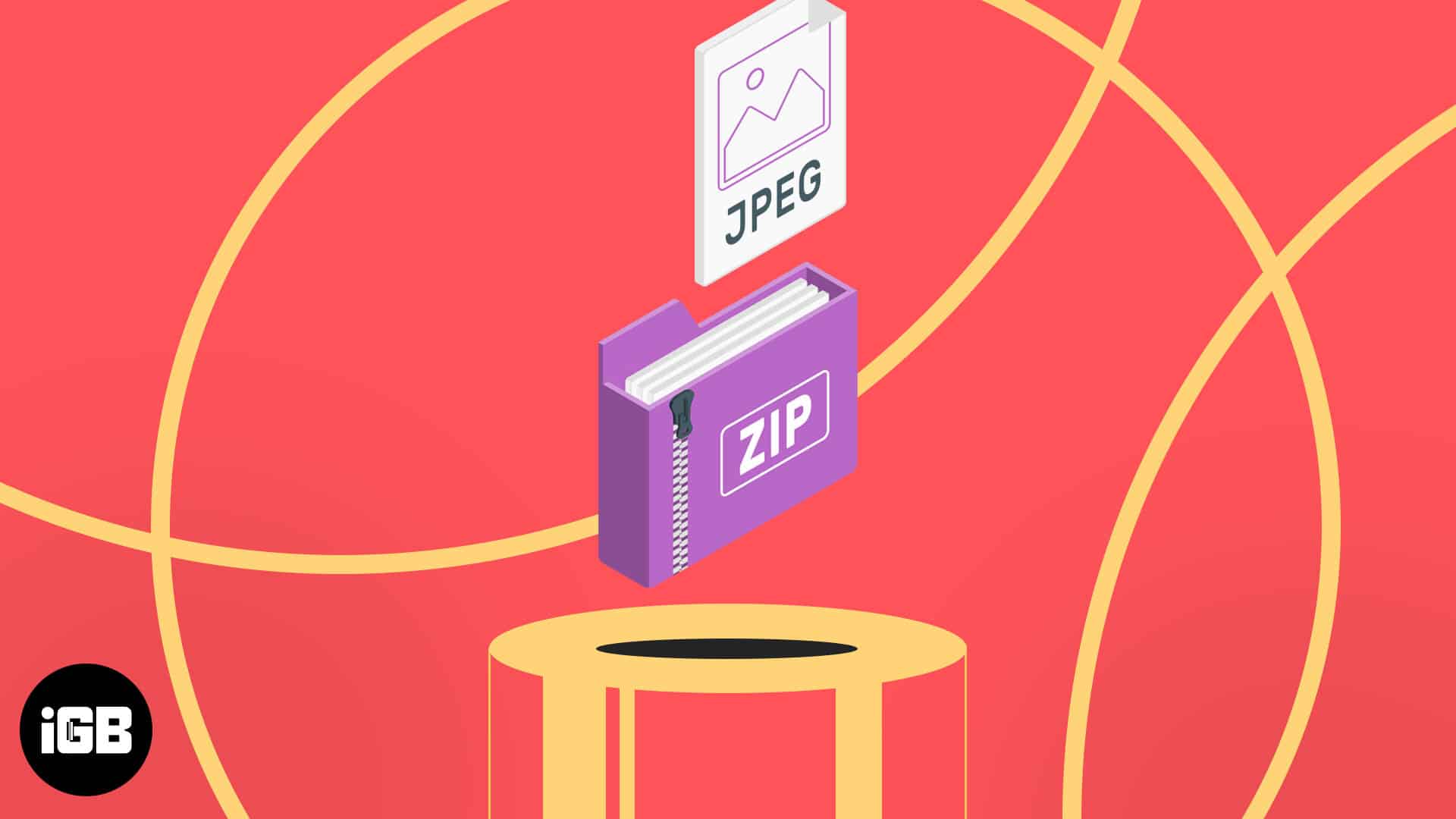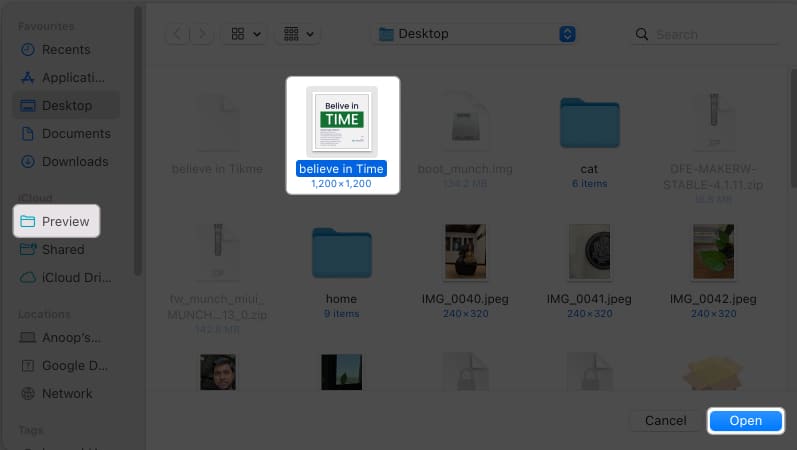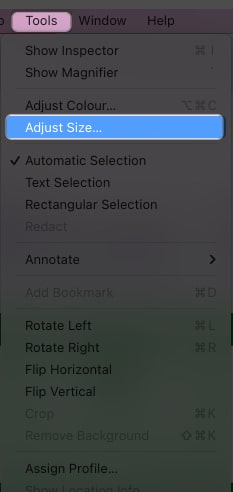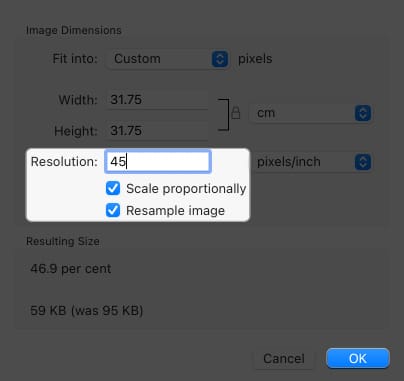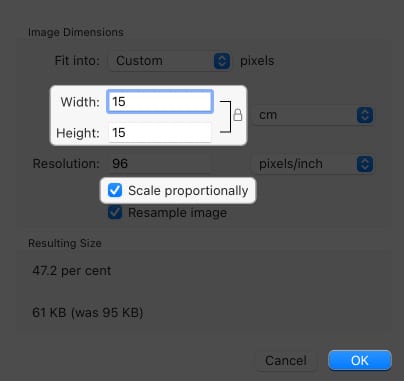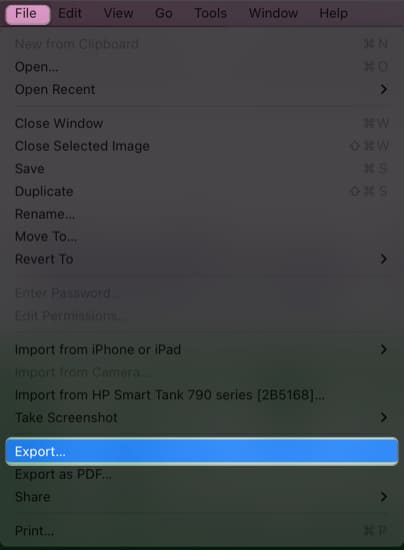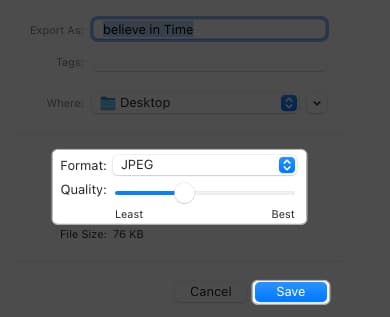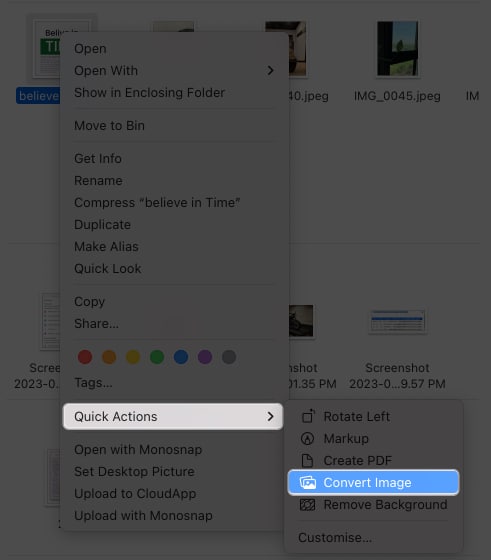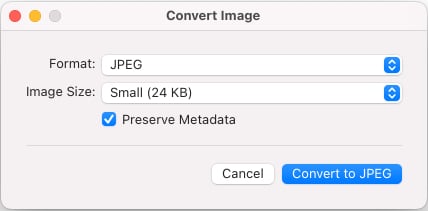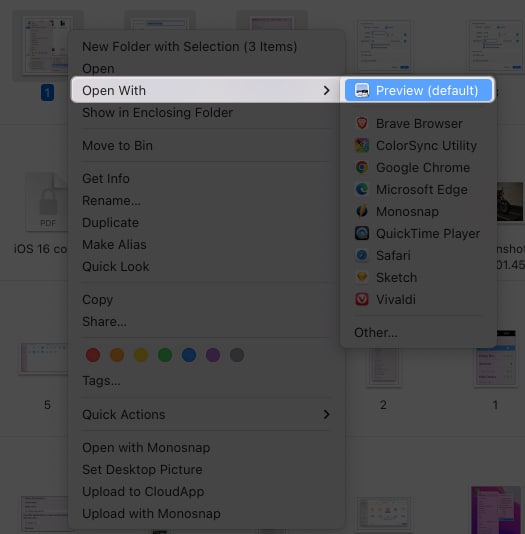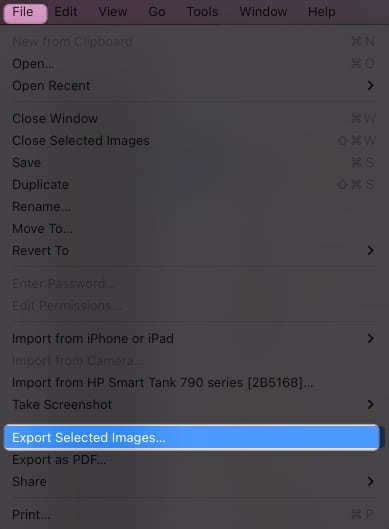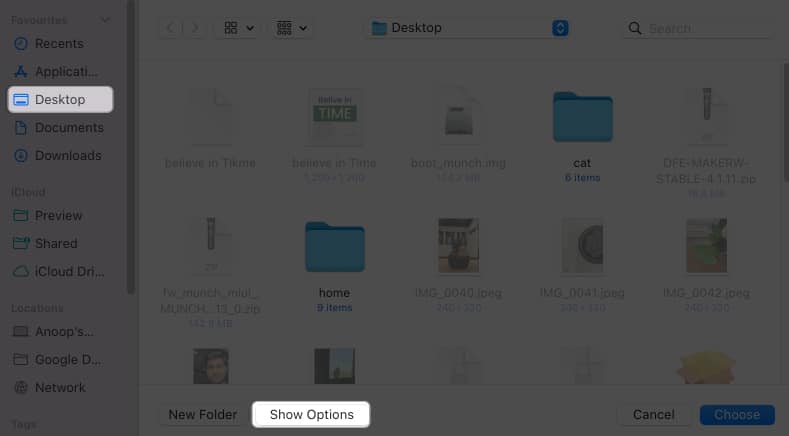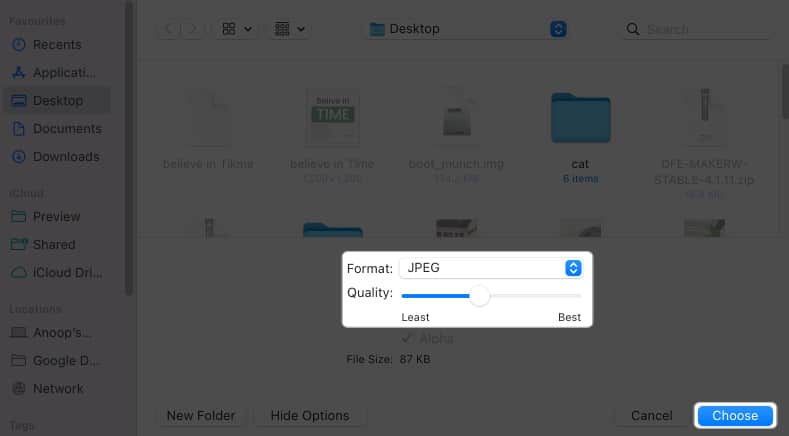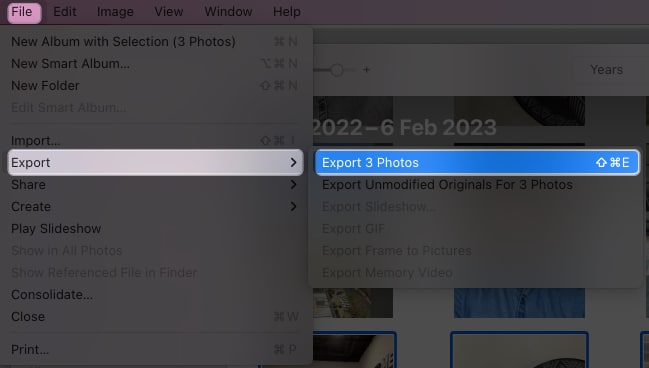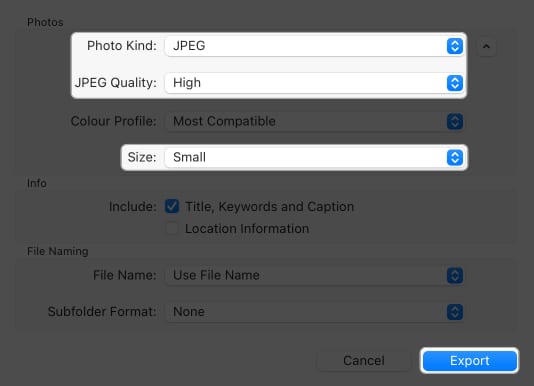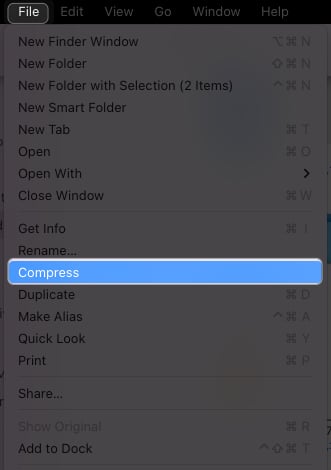How To Compress Images On Mac 6 Quick Ways
How to compress a photo on Mac using Preview app How to compress images using Quick Actions on Mac How to compress a photo album on Mac Compress images using Photos app on Mac Compress images using Finder Compress images using third-party apps/tools on Mac
How to compress photo on Mac using Preview app
Don’t worry if you have entered a minimal value, resulting in a tiny image. You can repeat the same steps to change the resolution value to meet the required size, and the quality loss will not be noticeable.
Change image’s dimensions on Mac
Image dimensions also impact its size. The file size of a 1920 x 1080 image is larger than a 720 x 480 image. So, you can also play around with the dimensions to compress images on your Mac. For that, follow 1-3 steps above and then:
Export to another image format
The size of an image also depends upon the image format. JPG/JPEG files are often smaller than PNG files for most images. So, you may convert your images to reduce the file size. We already have a guide on how to compress HEIC to JPG, and for other formats, follow these steps: Note: You can not upscale the image using the same steps once saved. Hence, you must repeat the same steps on the original file to resize the image.
How to compress images using Quick Actions on Mac
You can follow the same steps to compress a photo album on Mac. Open the folder → Select all images → Right-click, and follow the abovementioned steps.
How to compress photo album on Mac
If you have selected images with a different format, there will be a Preview window for each format. You have to repeat the same steps on all of them. In case you face the “Cannot export selected” items” error, unselect images with different formats and perform the method again.
Compress images using Photos app on Mac
Apart from the Preview app, you can also use the Photos app on Mac to compress a photo or even an album. The most significant benefit of using this method is that your image sizes will be reduced on iPhone and iPad as well.
Compress images using Mac’s Finder
I don’t think anyone might have expected they could compress Mac images using the Finder app. But this method is beneficial if you are sharing your pictures. Since these steps result in converting the images to a zip file, you might need a good unarchive app to unzip it. I have recommended some good ones below.
Compress images using third-party apps/tools on Mac
You can also use the help of many other third-party apps or tools to compress images on a Mac. I have also prepared a detailed guide on the best image compressors for Mac! You can choose any of them as I have tested and ensured all work great and is safe. Save memories without sacrificing space! With these steps I have mentioned here, you can easily compress images on a Mac. I suggest trying all the default methods to check which suits you. However, if you use any third-party tools, please don’t upload personal images. In case you have any issues or doubts, drop them in the comments below. More interesting guides for you:
23 Ways to Speed Up a Slow Mac How to change default app for file types on Mac How to compress a PDF on Mac
🗣️ Our site is supported by our readers like you. When you purchase through our links, we earn a small commission. Read Disclaimer. View all posts
Δ