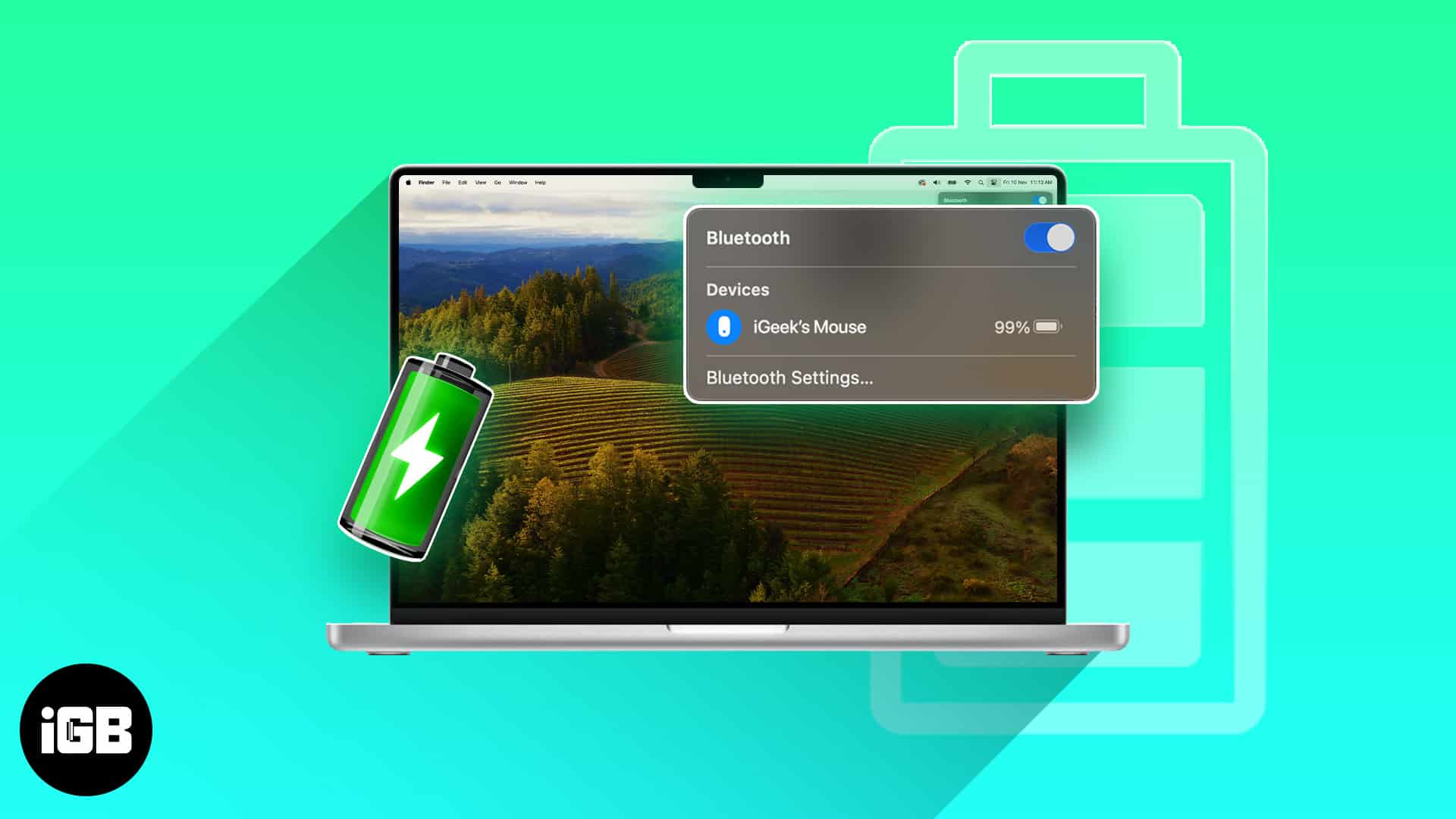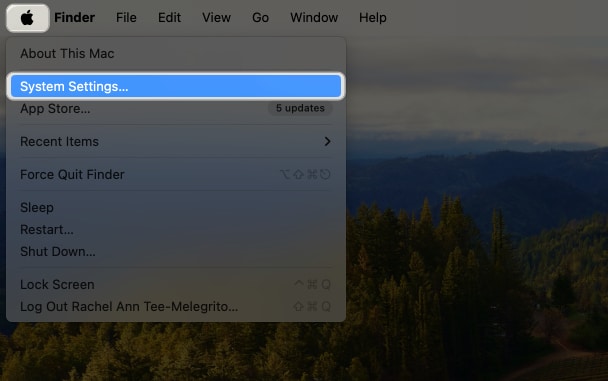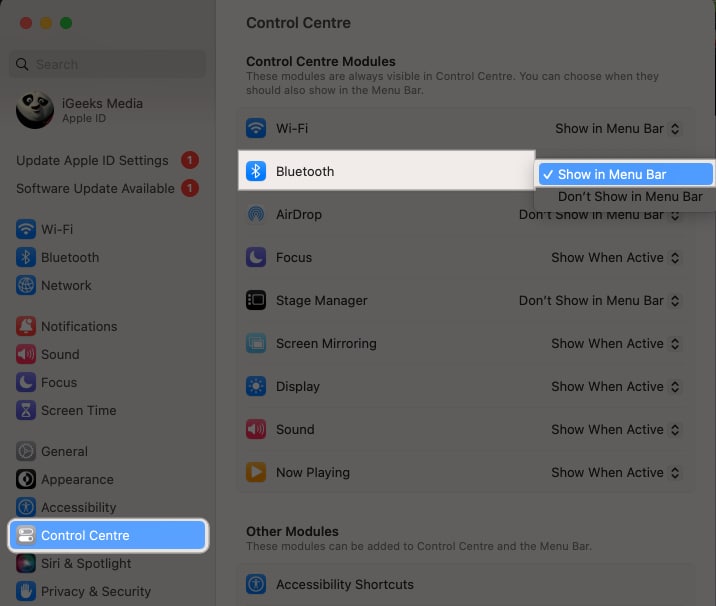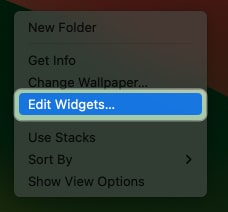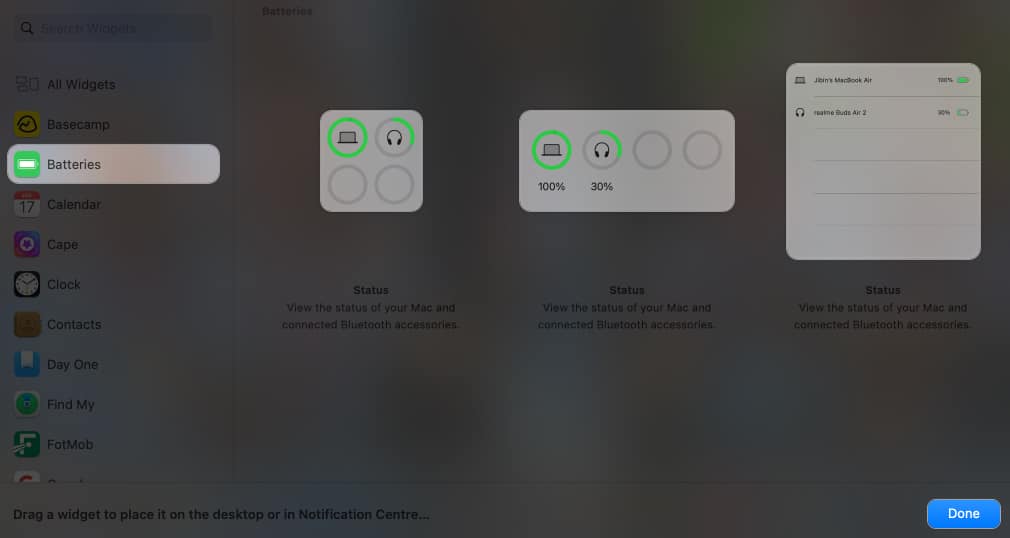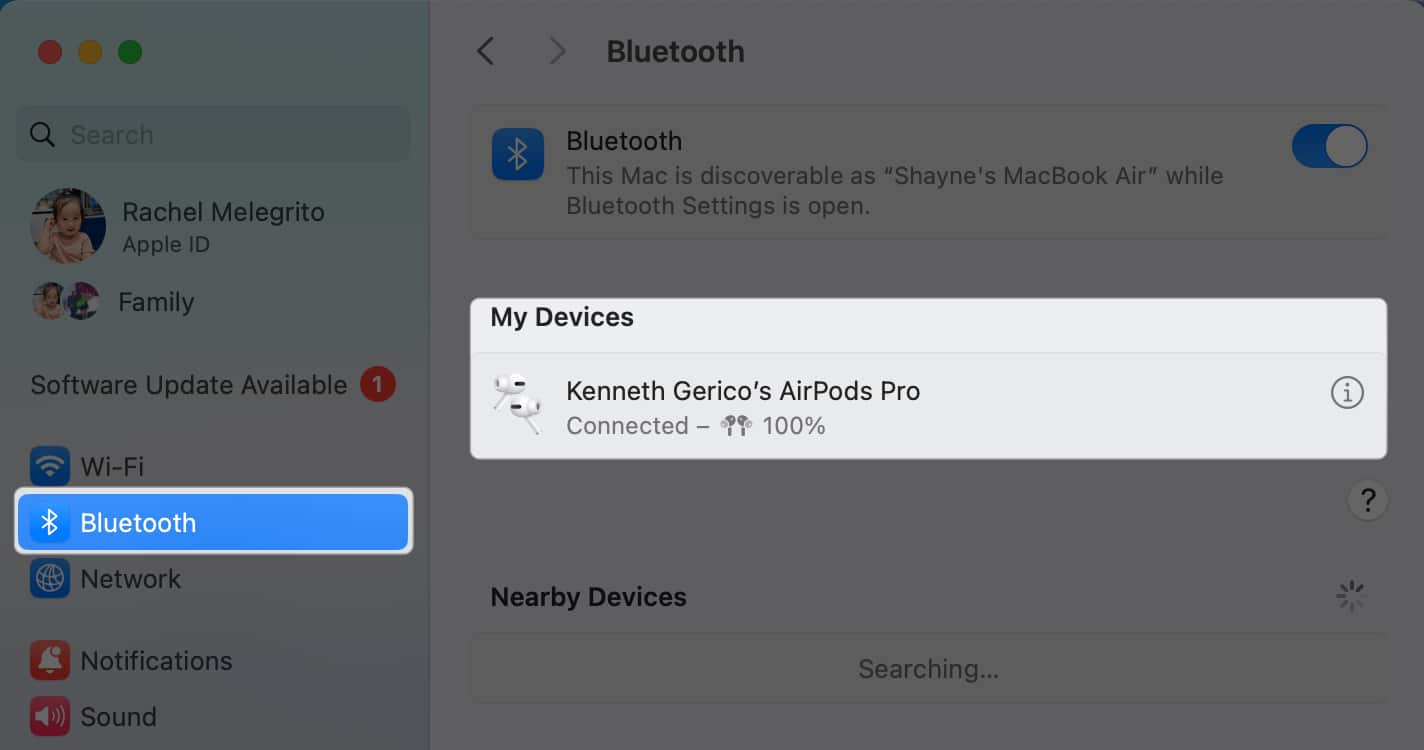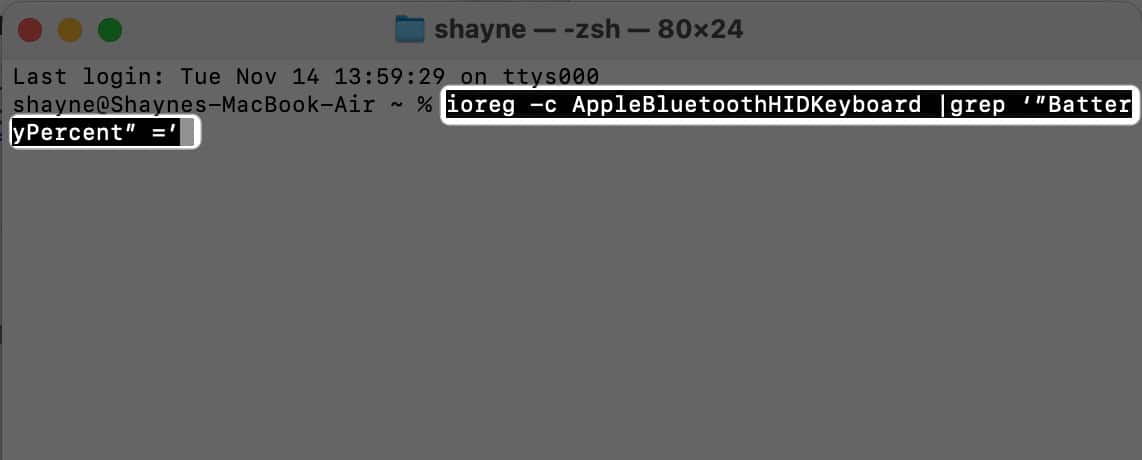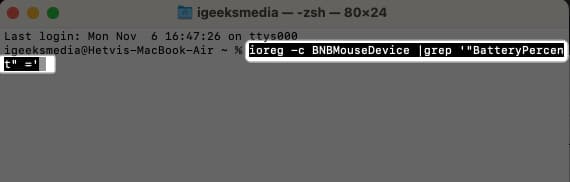How To Check Battery Levels Of Bluetooth Devices On Mac
If you happen to work on your Mac mostly, you’ll probably know it already. But for any reason, if you do not know how to get the battery percentage of Bluetooth devices, refer to the guide below to learn the process.
5 Ways to view battery levels of Bluetooth devices on Mac
Luckily, your Mac offers several straightforward methods to check the battery level of Bluetooth devices connected to your Mac. Let’s explore these easy options below.
1. How to view battery level of Bluetooth devices on Mac
One of the most easily viewable areas in the Mac is the menu bar — a single swoosh of the cursor is all it takes to reveal it. In fact, you can also make the menu bar always show on full screen mode too. If you can’t see the Bluetooth icon from your menu bar, you need to add it manually. Here’s how you can add it on your Mac: For Macs running macOS Ventura or later: Now that the Bluetooth icon is visible in your menu bar, simply click on it. This will display a dropdown list of all Bluetooth devices paired with your Mac. Next to each device’s name, you’ll see its current battery level, allowing you to monitor the charge at a glance.
2. From Control Center on Mac
If you don’t want to add the Bluetooth icon to your menu bar, especially if it already has too many icons, you can access it via the Control Center. Don’t know how to use the Control Center to your benefit? Read our article on how to use and customize Control Center for an added efficiency.
3. Using Battery widget in macOS Sonama
macOS Sonama’s Battery widget is a handy tool for keeping track of your battery levels. It shows the battery levels of your Mac, as well as any other nearby devices that are connected via Bluetooth.
4. Check battery level of Bluetooth devices from System Settings on Mac
You can also go to your Mac’s Bluetooth device list found within the System Settings to see all the currently connected Bluetooth devices on your Mac and their battery levels.
5. How to check battery levels of Bluetooth device using Terminal on Mac
If you’re comfortable using Terminal, you can also run a command to know your device’s battery percentage quickly. Launch Terminal → Type any or both of the following and hit enter:
Keyboard battery: ioreg -c AppleBluetoothHIDKeyboard |grep ‘”BatteryPercent” =’ Mouse battery: ioreg -c BNBMouseDevice |grep ‘”BatteryPercent” =’
Wrapping up… Keeping an eye on the battery status of your Bluetooth accessories is a smart habit — it can prevent the inconvenience of them running out of power at the worst possible time, like during a meeting, conference, or when you’re tackling an urgent task. Regular checks ensure your devices are always charged and ready for action. Which option is the most ideal for you? Share it below! Read more:
Bluetooth devices disconnecting on Mac? Here’s how to fix it How to Fix Bluetooth Not Available Error on Mac How to change Bluetooth name on iPhone, iPad, and Mac
🗣️ Our site is supported by our readers like you. When you purchase through our links, we earn a small commission. Read Disclaimer.
Δ