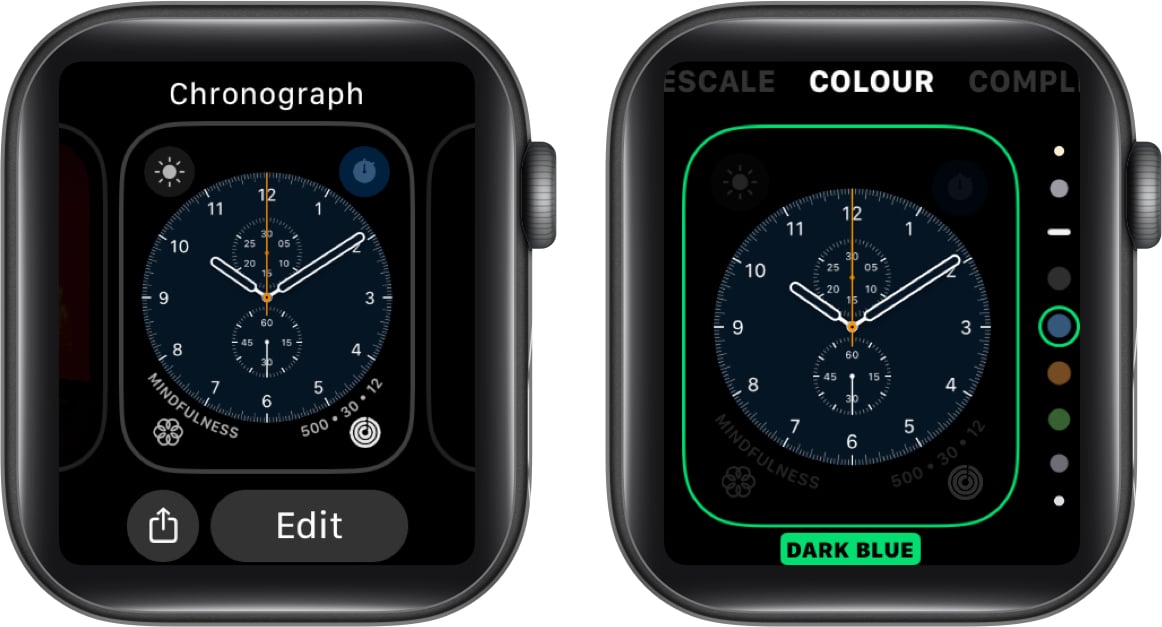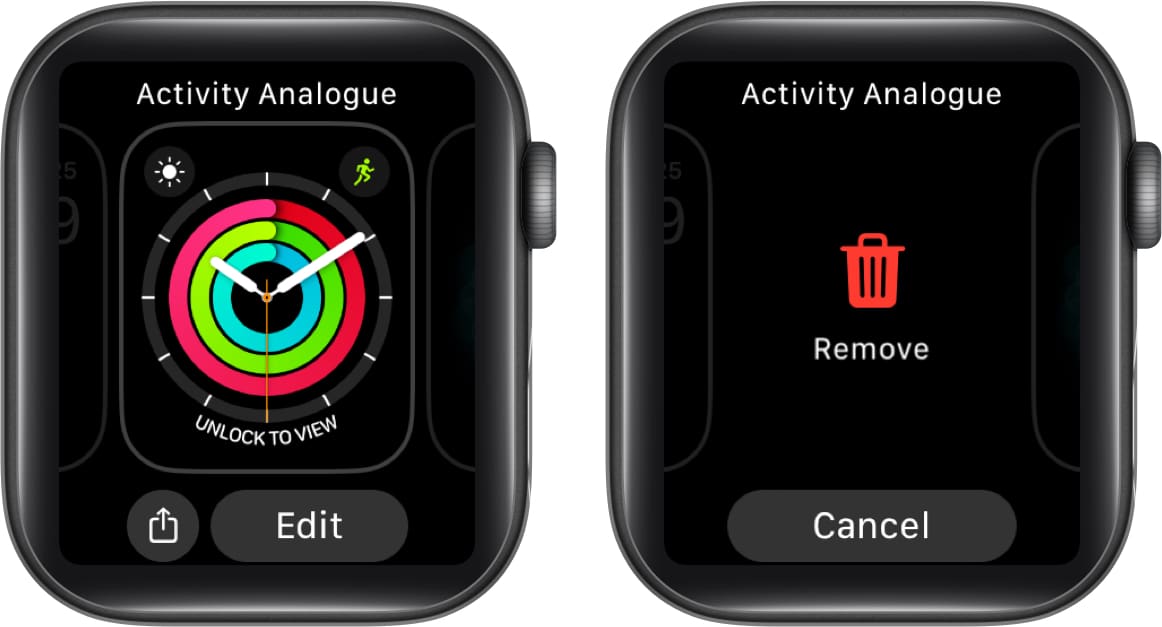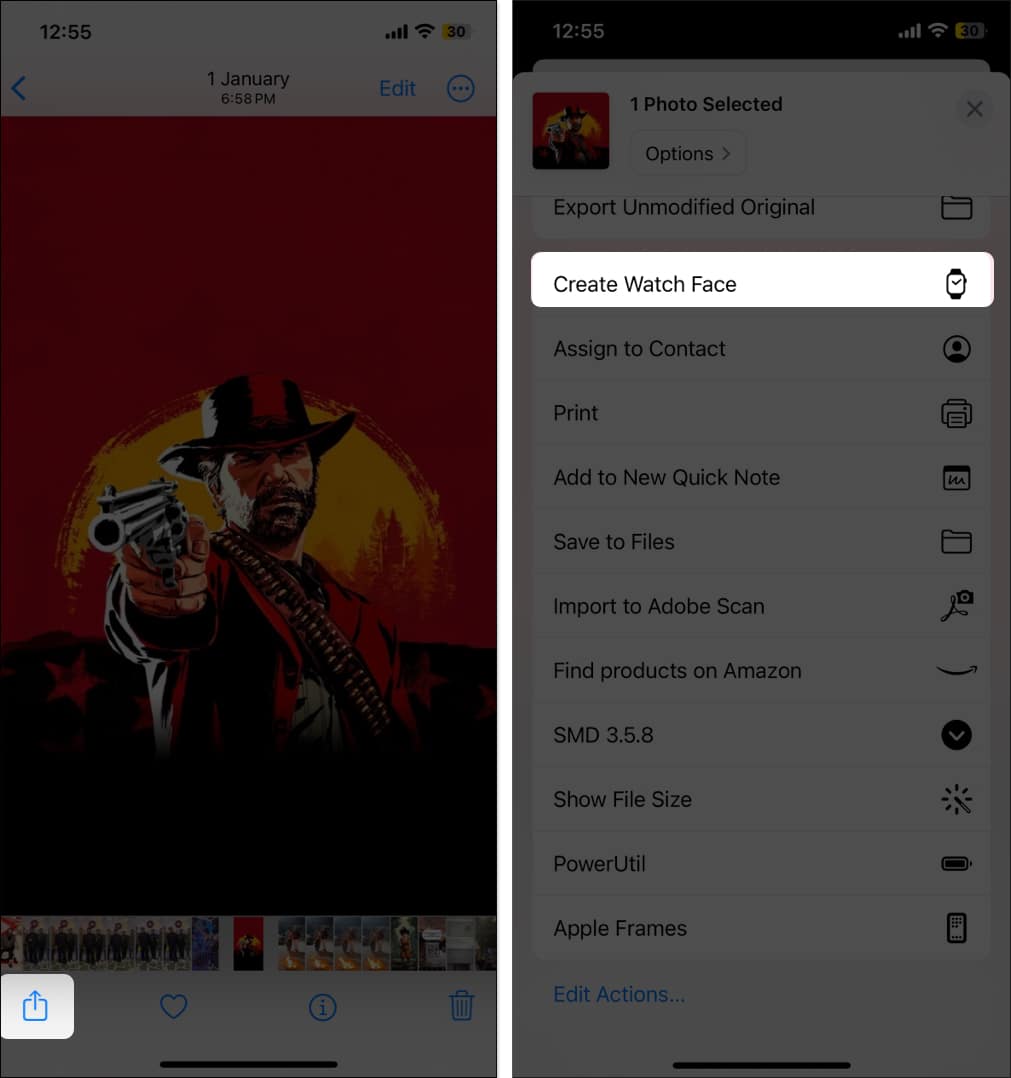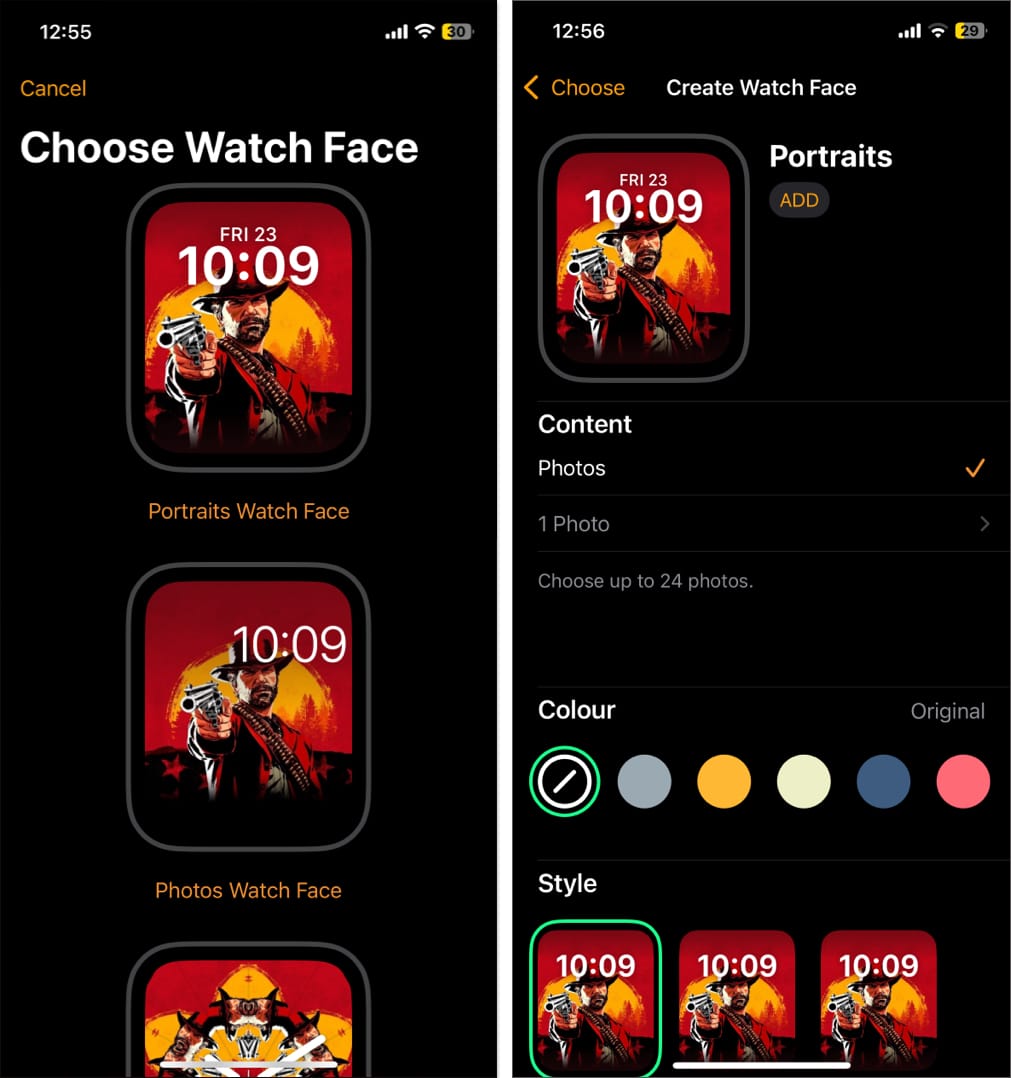How To Change Watch Face On Your Apple Watch
So, to help you, here’s a guide explaining how to change your Apple Watch face with or without an iPhone.
How to change watch face on Apple Watch How to customize Apple Watch face How to create a custom Apple Watch face
How to change watch face on Apple Watch
There are multiple ways to change the watch face on your Apple Watch. You can either choose a watch face from your existing collection or add a new one right from your Apple Watch or by using the Watch app on your iPhone.
How to change your Apple Watch face from iPhone
The easiest way to change your Apple Watch face is by using the Watch app on your iPhone. Here’s what you need to do:
How to change watch face directly from Apple Watch
Earlier, you could simply swipe right or left on your watch face to replace it with another face from your collection. Sadly, Apple removed this functionality in watchOS 10. However, after the public uproar, it introduced swipe to change watch face functionality with watchOS 10.2—but with a little twist; you must enable it first. With Swipe to Switch Watch Face enabled on your Apple Watch, you can simply swipe right or left to switch watch faces. This method allows you to switch to a watch face from your existing collection, but what if you want to switch to a new one that isn’t in your collection? Well, here’s what you need to do:
Change Apple Watch faces using Shortcuts app on iPhone
While swiping to change the watch face directly from your Apple Watch or changing it via the Watch app on your iPhone is pretty straightforward, you can also use the Shortcuts app to change your Apple Watch face. This is particularly useful if you change watch faces frequently. With the shortcut ready, you can invoke Siri on your iPhone or Apple Watch and ask it to run it by simply saying Change your Watch Face or whatever you named your shortcut. This will run the shortcut, and the watch face will switch to the one you selected while creating the shortcut or in the prompt. Alternatively, you can also use your iPhone’s 15 Pro’s Action Button or the Back Tap gesture to run the shortcut.
How to customize Apple Watch face
While Apple offers a limited number of watch face options, it does give you flexibility to customize them. You can replace the original color scheme with someone you prefer or add complications of your favorite apps to access them with a single tap.
Change the watch face color
Add complications to Apple Watch face
These apps offer multiple complications:
How to remove your Apple Watch face
Knowing how to remove a watch face from your Apple Watch is as important as adding it in the first place.
How to create a custom Apple Watch face
Apple regularly adds new watch faces to the Watch app to keep users hooked. However, not everyone is content with the limited options. While there are a lot of Apple Watch faces apps you can use to add watch faces to the Apple Watch, you can always create one based on your preference. Here’s how to create a watch face using a photo in your iPhone library: Signing off… That’s it. You can now use any of the methods above to easily add, change, customize, or remove watch faces from your Apple Watch. While all of them would get the job done, I personally recommend using the Shortcuts app method since it’s the most convenient. If you still have a doubt or query, comment below, and I’ll happily respond. More Apple Watch Faces:
Best Apple Watch faces How to customize Snoopy watch face on Apple Watch How to share Apple Watch faces
🗣️ Our site is supported by our readers like you. When you purchase through our links, we earn a small commission. Read Disclaimer. View all posts
Δ



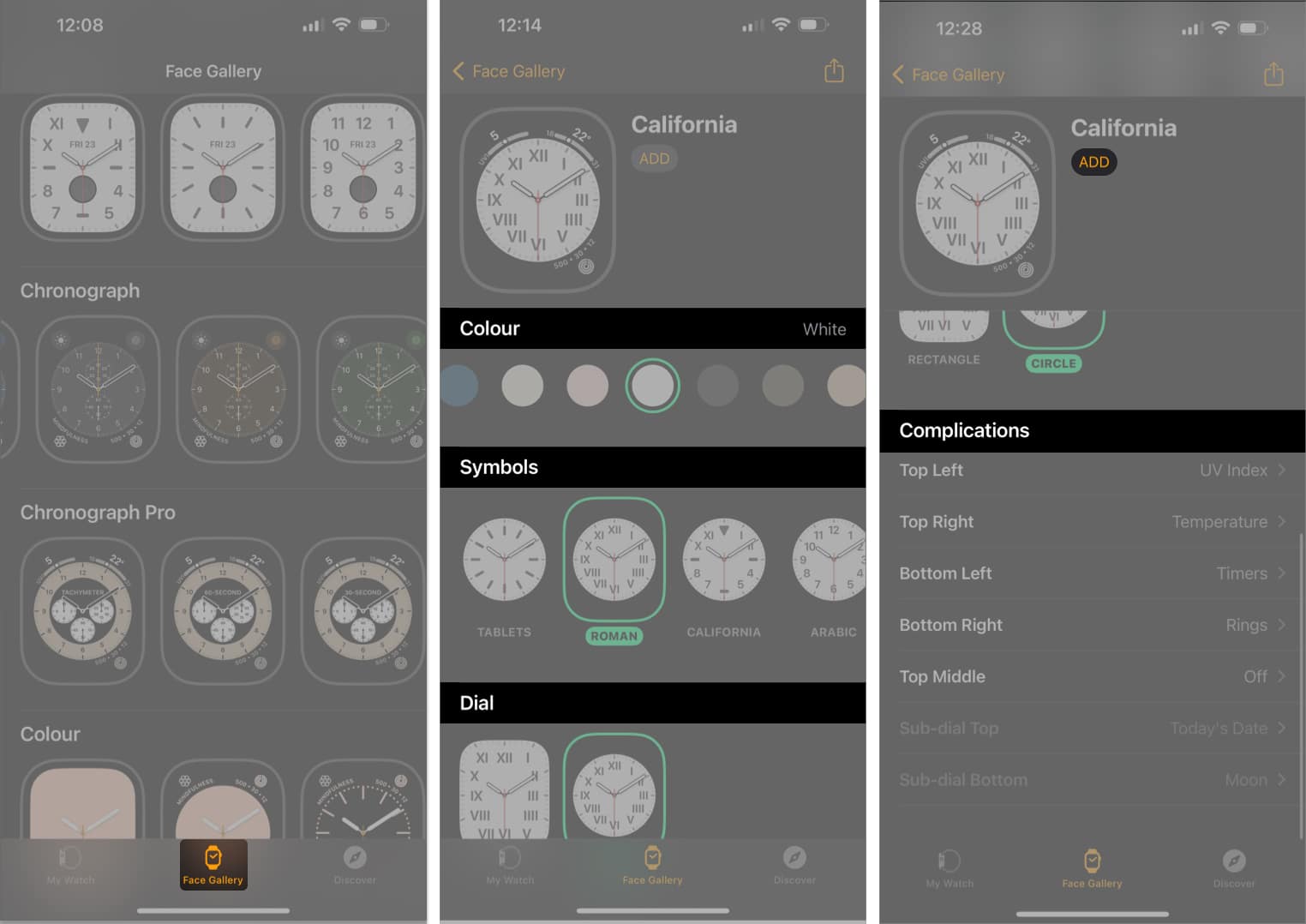
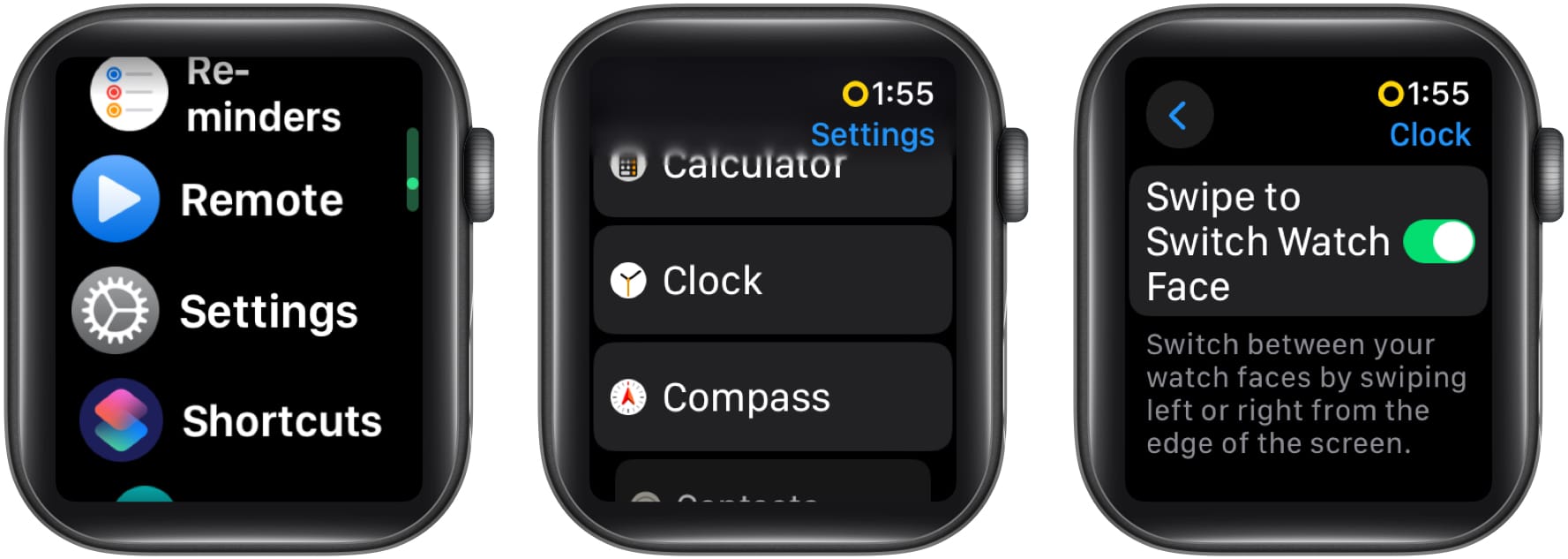
![]()
![]()
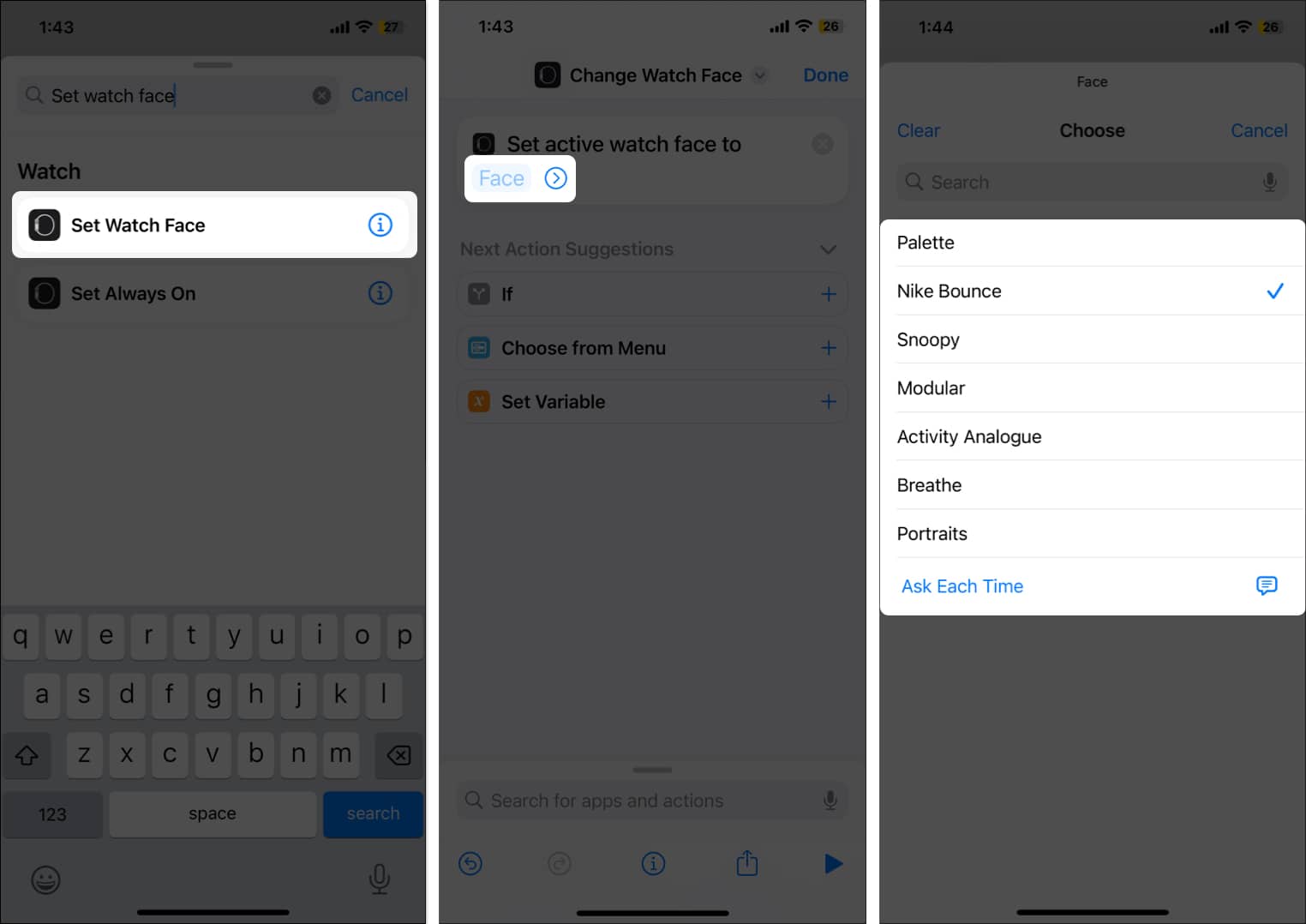
![]()