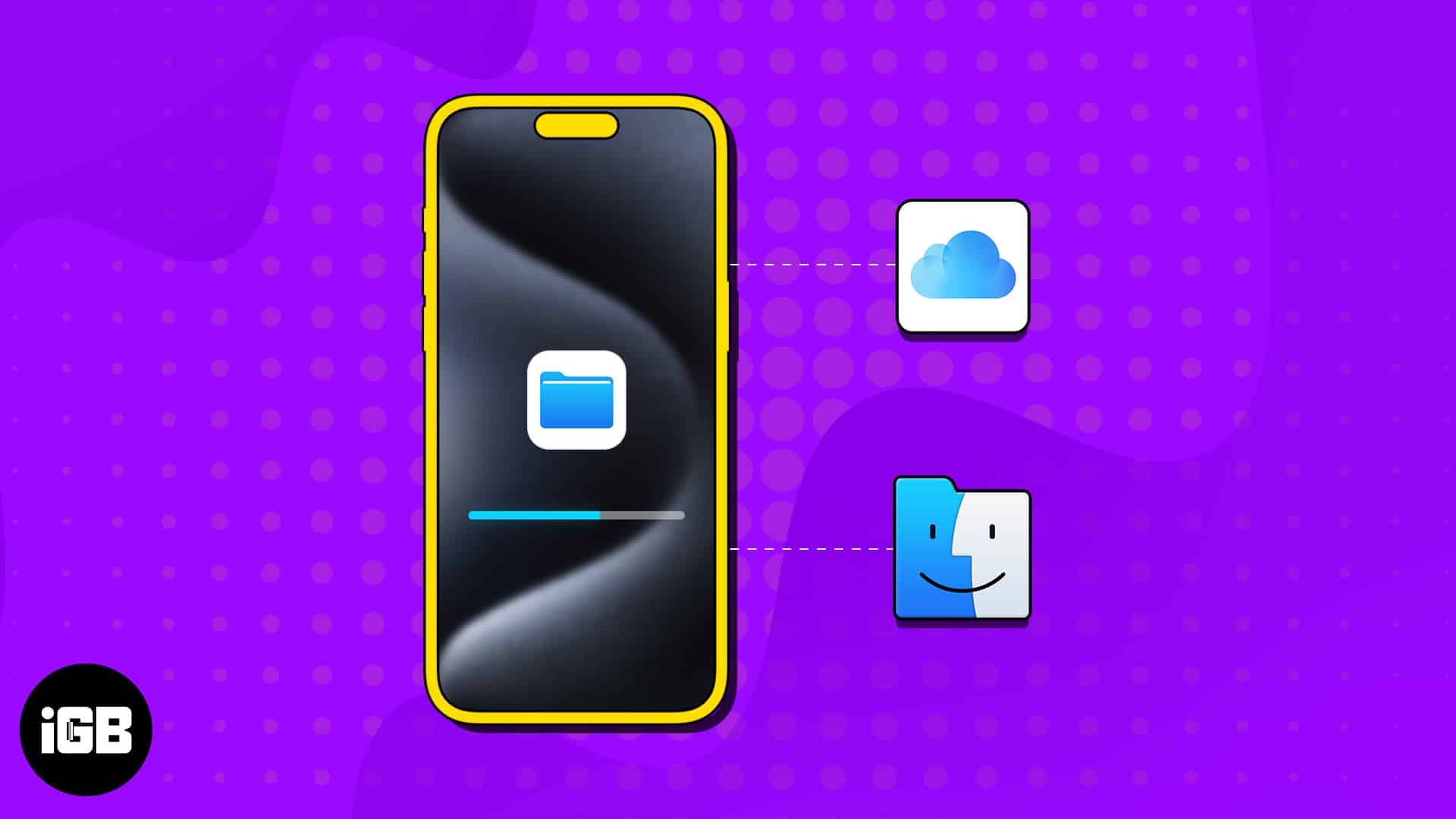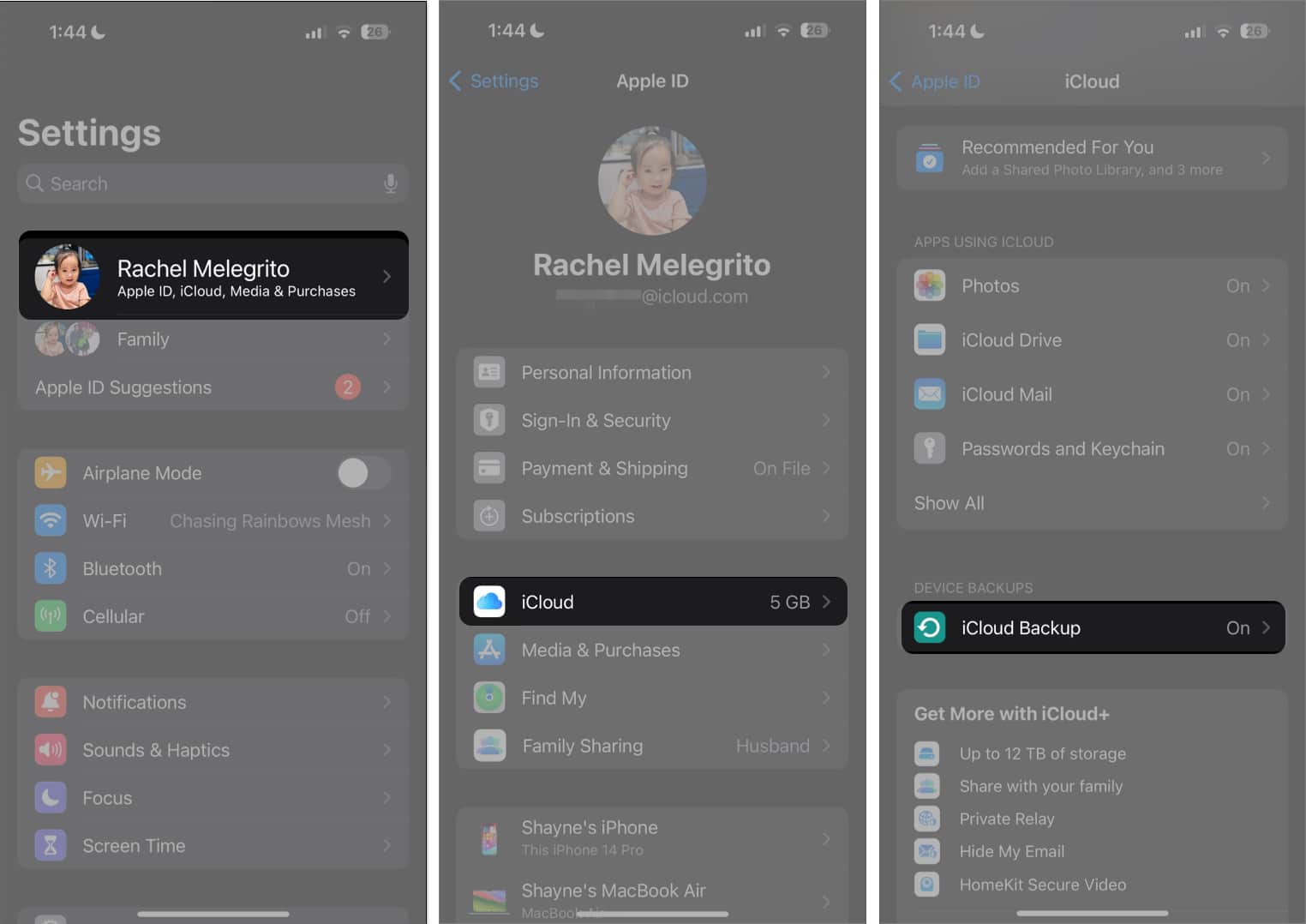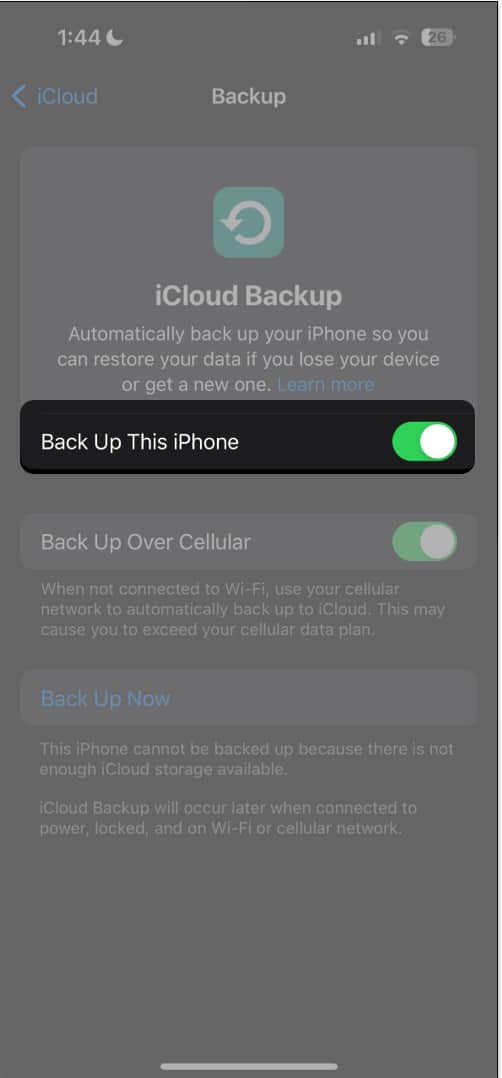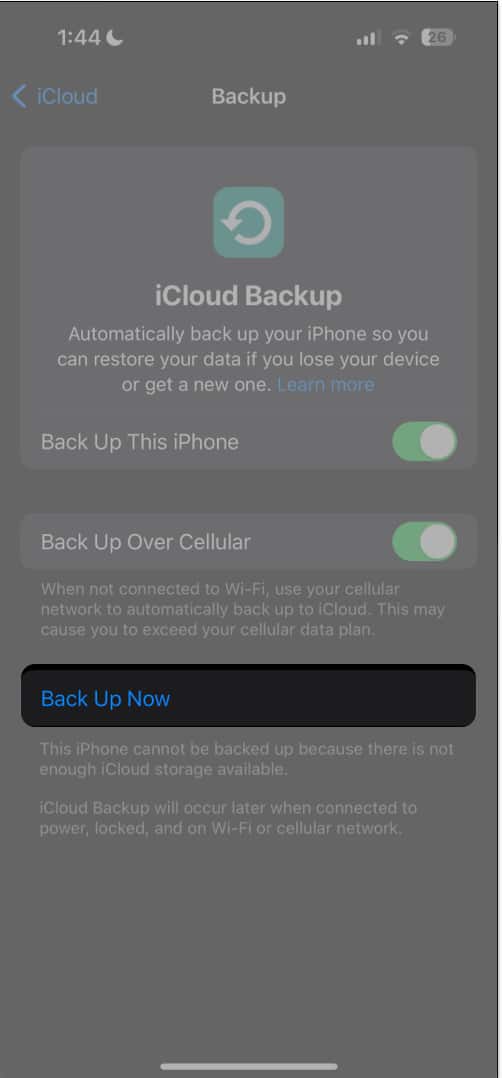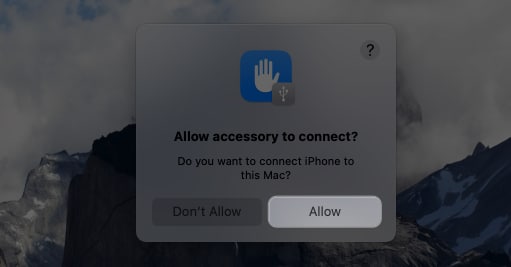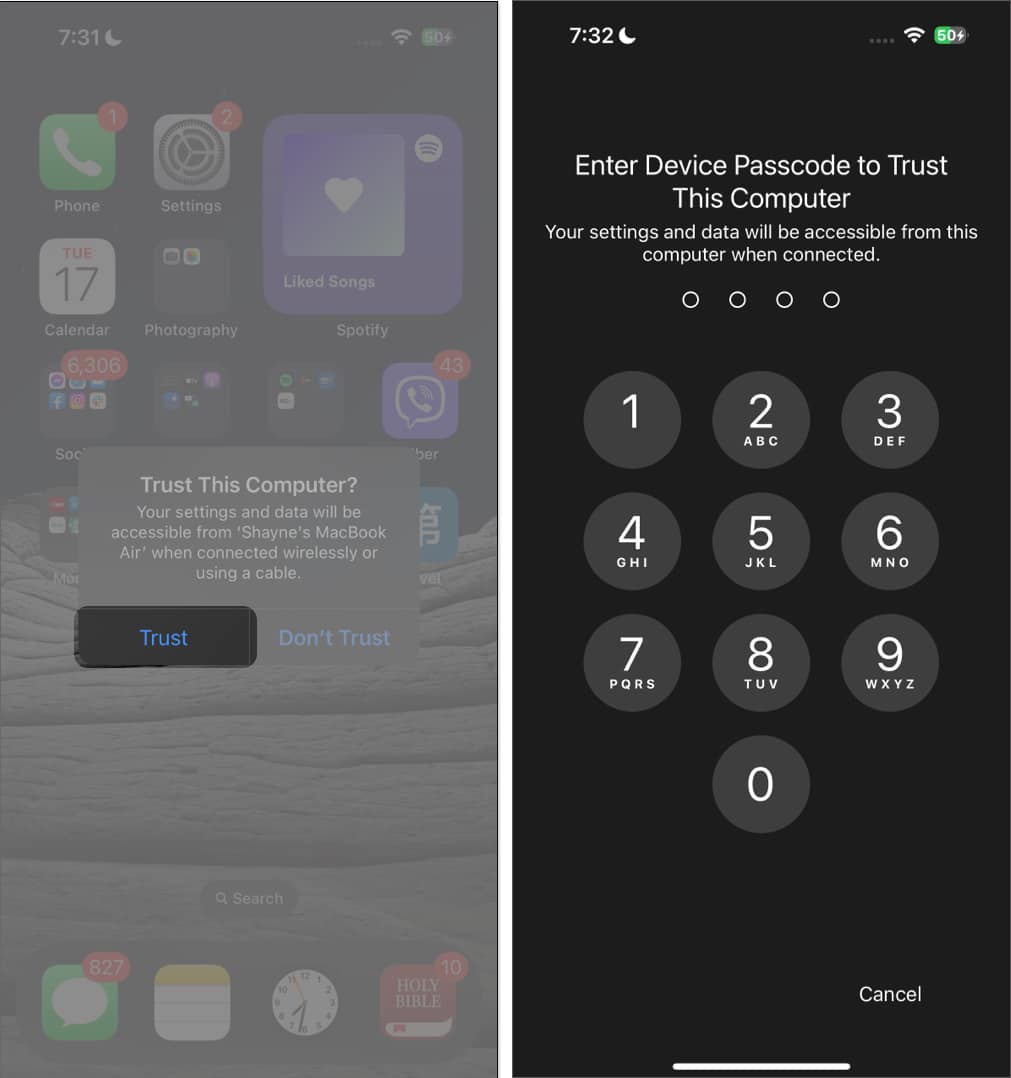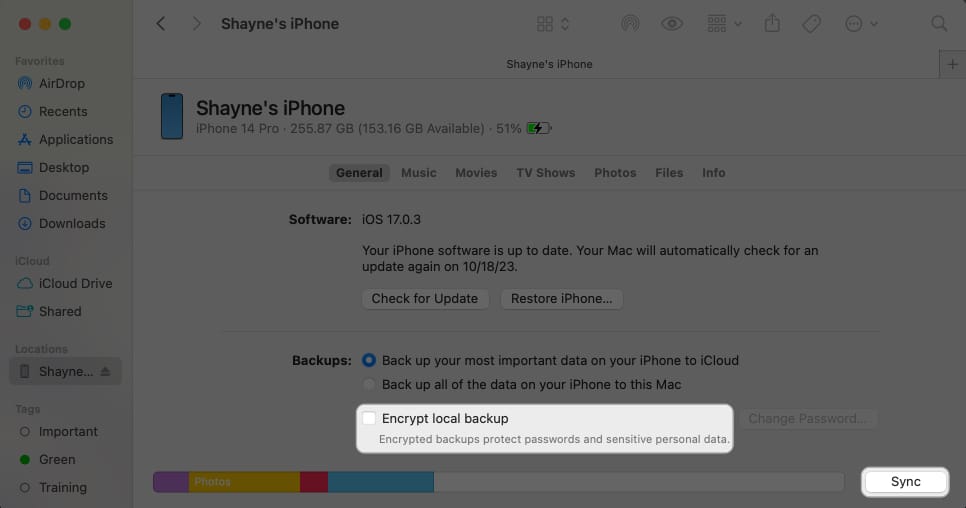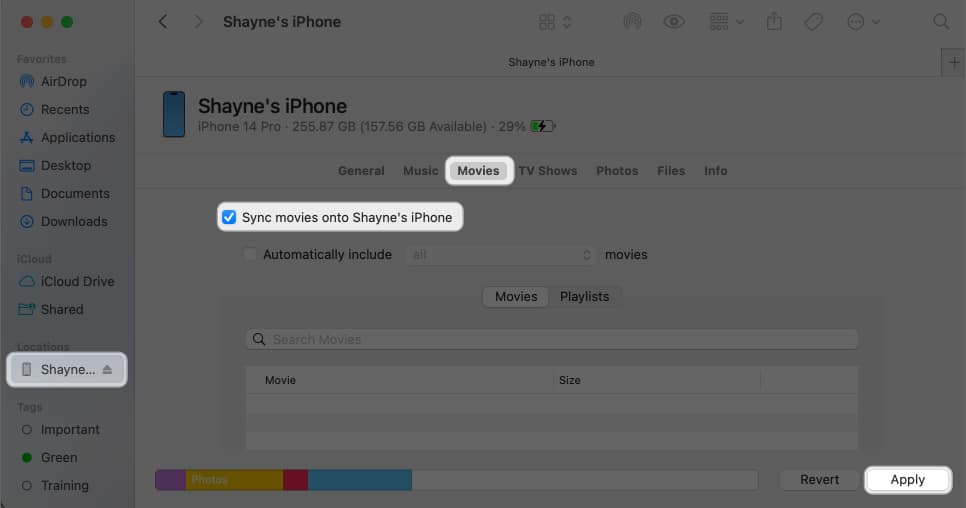How To Back Up Iphone And Ipad To Icloud Mac Or Windows Pc
With a full backup onboard, recovering deleted files becomes relatively straightforward. This simple guide will help you understand the types and ways to back up your device easily. Let’s take a look.
Which iPhone backup method is best for you?
There are two types of iPhone backup, namely, iCloud Backup and Computer backup. Now, you may wonder, ‘should I backup my iPhone to iCloud or computer?‘ The answer is not complicated. It depends on your internet speed and allowance, free space on your computer, free iCloud storage, ease of use, etc. If you want things to be effortless, iCloud backup is the way to go. But if you do not do it right, you will quickly fill the 5GB of free storage and thus have to buy an iCloud plan. Mac or PC backup on the other end requires your iPhone to be connected to it and can be used to quickly backup. Plus, it requires no internet, which makes it a good option when you are in an airport, different country, or a remote location. The following table will further help your make the correct choice.
How to back up iPhone or iPad using iCloud
You can back up your iPhone or iPad with iCloud manually or automatically. You can turn on iCloud Backup so your device automatically backups your data. When it is enabled, your device will back up your data in the cloud as long as your device:
Is powered on Is connected to Wi-Fi or cellular data (if you’ve enabled Back Up Over Cellular) Is screen locked Has enough storage space (you’ll get an alert asking you to clear up your space to continue the backup) Has not been successfully backed up in the last 24 hours
Otherwise, you can do a manual iCloud backup by connecting your device to a Wi-Fi network and following the steps below: You’ll see the date and time of your last backup under Back Up Now. Once in progress, ensure your device stays connected to a Wi-Fi. Note: If you face any issues, refer to our guide iPhone won’t back up to iCloud
How to select which iPhone apps to back up to iCloud
You can choose which apps you want to be a part of the backup and which ones to exclude for iCloud. If you are on the 5GB free plan or wish to speed up the backup process without consuming a lot of data, it is good to prevent unnecessary apps from backing up.But which apps to avoid? The most straightforward answer is social media apps like Facebook, Instagram, Twitter, etc. These apps already have all the data in their cloud, and once you log in, you get everything back. Thus, it is not necessary to back up these on iCloud either. Besides, the native Apple apps, such as Photos, Keychain, Notes, Messages, Health, etc., have iCloud enabled by default. So, when you log in your Apple ID to another device, these data will be restored without a backup.
How to back up your iPhone or iPad using your Mac
If you’re using a Mac running macOS Catalina or later, you can back up your iPhone or iPad using Finder. Once done with the backup, you’ll see the date and time of your last backup. Now that you’ve already backed up your device, you can restore your iPhone or iPad from a backup anytime!
How to back up your iPhone or iPad using your Windows PC
The process of backing up your iPhone or iPad using a Windows PC is similar to that of a Mac, except that you’ll be using iTunes instead of Finder.
How to back up iPhone to an external hard drive
Your Mac or PC stores all the backup files for your iPhone or iPad in a system folder called MobileSync. If you prefer to save your backups on an external hard drive rather than your local disk, you can change your device’s backup location to an external hard drive instead.
How to back up an iPhone or iPad to Mac wirelessly
After syncing your device to a Mac or PC using a cable, you can sync them wirelessly and automatically whenever both devices use the same Wi-Fi network. This means adding something on your iPhone or iPad will also appear on your Mac. While your iPhone or iPad is connected to your Mac: Note that deleting an item automatically synced from your Mac also removes the item from your device the next time you sync. Wrapping up… Backing up your iPhone or iPad to iCloud or your computer is undeniably one of the best steps to safeguard your valuable data. Whether you accidentally delete important files, face unforeseen technical glitches, or simply want to upgrade to a new device, having a reliable backup ensures that your digital world remains intact. Which backup method do you prefer? Tell us why in the comment section below! Read more:
Best iCloud tips and tricks Is Apple iCloud secure? Should you consider other options? How to use Advanced Data Protection for iCloud on iPhone
🗣️ Our site is supported by our readers like you. When you purchase through our links, we earn a small commission. Read Disclaimer.
Δ