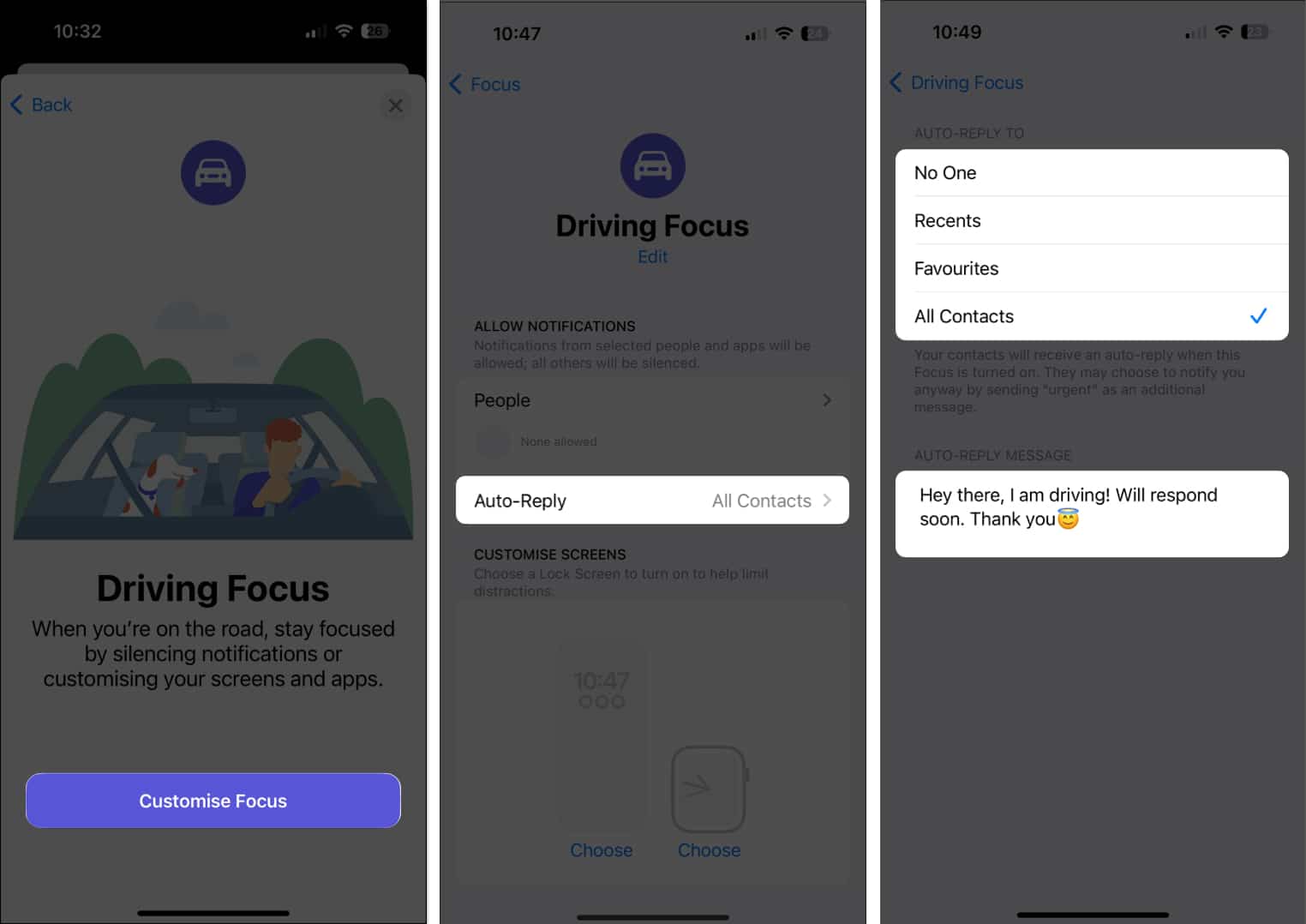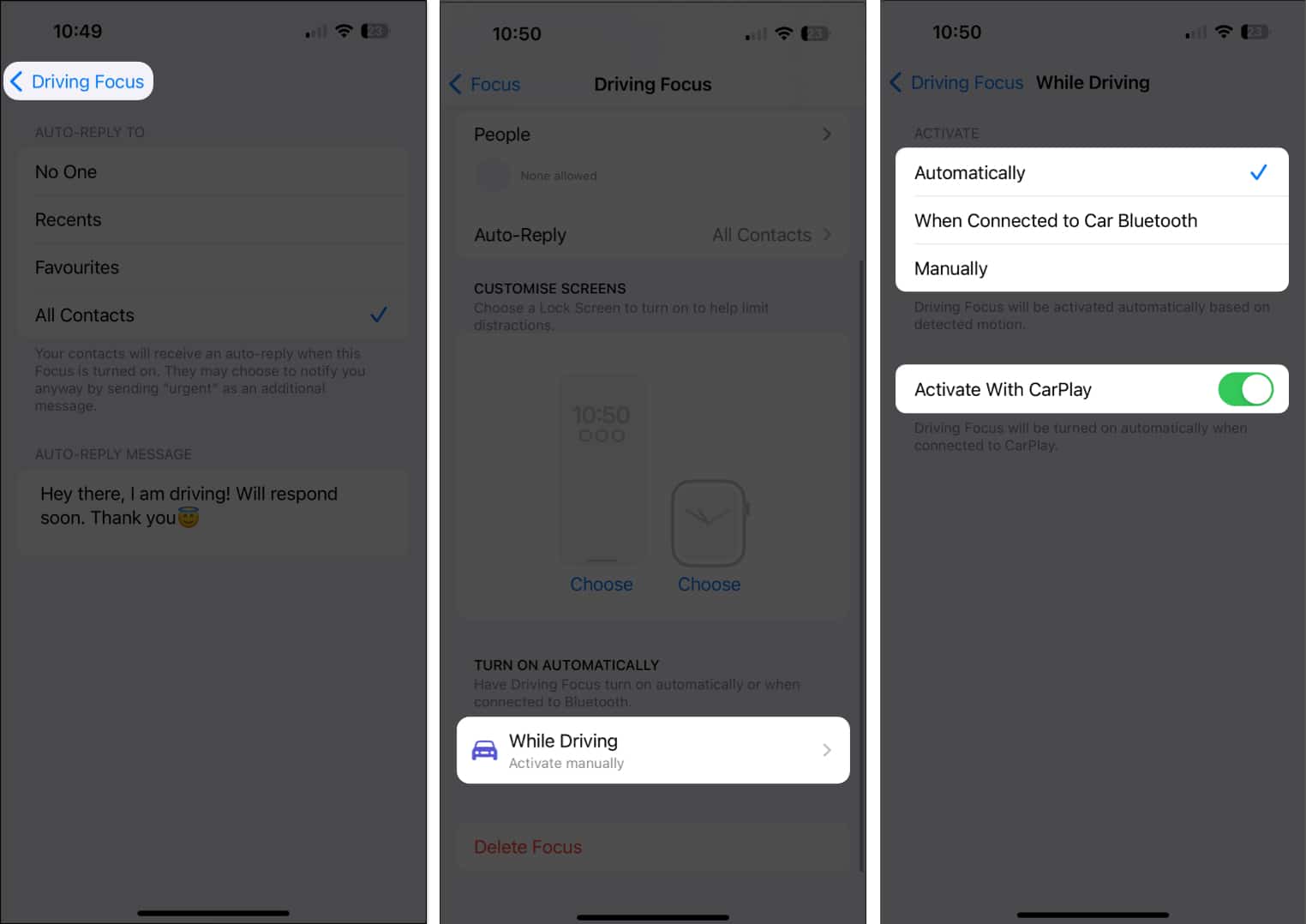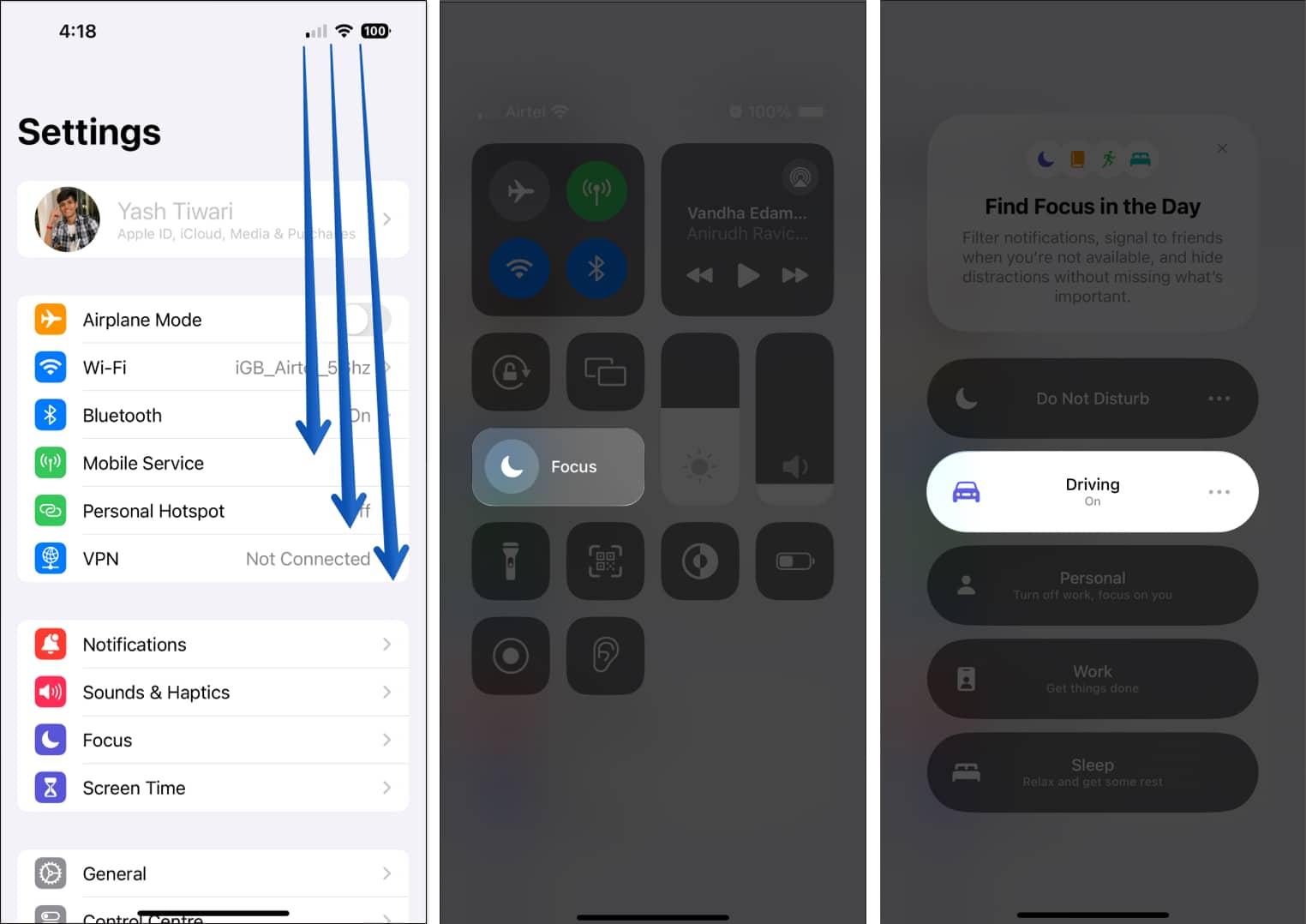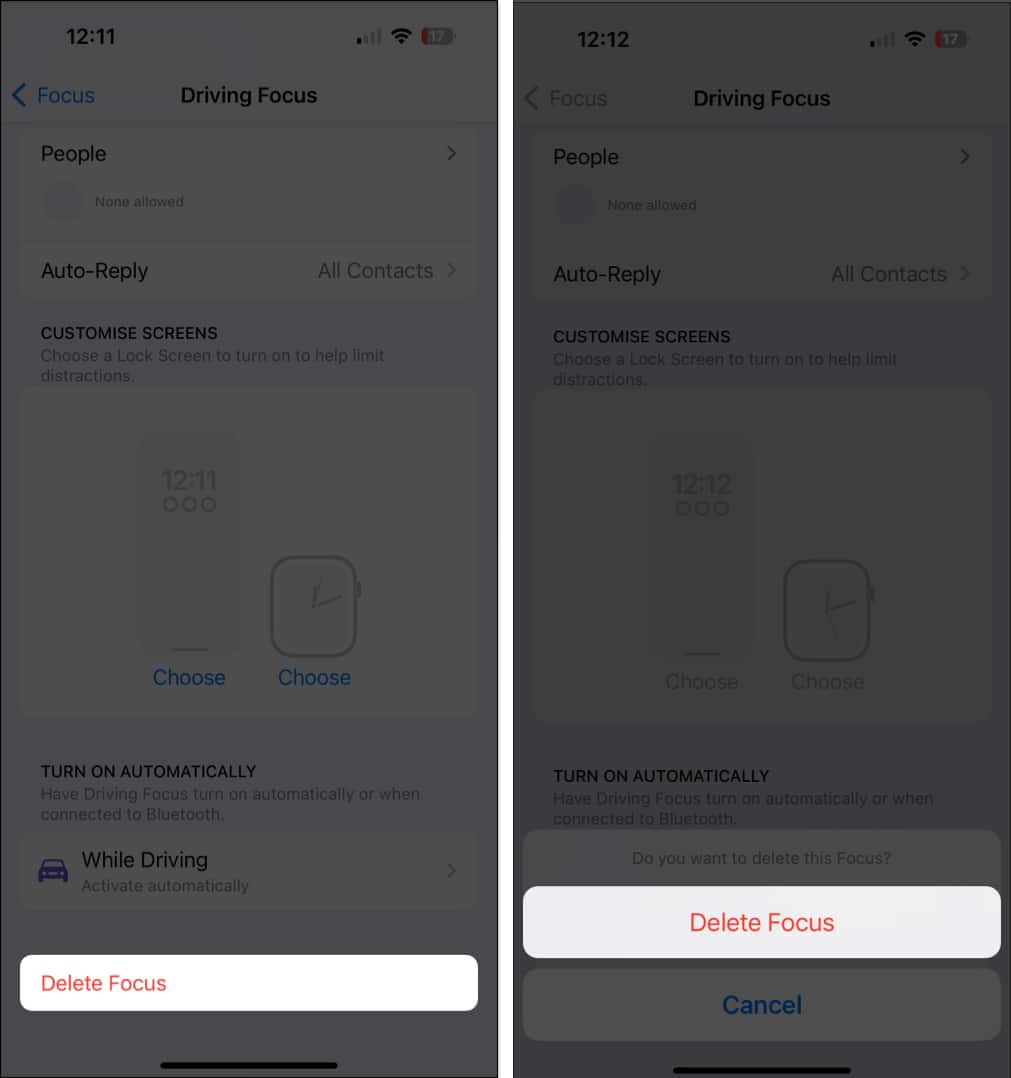How To Auto Reply To Text Messages On Iphone
How to set up auto-reply for text messages on iPhone
The simplest and quickest way of setting up auto-reply text messages on iPhone is to customize the Driving Focus mode. This feature allows you to set a custom reply message for selected or all contacts while you have enabled the Driving Focus. Follow the steps discussed below to enable this lifesaver hack on your iPhone. From now on, whenever someone from the chosen category tries to contact you while CarPlay, Drive Focus, or both are on, they will receive a custom message notification. Pro Tip: Don’t go by its name. You can use Driving Focus mode any time you are busy or want to concentrate. To activate, access Control Center → Focus → Driving. Once the purpose is over, disable it the same way.
Modify or delete auto-reply in Driving Focus on iPhone
In case you decide to modify or deactivate Driving Focus mode, the process is simple. To modify: To delete:
Alternate ways to set up custom replies on iPhone
Benefits of using auto-reply for text messages on iPhone
Now that you’re familiar with the different ways to send automatic and scheduled text message responses on iPhone let’s explore the benefits of this practice.
When receiving a message, users can set up predefined responses that are automatically sent, allowing them to acknowledge receipt without interrupting their workflow. Aside from this, auto-reply can be customized to send different responses based on specific contacts or groups so that important individuals are not left hanging. Further, it provides users with the peace of mind that they are maintaining clear and professional communication even when responding immediately isn’t possible.
This way, by activating auto-reply for text messages on iPhone, professionals can save time and enhance productivity while keeping their network informed and engaged.
Video: How to Auto Reply to Texts on iPhone
Faster, safer, better! In conclusion, setting up auto-reply on your iPhone can be a lifesaver in situations where you’re unable to respond immediately to incoming messages. With this feature enabled, you can stay connected with your friends, family, and colleagues without compromising your safety or productivity. Thank you for reading. If you have any, do not hesitate to share your thoughts in the comment section below. Read more:
iPhone not sending text messages? Easy ways to fix It! How to recover permanently deleted text messages How to schedule text messages on iPhone
🗣️ Our site is supported by our readers like you. When you purchase through our links, we earn a small commission. Read Disclaimer. View all posts
Δ


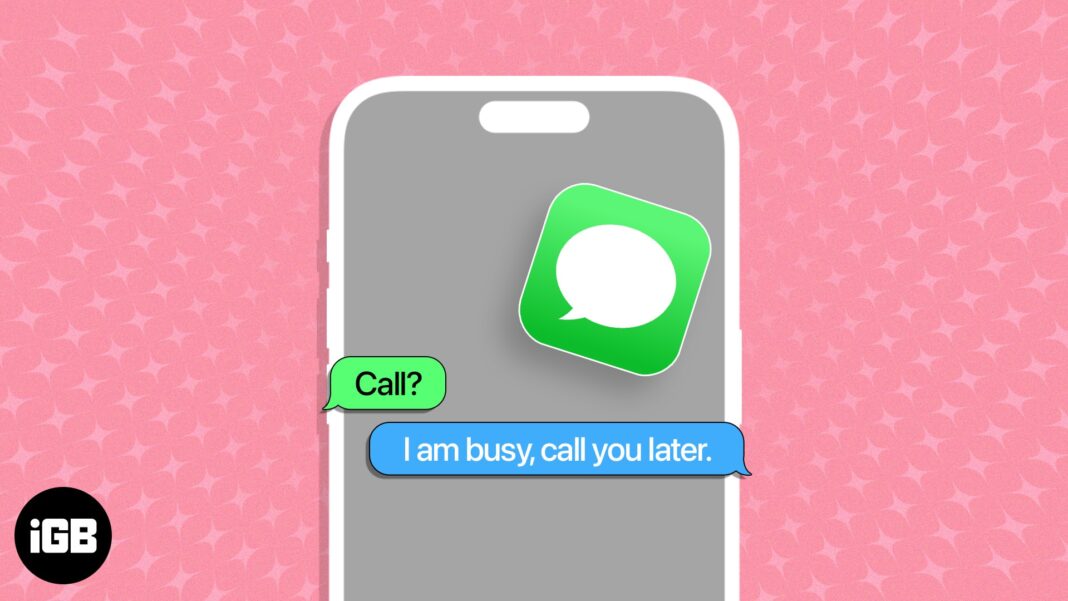
![]()