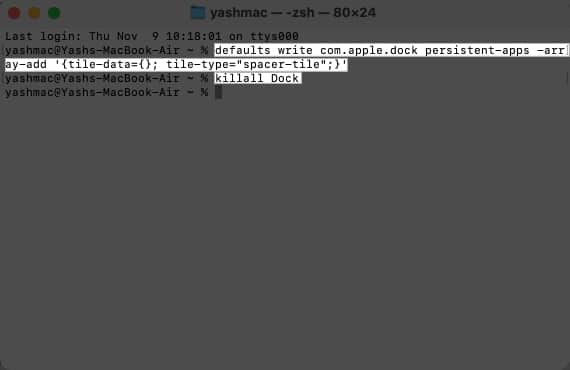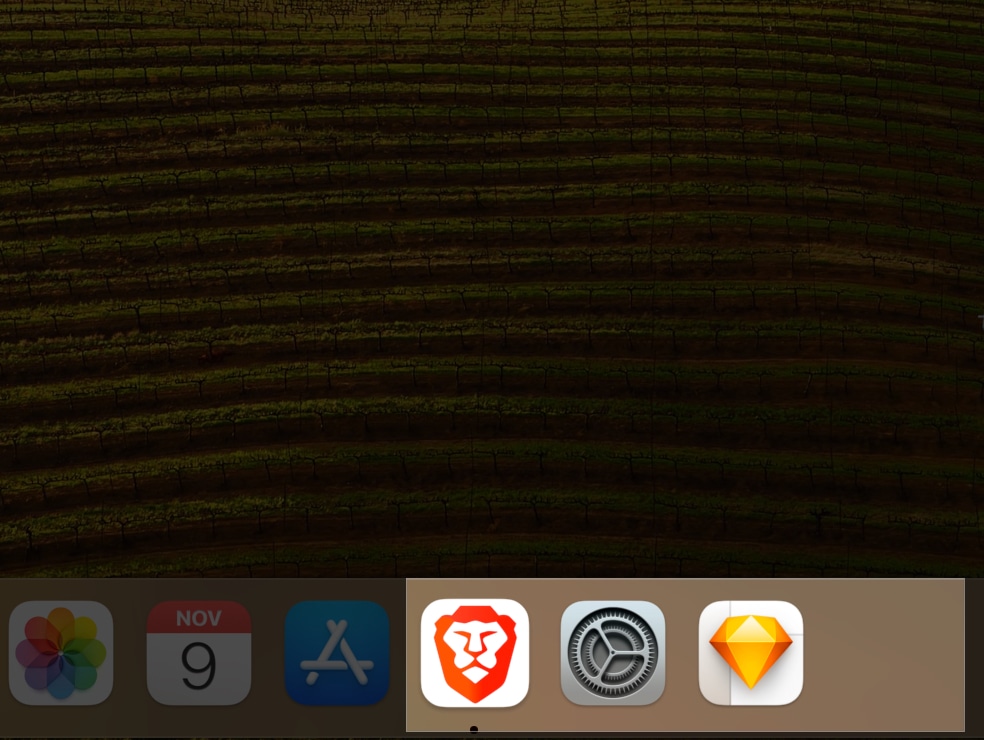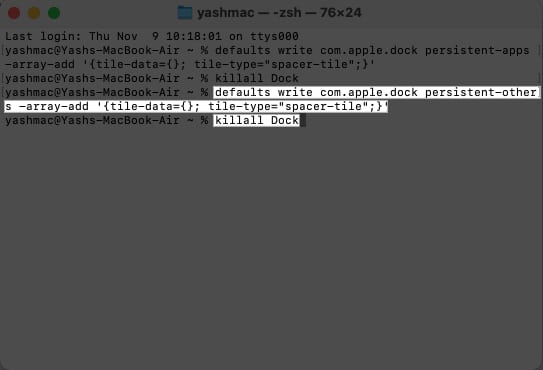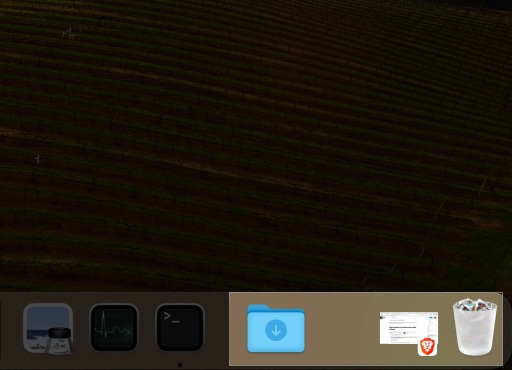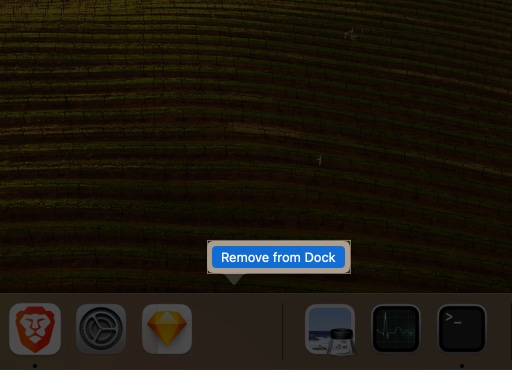How To Add Space Between App Icons In Dock On Mac
How to add space to Mac Dock using Terminal
If you wish to add more than one space to your Dock, repeat these steps the following number of times. Remember to refresh the Dock.
Add space to the document side of the Dock
But wait! What if you wish to insert space between icons to the document side of Dock as well? Don’t worry, here’s your guide:
How to remove space from Dock on Mac
If you no longer require the space between app icons in Dock on your Mac, here’s how you can proceed.
Why must you consider adding space in Dock on Mac?
There is no rocket science behind adding space in Dock on Mac. It’s pretty simple and straightforward. But how good is this for you? The Dock serves as a convenient and easily accessible location for users to access their most frequently used applications. However, often, we do not keep track of applications we use in our day-to-day lives and place them together in Dock for easy access. After a significant period, this affects the overall appearance and hinders efficiency. By adding a small blank section in the Dock,
Users can improve their workflow as it creates a visual separation between icons and minimizes accidental clicks or misplacement of applications. Enhance visual clarity and ease of navigation, enabling users to quickly locate desired applications with less effort. Create an organized and cohesive desktop layout, promoting a sense of professionalism and tidiness that positively impacts productivity and user experience.
Video: Add space between icons on dock:
Let your Dock breathe! That’s all; so, what are you waiting for? Give it a try. If you face any issues, do let me know about it in the comments below. I’d be happy to help. Read more:
Most useful Terminal commands for macOS How to create Safari web apps on Mac in macOS Sonoma
🗣️ Our site is supported by our readers like you. When you purchase through our links, we earn a small commission. Read Disclaimer. View all posts
Δ


![]()