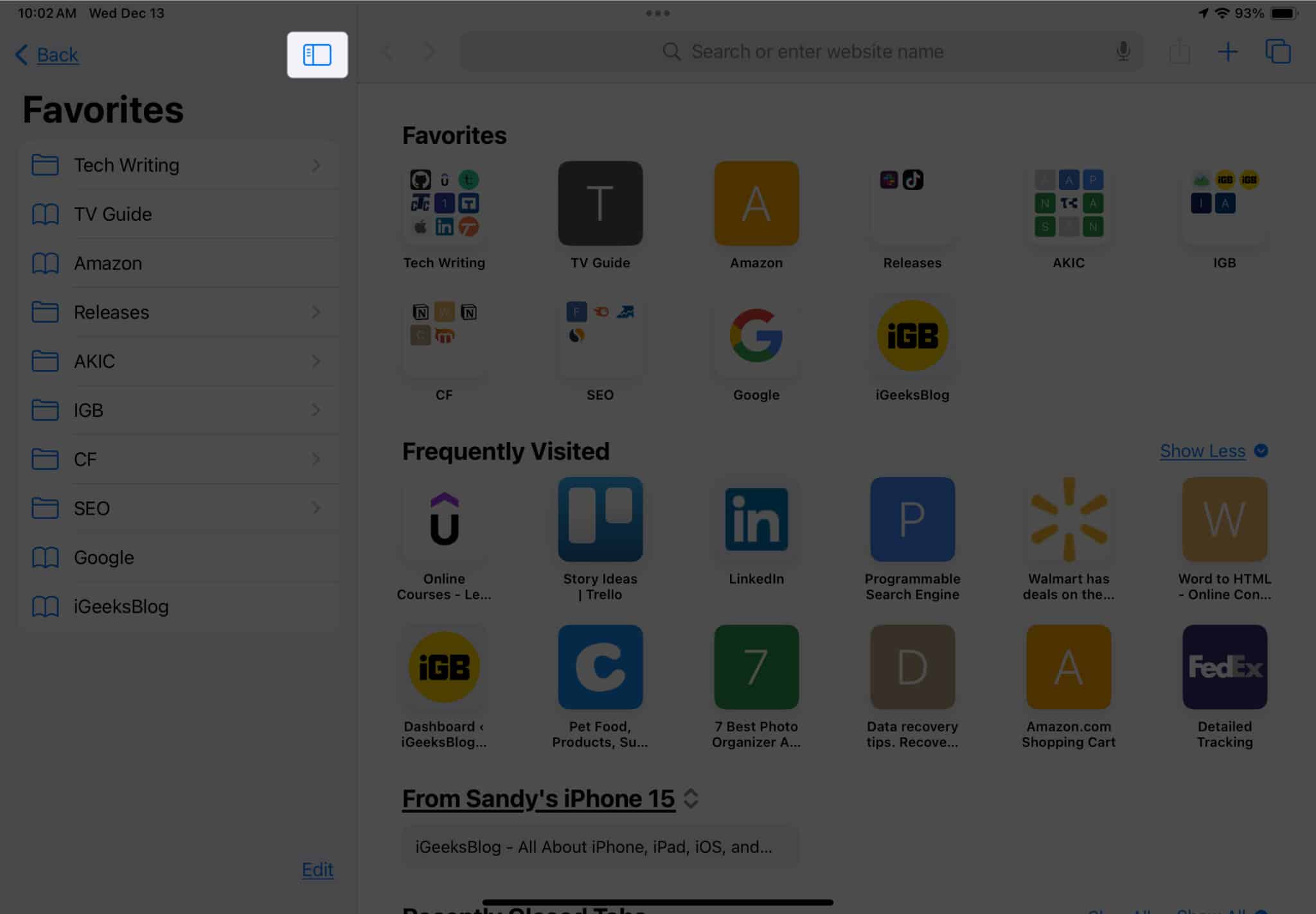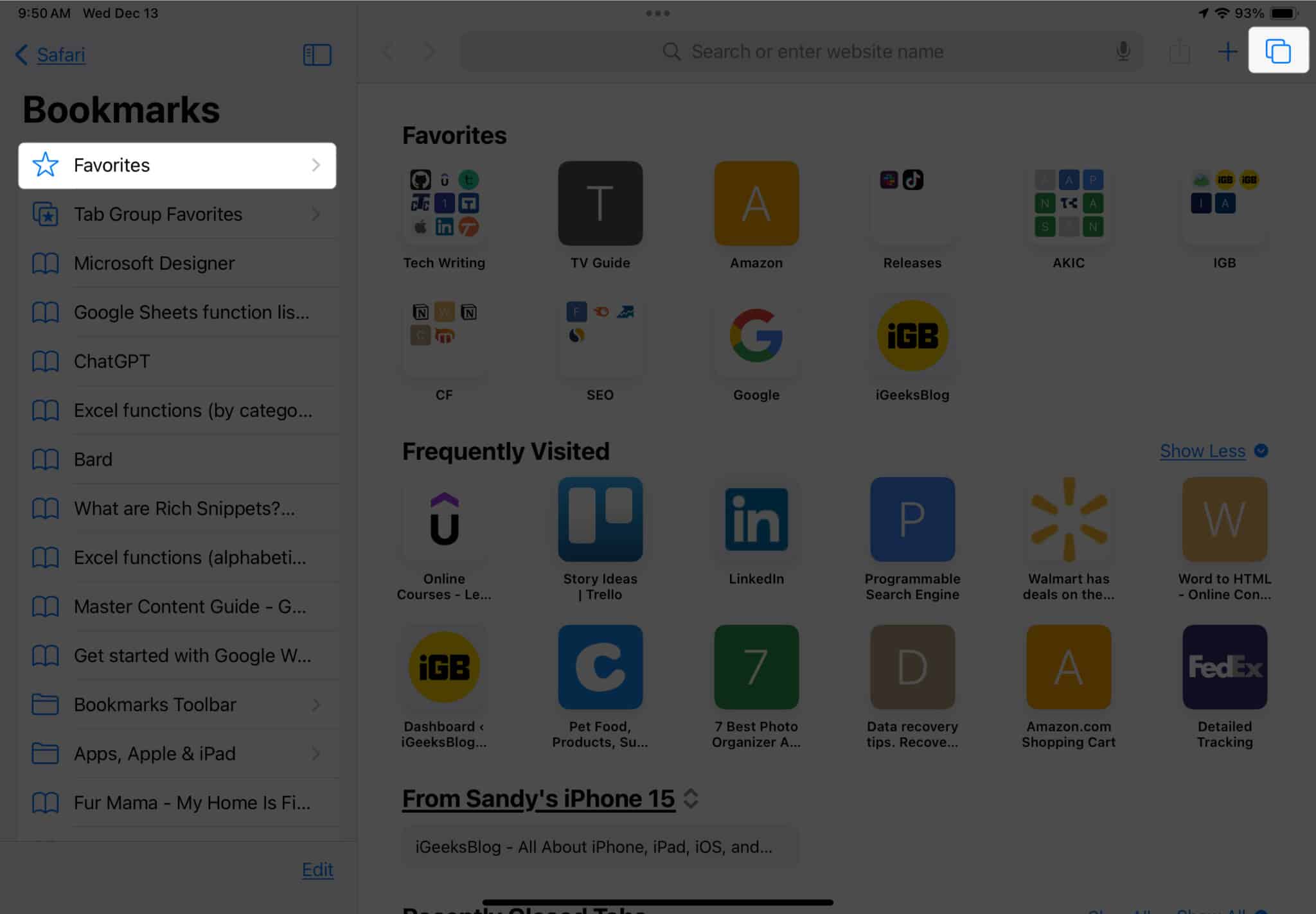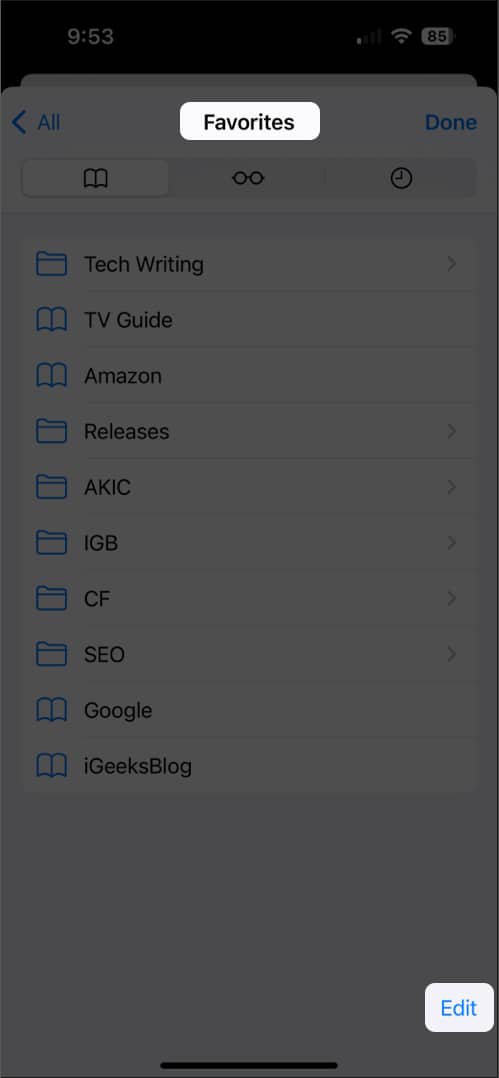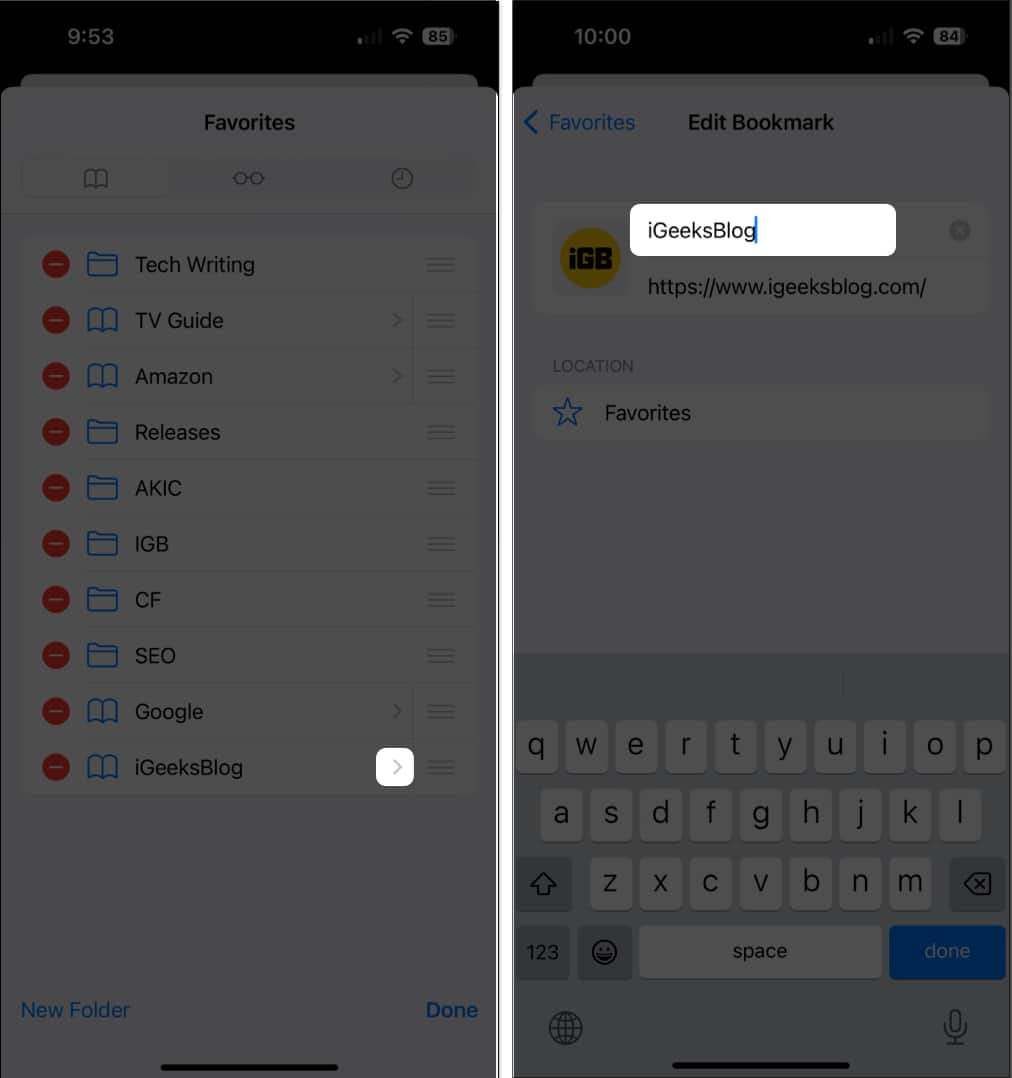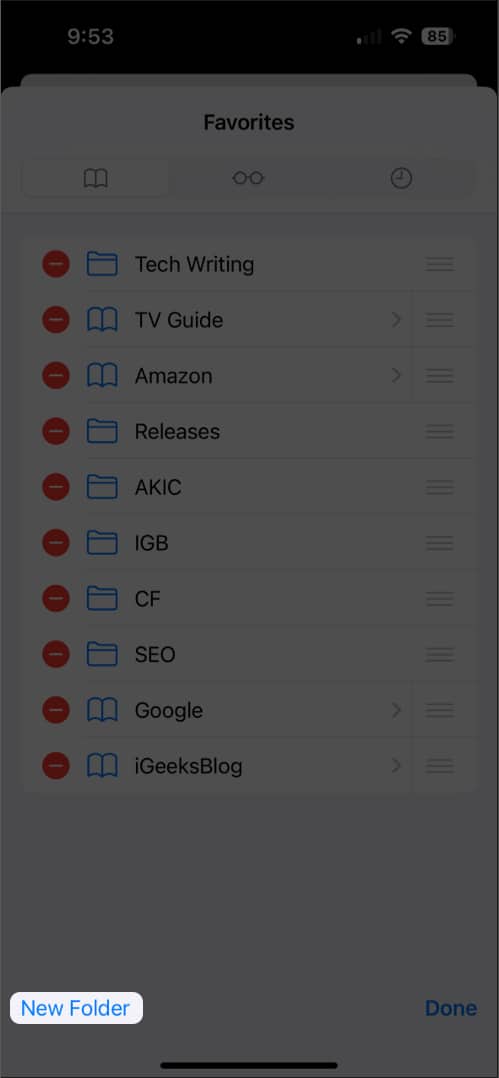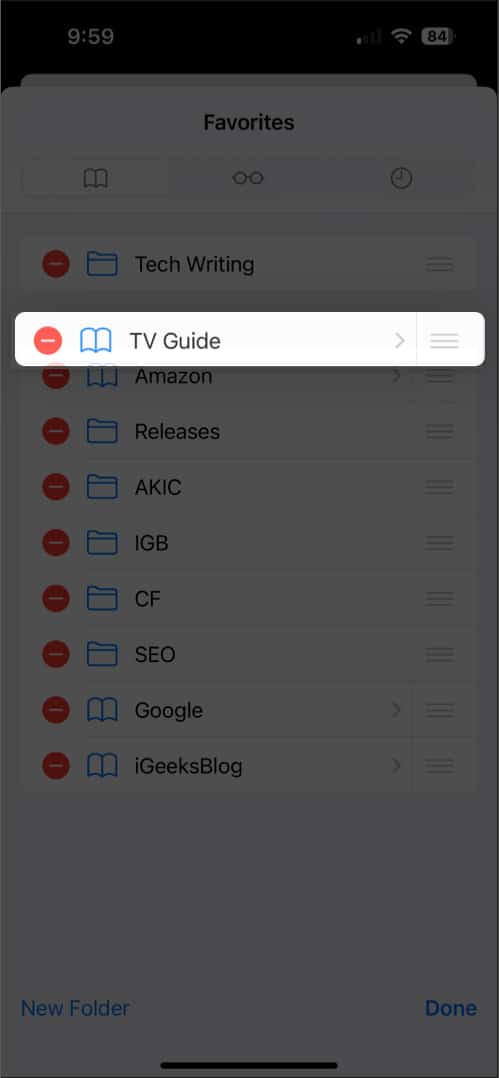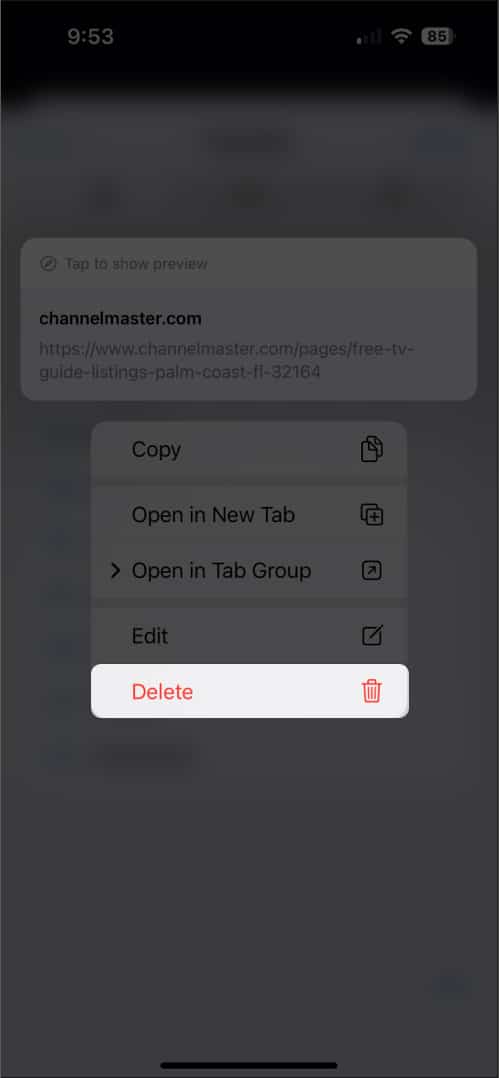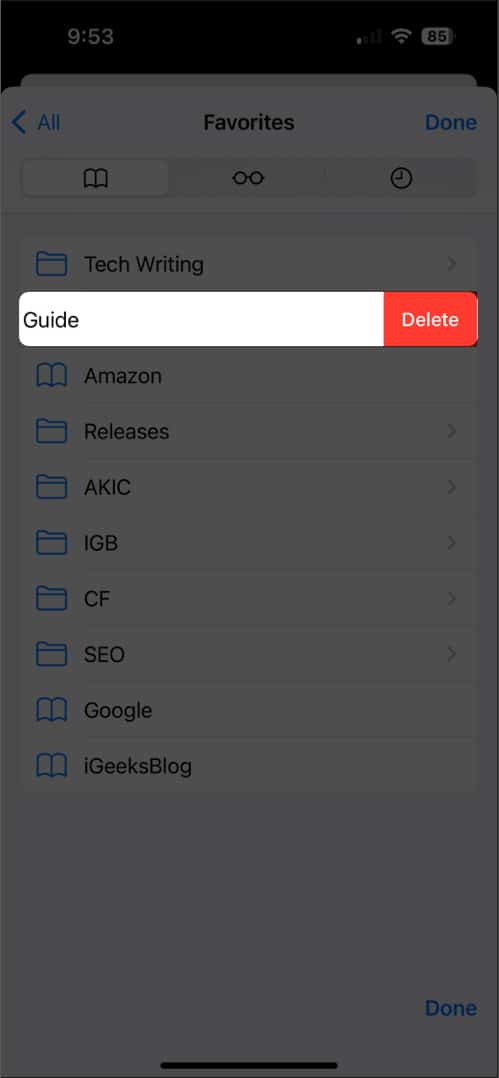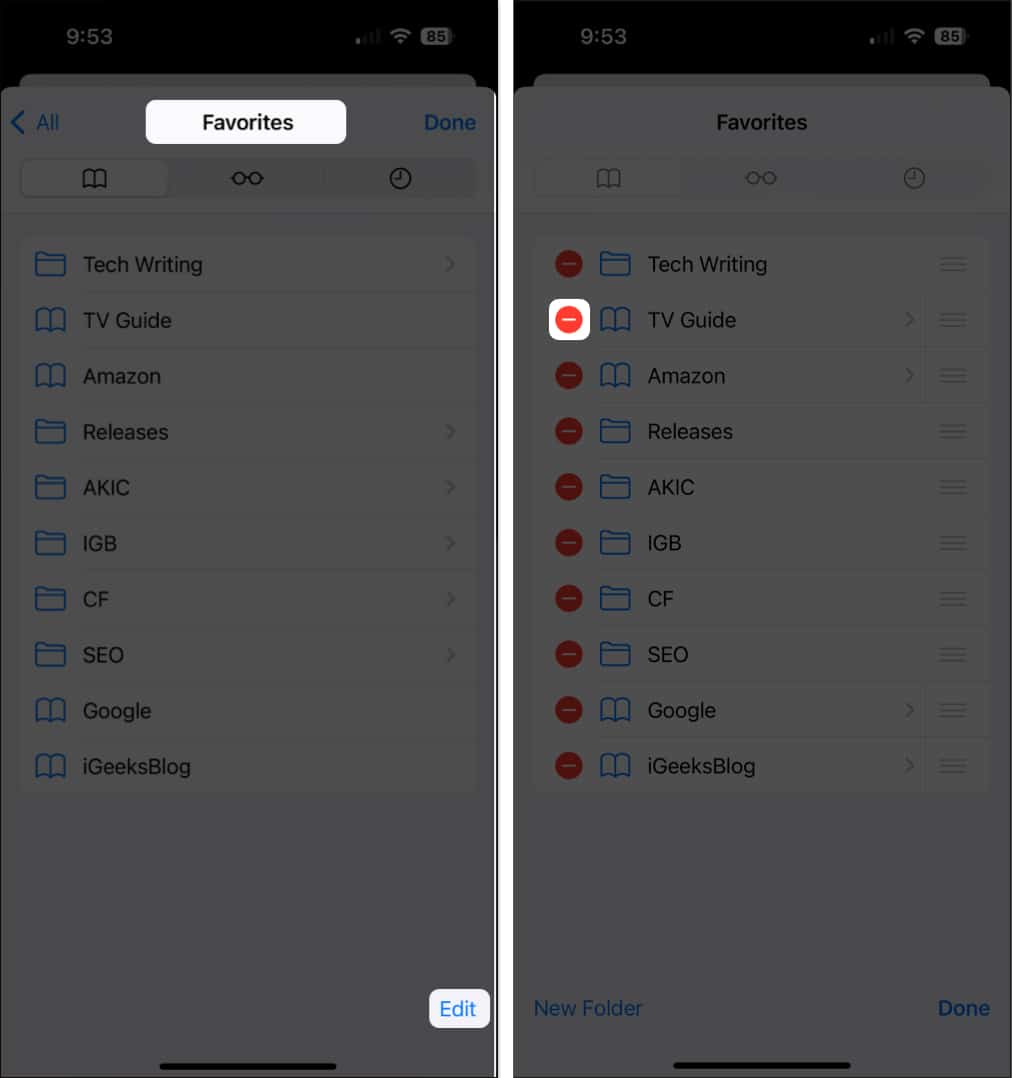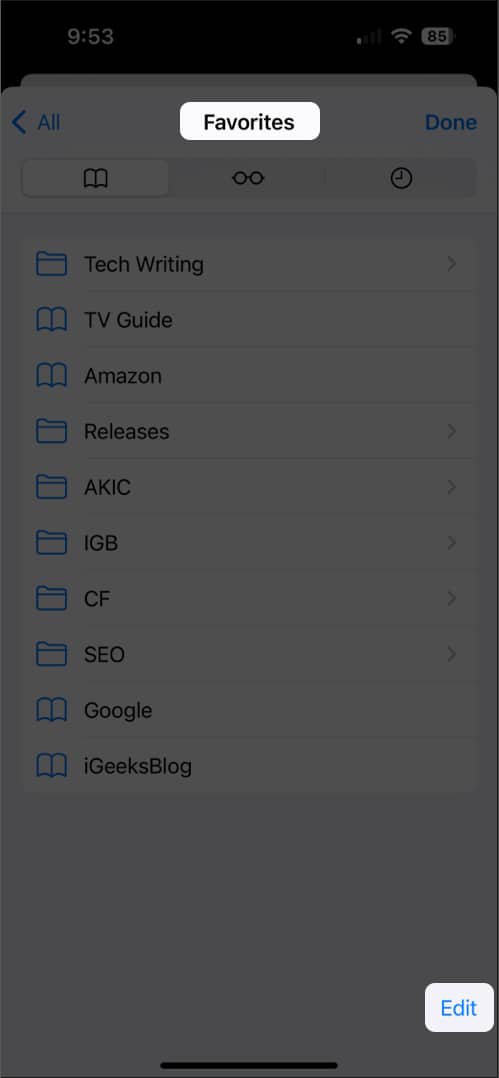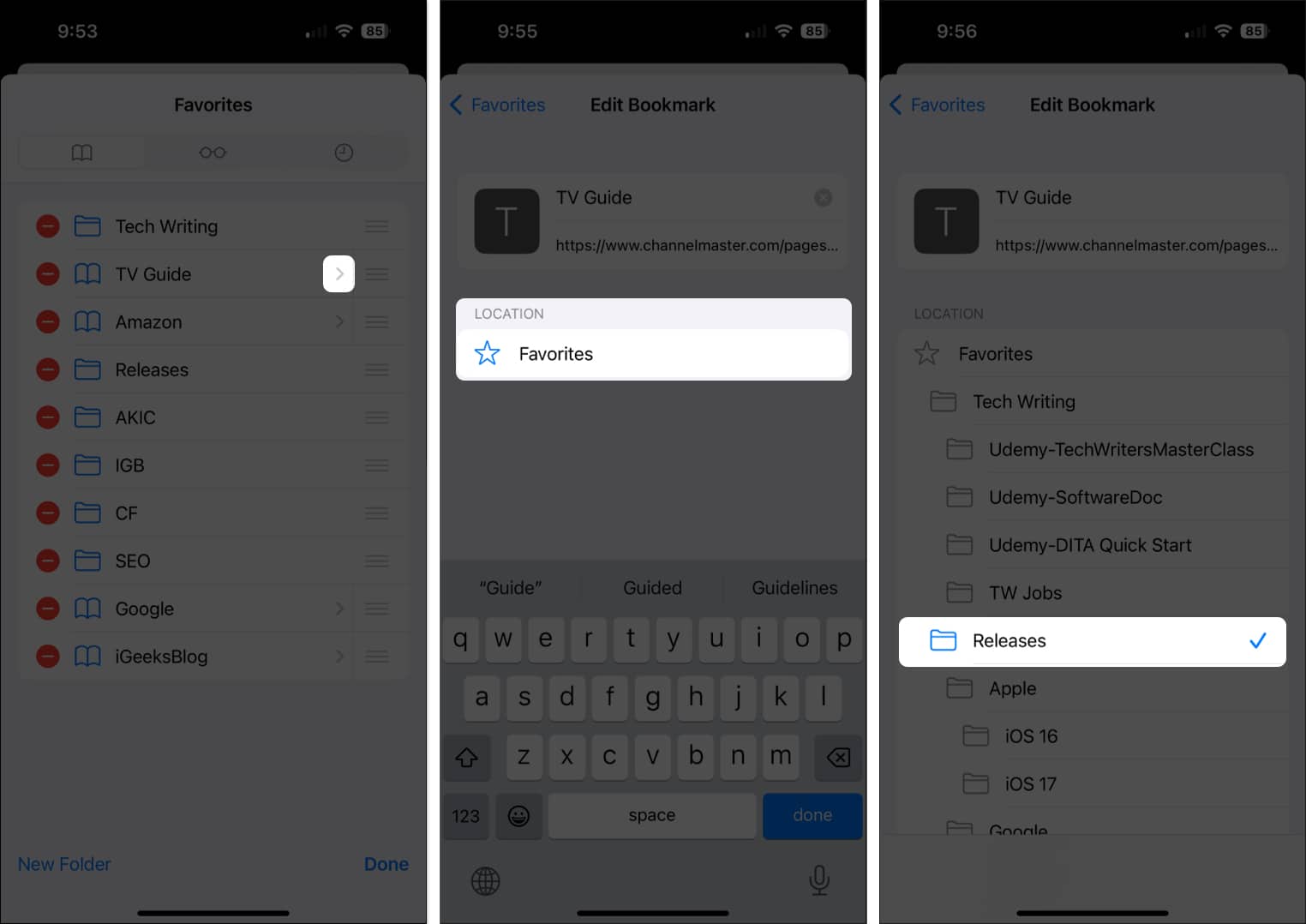How To Add Or Remove Favorites In Safari On Iphone And Ipad
How to add Favorites in Safari on iPhone and iPad How to view Favorites in Safari on iPhone and iPad How to manage Favorites in Safari on iPhone How to remove favorites in Safari on iPhone and iPad Difference between bookmarks and favorites in Safari
How to add Favorites in Safari on iPhone and iPad
As shown above, if there’s a website that you visit often, maybe a preferred news page, your blog, or a site you need for work, you can add it to your Favorites for fast access.
How to view Favorites in Safari on iPhone and iPad
When you want to visit a website you’ve added to your Favorites, you have a few ways to do so. The one you use can depend on if you use the Safari Start Page and also have your Favorites on that page. On iPhone: Open Safari → Do one of the following to see your Favorites list:
Tap inside the Safari Search bar → When your Start Page displays, select a website from Favorites. If you don’t see you desired site, tap Show All. Choose the Tabs icon and the plus sign (+) to open a new tab with your Start Page. Then, pick a Favorite. Select the Bookmarks icon at the bottom right → Make sure you are in the Bookmarks tab of the pop-up menu → Pick Favorites and tap a Favorite site.
On iPad: Open Safari and do one of the following:
Tap inside the Safari Search bar and select a Favorite site. Choose the plus sign to open a new tab with your Start Page and pick a Favorite. Open the sidebar, choose Bookmarks, and pick Favorites. Then, tap a Favorite.
Tip: Check out our how-to for help viewing and customizing your Safari Start Page on iPhone and iPad.
How to manage Favorites in Safari on iPhone
As you continue to add websites to your Favorites, that list can grow and easily become unmanageable. To keep your Favorites neat and clean, you can move, rename, and even place them in folders. Tip: Did you know you can sync your Safari Favorites just like your Bookmarks for easy access on all your Apple devices?
How to remove favorites in Safari on iPhone and iPad
Just like adding sites to your Safari Favorites over time, you may want to remove one or two. You can delete Favorites in Safari you no longer visit or simply move the site out of your Favorites list. Open Safari and access your Favorites as described above. Then, do one of the following to remove a Favorite:
Long-press the Favorite and tap Delete. Slide the Favorite from right to left and tap Delete. Pick Edit at the bottom, select the minus sign (-) on the left of the Favorite, and tap Delete.
Note that you won’t be asked to confirm, so be sure you want to delete the site before you remove it.
How to Move Safari Favorites to your preferred location on iPhone
If you have a website that you don’t want in the Favorites list, but don’t want to delete either, you can simply move it to your Bookmarks.
Difference between bookmarks and favorites in Safari
When you tap the Share button while visiting a website in Safari, you’ll see both Add Bookmark and Add to Favorites. The first option lets you save the site in your Bookmarks list, while the second adds the site directly to your Favorites instead. Bookmarks is a good spot for websites you want to hold onto and visit down the road while Favorites is the ideal location for sites you visit regularly, like daily or even several times per day. Fast access to your favorite sites With this convenient Safari feature, you can keep your frequently visited sites close at hand when browsing on your mobile device. Whether you want to add or delete Favorites in Safari, it couldn’t be easier. Will you start using the Favorites feature in Safari? Let us know! Read more:
How to customize suggested strong passwords in Safari on iPhone How to translate web pages in Safari on iPhone and iPad How to delete frequently visited sites in Safari on iPhone or iPad
🗣️ Our site is supported by our readers like you. When you purchase through our links, we earn a small commission. Read Disclaimer.
Δ


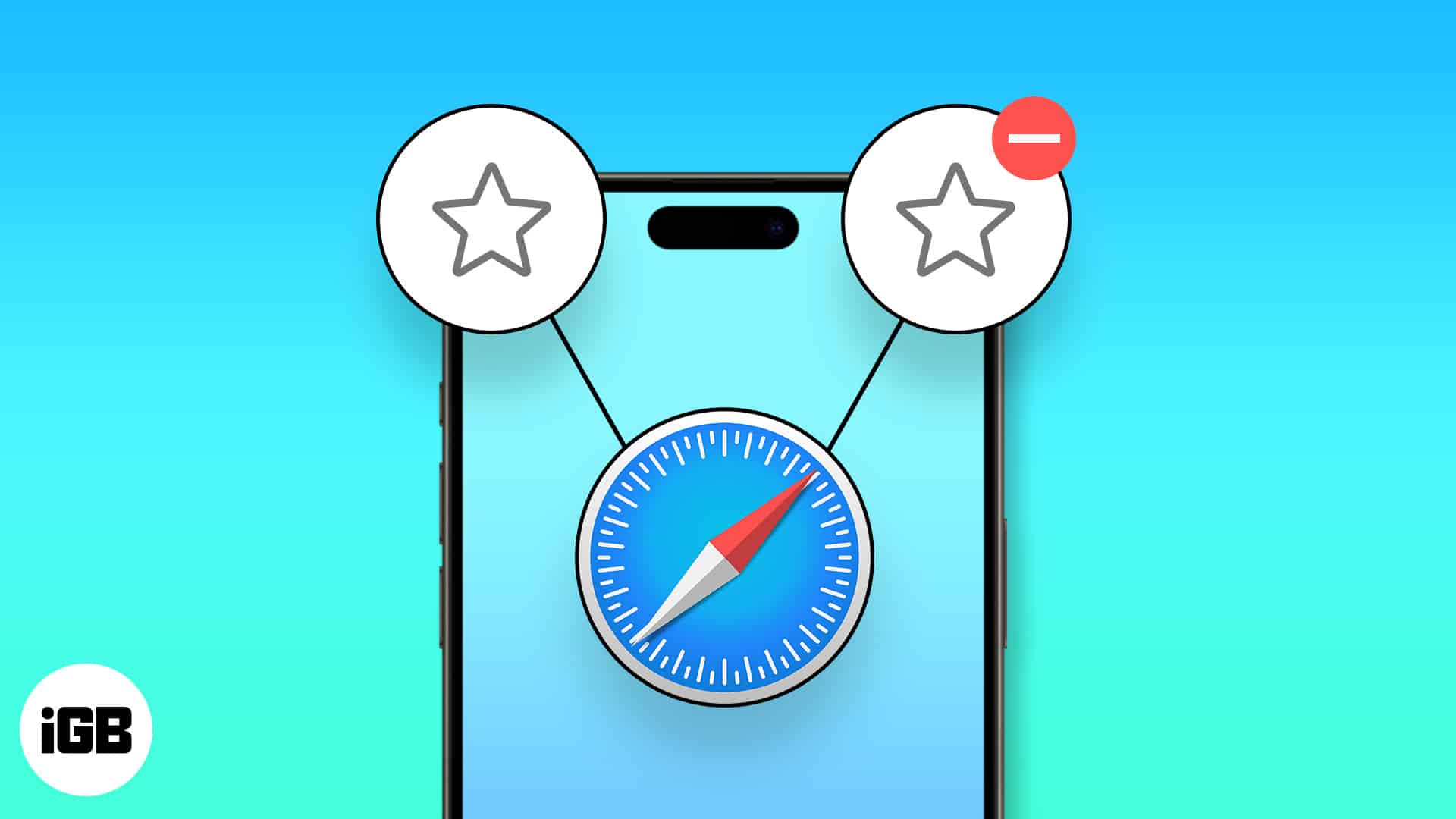
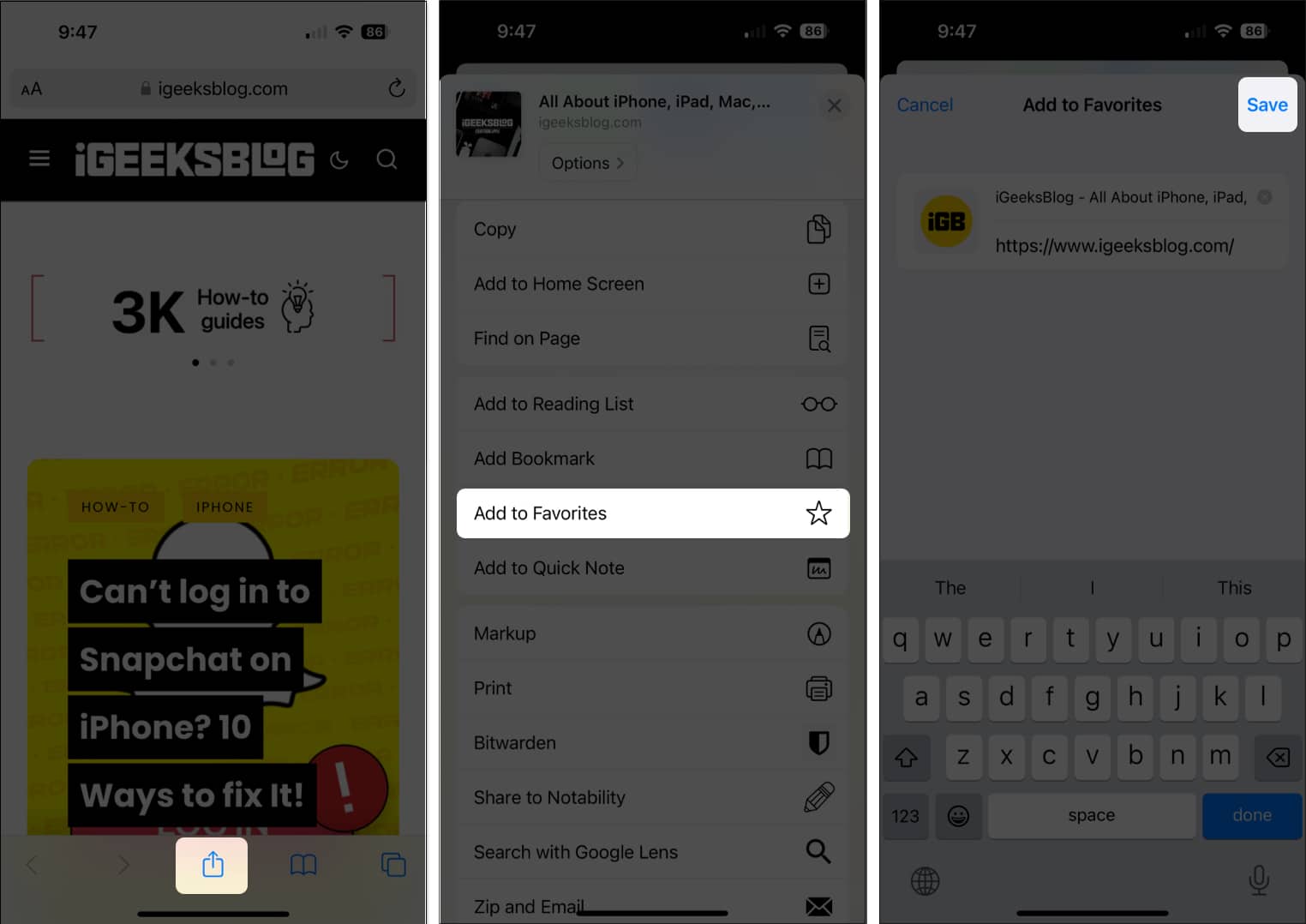
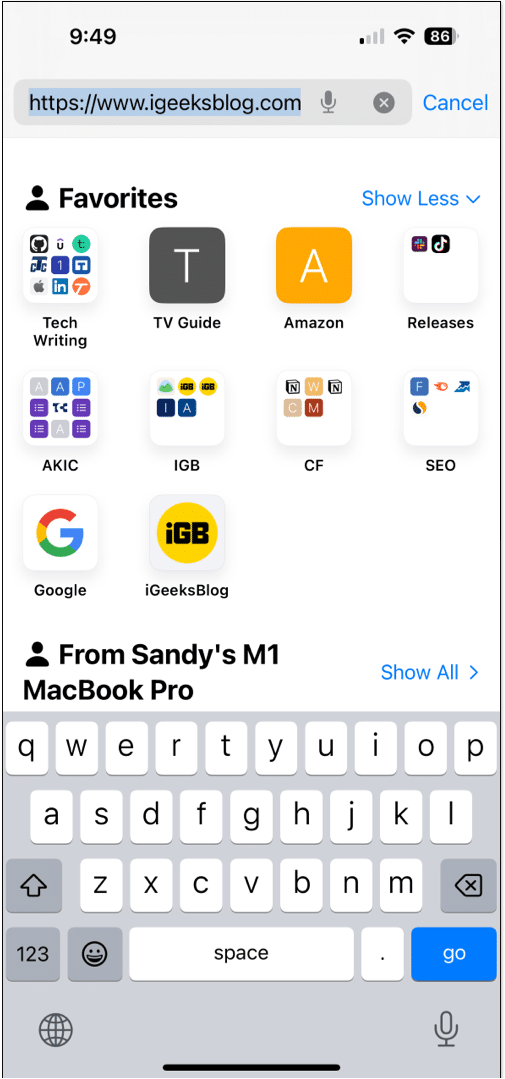
![]()
![]()