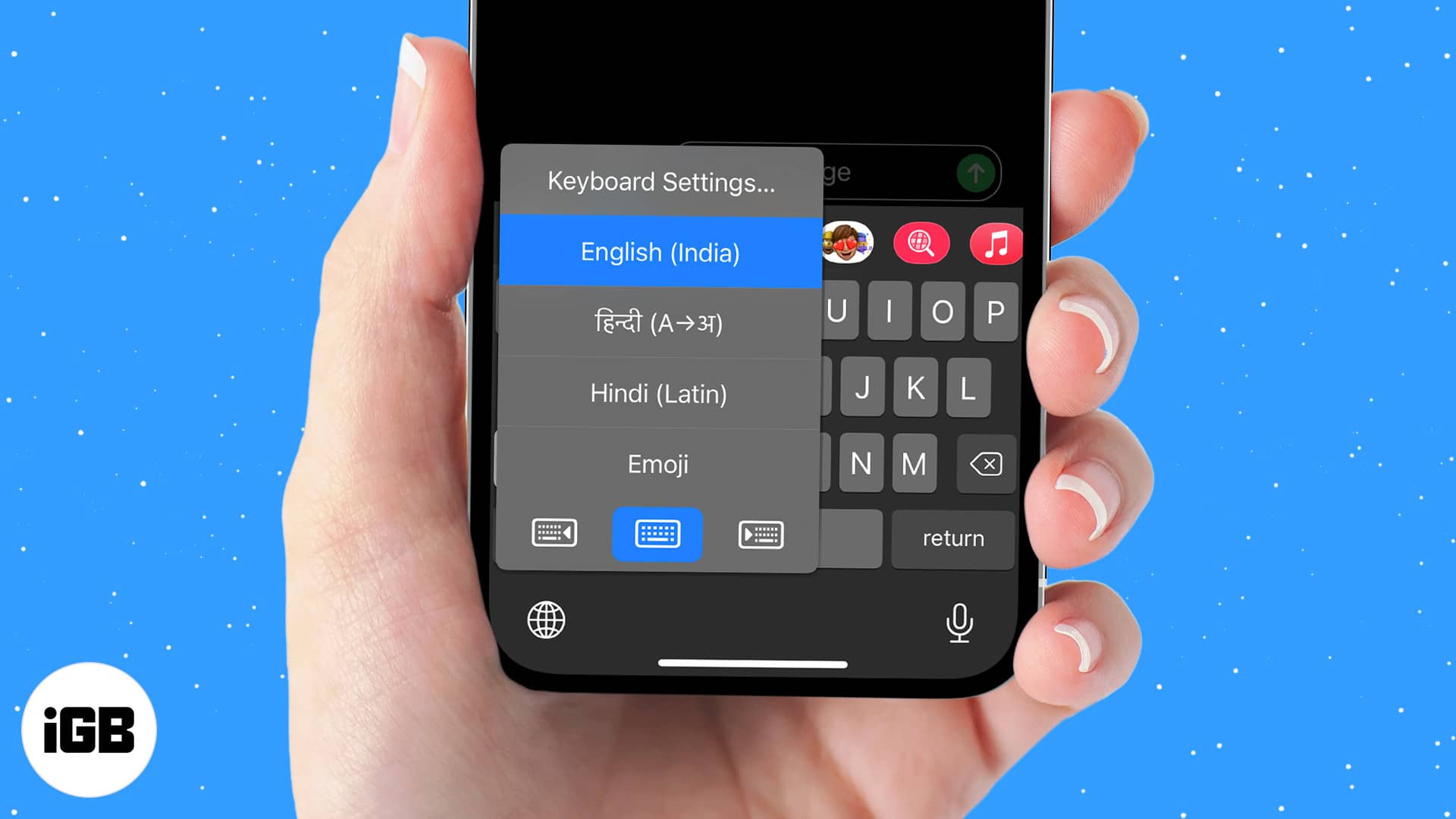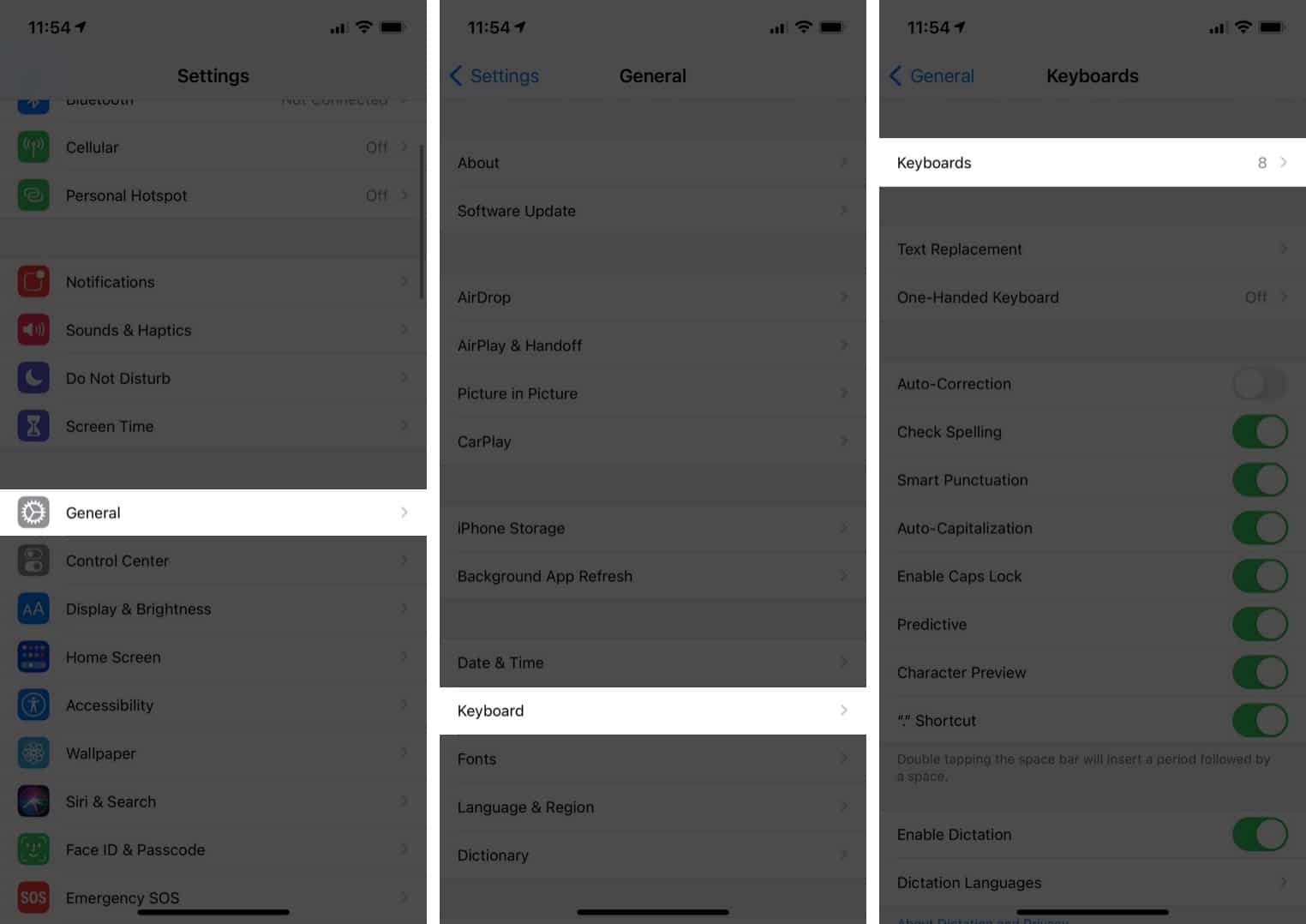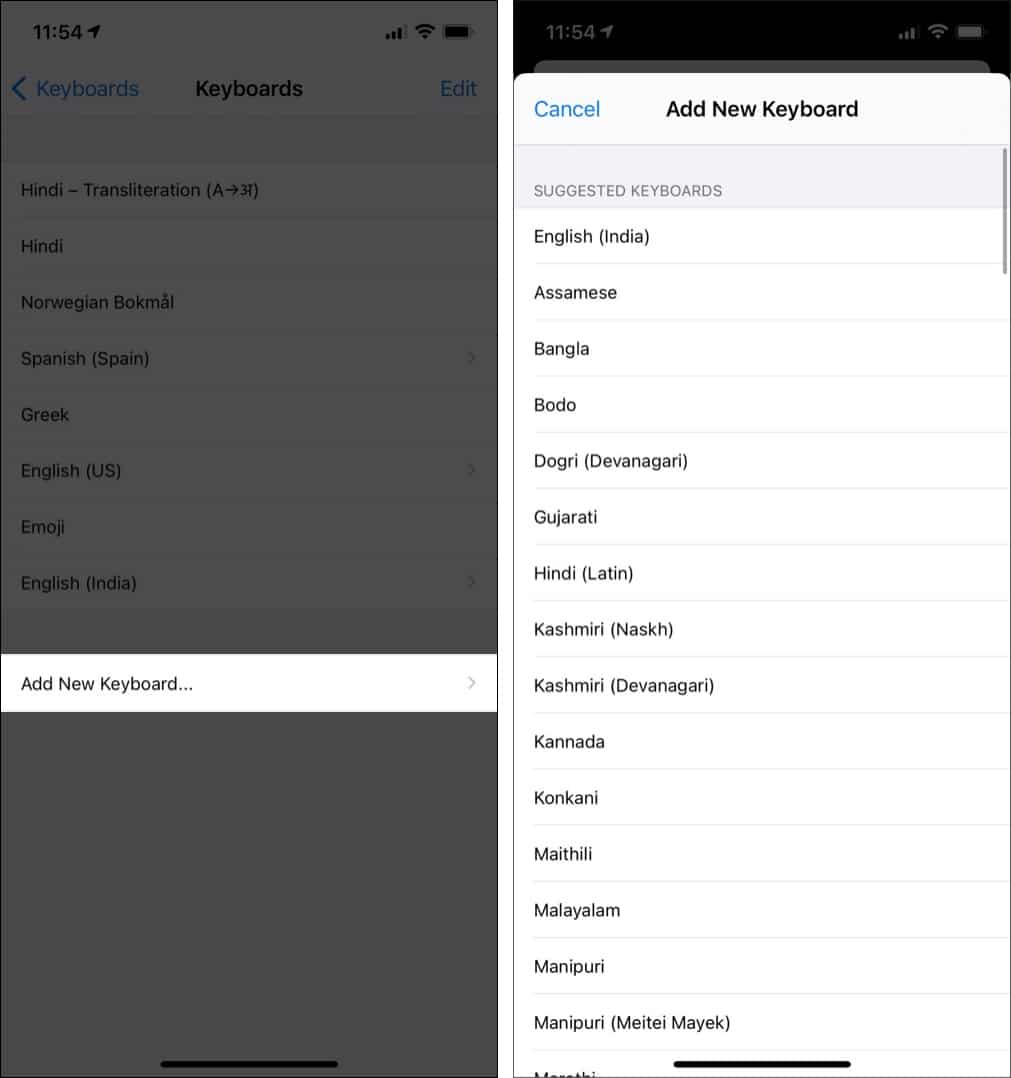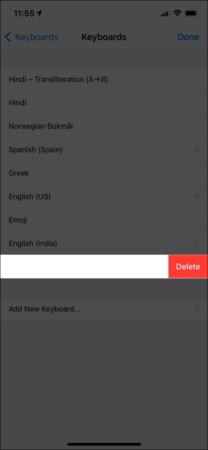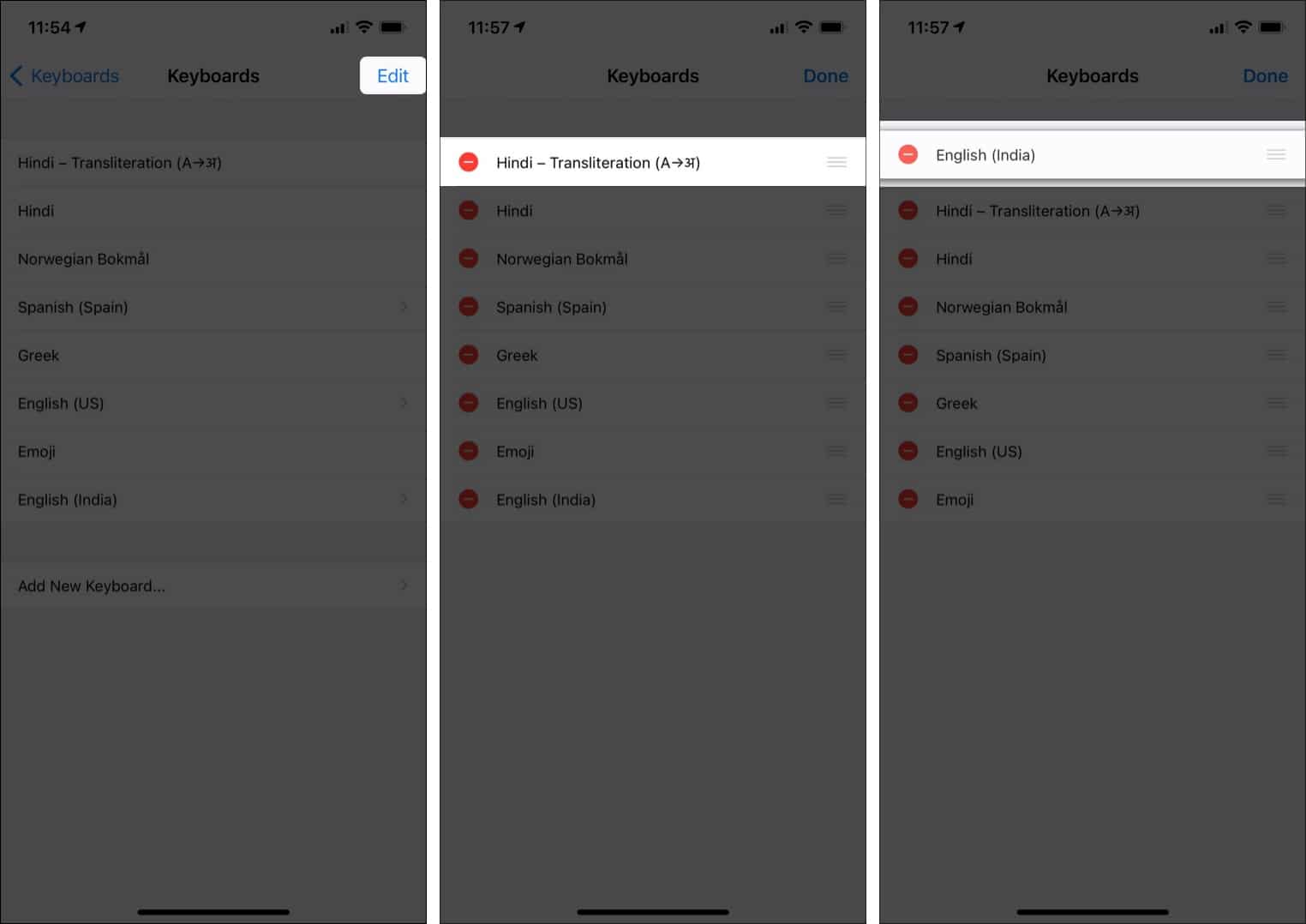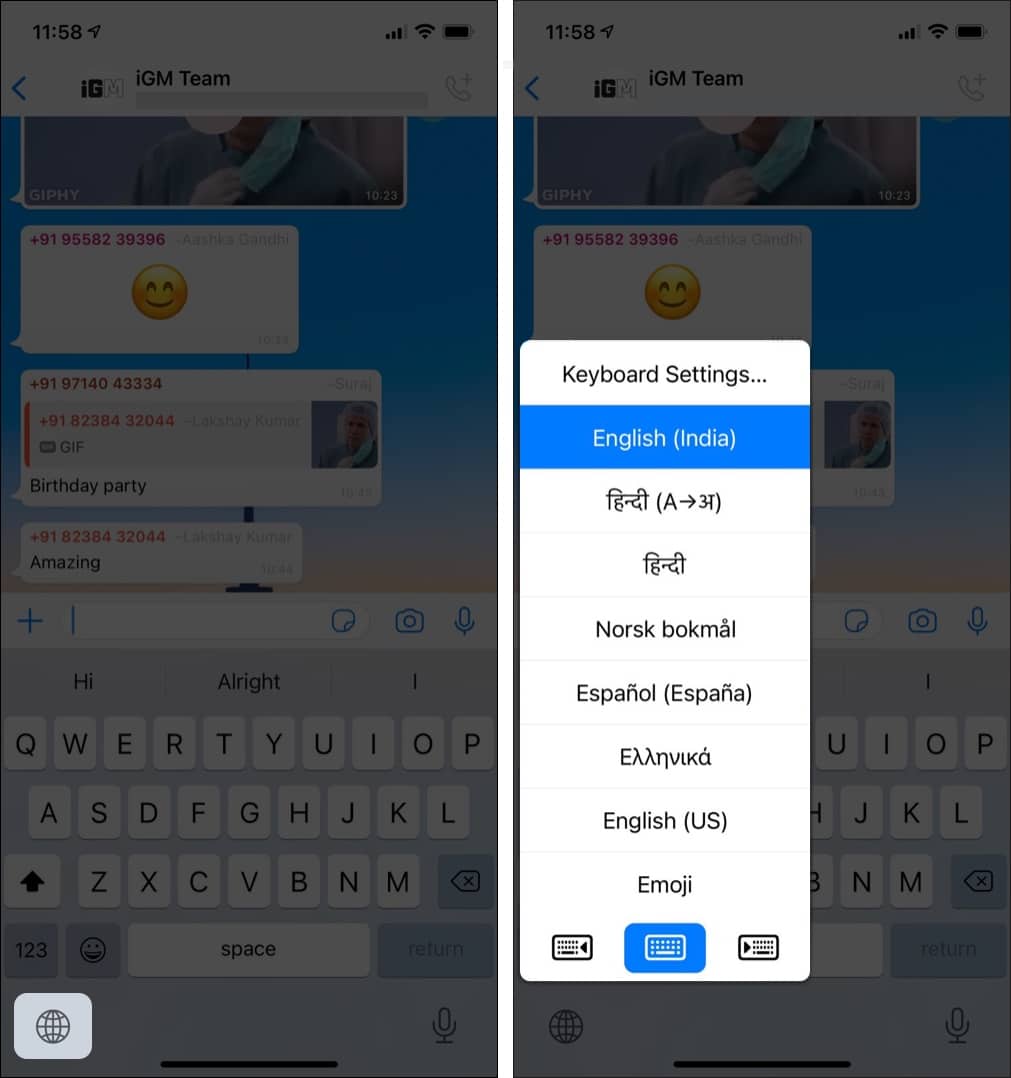How To Add Or Change Keyboard On Iphone And Ipad
How to add keyboard on iPhone How to change the default keyboard on iPhone Switch between keyboards on iPhone
How to add keyboard on iPhone
That’s it! You have successfully added a keyboard. If you wish to delete a keyboard, follow the above steps, and once in the Add New Keyboard section, swipe left to the keyboard and tap Delete.
How to change the default keyboard on iPhone
Hence, the default keyboard has been changed. Similarly, the order of the keyboards can also be changed by tapping edit and using the three lines to drag up and down.
How to switch between keyboards on iPhone
Thus, you can switch between keyboards while using it. Alternatively, you can also use some of the best iPhone keyboard apps and can follow all the above steps to use them. So, that’s how you can customize the keyboard on your iPhone. Want to type faster on iPhone? Check out our explainer. Have more queries? Share them in the comments below! Read more:
How to delete a WhatsApp account on iPhone Swipe keyboard not working on iPhone? 8 Ways to fix it!` How to add Bitmoji to your iPhone keyboard How to clear keyboard history on iPhone and iPad
🗣️ Our site is supported by our readers like you. When you purchase through our links, we earn a small commission. Read Disclaimer.
Δ