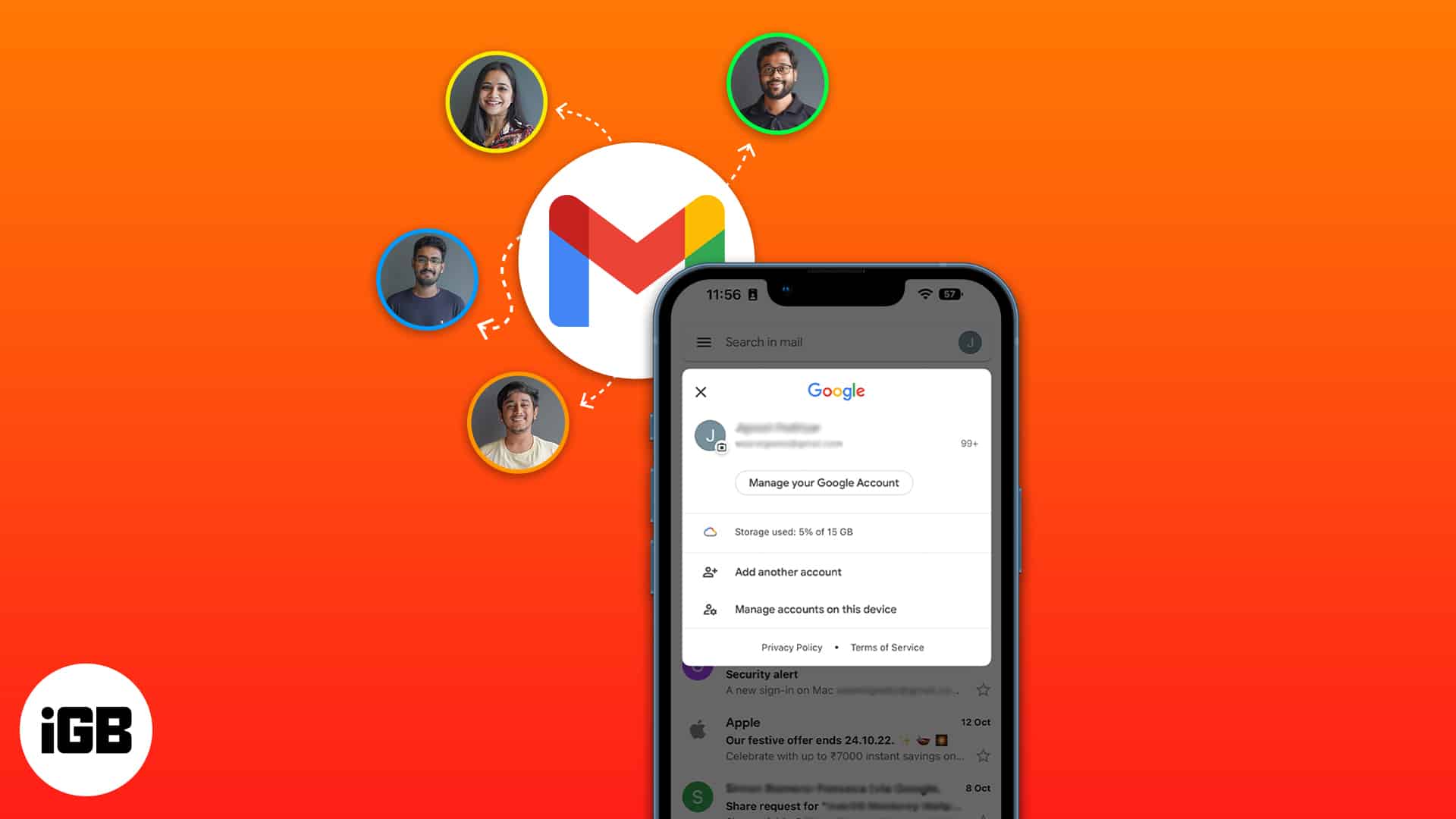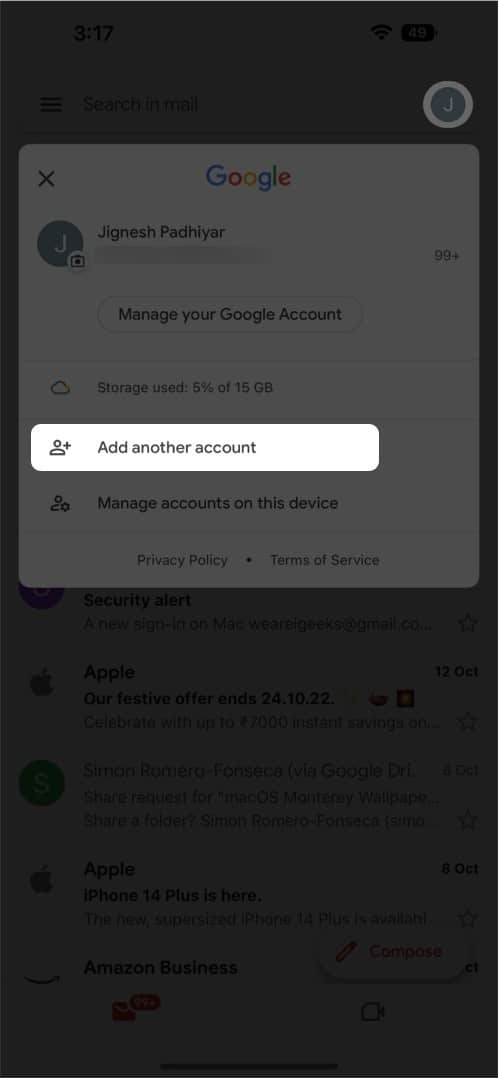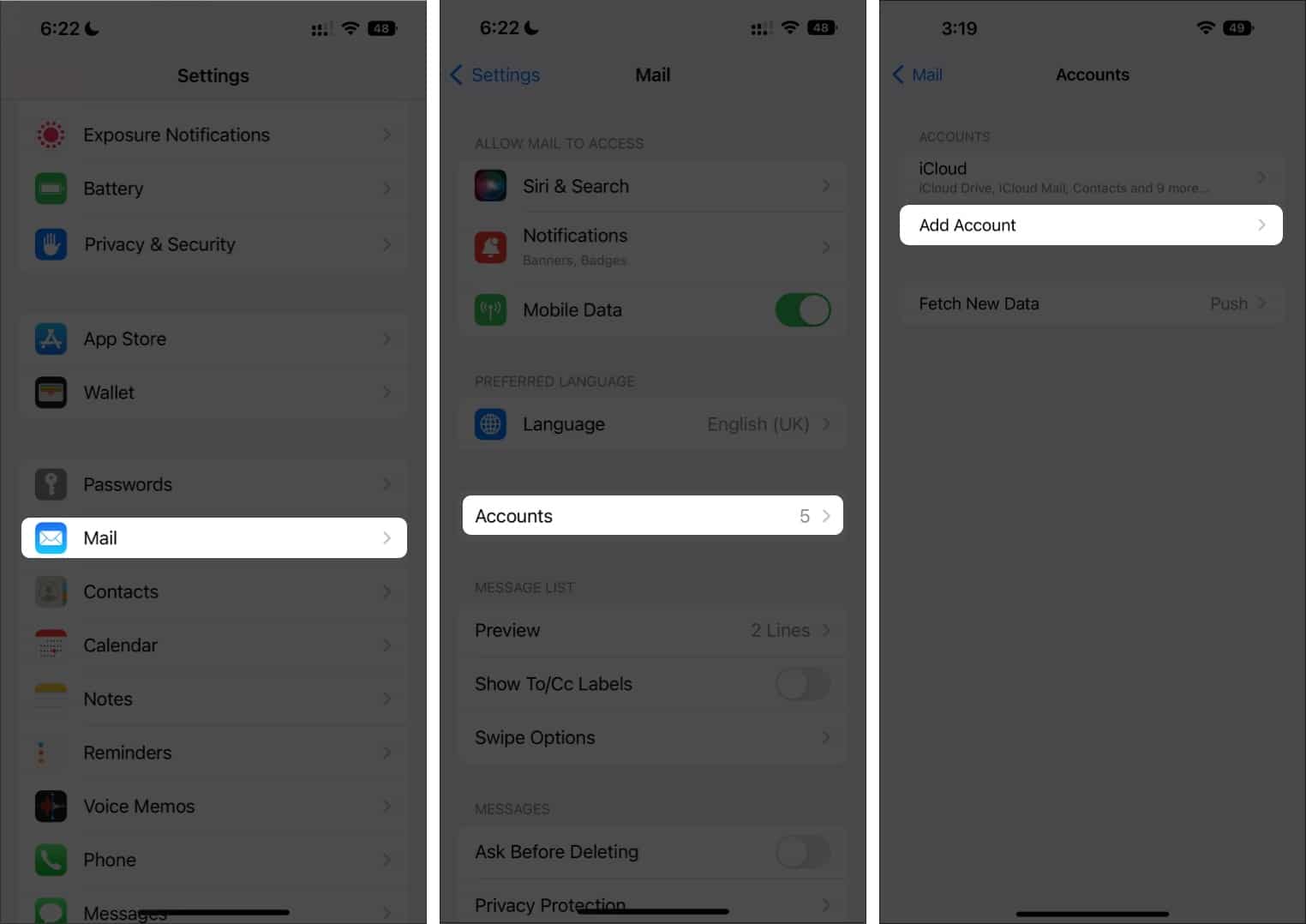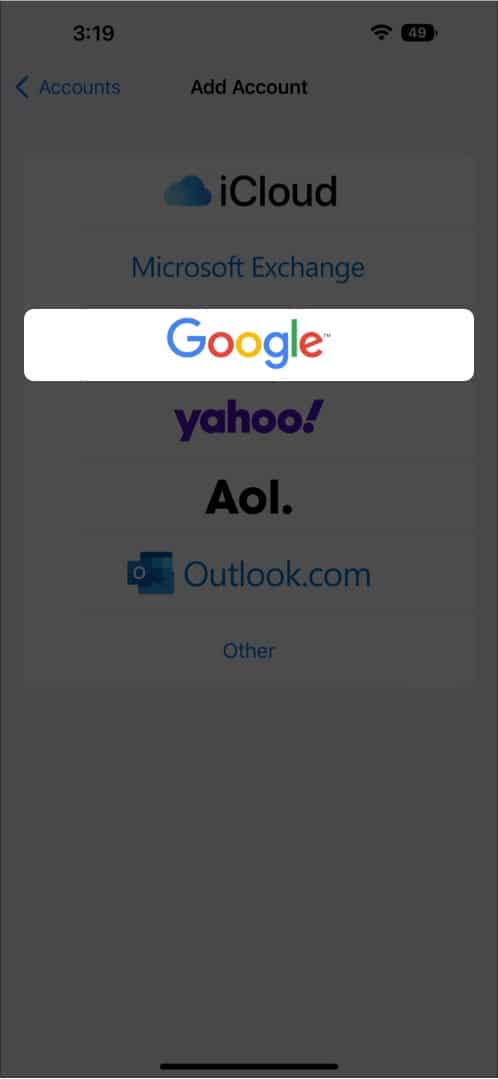How To Add Multiple Gmail Accounts On Iphone And Ipad
Add multiple accounts to Gmail app on iPhone
Now that we’ve learned how to add another account to the Gmail app, let’s look at how to switch between added accounts.
Switch between accounts in Gmail app on iPhone
In addition to the Gmail app, we can add multiple accounts to the native Mail app on iPhone. The instructions below will walk you through how to do so.
Manage multiple Gmail accounts in Apple Mail
To switch between accounts in the Mail app:
Launch the Mail app. Tap the back arrow (<) next to Mailboxes. Choose from the accounts already logged in.
Additionally, you have an All Inboxes corner where all the emails from your logged-in accounts are clustered together. Parting Words… That’s it. You have successfully set up both accounts in the Gmail app. You can repeat this process, in case you have more than two Gmail accounts. Additionally, you may also set up multiple accounts in the best iPhone and iPad email apps to manage emails smartly. Did you find this article helpful? Share it with your friends, and do let us know in the comments if there are other mail issues that we can try to fix. Read More:
How To add third-party email accounts To Gmail app on iPhone or iPad How to fix “Charging On Hold” warning on iPhone Switch Gmail accounts between iPhone and Android How to sync iPhone Notes with your Gmail account
🗣️ Our site is supported by our readers like you. When you purchase through our links, we earn a small commission. Read Disclaimer.
Δ