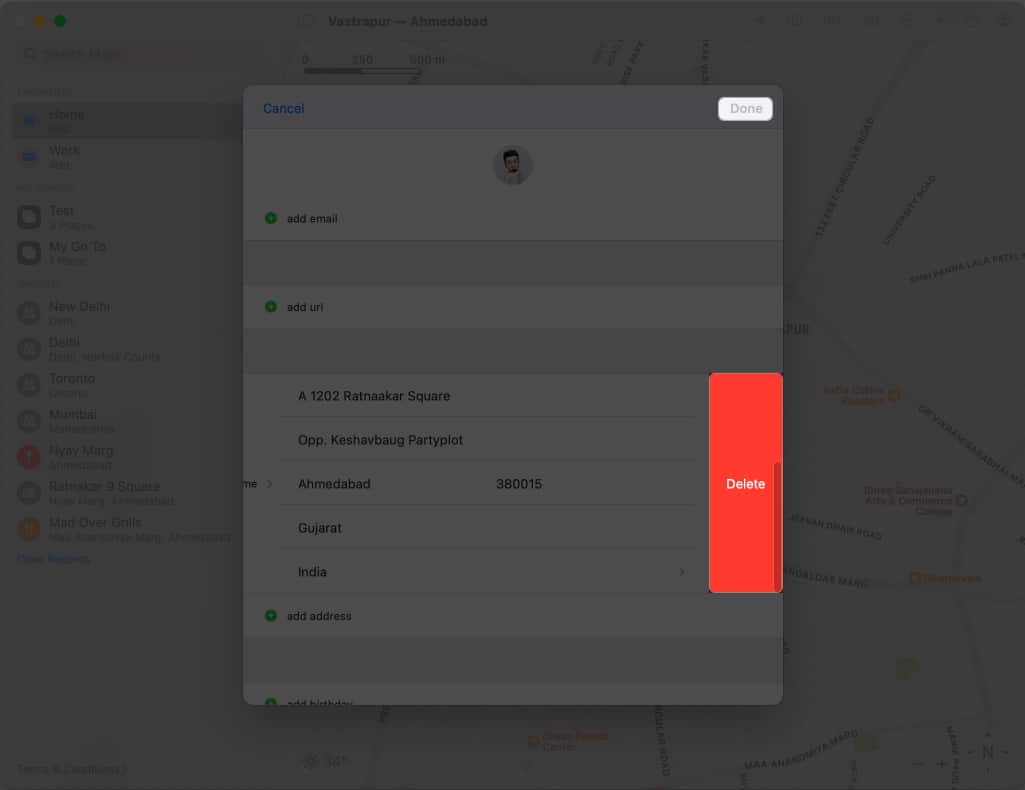How To Add Home Address In Apple Maps On Iphone Mac
How to add home address to Apple Maps on iPhone or iPad How to edit or delete home address in Apple Maps on iPhone or iPad How to add home address in Apple Maps on Mac How to edit or remove home address in Apple Maps on Mac
How to add home address to Apple Maps on iPhone or iPad
There are multiple easy ways to add your home address in Apple Maps. Here’s how you do it.
Method 1: Add home address from Favorites menu
Method 2: Add home address from profile menu
Note: Whenever you search for Home from your search bar, you’ll be redirected to the respective address.
How to edit or delete home address in Apple Maps on iPhone or iPad
However, if you desire to get rid of the previously saved address to add a new one, it’s pretty simple. Just follow the steps mentioned below:
Method 1: Edit or delete home address from Contacts app
Method 2: Change or remove home address in Apple Maps app
How to add home address in Apple Maps on Mac
Apple is known for its well-established ecosystem. So, don’t feel left out if you have been using Apple Maps on Mac. Let’s overview the steps to add a home address on Mac.
Method 1: Using Contacts app
Method 2: Using Apple Maps
How to edit or remove home address in Apple Maps on Mac
Removing or changing the saved address on Mac is pretty simple. Let’s have a step-by-step breakdown.
Method 1: Using Contacts app
Method 2: Using Apple Maps
You can rename your home address if you want to update your home address with a new location. You don’t have to delete and re-add it.
Troubleshooting common issues in Apple Maps
In Apple Maps, you’ll need to update your address if you move to a new house or plan to do so. Adding or changing your address in Apple Maps is easy, but there are some common issues you need to be aware of. The tips outlined above should cater to your problem without any hassle. However, if you still face issues, contact Apple Support for further assistance. Save your address now! Now you can easily add or change your home address in Apple Maps on your iPhone, iPad, or Mac, making navigation to and from your home much more accessible. In case of any errors, you can use the troubleshooting tips mentioned to resolve the issue. Read more:
Best Apple Maps tips and tricks for iPhone How to use multi-stop routing in Apple Maps on iPhone, iPad, and Mac How to report accidents, hazards, or speed checks in Apple Maps
🗣️ Our site is supported by our readers like you. When you purchase through our links, we earn a small commission. Read Disclaimer. View all posts
Δ


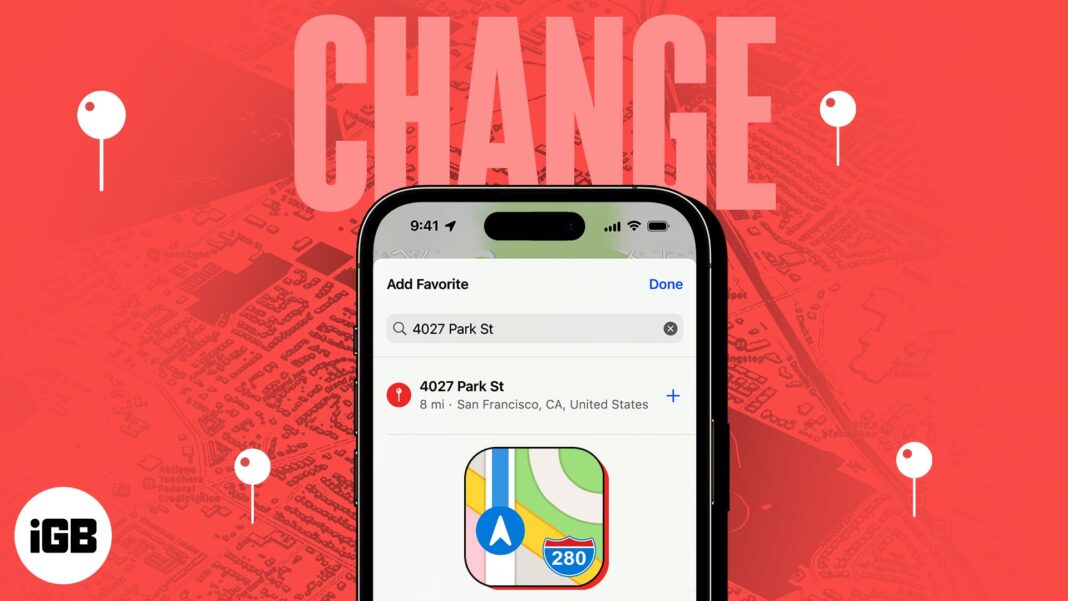
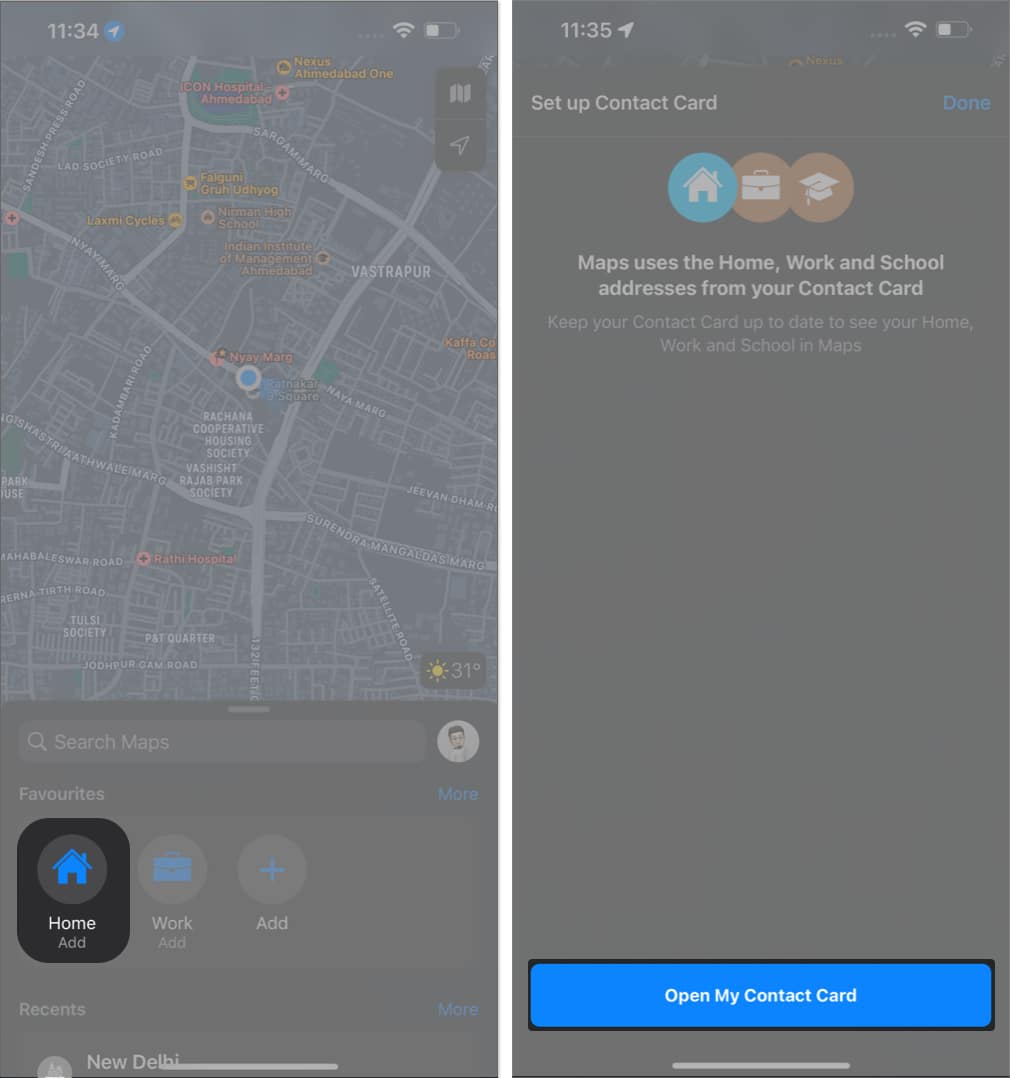
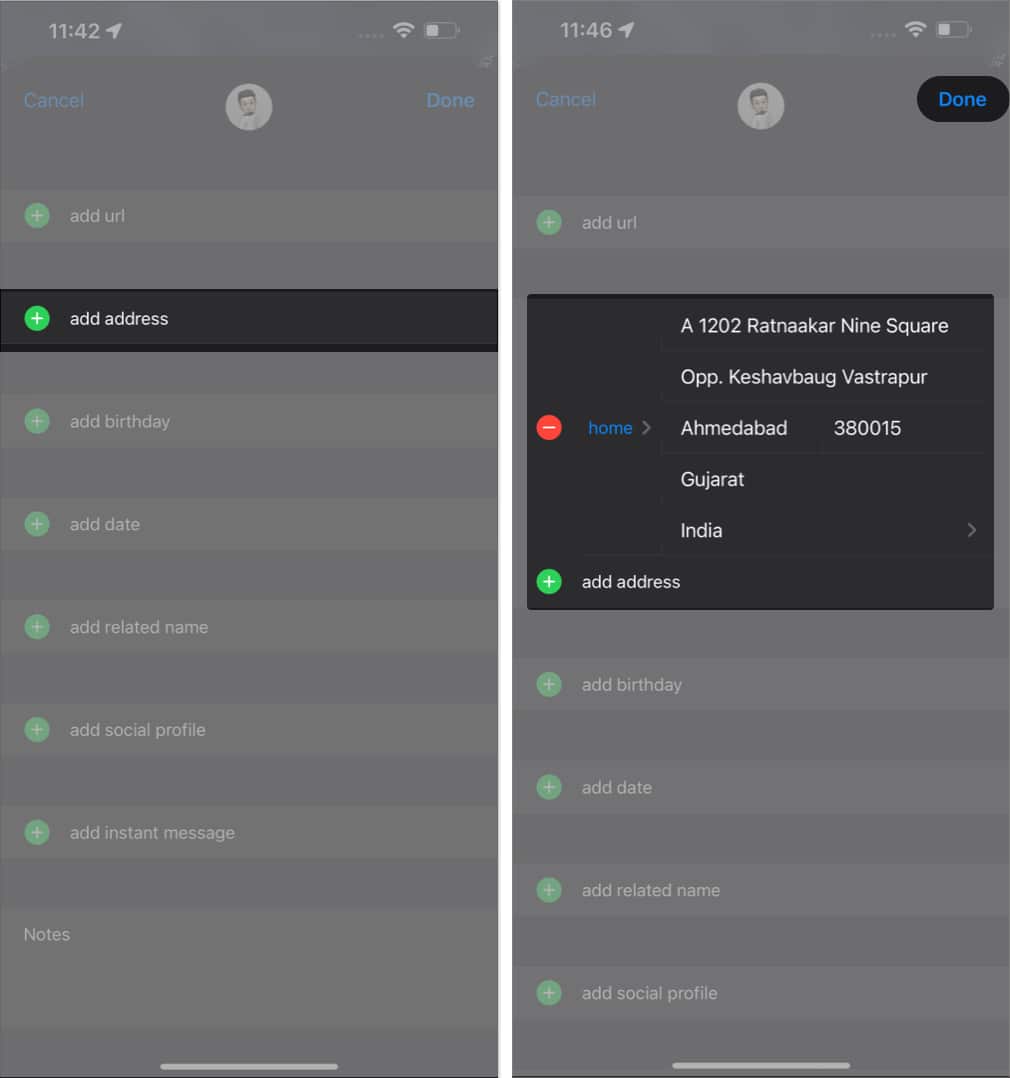
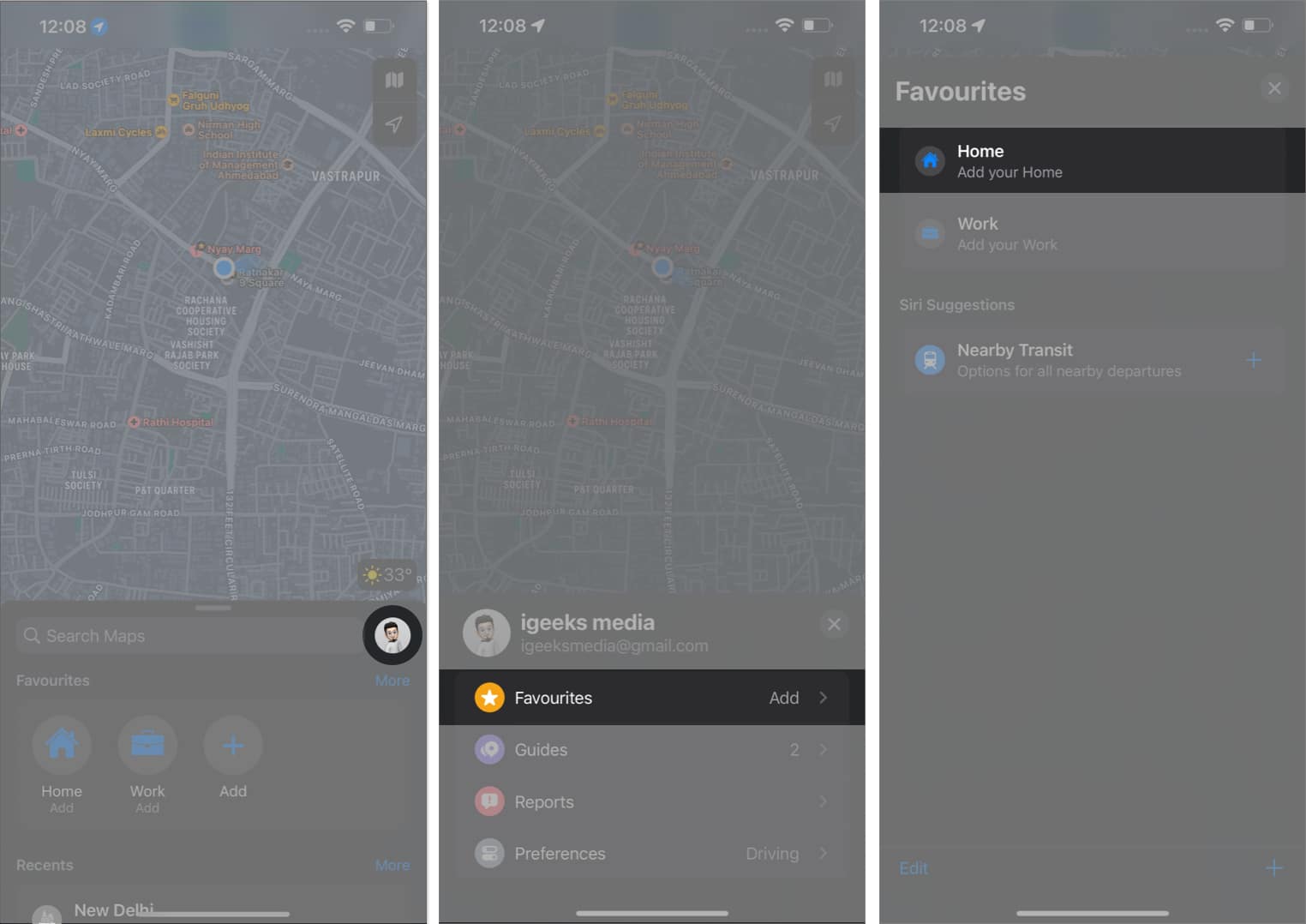
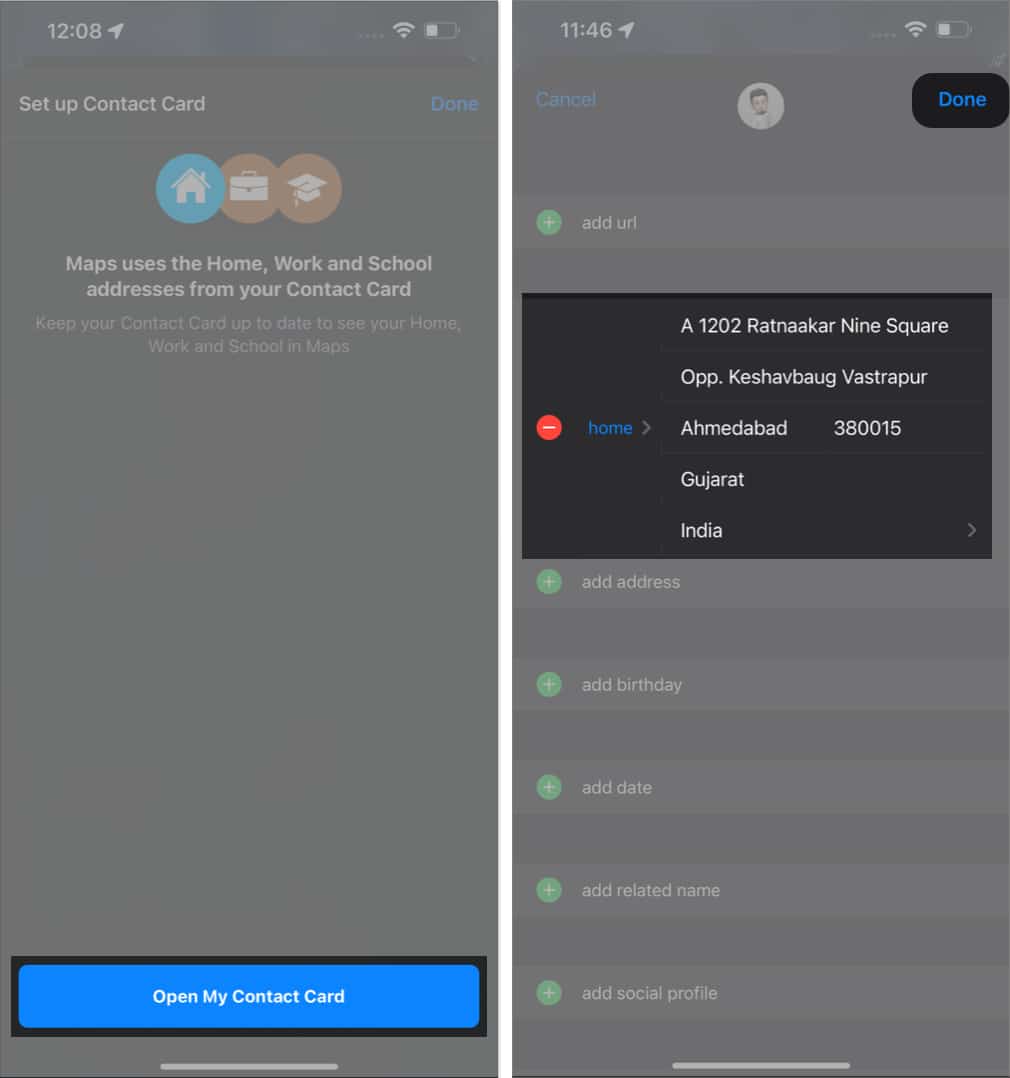
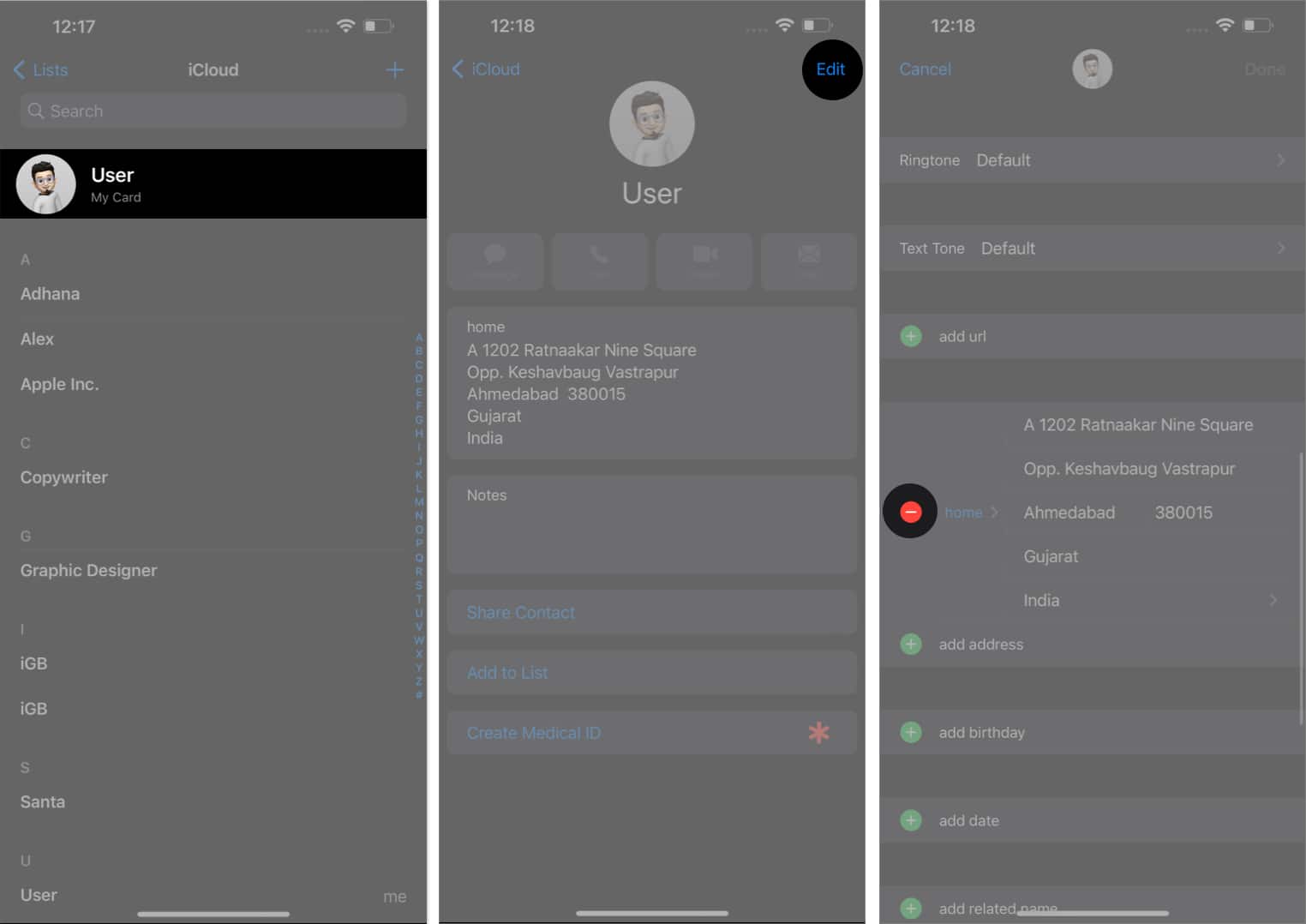
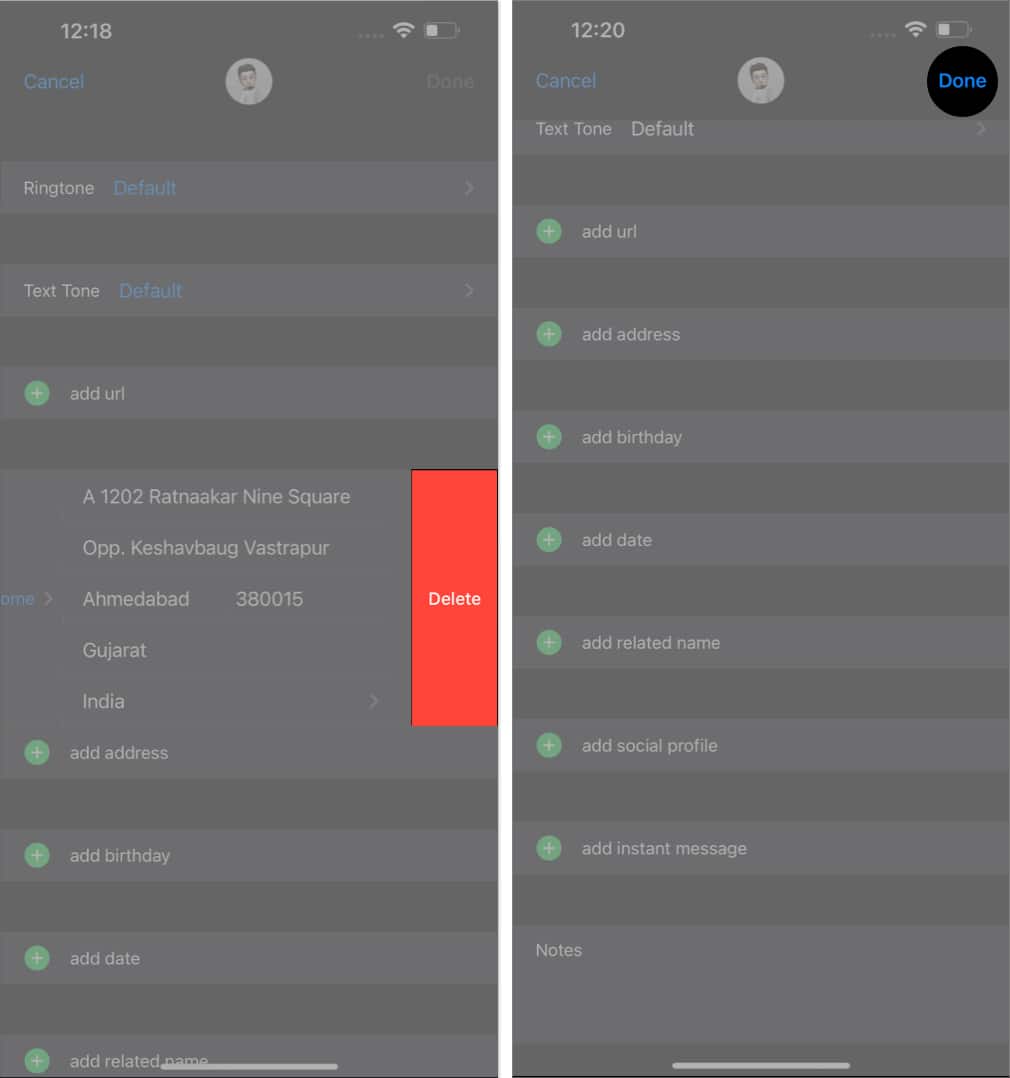
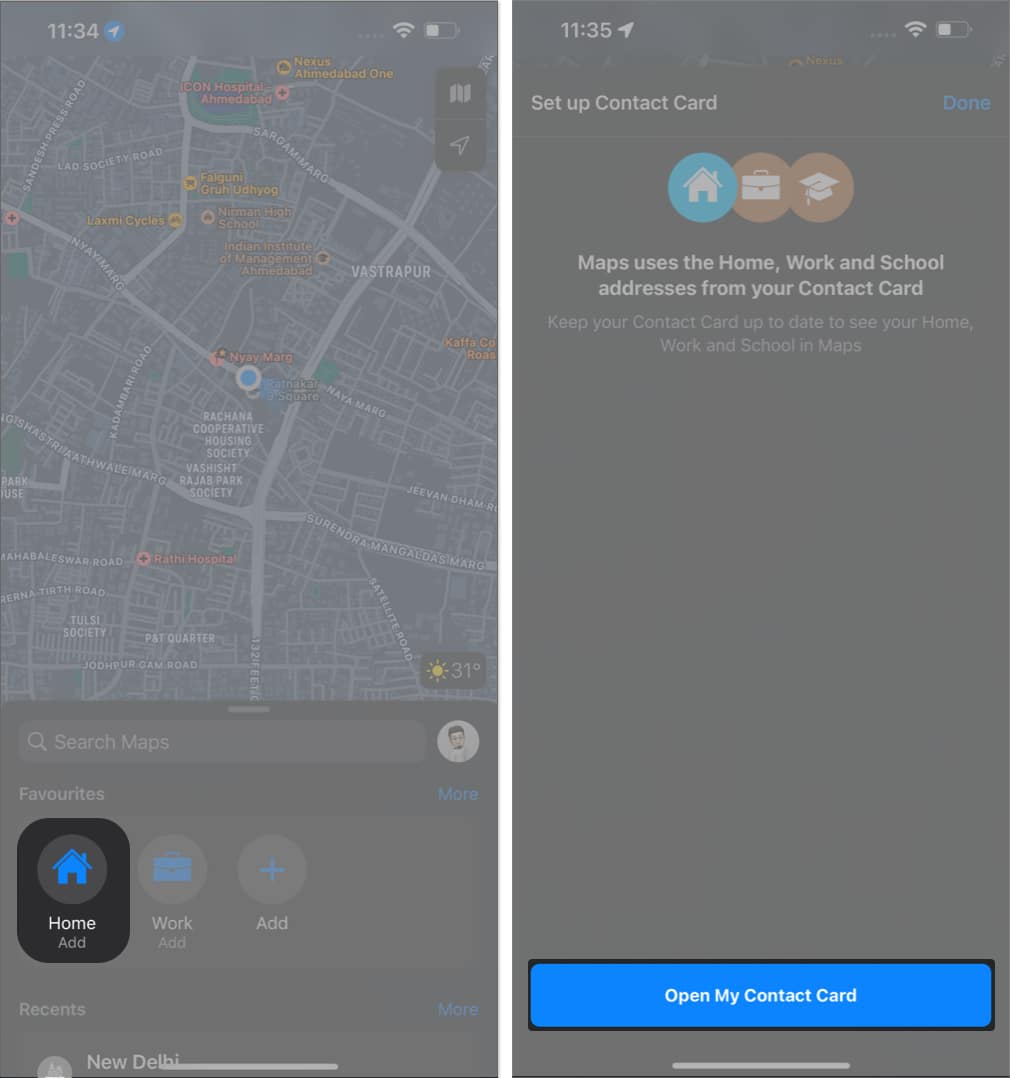
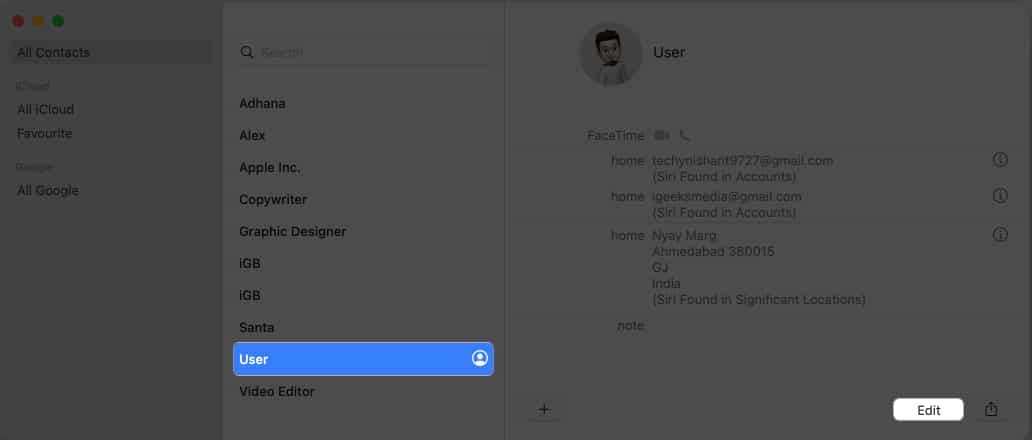
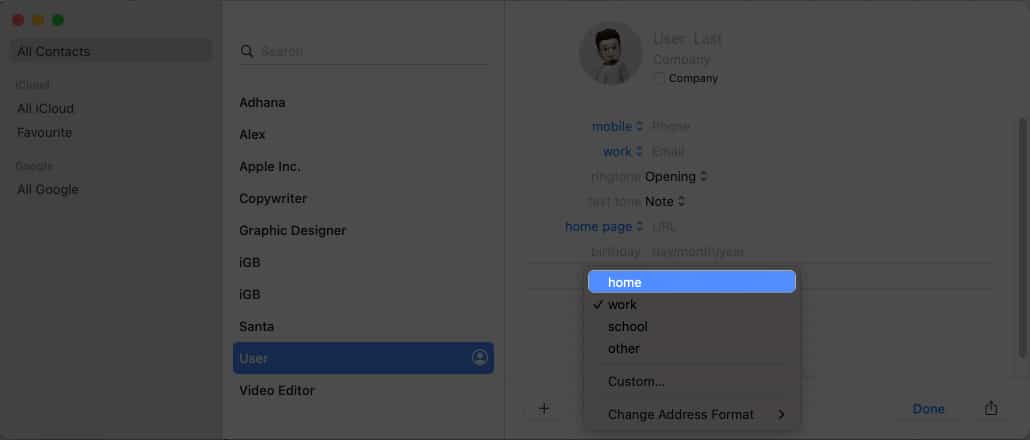
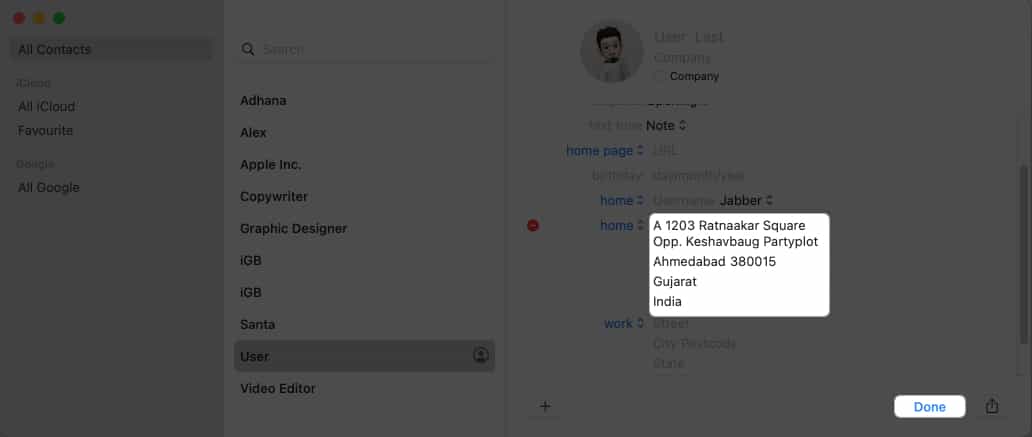
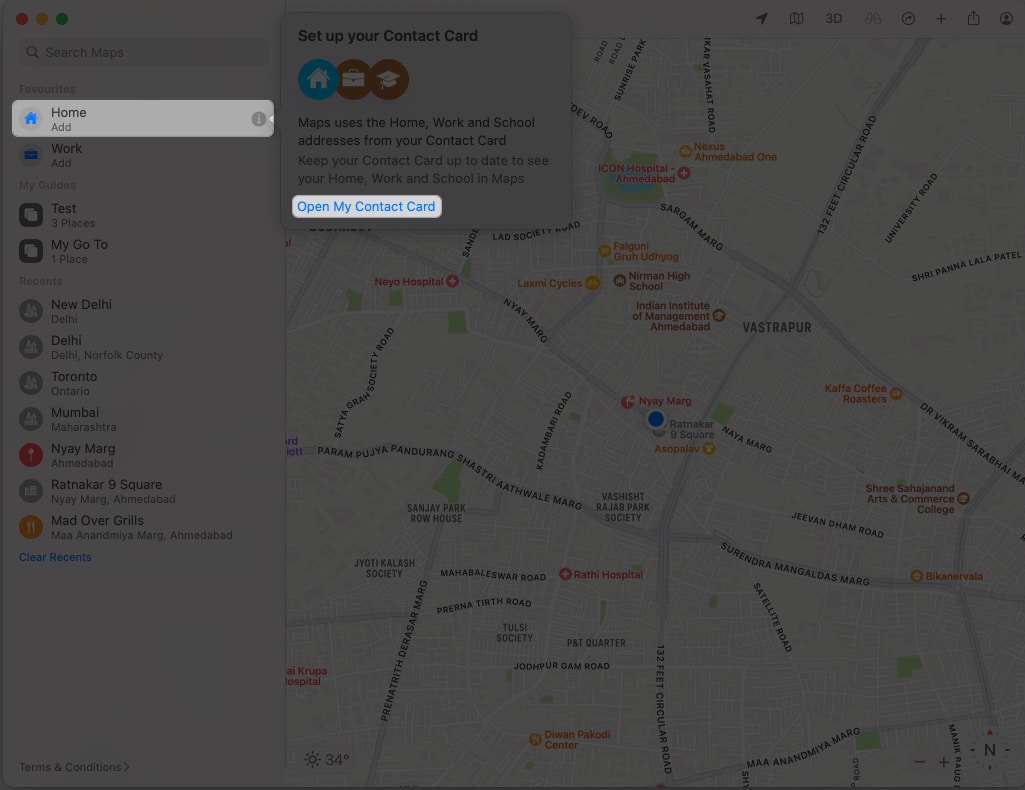
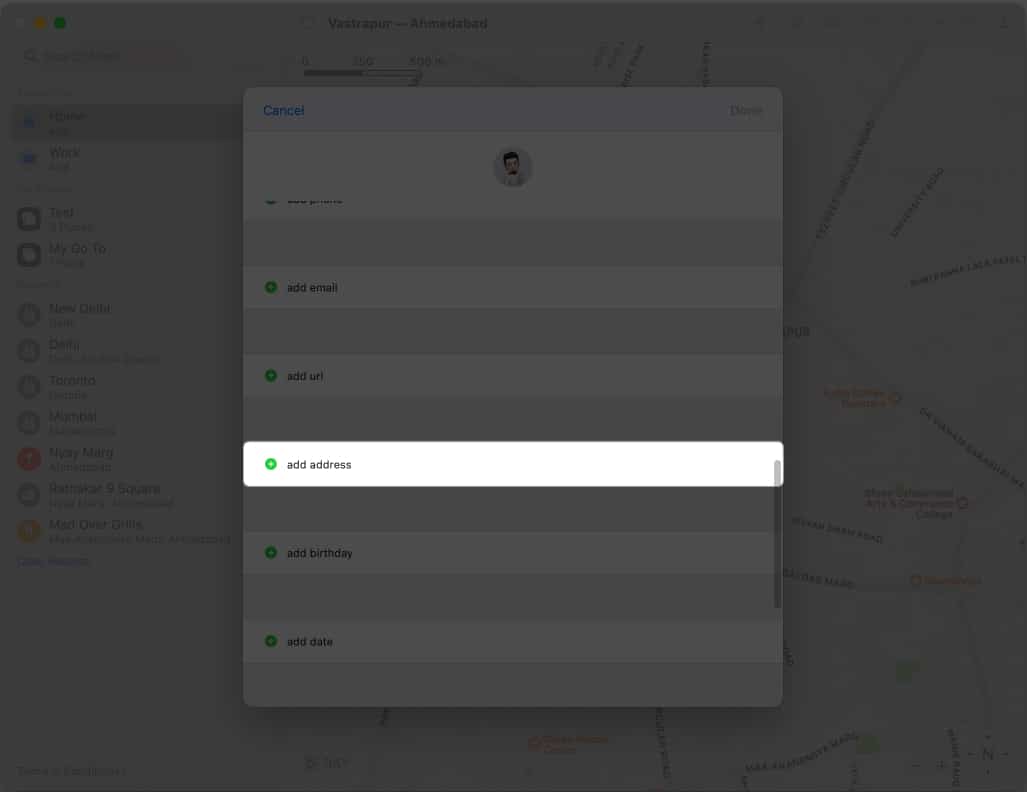
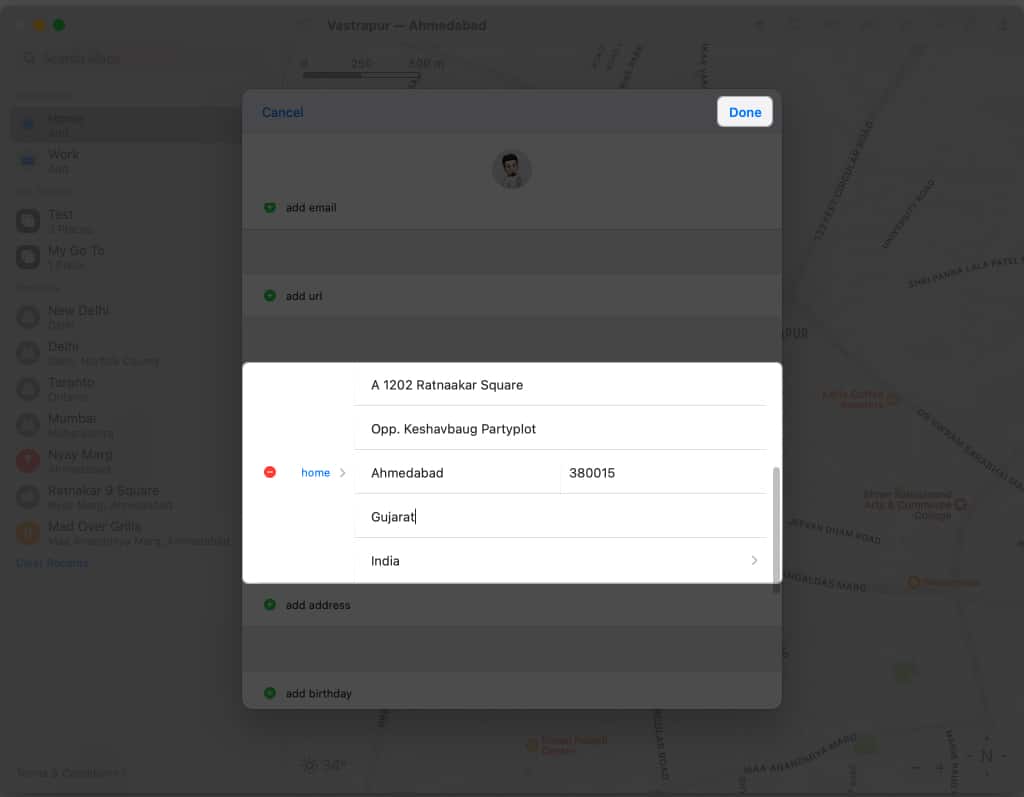
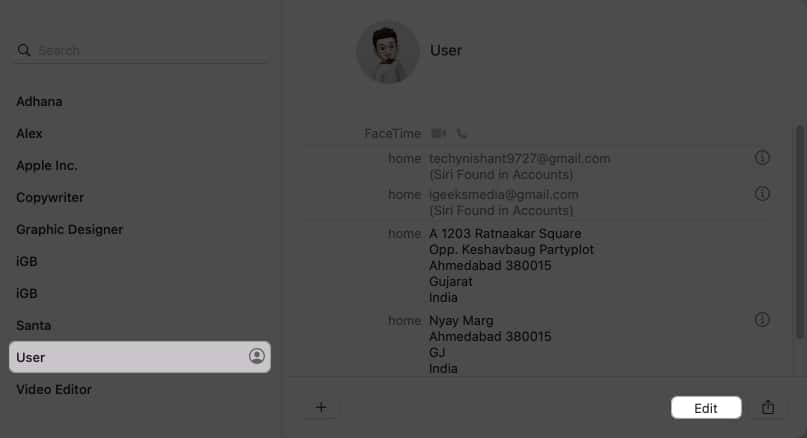
![]()
![]()