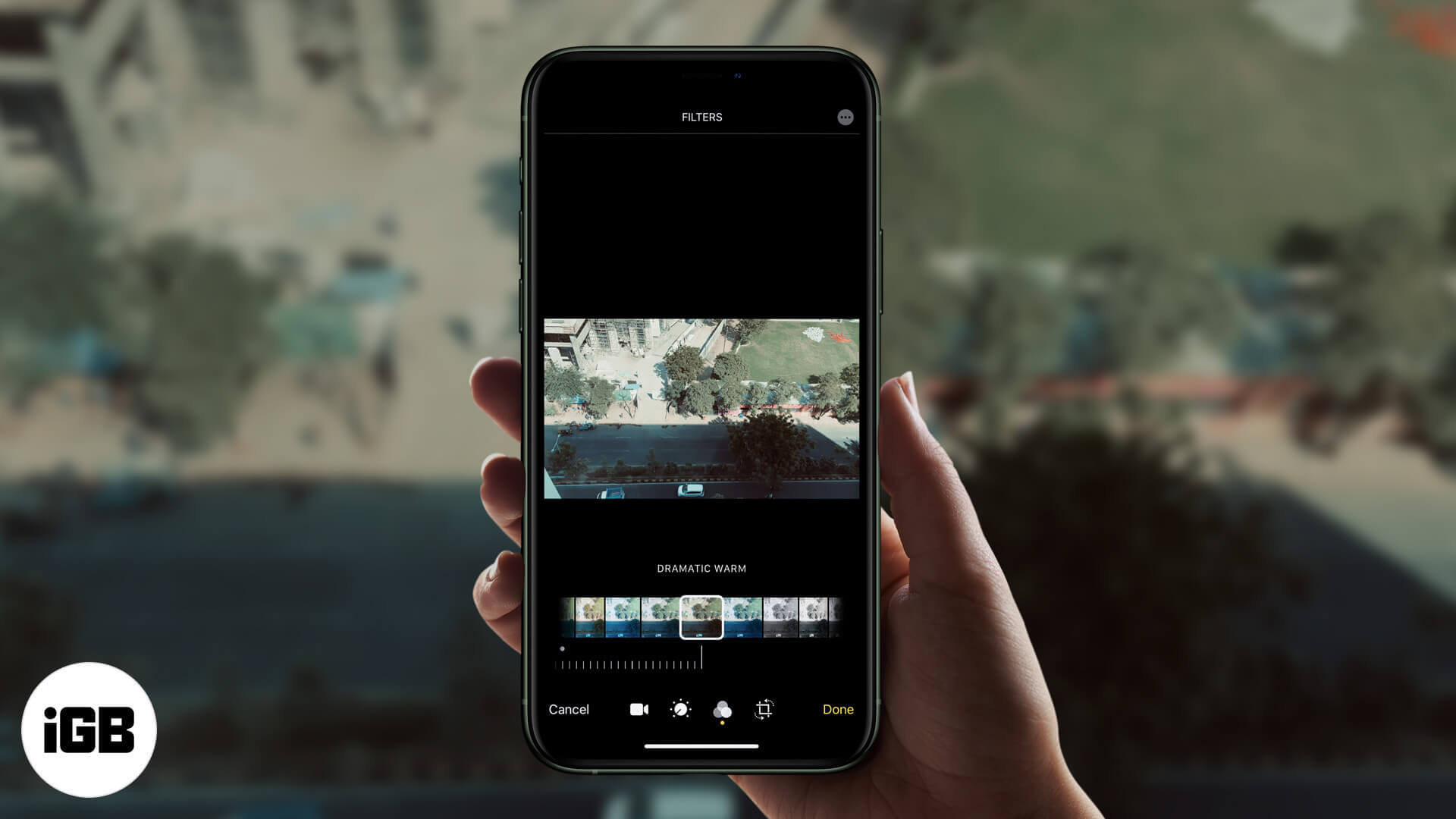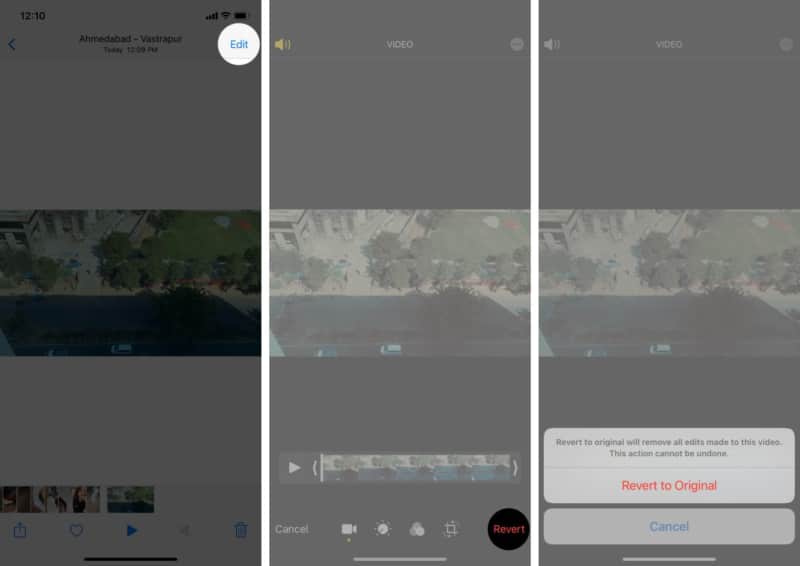How To Add Filters To Video On Iphone Or Ipad
How to apply a filter to videos on iPhone
To remove filters from a video on iPhone
To undo the filter you applied on the video, simply tap Edit → Revert → Revert to original to remove all applied edits. There’s more than just one way to style your videos. For instance, you could add sound and music to it for a better presentation. Let me show you how you can do so.
Add sound to a video on iPhone
Just like filters, iOS makes it effortless to add different sounds and music to your videos. Enhance your videos from top to bottom; refer to our complete guide for adding sound to your videos. There are also third-party video editing apps available that you can use to take your editing skills to the next level.
What are the best video filter apps for iPhone?
Suppose you’re not quite satisfied with the filter options you get by default in iOS. In that case, you can always download some third-party video editing apps from the App Store. Some of the best Apps to have for adding filters in your videos are iMovie, LumaFusion, Splice, etc. And that’s all, folks! Add filters to your videos to make them look more professional, or simply to spruce them up a bit for your Instagram page. Personally, I prefer the built-in iOS filters from the editing tool as I just love its options, and it fulfills all of my filter needs. Please share your views about this feature in the comments, and feel free to reach out to us if you have any questions regarding Apple products. You may also like to read these:
How to Edit Live Photos on iPhone Remove Filters and Effects from Photos on iPhone Change Slow Motion Video Recording Speed on iPhone
🗣️ Our site is supported by our readers like you. When you purchase through our links, we earn a small commission. Read Disclaimer.
Δ