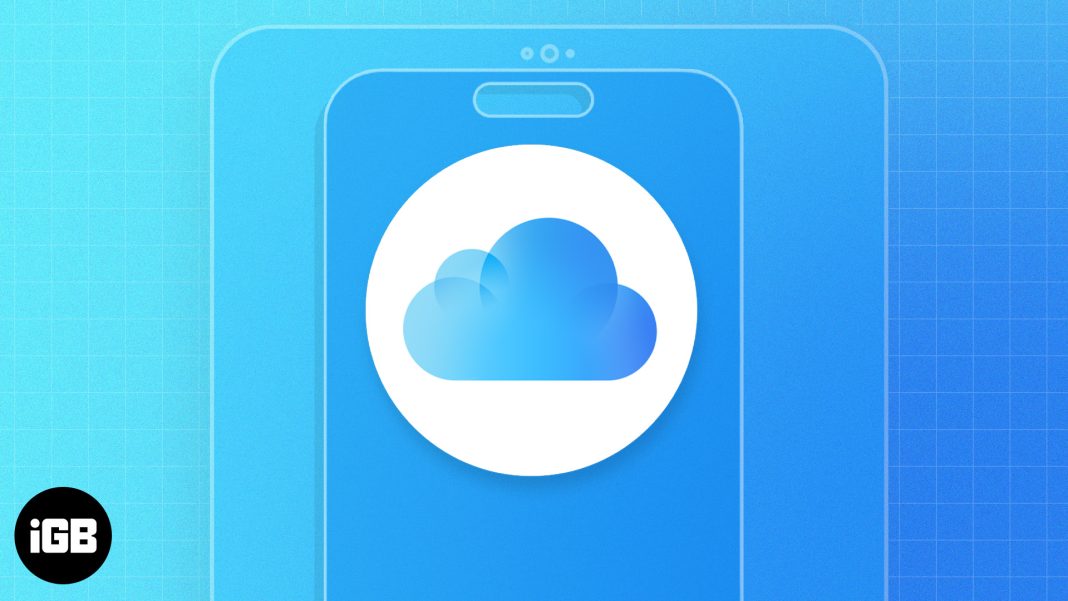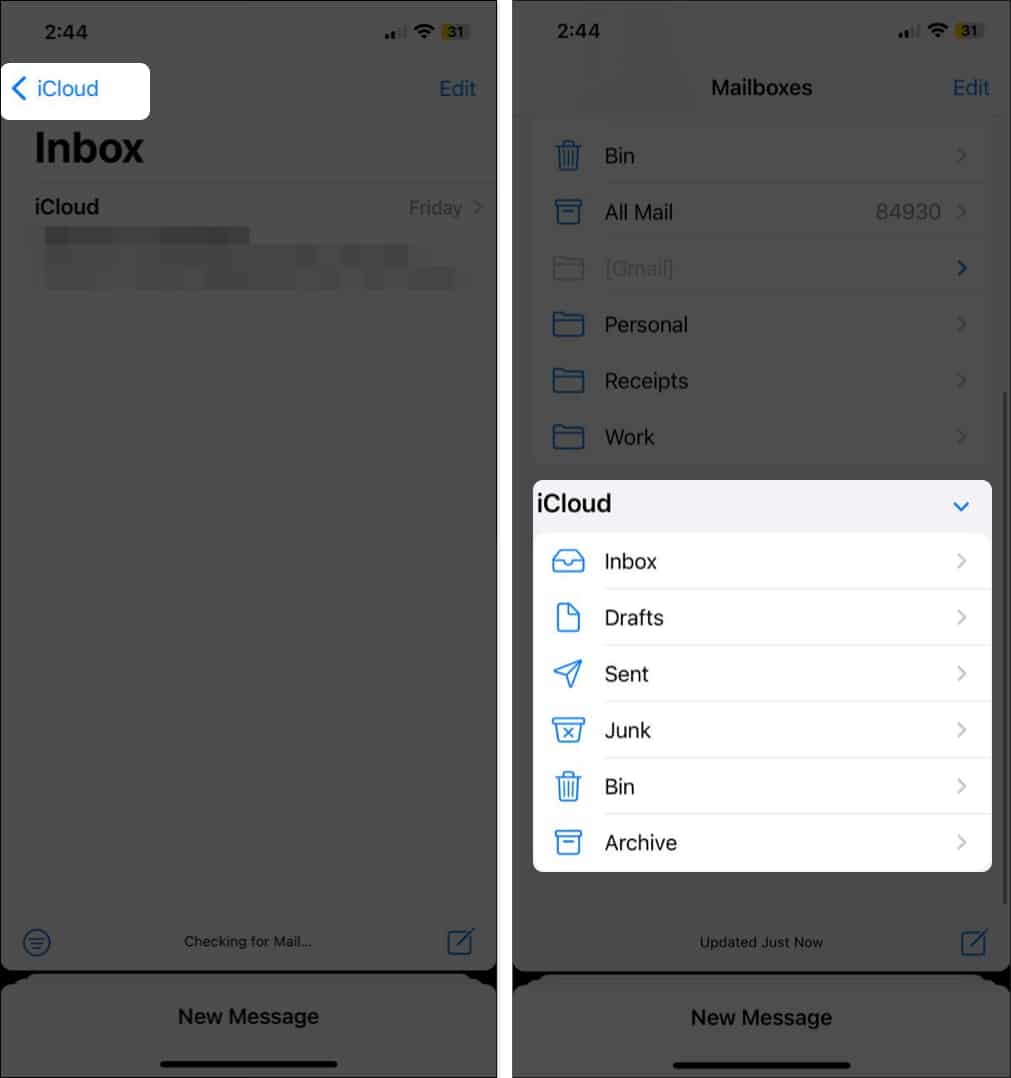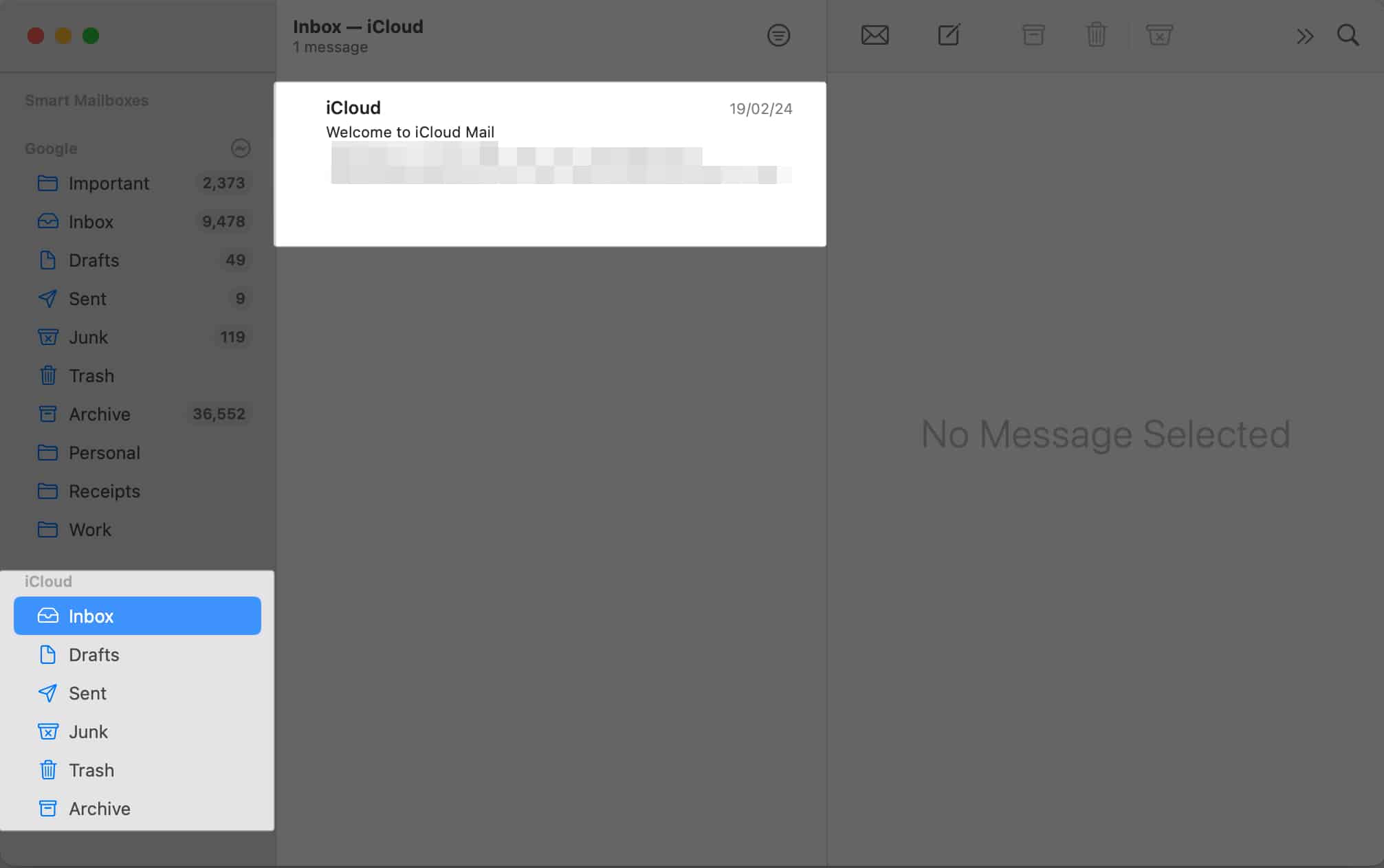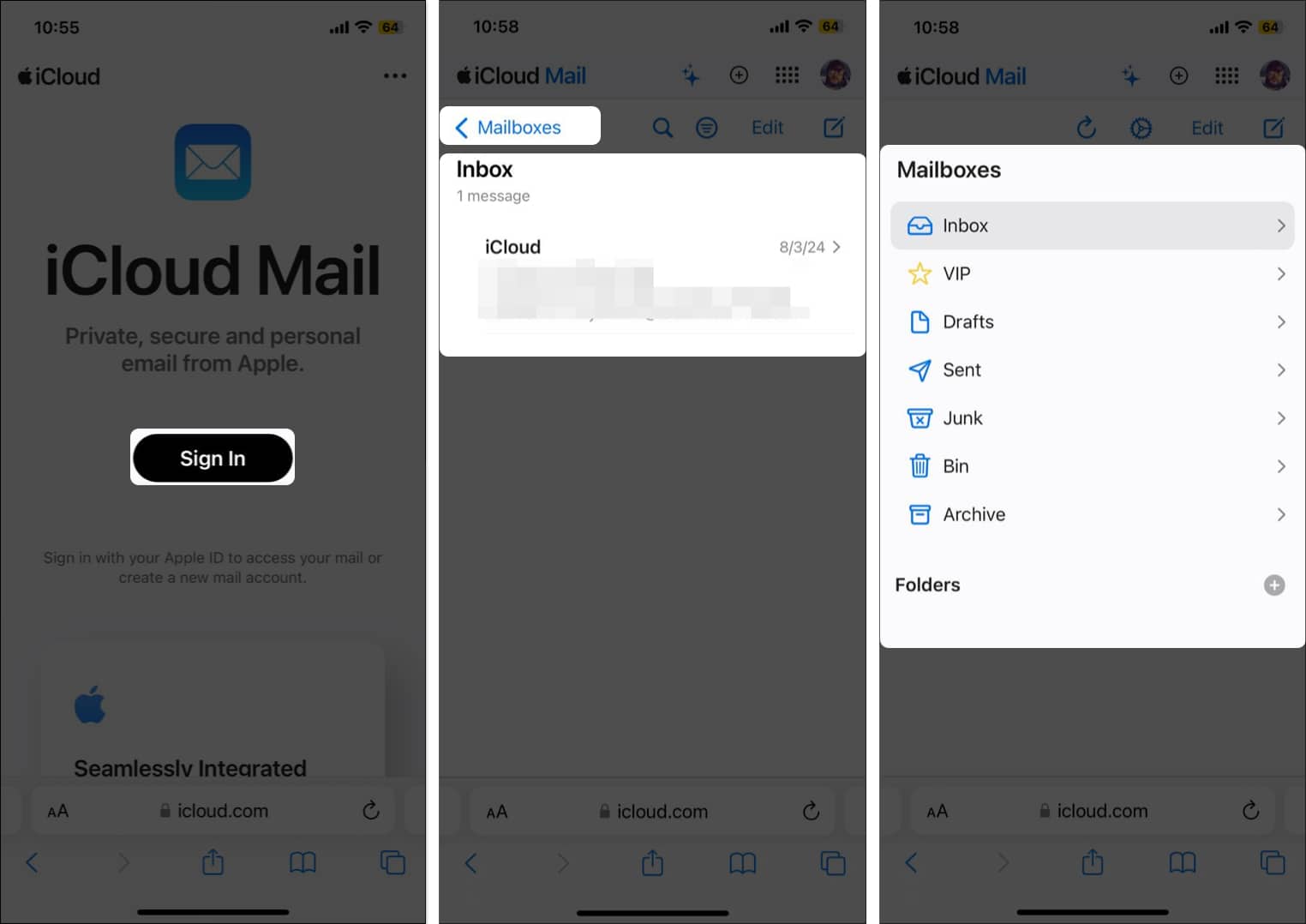How To Access Icloud Mail On Iphone Ipad And Mac
However, Apple doesn’t have a standalone app for iCloud Mail. So, after creating an iCloud email account, you might wonder how to sign in. To alleviate your worries, in this post, I’ll show how you can access iCloud Mail from iPhone, iPad, and Mac.
Requirements to access iCloud Mail
You can view your iCloud emails in the default Mail app or from the iCloud website. However, to be able to use the first method, you must enable iCloud Mail on your Apple device. Here’s how it is done:
In iOS 16 or later: Go to Settings → Tap your Apple ID → iCloud → iCloud Mail → Toggle on Use on this iPhone. In macOS Ventura or later: Go to System Settings → Click your Apple ID → iCloud → iCloud Mail → Toggle on Sync this Mac.
After ensuring the above, check if you still have the Mail app on your device. If you deleted the app, reinstall it from the App Store and follow the easy steps below!
How to access iCloud Mail on iPhone or iPad
Now that you have enabled iCloud mail on your iPhone, you can easily access your iCloud emails by heading to the native Mail app. The best part is you don’t need to sign in.
How to access iCloud Mail on Mac
Like iPhone and iPad, you can use the Mail app to view your iCloud emails on your Mac, too.
How to sign into iCloud email from a browser
Don’t want to use the Mail app on your iPhone, iPad, or Mac? Worry not; you can log in to your iCloud Mail from any browser on any device. While accessing the iCloud mail account online is pretty straightforward, you can also add your iCloud email account to your Android phone if you plan to make a switch. Signed and delivered! That’s all you need to know about accessing iCloud email. You have seen how easy it is to access your iCloud Mail account on iPhone, iPad, and Mac. If you have any questions, feel free to reach out to me in the comments section below. 🗣️ Our site is supported by our readers like you. When you purchase through our links, we earn a small commission. Read Disclaimer. View all posts
Δ