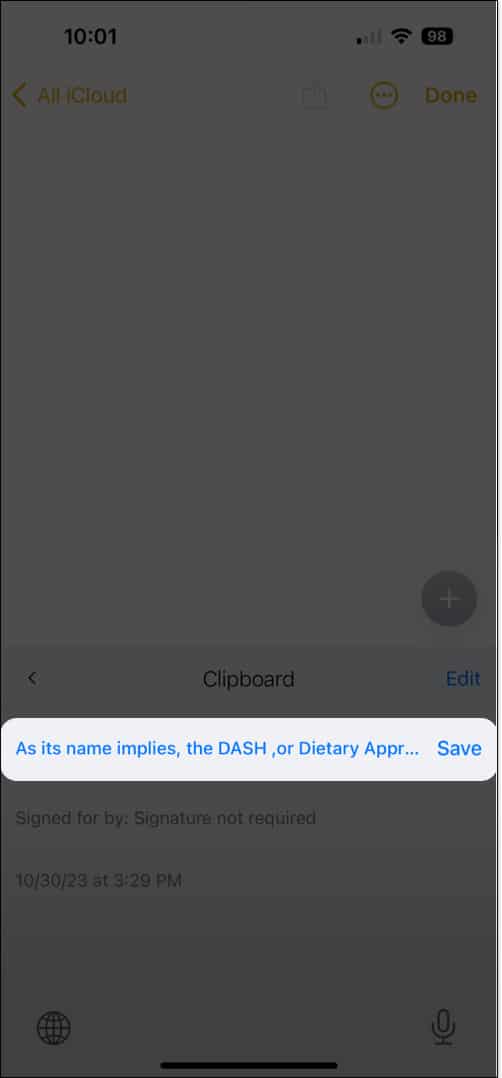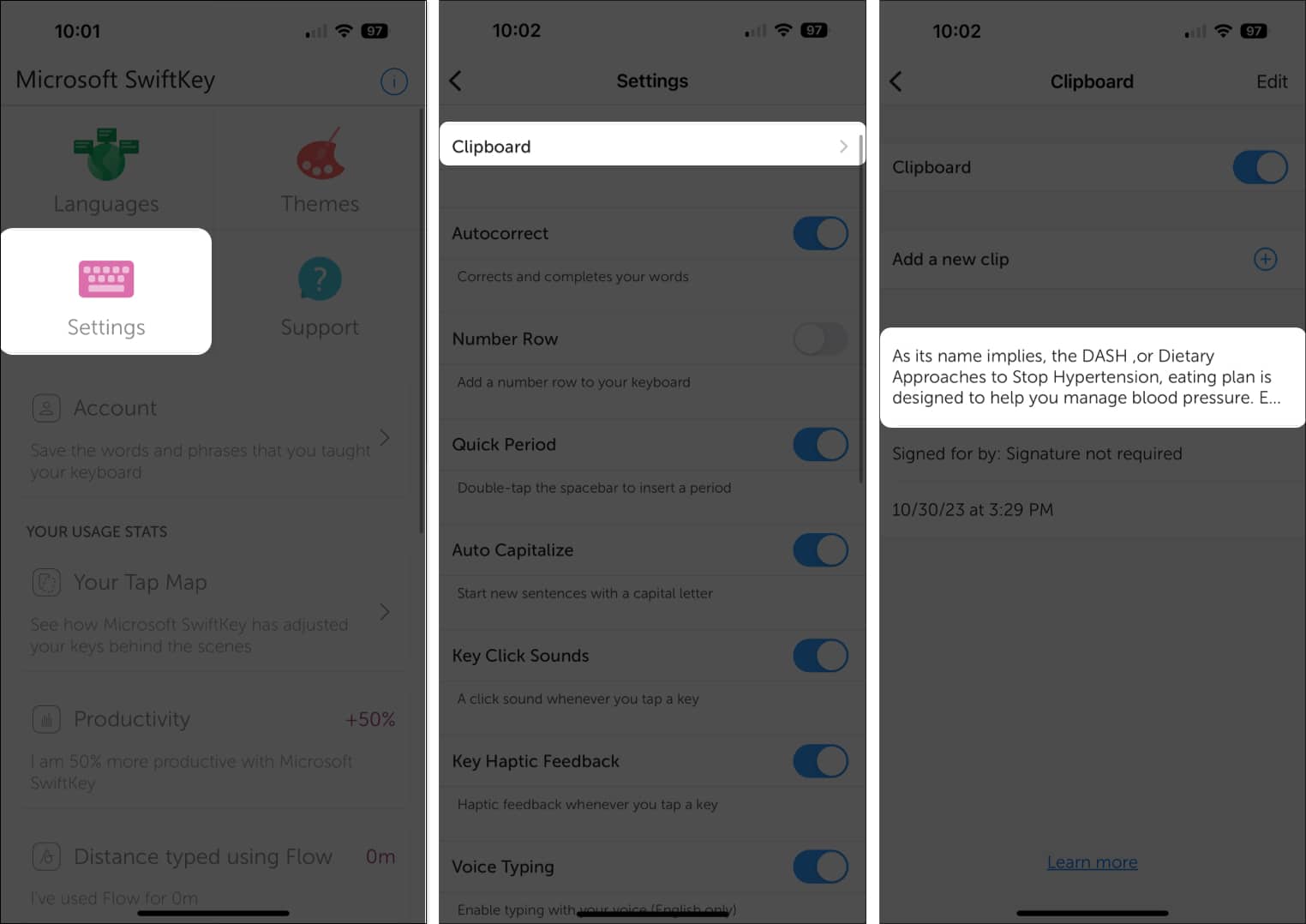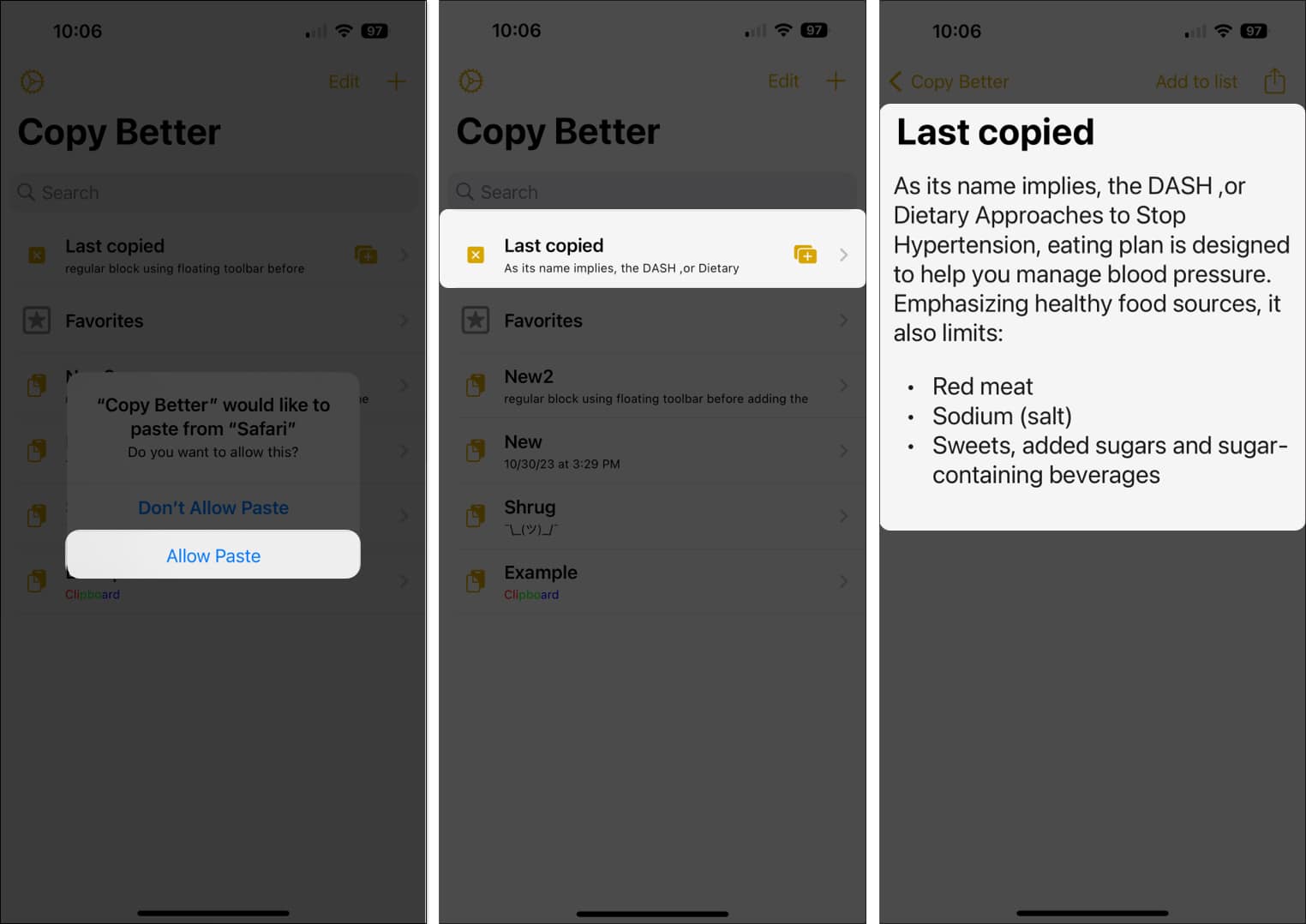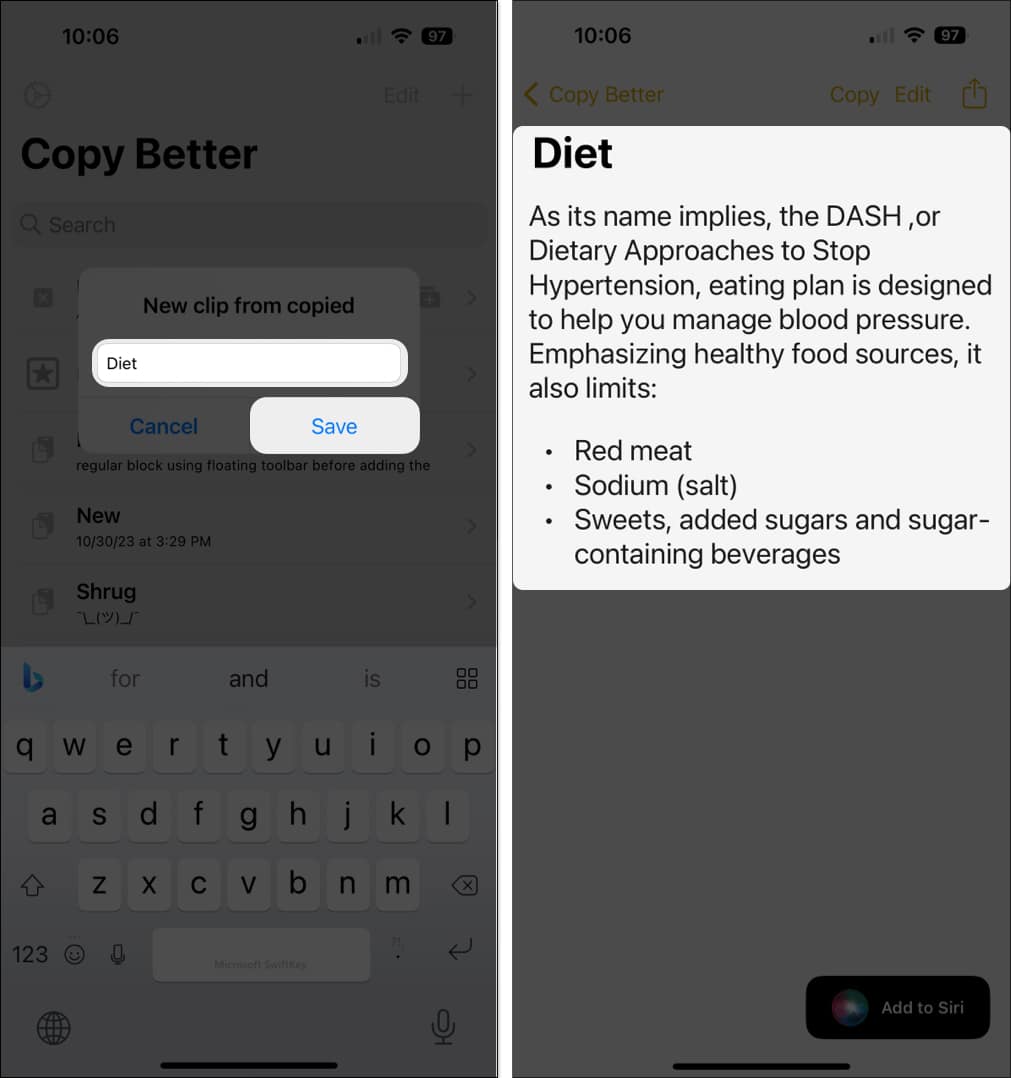How To Access Clipboard On Iphone 2024 Guide
If you have faced these questions before, don’t worry. I’ll briefly explain how the iPhone clipboard works and show you a few ways to access the clipboard on your iPhone.
Where is the clipboard on my iPhone?
In iOS, when you copy text, a link, or an image, it resides on a virtual clipboard for you to paste where you need it on your iPhone. So, there’s no app or window to open and view your clipboard on an iPhone. Additionally, the clipboard stores the copied item until you copy a different one. This means that the iPhone clipboard only holds one item at a time and, thus, doesn’t offer history functionality. Plus, if you use the Universal Clipboard to copy and paste between Apple devices, those contents are only available for a few minutes. While you don’t have a simple way to see the iPhone’s clipboard contents or history, you can use a few workarounds. Depending on your needs, check out the following methods for accessing your clipboard contents on your iPhone.
How to access clipboard on iPhone using Notes
To quickly see what’s on your iPhone clipboard, you can simply paste the copied item into Apple Notes. Bonus Tip: You can also consider using Notes to save your iPhone clipboard history. Simply paste those copied items you want to save in the same note, and you’ll have a running history to view any time you like.
How to use clipboard history on iPhone with Shortcuts
Another option to view and edit content on your iPhone clipboard is to use a shortcut called Adjust Clipboard. With it, you just run the shortcut, and you’ll see your clipboard contents. If you’re new to the Shortcuts app, check out our complete guide for using Shortcuts like a pro.
Use a third-party keyboard to find iPhone clipboard history
If you’ve never used a third-party keyboard on your iPhone, you might consider Microsoft SwiftKey for its handy clipboard feature. Once you install the keyboard, you can not only view your clipboard contents, but save the items to reuse or to keep a history.
Set up Microsoft SwiftKey
Use Microsoft SwiftKey clipboard
Additionally, consider taking advantage of other features offered by the Microsoft SwiftKey keyboard, like applying a theme, adjusting the settings, and viewing your typing stats. Simply open the app on your iPhone to see these and other options.
Use clipboard apps
If you search the App Store, you’ll find plenty of clipboard apps for your iPhone. One app that gives you the basics you need, lets you organize copied items, and is completely free is Copy Better. Your iPhone clipboard does exist! If you’re someone who copies and pastes items often, being able to see what’s currently on your clipboard, or even what was on it yesterday, can be a huge productivity boost and time saver. Are these methods for accessing the clipboard on iPhone and managing its history just what you’ve been looking for? Let us know! Read more:
25+ Best Keyboard tips and tricks for iPhone and iPad How to copy and paste from iPhone to Mac, PC, and vice versa How to copy and save Mac screenshots to clipboard
🗣️ Our site is supported by our readers like you. When you purchase through our links, we earn a small commission. Read Disclaimer. View all posts
Δ


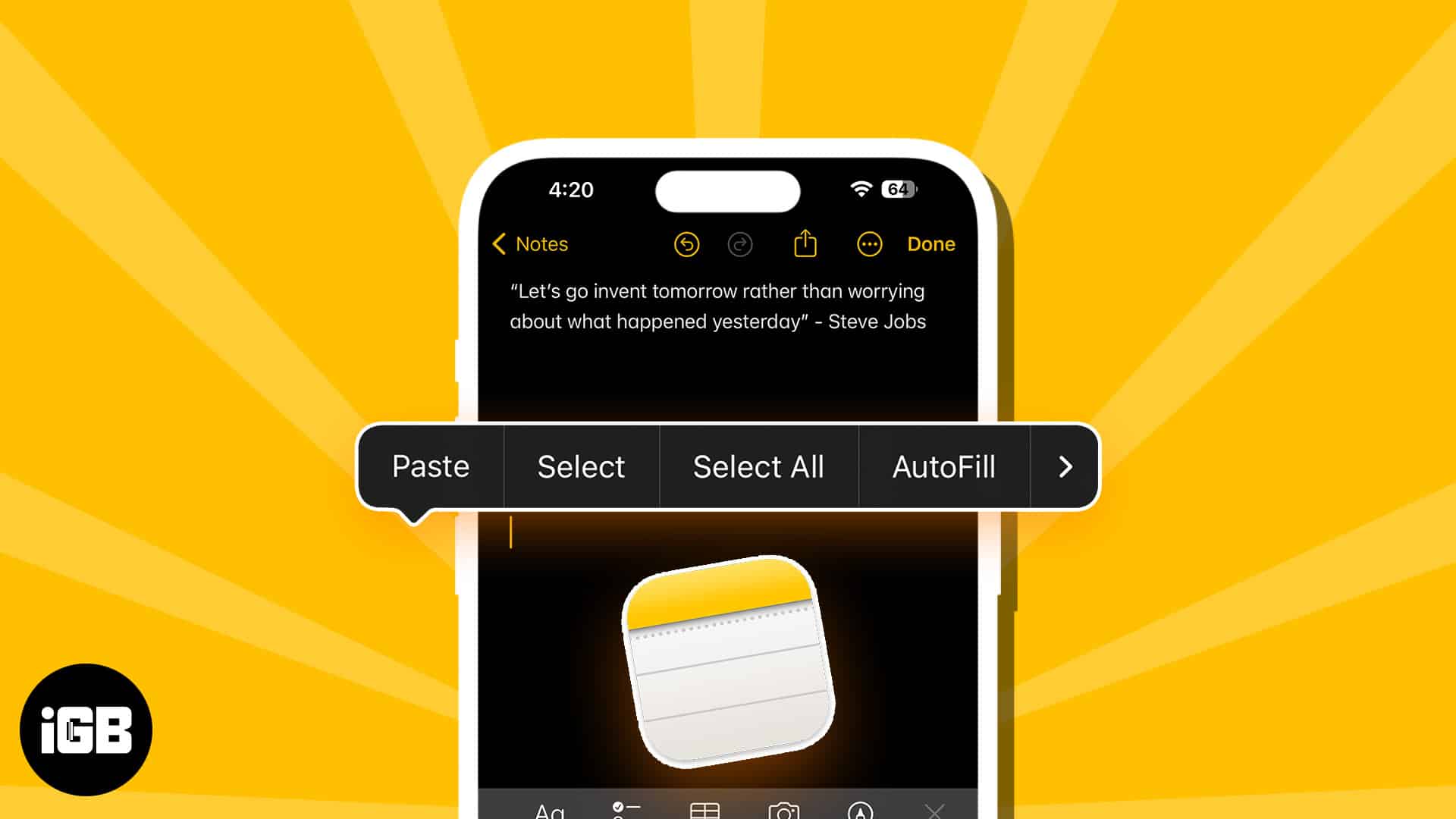
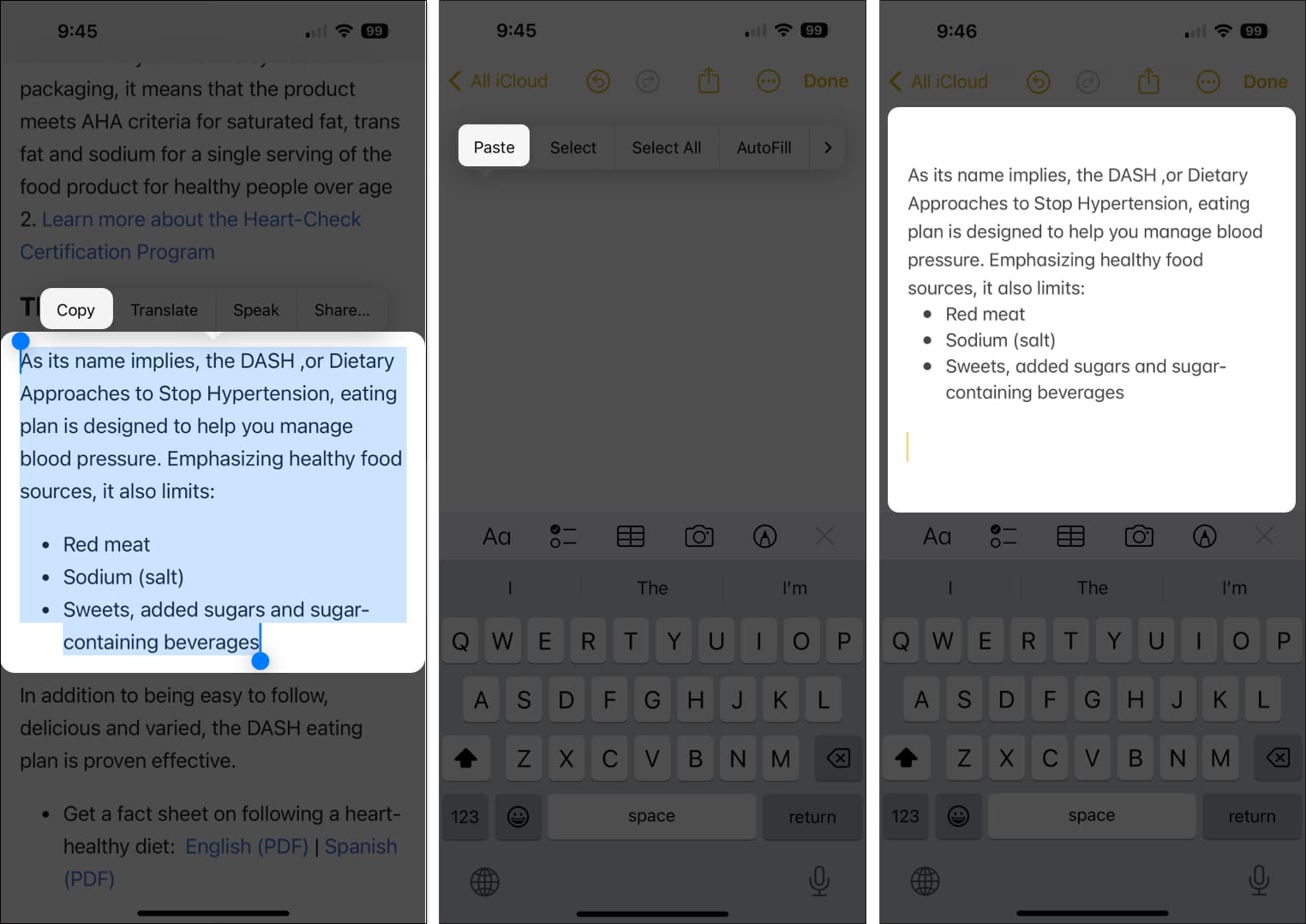
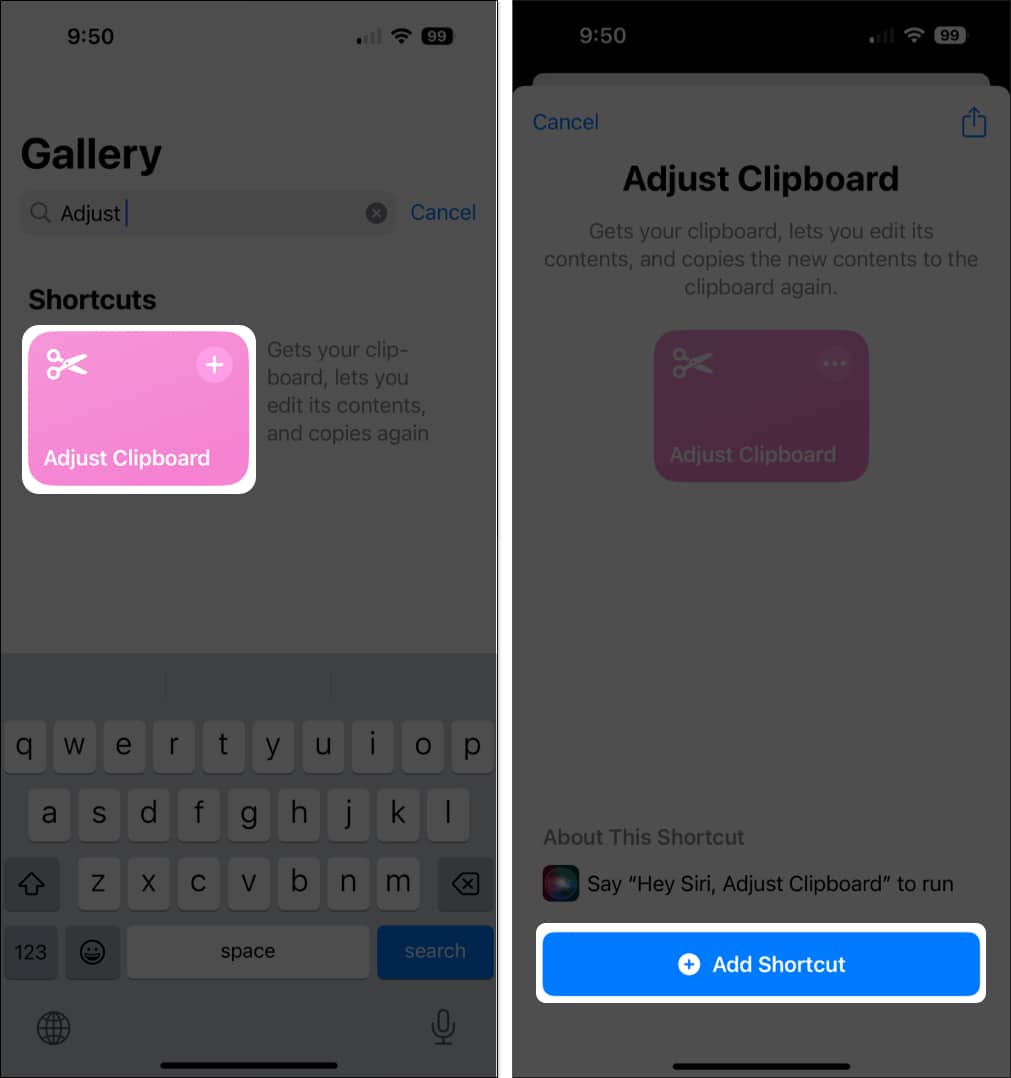
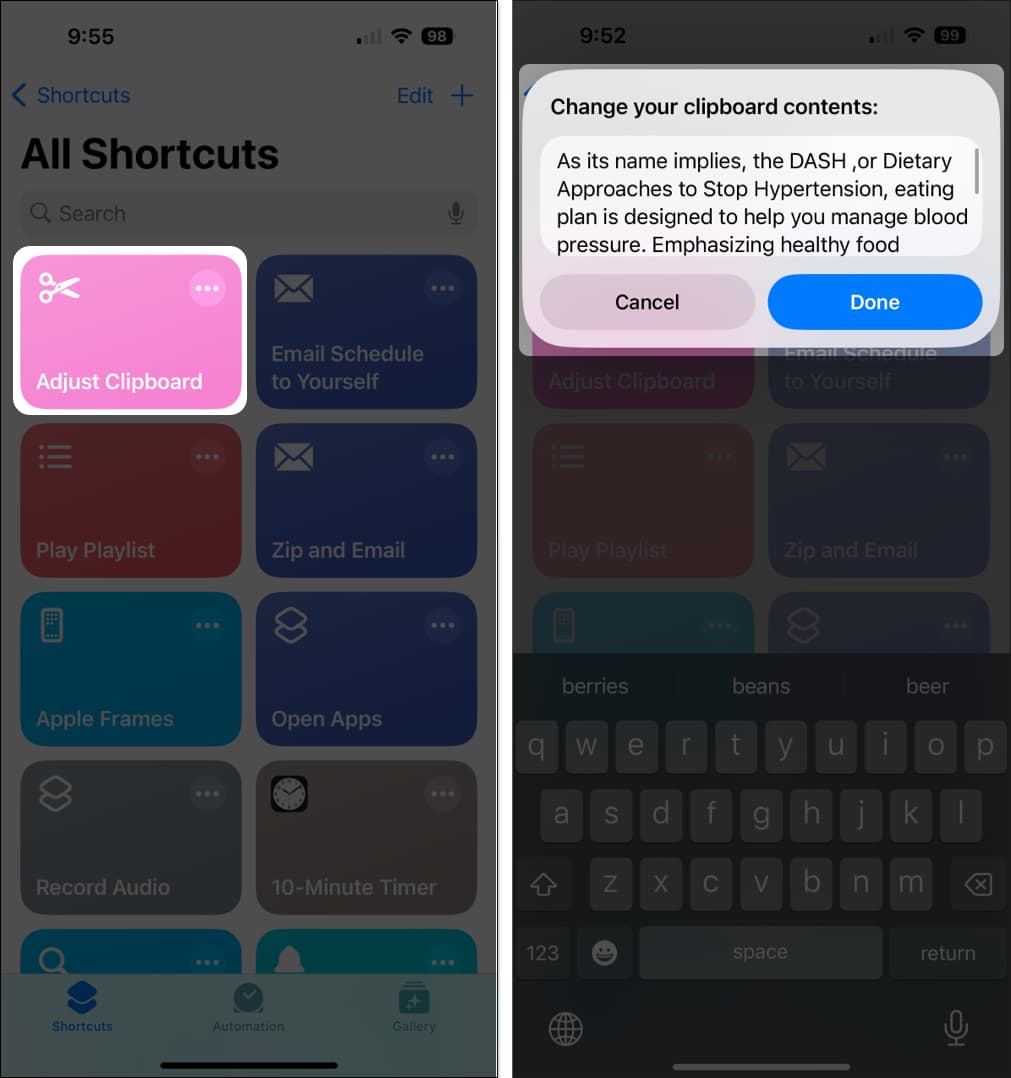
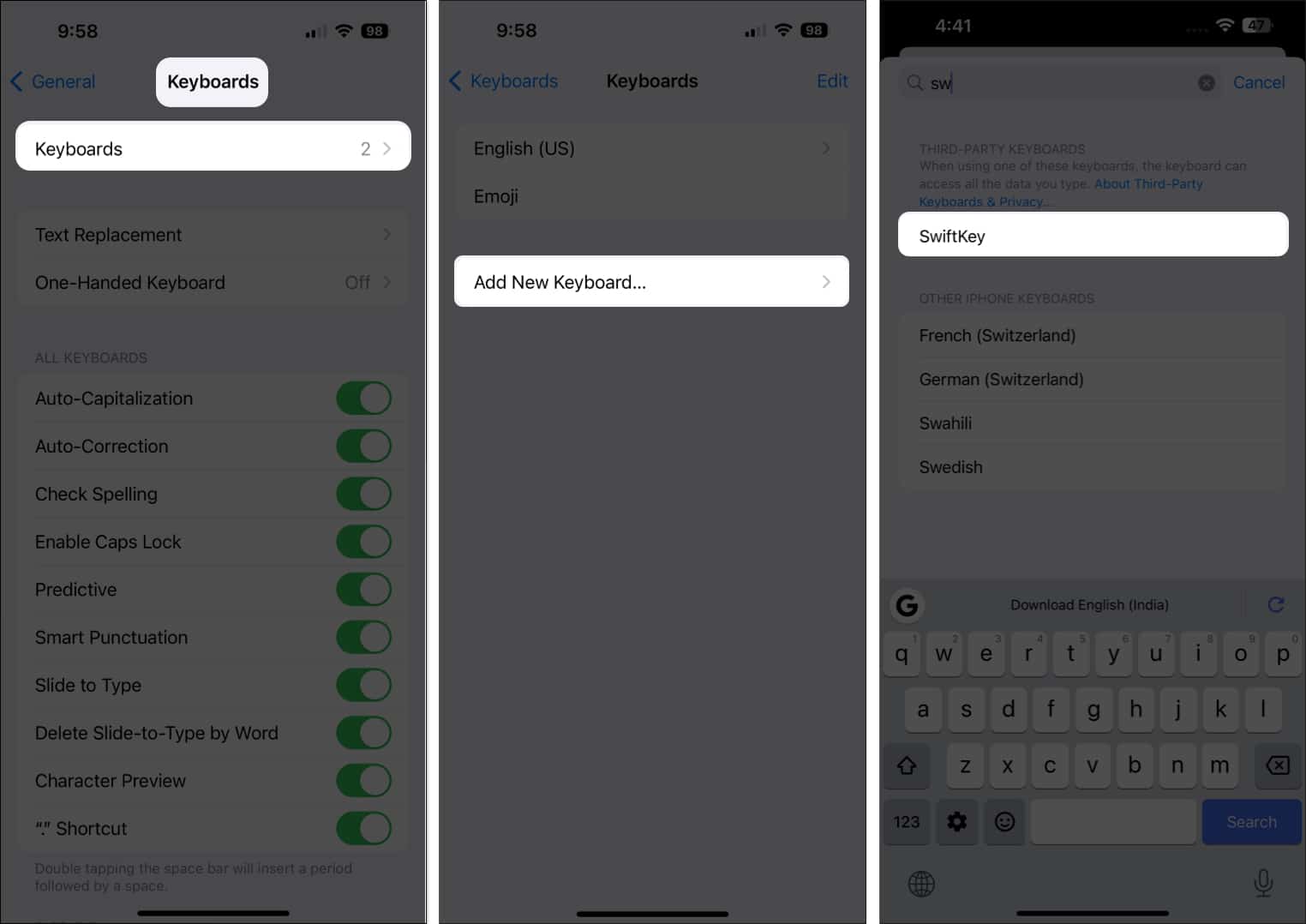
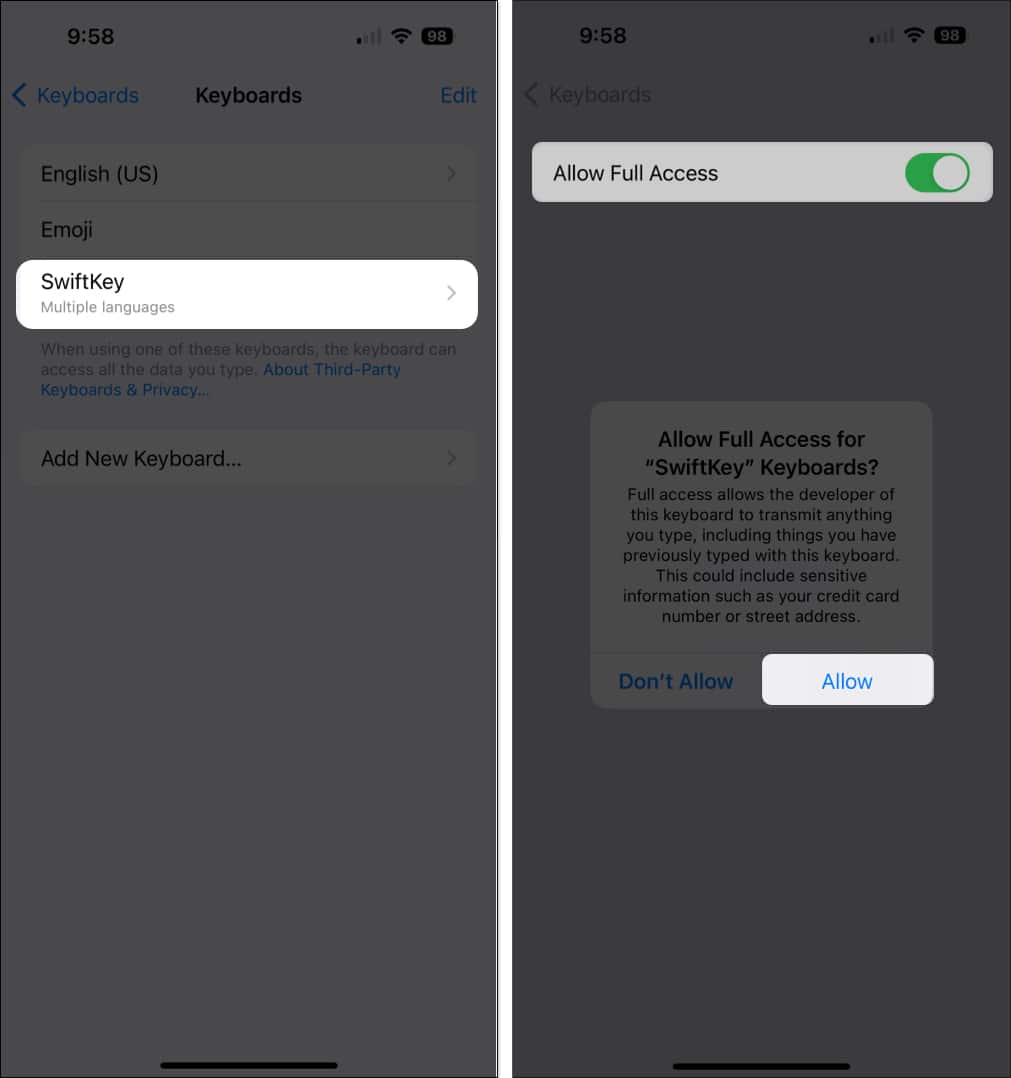
![]()