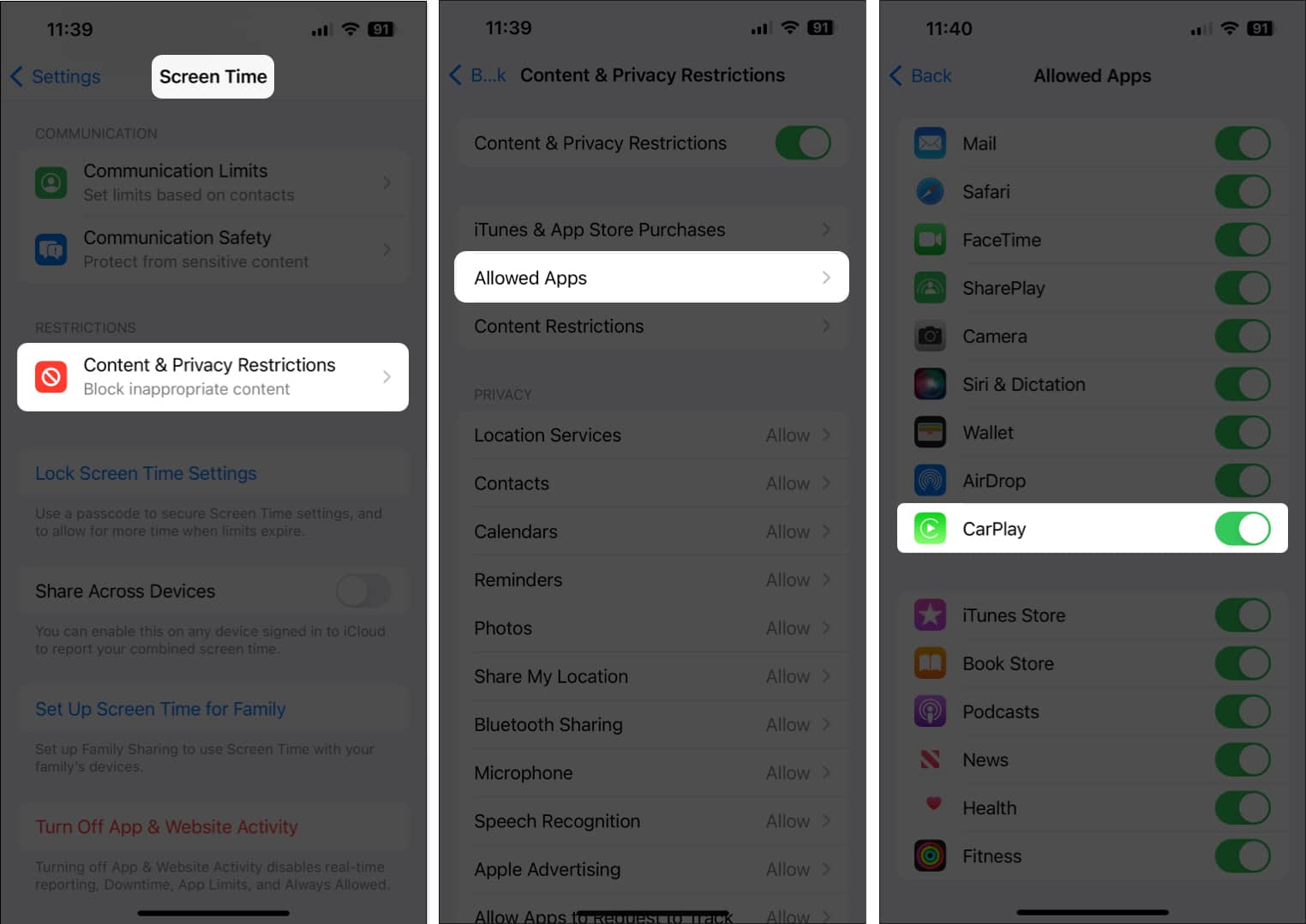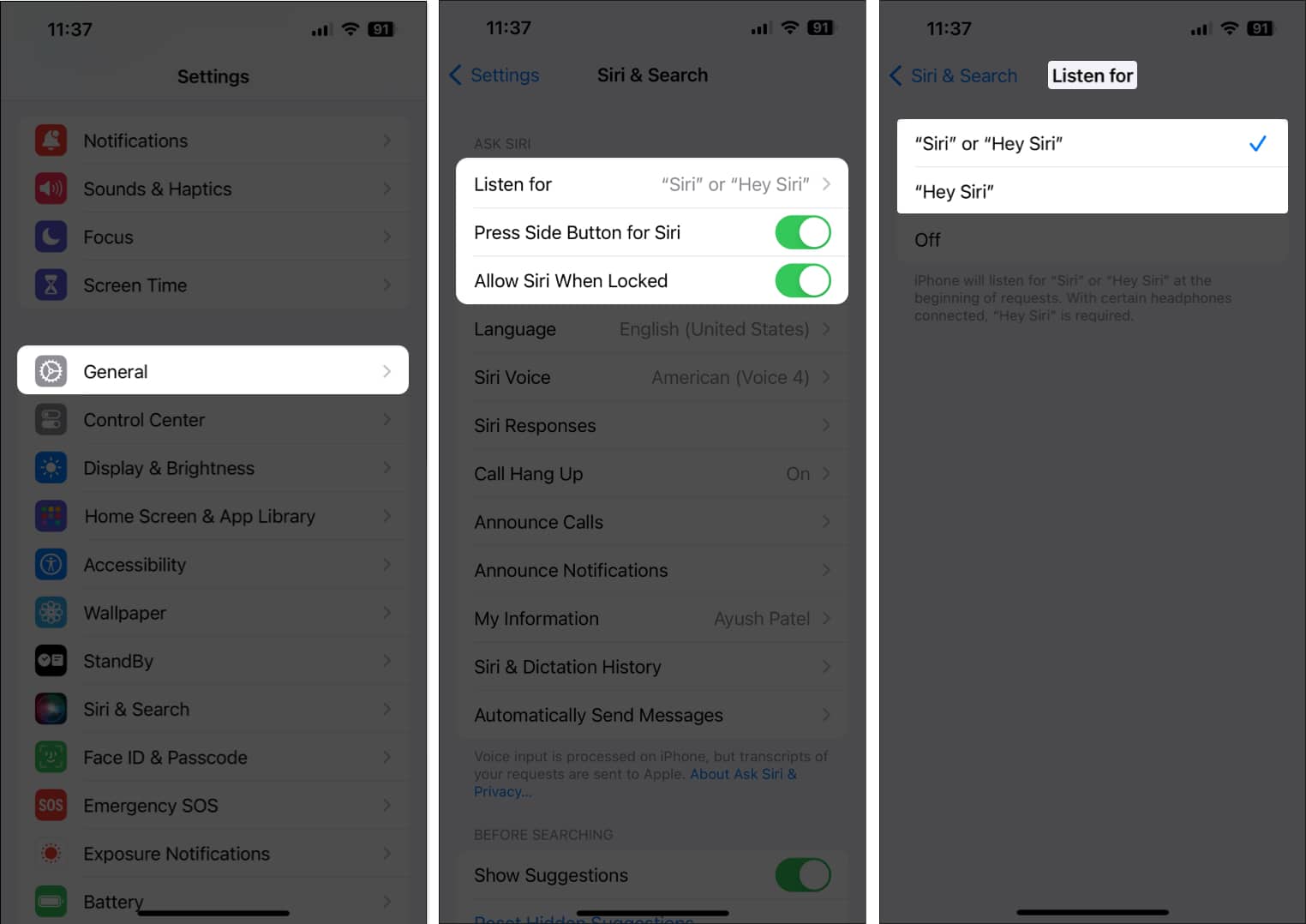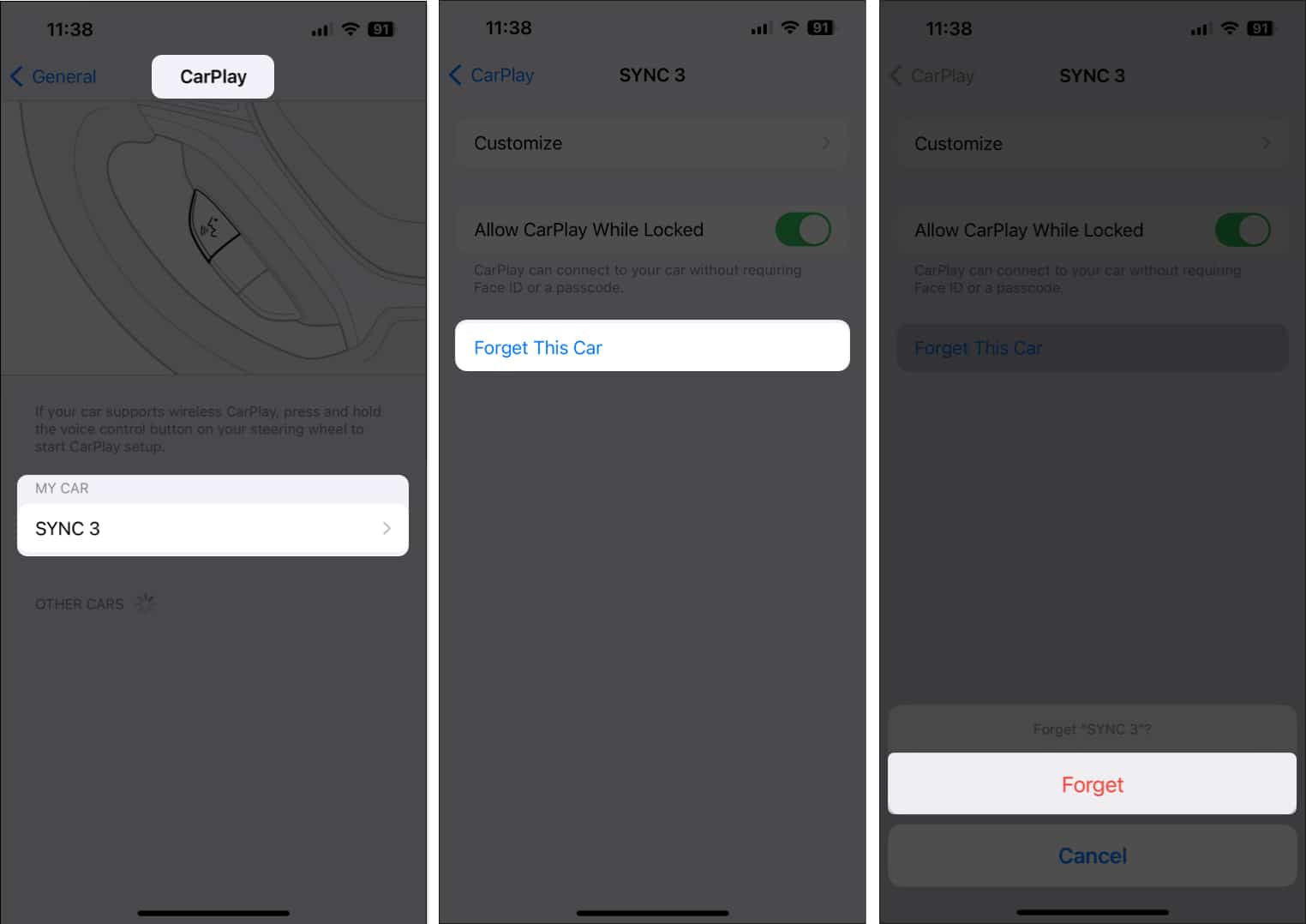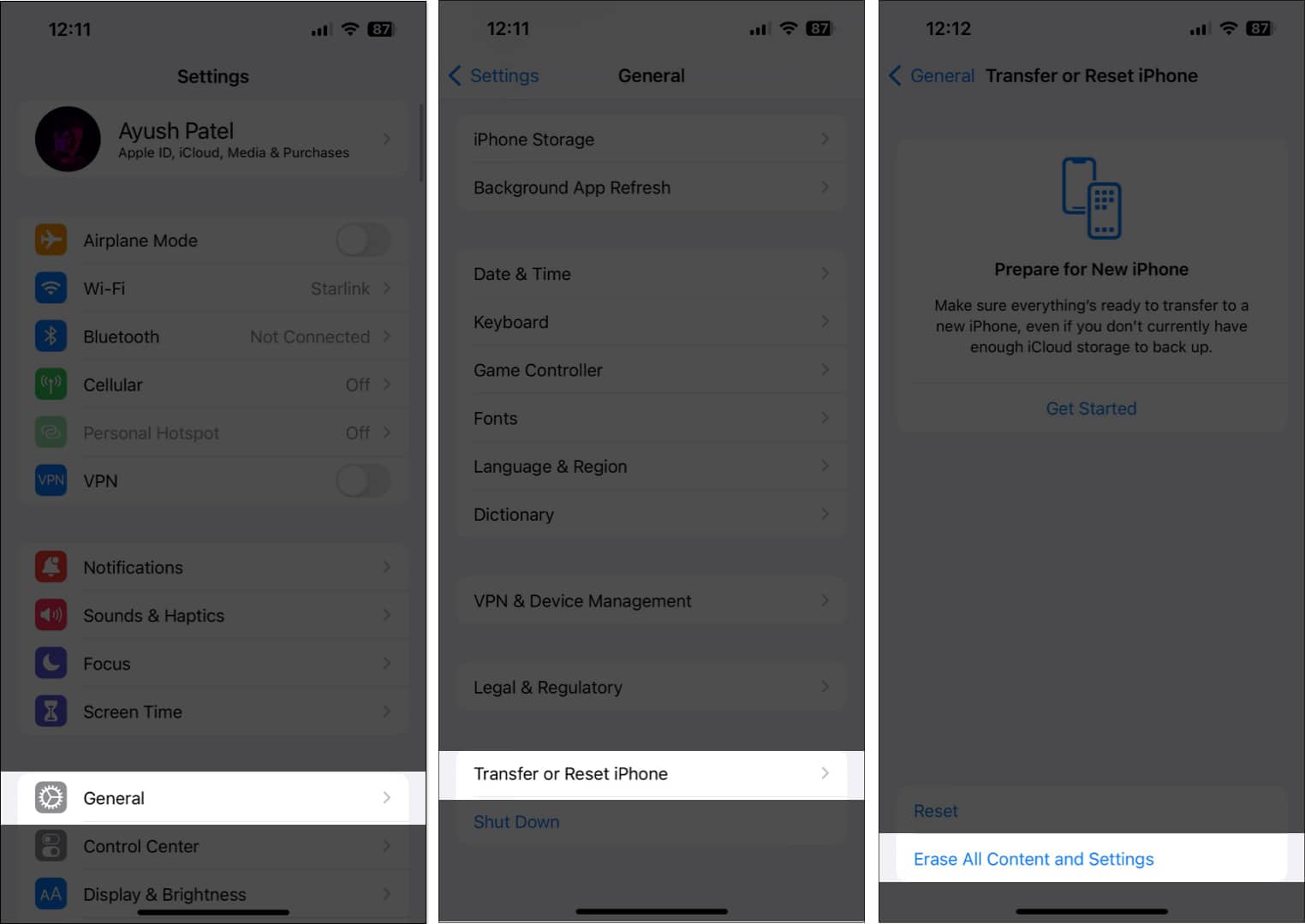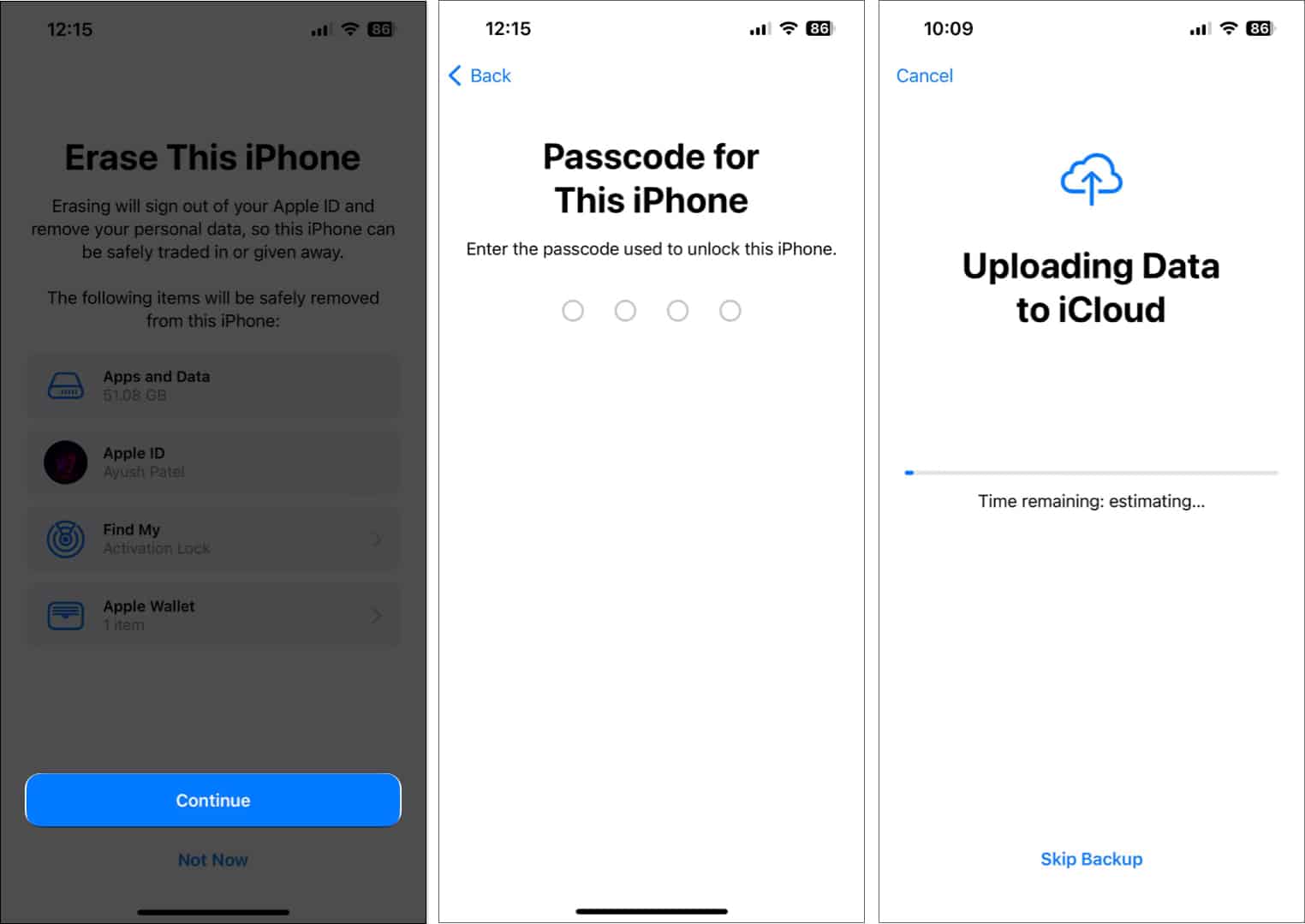Fixed Carplay Not Working After Ios 17 5 Update
Besides, many users are reportedly facing this issue after updating to iOS 17.5. Let us take a look at how to fix common Apple CarPlay issues.
Why is Apple CarPlay not working?
CarPlay is a well-thought-out iPhone feature that can be useful while you’re driving. But sometimes, a single or a combination of issues can prevent Apple CarPlay from working for you. Some common reasons why this issue might occur include the following:
Your car doesn’t support CarPlay, or it only works via a USB cable. Issues related to the car’s USB port or the cable you are using. Pairing issues between your iPhone and car’s infotainment system. Misconfigurations or unpatched software glitches in iOS 17.5
How to fix Apple Carplay not working after iOS 17.5 update
1. Precursory checks
Ensure both your car and iPhone supports CarPlay. If your vehicle doesn’t support CarPlay, consider upgrading to a third-party ICE (In-Car Entertainment). Download and install the latest iOS update. Check if your car’s infotainment is updated to the latest firmware; for help, visit the manufacturer’s website. Check for conflicting devices. Disconnect other wireless devices on your iPhone. See if CarPlay works now. Ensure adequate power supply to the car’s infotainment. Restart iPhone and see if it makes any difference.
2. Ensure CarPlay isn’t restricted in Screen Time settings
A major reason why Apple CarPlay might not be working for you could be because you’ve disabled it using Screen Time on your iPhone. You may follow the steps below to ensure that CarPlay is allowed in Screen Time.
3. Check USB cable and USB port
If you’re unable to use CarPlay over a wired connection, you might want to check the USB cable you’re using. Often, damaged or non-Apple USB-C or Lightning cables can prevent CarPlay from working correctly in your car. To ensure that the cable you’re using isn’t causing the issue, you should replace it with another cable and see if you can access CarPlay again. In case you’re unable to use CarPlay even after replacing the USB cable, check of you’re using the correct USB port. While your car might have several USB ports for charging, only a few ports on the car support both data transfer and charging. In most cases, a USB port that supports data transfers features a different logo than the one that only supports power. But, If you’re unsure about it, you can always refer to your car’s manual to locate the correct USB port.
4. Check if iPhone is connected correctly
While using CarPlay via a USB cable is straightforward, this is not the case when using wireless CarPlay. If you want to use wireless CarPlay, you must:
5. Ensure that Siri is enabled on your iPhone
CarPlay can be operated using Siri voice commands while you’re focused on driving. Interestingly, Apple doesn’t let you use CarPlay until and unless you have Siri enabled on your iPhone, as detailed in these steps.
6. Restart your iPhone and car
If the previous solutions didn’t help you, simply restarting the iPhone and your car might do the trick. Restarting the iPhone will help you eliminate any temporary software glitches that can cause CarPlay to malfunction. Meanwhile, restarting your car will help you ensure that it re-registers the USB/Bluetooth connection that is needed for CarPlay to work correctly.
7. Unpair and set up CarPlay again
In case you’re still unable to use CarPlay in your car, it’s recommended that you unpair and set up CarPlay again. This should help you eliminate any technical issues that could prevent CarPlay from working for you. Once your iPhone is successfully unpaired from your car, you may follow the quick steps mentioned below to set up CarPlay again from scratch:
8. Check for software updates
Pesky glitches or bugs in iOS 17.5 can also cause CarPlay to malfunction. To ensure that this isn’t the case with your iPhone, you should regularly check for software updates and install them as soon as they become available. Apart from updating the software on your iPhone, you may also refer to your car’s user manual or contact the manufacturer to see if it’s possible to install a firmware update on your car’s infotainment system.
9. Reset your car’s infotainment system
Sometimes, a technical glitch in your car’s infotainment system can also prevent CarPlay from working for you. The only way you can resolve such issues is to reset your car’s infotainment system to its default settings by referring to your car’s user manual or by contacting the manufacturer.
10. Reset all content and settings on iPhone
If resetting your car’s infotainment system didn’t help, your best option will be to perform a factory reset on your iPhone. This will erase all the personal data stored on your iPhone and revert all settings to their default state.
11. Contact car manufacturer or Apple
As a last resort, you can contact your car’s manufacturer to see if they can help you. However, if even they can’t help, you might want to contact Apple support to get your iPhone diagnosed for software or hardware issues. Wrapping up… That’s about it! The easy-to-follow solutions I’ve mentioned in this troubleshooting guide fix the Apple CarPlay not working issue. If you found this guide useful, please let us know which solution helped you resolve the issue in the comments section below. 🗣️ Our site is supported by our readers like you. When you purchase through our links, we earn a small commission. Read Disclaimer. View all posts
Δ