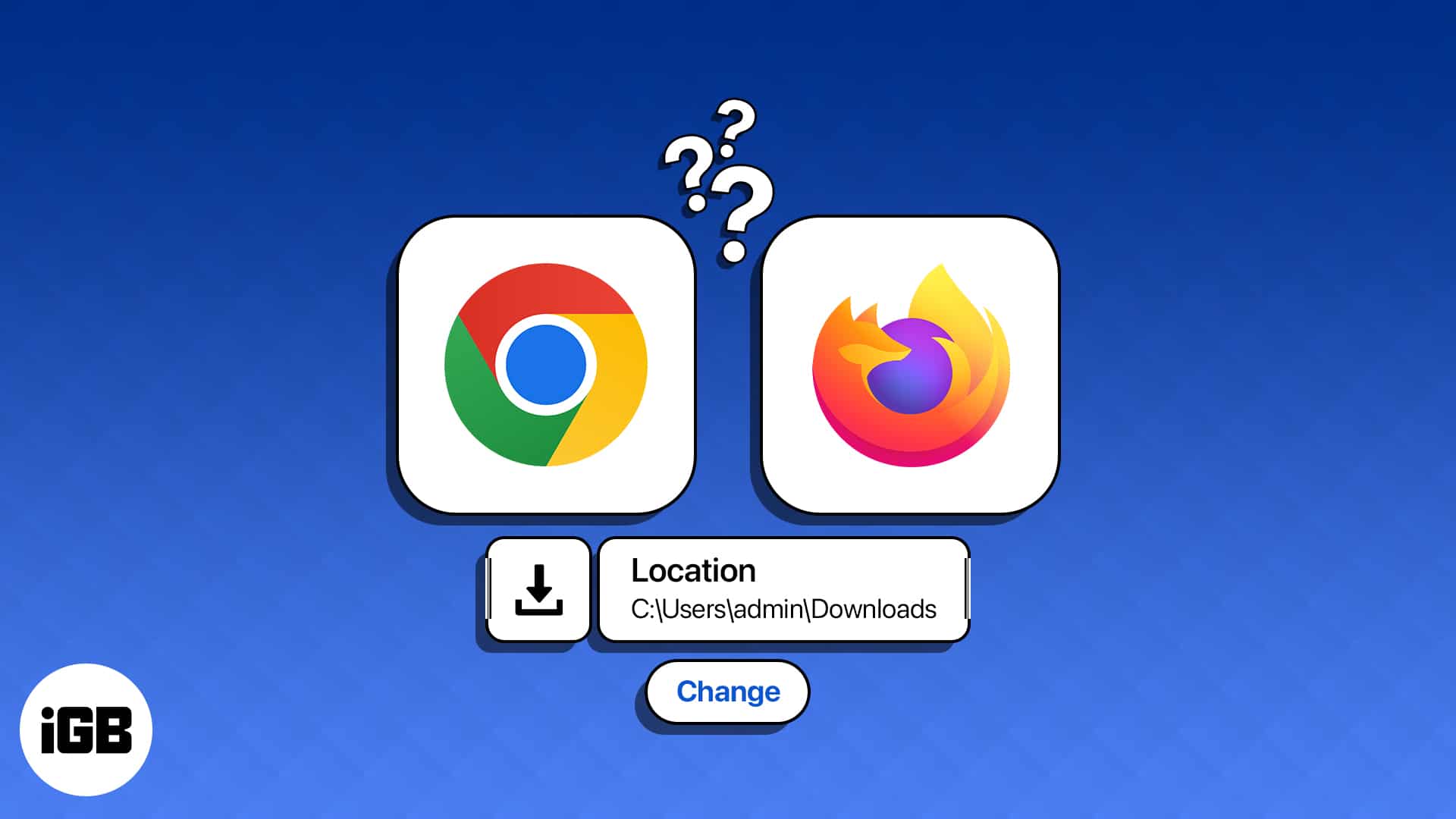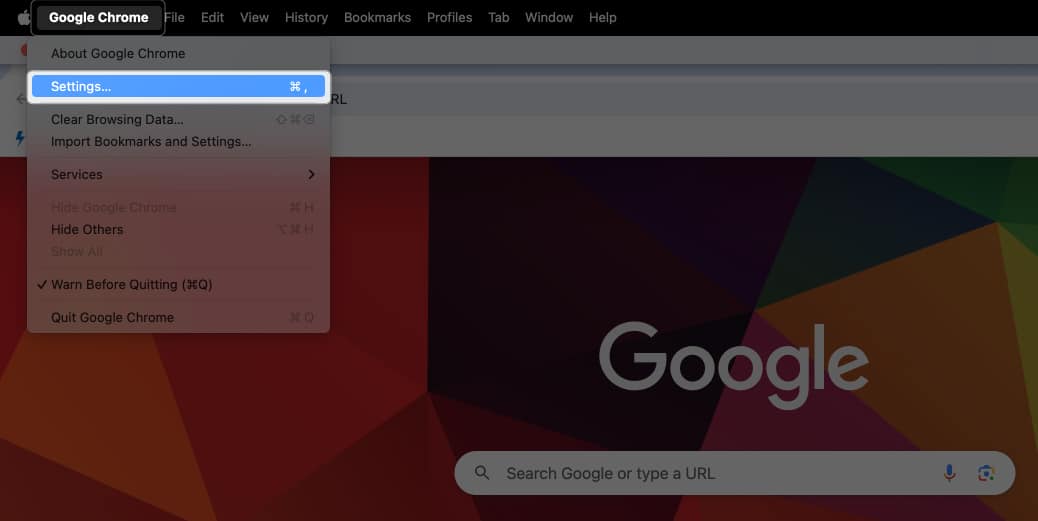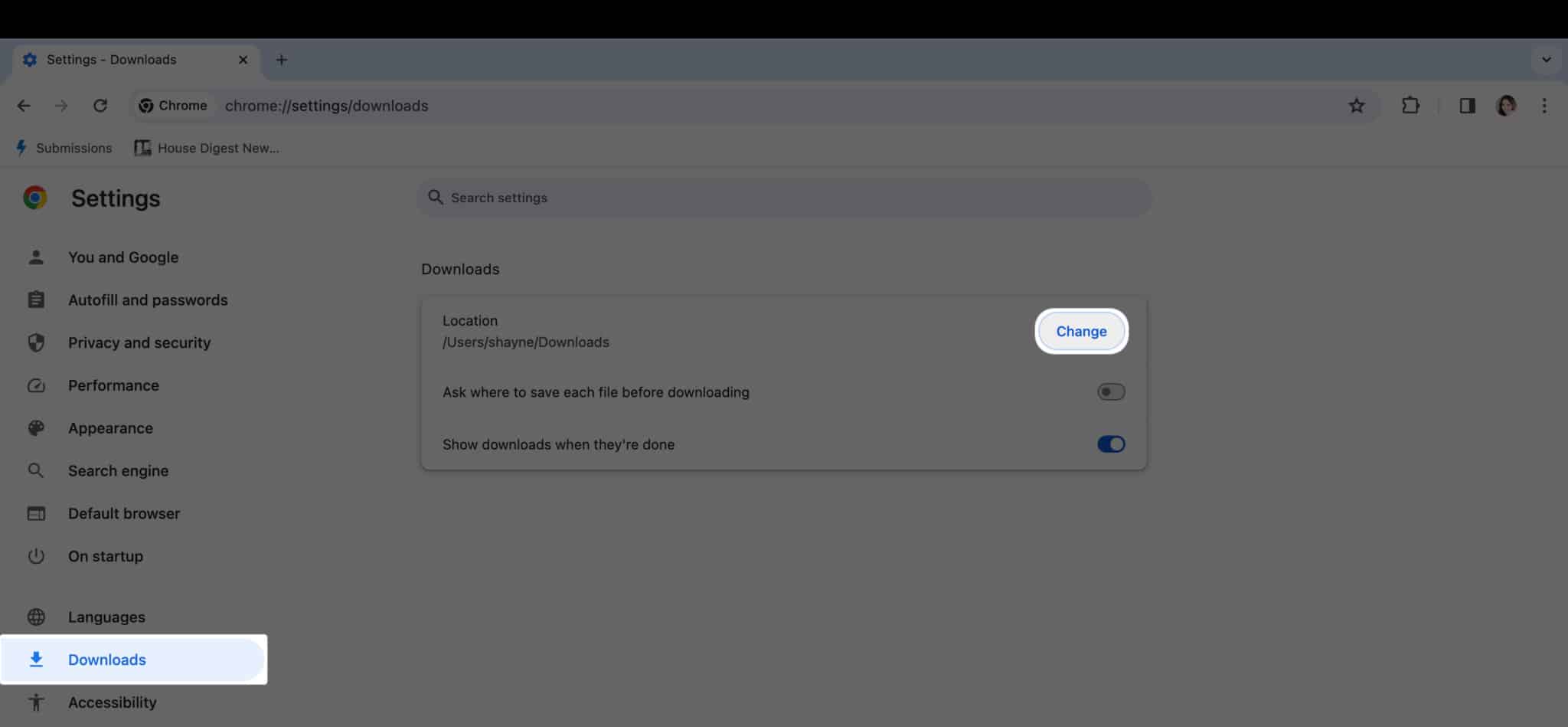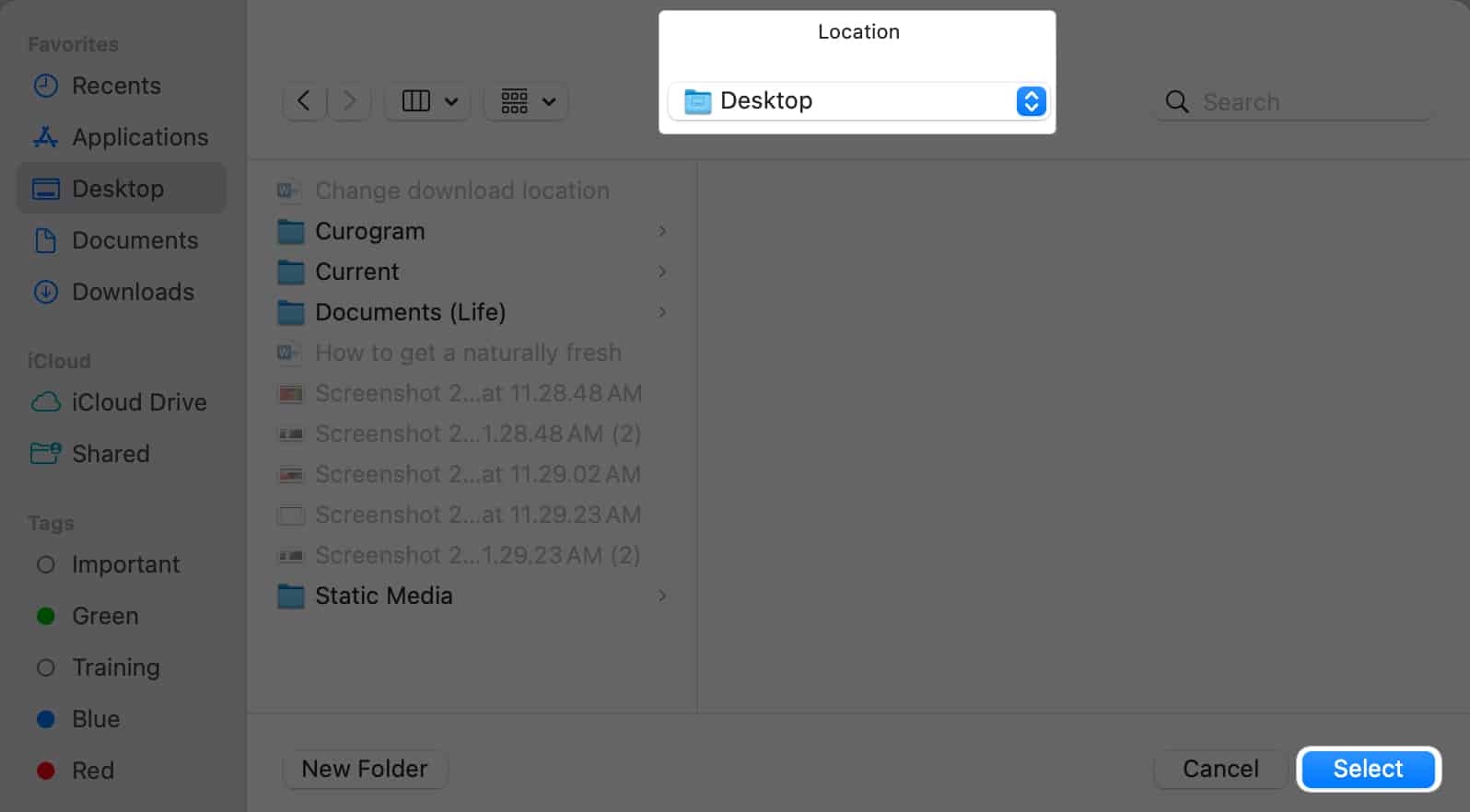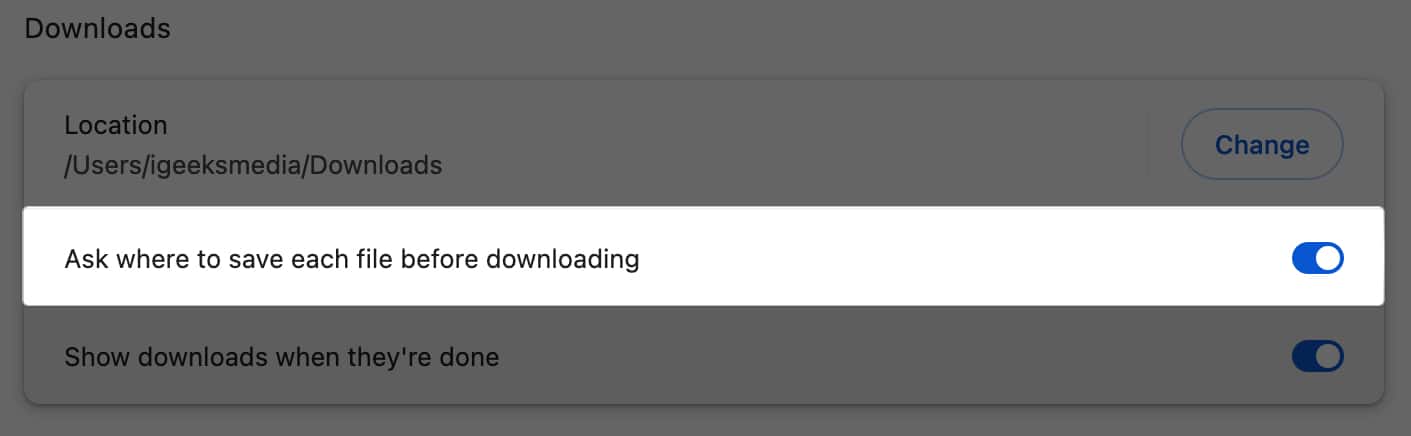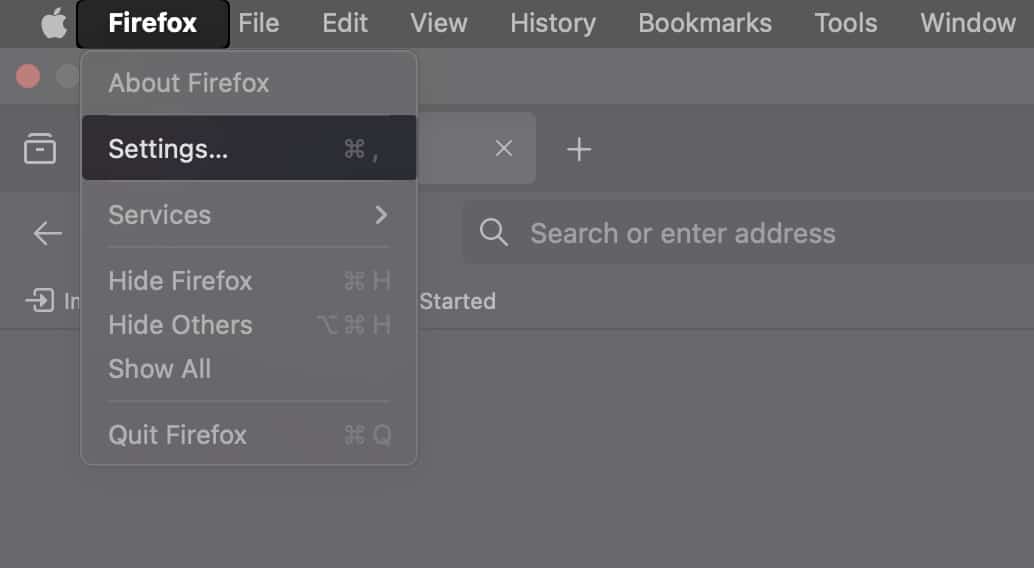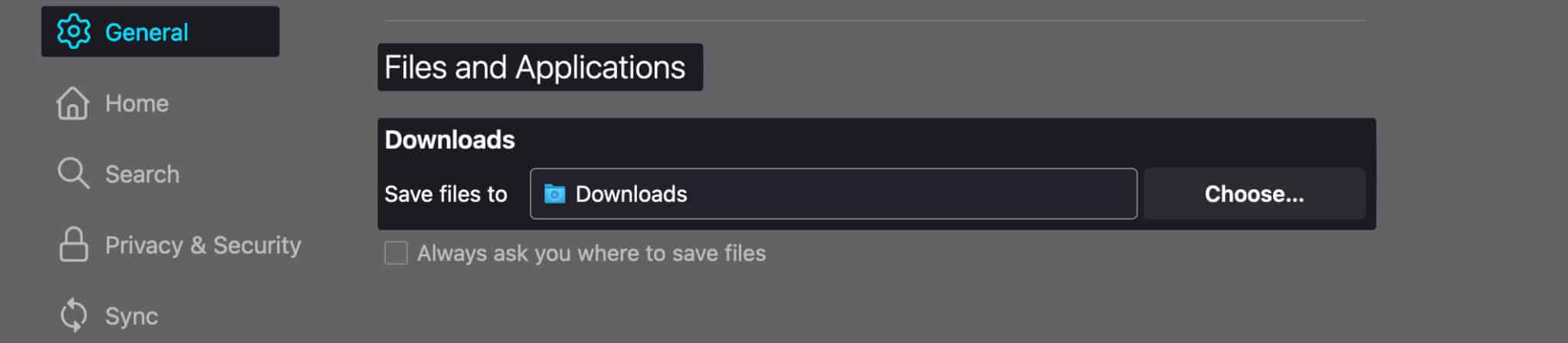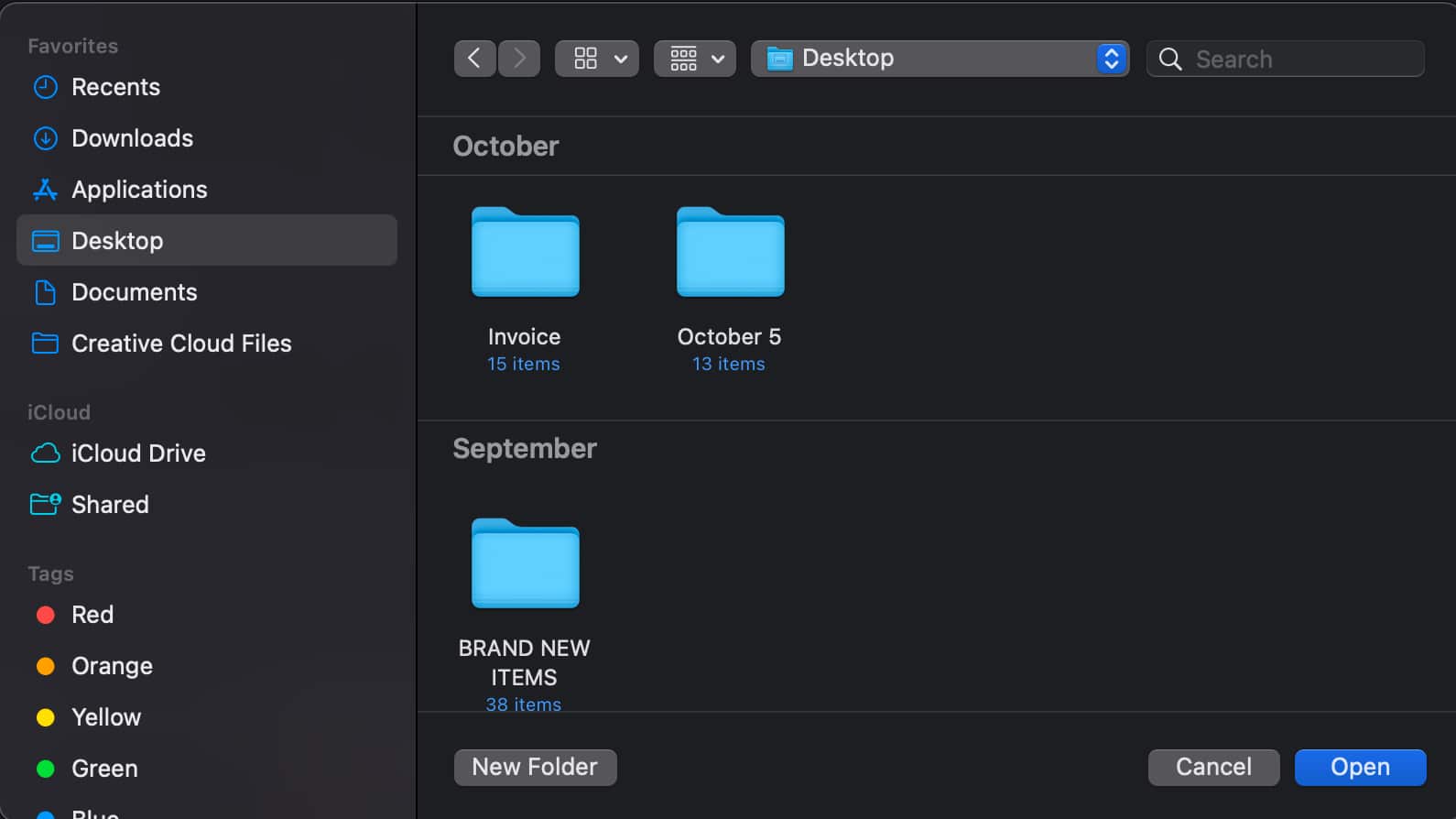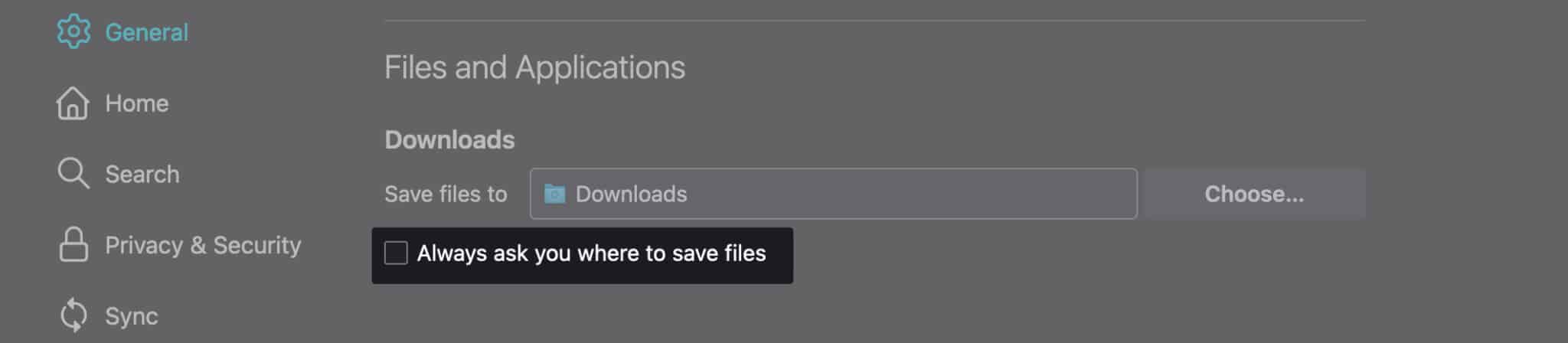Change File Download Location On Chrome And Firefox On Mac
I download a number of files regularly. By default, all the downloaded files are saved in the Download folders. But, what if you want to save any file to a specific location? You can easily change the download location on Mac. We have already made a post on how to change Safari’s download location on Mac. And now, we are all set to walk you through the steps to change the download location in Chrome and Firefox. Let’s sail through!
How to change Chrome download location on Mac How to change download folder in Firefox on Mac
How to change Chrome download location on Mac
How to change download folder in Firefox on Mac
Wrapping up… If you’re managing a lot of data, moving files and folders to where you want them saved can be a good idea for keeping things more organized and easy to locate. Do you prefer saving all downloads in a designated folder, or would you rather have your browser prompt you for a location each time? Let us know your preference in the comments! Read more:
How to Change the Safari Download Location in iPhone Best web browsers for Mac How to change your default browser on Mac in 4 steps
🗣️ Our site is supported by our readers like you. When you purchase through our links, we earn a small commission. Read Disclaimer.
Δ