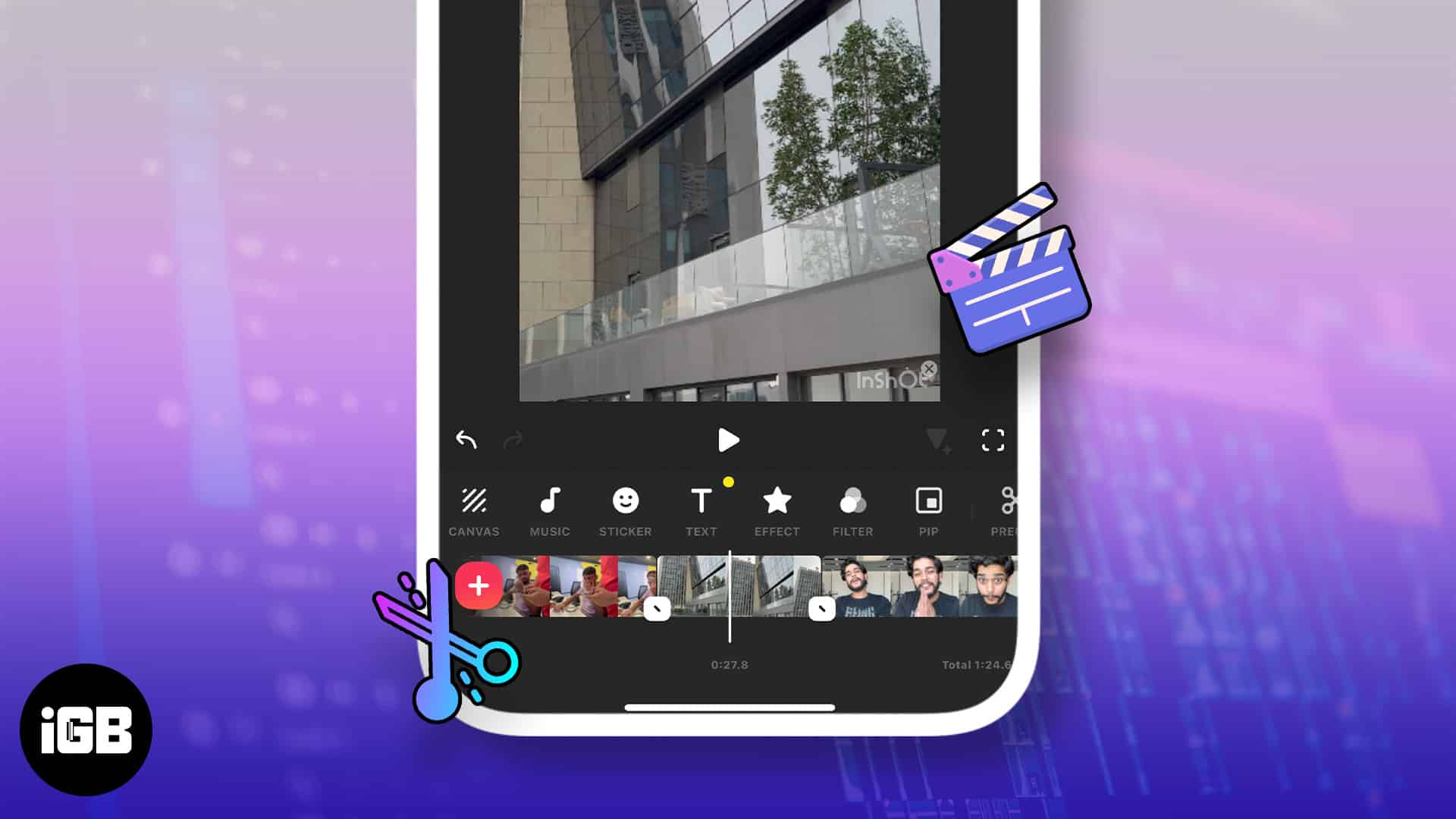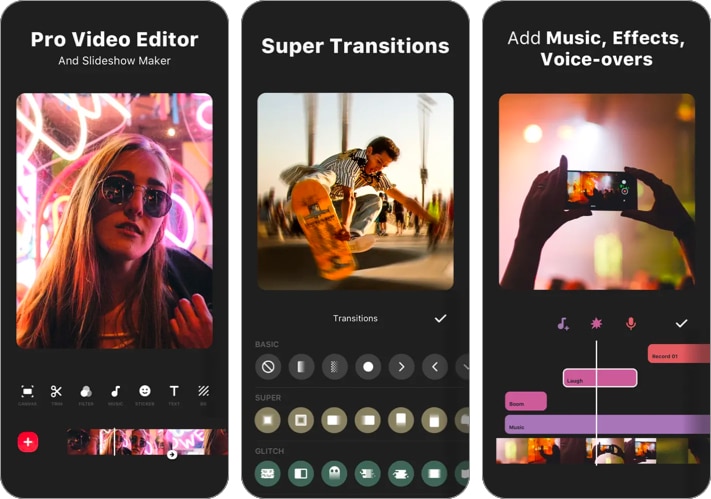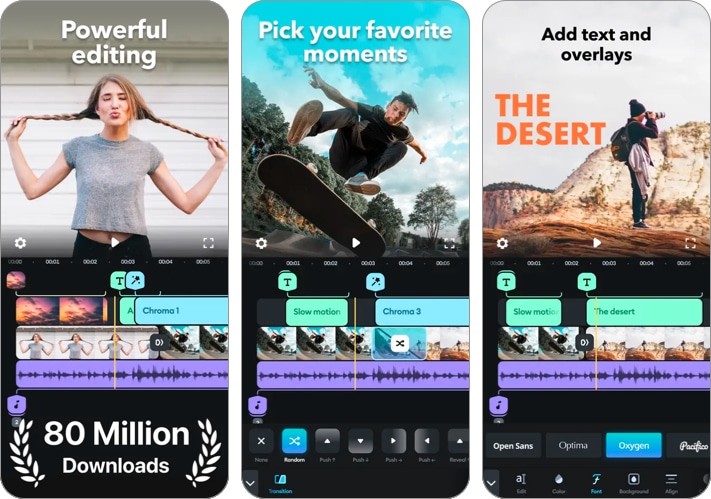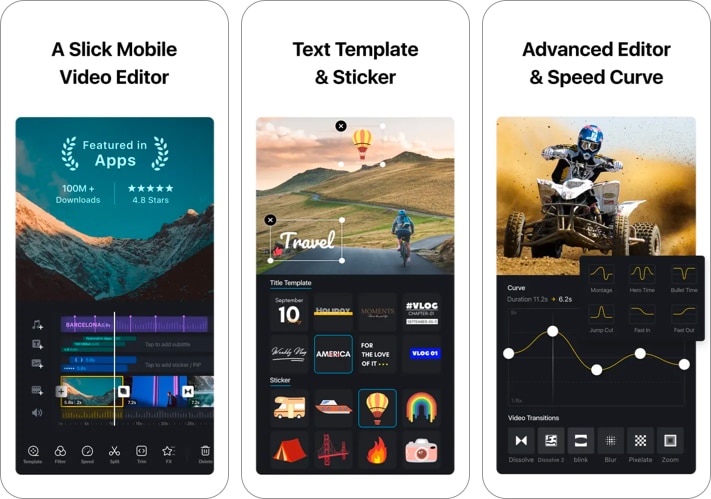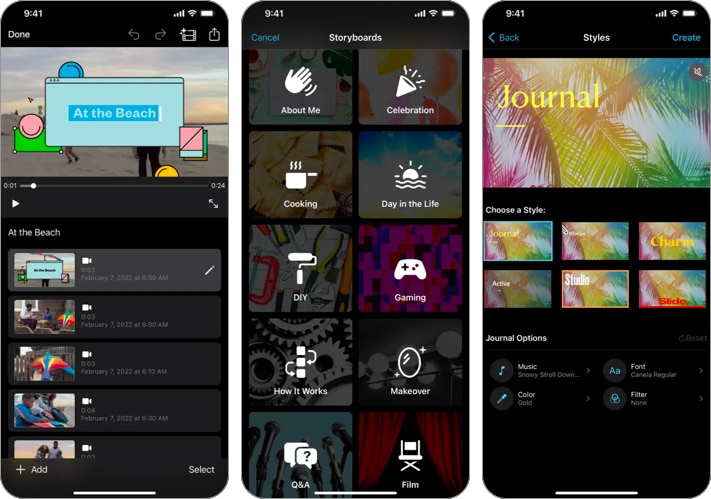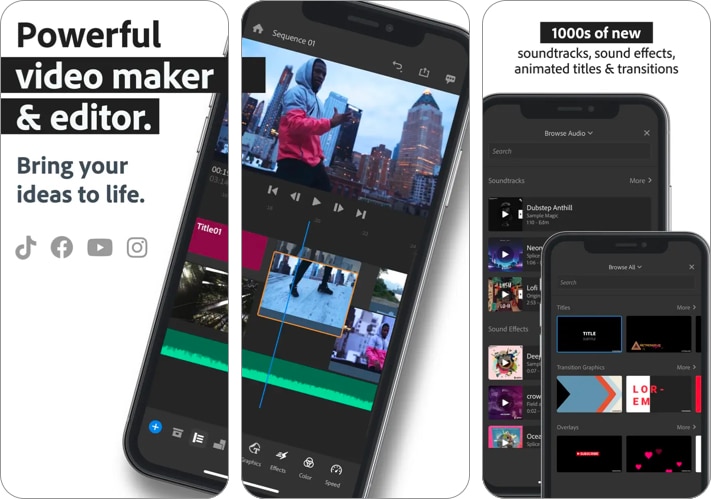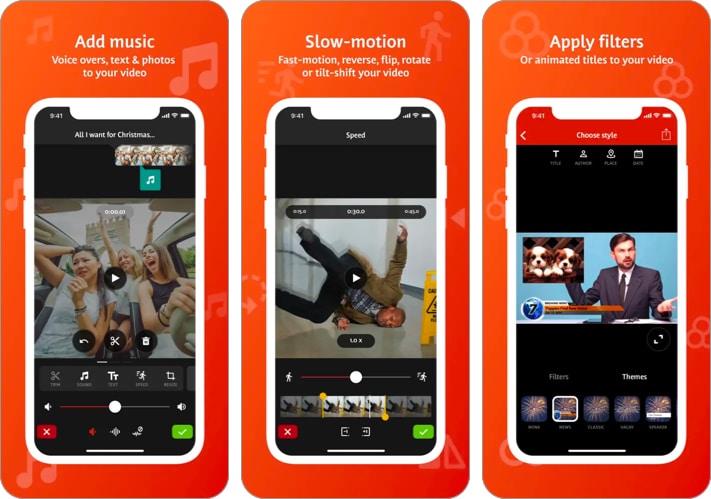Best Video Editing Apps For Iphone And Ipad In 2024
If this sounds exciting, here’s my round-up of some of the best video editing apps for iPhone and iPad.
1. InShot – Editor’s choice
InShot not only lets you edit videos but also pictures and even lets you create collages. It allows you to combine multiple videos at a time. The merging speed can be slow, though. Its video editor brings many features. For instance, you can trim, cut, or split videos easily. And adding music or a voice-over to your video is easy. It also lets you add stickers to videos, and if you want to animate stickers, there’s an edit section offering various effects, including background blurring. With InShot, sharing videos has never been easier. And when saving a video, you can tweak its resolution between the 720p and 1080p 4k options. If you feel a video needs more touch, you can draft and edit it later. Its free version forces you to view intruding ads, wasting ample time. But you can remove this and even get advanced features through a monthly or annual subscription or a one-time purchase. Price: Free (In-app purchases start at $1.99)
Flexible subscriptions Save edited videos in two resolutions Easily edit photos and create picture collages Animate stickers and blur background in videos
Free version has ads It can be a bit laggy
Download
2. Splice: Video Editor & Maker – Best for pre-trimming video
For a nice and crisp edit of your videos, Splice comes as one of the top choices. It features a tab for tracking changes you’ve made to a video. Like other video editing apps, this one also lets you cut, merge, and trim videos. However, you can also pre-trim a video before loading it to the app. This comes in handy when you need to chunk the video size before merging it with another to speed up your edits. However, the in-app effects are few but decent. The editing tools are limited on the free plan. But you get advanced editing options with a premium plan. You can easily caption a video, change its title for easy sorting, and add music or a voice-over. If you’re editing a video for a particular purpose, say YouTube, TikTok, or Instagram, Splice allows you to choose a standard aspect ratio for them. You can also pick from other definite aspect ratios if you don’t want those. However, when you draft an edit, the app syncs it to iCloud automatically to spare your device storage. Price: Free (In-app purchases start at $4.99)
Choose the video aspect ratio Pre-trim a video before the actual edit Automatic iCloud upload saves device space Free plan doesn’t show intruding ads
Downloading drafts from iCloud might take time
Download
3. VN Video Editor – Free video editor with mirror imaging
Want to extract sound from a video or trim it to a particular size accurately? VN Video Editor features all you need. And using the app is easy once you get the hang of it. You also get the option to pick your preferred aspect ratio, depending on your video’s target social platforms, like Instagram, YouTube, TikTok, and more. Like many of its kind, it allows you to draft videos and edit them later. Despite being free, the app features many functionalities, making editing easy. Indeed, it has all the features of a typical video editing app. These include cutting, trimming, and merging videos. And it lets you add a filter to lighten dull visions. While editing videos, you can zoom in on the editing panel to edit a small part of it more accurately. Hence, you can get a professionally edited piece out of this one. You can choose a cover for a video from your gallery, add music to it from your local files, iTunes, or paste an iCloud link to music to use it in your video. One captivating feature of the app is its support for video flipping and mirroring. So the flipping function features options for orienting a video by 360 degrees. To see more magic unfold, you might want to use the mirror feature to reverse the video view. Price: Free (In-app purchases start at $9.99)
Get a mirror image of your videos Completely free Versatile video editing tools Zoom-trim videos for accuracy Select music from iTunes, local files, or insert a link from iCloud
Might be hard to navigate initially
Download
4. iMovie – Best free video editing app for YouTubers
Are you into movie trailers or love creating scenes from video chunks? Here’s a pretty decent option from Apple itself! iMovie comes in handy. The app features many built-in trailer templates for creating short storylines. This might be a valuable tool for refreshing memories with loved ones. Have many videos in chunks and want to merge them into one? You can do it easily! Indeed, the app has more features beyond what this article can cover. That said, what’s alluring is its cast outline and storyboard. Hence, you can create trailers by cutting your videos into segmented storylines. Or, you can add, cut, trim, and merge them from your video gallery using its Movie mode. If you also prefer to record storylines using your camera, you can do that too. This feature is suitable for creating video shorts and captivating stories from your photos or videos. Besides, you may edit green screen videos automatically and set backgrounds as your preference. However, for longer videos, its movie section comes in handy. And it supports high-resolution videos. While you need to install the app separately on iOS, it comes built-in with macOS. So using it on macOS even makes using it a breeze. You might want to see our guide on using iMovie on macOs for a glimpse. Price: Free
Create captivating shorts and storylines using its storyboard Edit your videos on the go Completely free Supports high-resolution videos Stable update No professionalism is required to make trailers and movies Suitable for creating YouTube videos
The app might malfunction if your network isn’t stable
Download
5. Adobe Premiere Rush – Best video editing app for music
Adobe doesn’t stop making media creation easy for users. Premiere Rush features all you need to edit your video despite being free. What I find intriguing about the app is you can edit videos in layers. This allows you to lock some layers while focusing on the others. If you’re familiar with Photoshop, you’ll appreciate its video layering feature as well. The ability to layer videos vertically makes this ideal for merging musical harmonies and beats. It means you can record various voices and join them later using Adobe Premiere Rush. Interestingly, you can duplicate a layer to increase your voice’s weight. Although the app offers premium plans, you’ll still enjoy most features of the free version. The layer feature also supports voice-over, but this would’ve been better if you could record while the other layers play. Unfortunately, that’s not possible at the time of writing. For a lighter output, you can even extract audio from merged videos. Besides trimming, cutting, and merging, you can speed up playback time while editing. Its graphic segment lets you caption your video and add transitions as you like. You can share your videos immediately or save them locally. However, the app supports saving and sharing in various resolutions. You’ll love this app! Price: Free (In-app purchases start at $3.99)
Edit videos in layers Merge videos vertically to play at the same frequency Extract audio from edited videos Increase or reduce video speed Choose a resolution to save storage space and reduce data usage Free version doesn’t display ads
You can’t play other layers while recording a voice-over
Download
6. Videoshop – Friendly interface
Videoshop is a versatile video editing tool with a simple, friendly user interface. Importing videos into the app is pretty fast, and if you like to record a video instantly, that’s possible as well. Its editing section features tools for cropping, trimming, and captioning, among others. This one also features a voice-over. But you’ll hardly hear the main voice sound, though. There’s also a music overlay feature, and it provides background voices like crowd clapping, amusement, and more. Indeed, this doesn’t fall short of what a typical video editing app should have. But if you want to listen to some funny voices or see whimsical scenes from your videos, try using Videoshop’s reverse feature. Further, you can reduce or increase the final playback video speed. Besides the subtle ads on the free plan, Videoshop delivers one of the best editing experiences. You might want to opt for the premium plan to remove ads and use more features, anyway. Price: Free (In-app purchases start at $0.99)
Reverse videos with their sound Importing videos is fast Simple and easy-to-use editing interface Record a video or import from your libraries
Free version sometimes displays intruding ads
Download Wrapping up Video editing can be an uphill battle on smaller devices like the iPhone and iPad without suitable tools. With any of these recommended apps in hand, you can now edit your pieces like a pro. Nonetheless, choose the one that best suits your purpose and target audience. Have any questions or inquiries? Let me know in the comments. Read more:
Best AI video editors for iPhone and iPad in 2024 How to extract audio from video on iPhone and iPad How to reverse a video on iPhone: Best free apps you can use How to Add Overlays and Emojis to Videos in Clips App on iPhone/iPad
🗣️ Our site is supported by our readers like you. When you purchase through our links, we earn a small commission. Read Disclaimer. View all posts
Δ